
At Google I/O, Google announced that the Android L Developer Preview would be made available for anyone willing to flash a factory image on a Nexus 5 phone or Nexus 7 (2013) WiFi tablet. This is the first time that Google has released a preview version of Android to the general public. The Developer Preview has been made available and we’re taking a look at some of the changes in Android “L”.
NOTE: As this is a developer preview, anything below may change between now and the final release of Android L.
Installation
In order to install the preview, you’ll need to download it from the Android Developer website. Next, use fastboot by following the instructions on the Nexus Factory Images website to install the image to your device. Make sure you back up the files on your device as the default install will wipe your device. Installation is relatively easy and straightforward for those with a technical background – I wouldn’t suggest trying this out for the average end user.
The first boot did take a few minutes before we noticed a shiny new Android word mark which has also shown up on the Android Developer website.
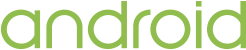
Personally I like the clean and simple look of the new word mark.
And voilà – we have Android L. At a glance, it doesn’t look much different from 4.4.x aside from the new soft key menu buttons.
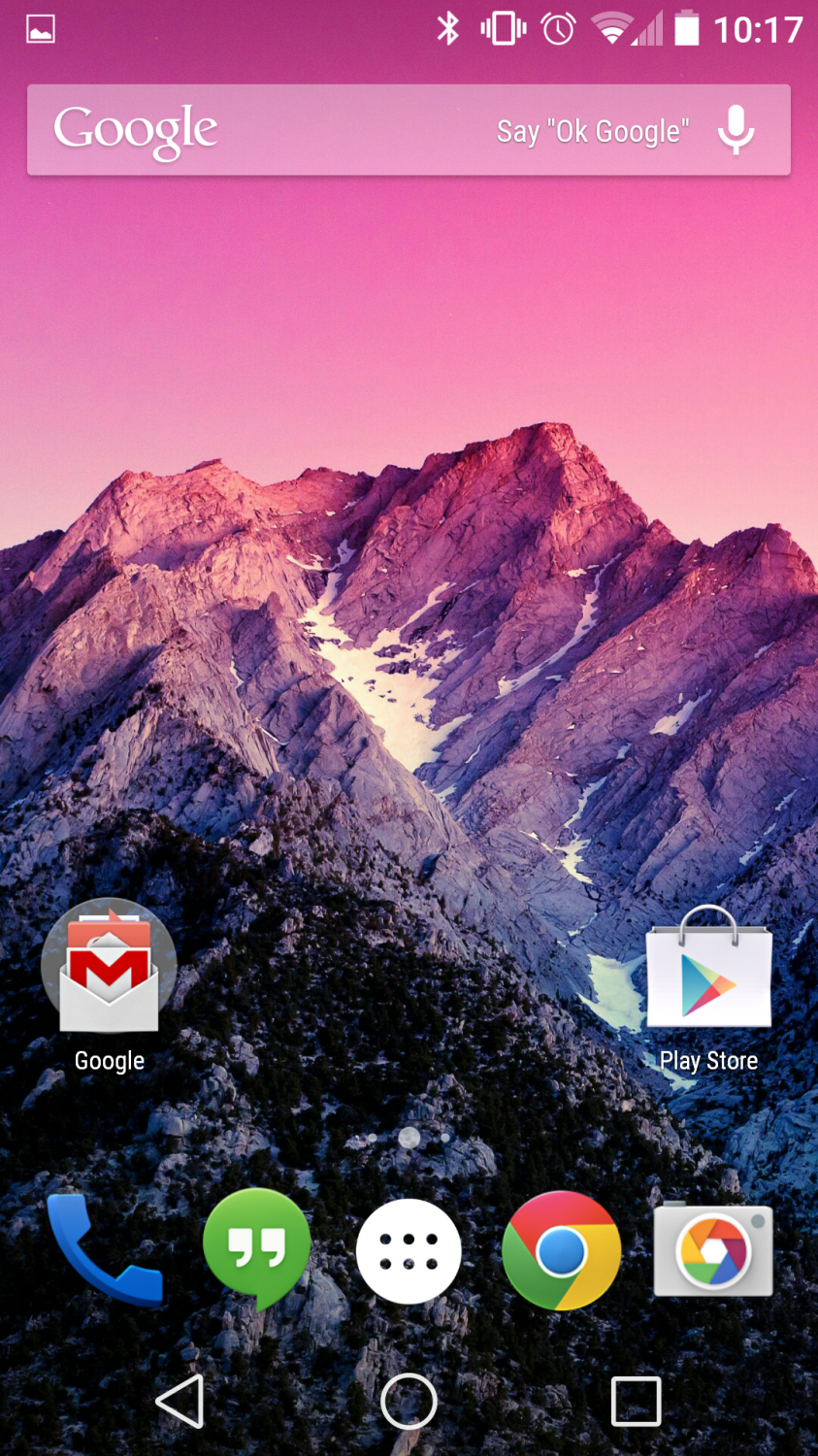
Initial Impressions
After the initial boot, one of the biggest things I noticed was the change in the Roboto font family. It’s hard to nail down exactly but it’s much easier to read and just looks better over all.
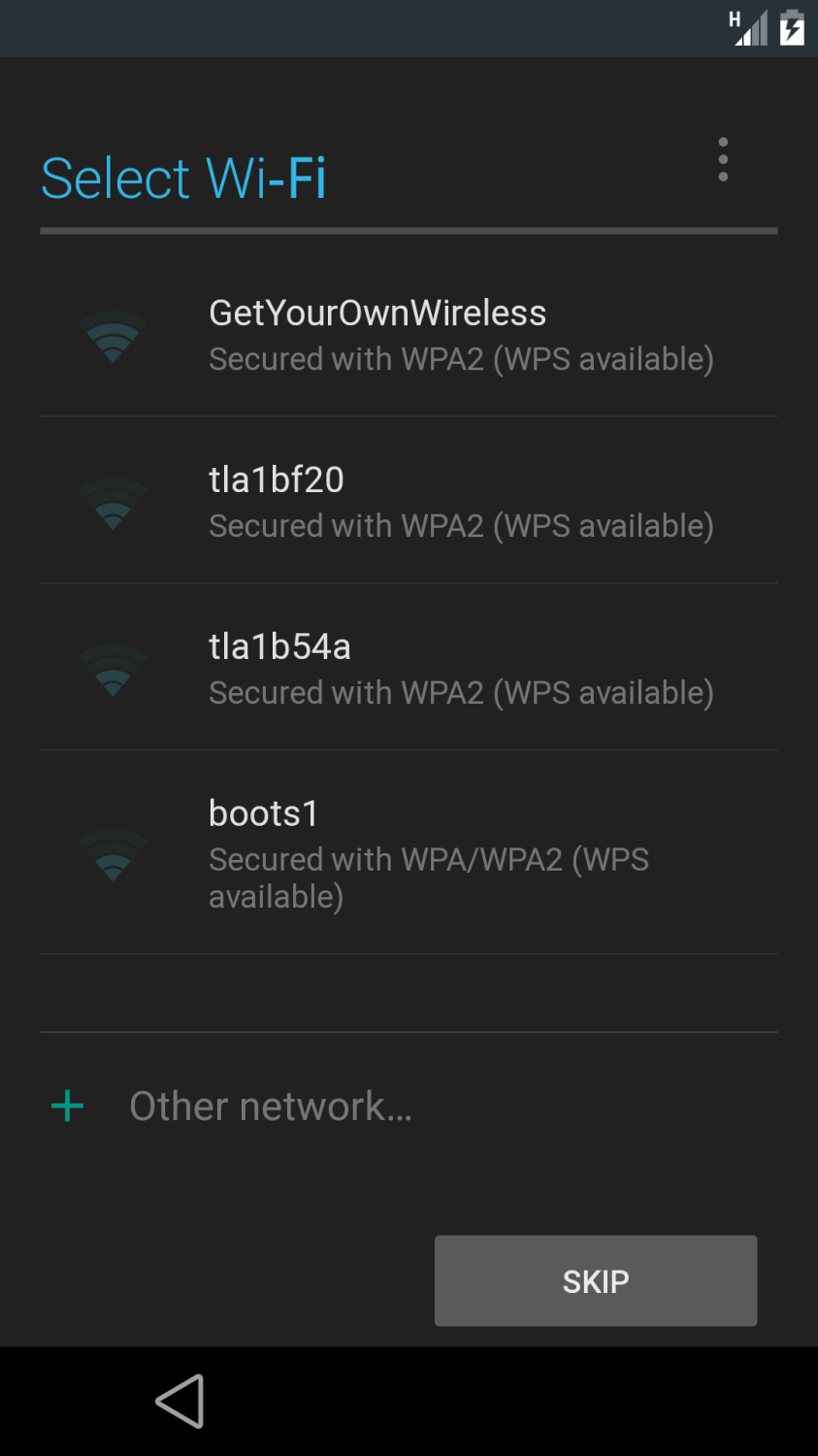
The first big change you will probably notice is the redesigned keyboard.


Again, it’s very clean and the lack of borders around each item seemed a bit strange at first but after using it for a while I didn’t even notice.
Overall, Android L feels like a visual refresh. It’s hard to convey in screenshots but everything just flows in and out and makes for a much smoother Android experience. Everything from the new notifications style to touch feedback while selecting items to visual feedback while items are loading or refreshing looks slick and feels natural.
Unfortunately, none of the Google apps aside from the Calculator has received the Material Design refresh yet.
Soft Key Buttons
The new soft key buttons are still a tad odd to me. The triangle is obviously a back button, but for new users I’m not sure a circle for home and square for recent items works so well.

Notifications
Perhaps the biggest change with Android L is how notifications are displayed. The notification shade has received a complete overhaul. From some of the leaked images before Google I/O, I wasn’t keen on the updated card-based look of the notifications but after using them and seeing them in action it makes sense visually.
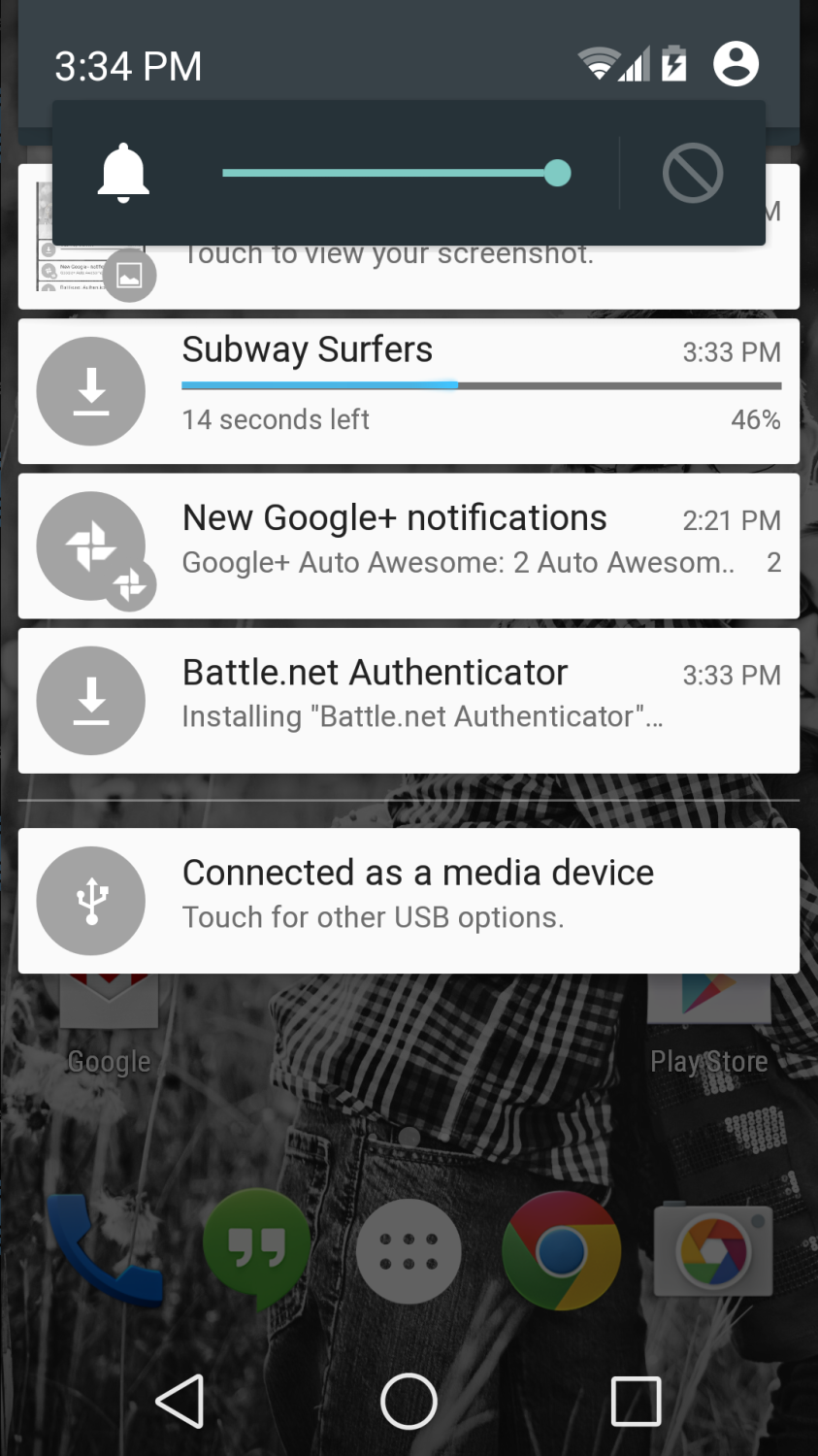
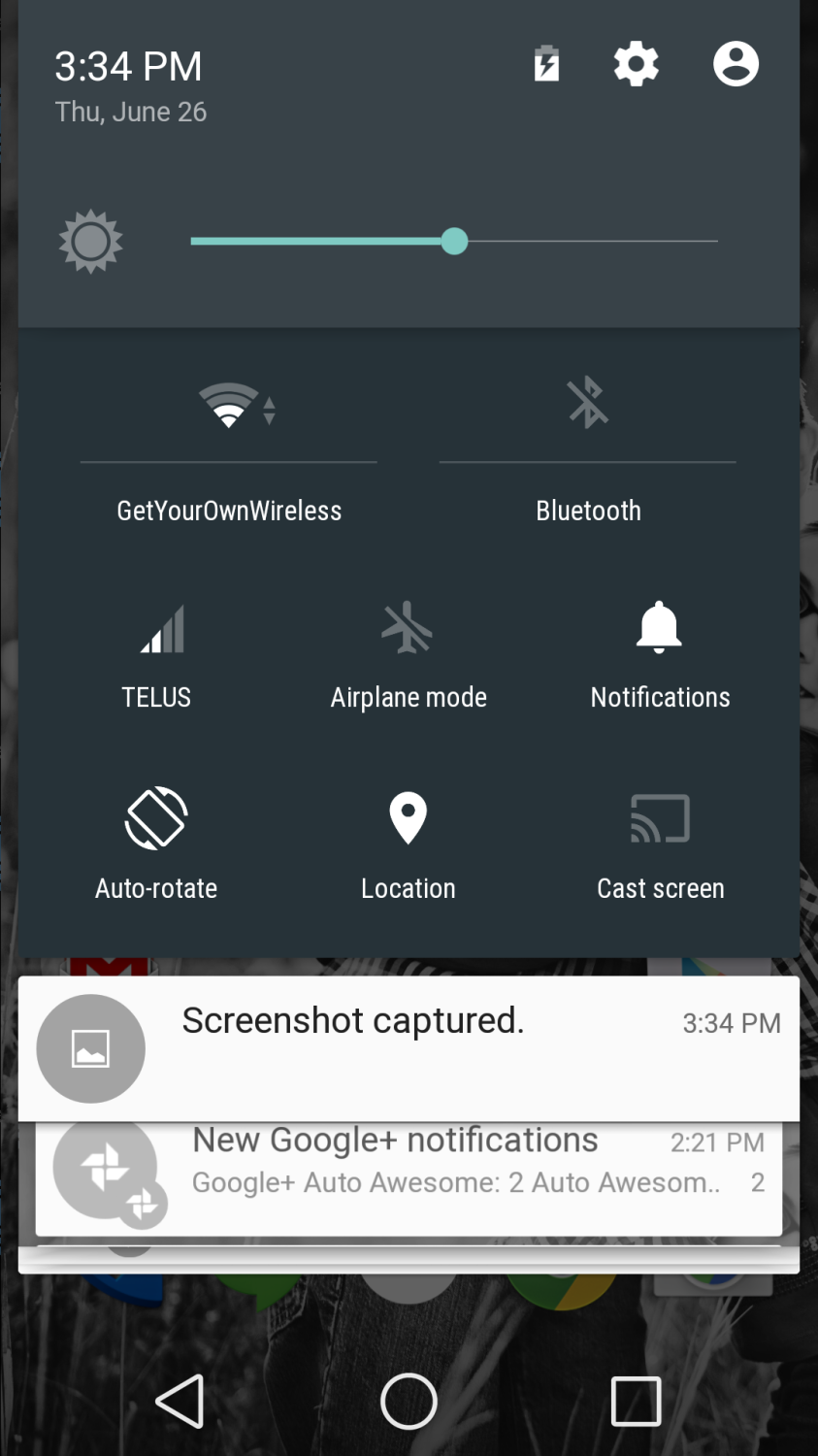
When scrolling through your notifications, you can see they stack over each other depending on where you are in the list. As with previous versions of Android, simply swipe away notifications when you are done with them.
These notification cards also appear on your lock screen. Simply double tap on a lock screen notification to open the associated application.
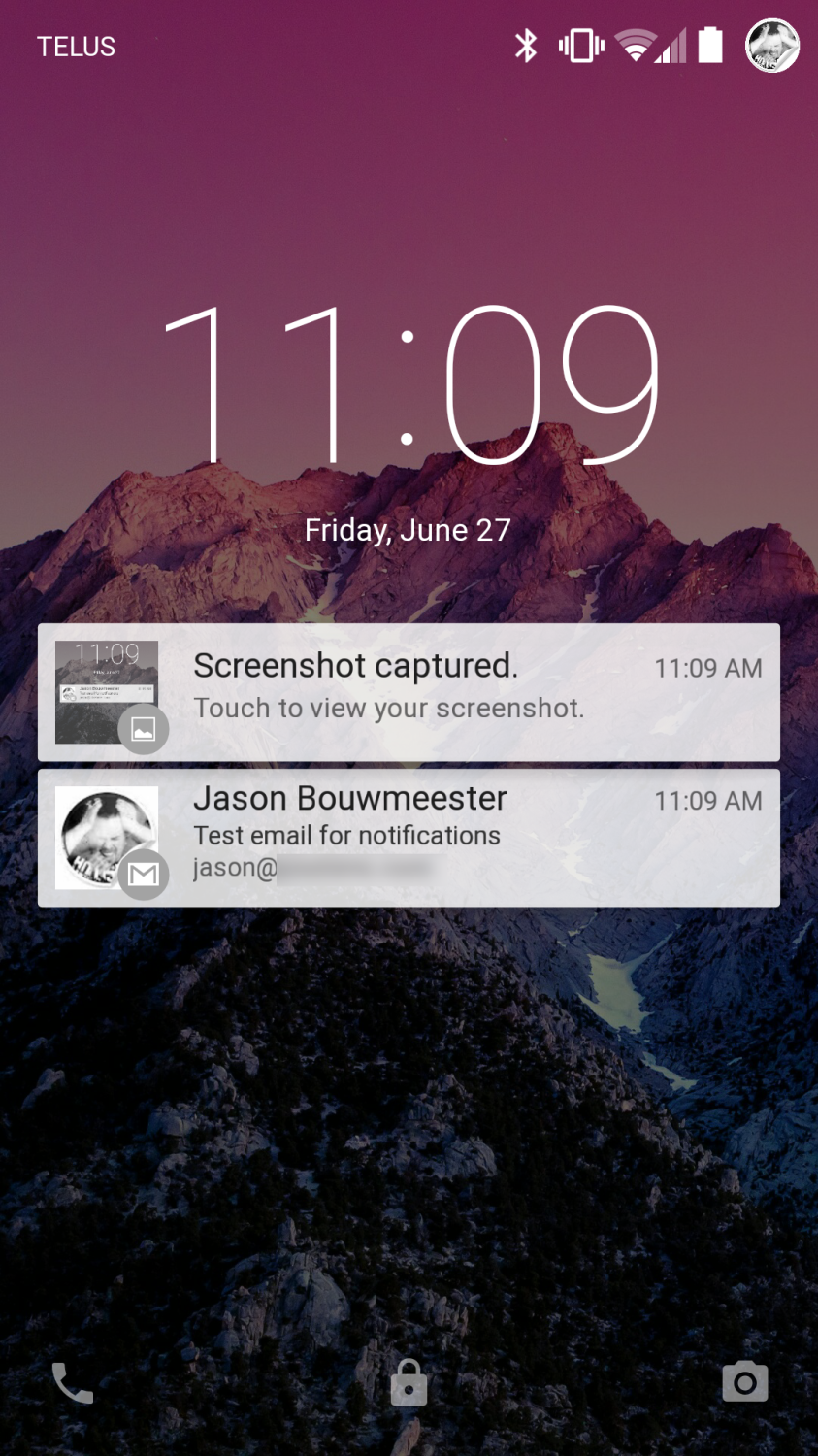
I actually like this functionality and have been using third-party apps in the past – such as AcDisplay – to show notifications on my lock screen. This may just convince me to use the default functionality within Android. For those concerned about privacy, this can be set to hide sensitive information or even disabled completely.
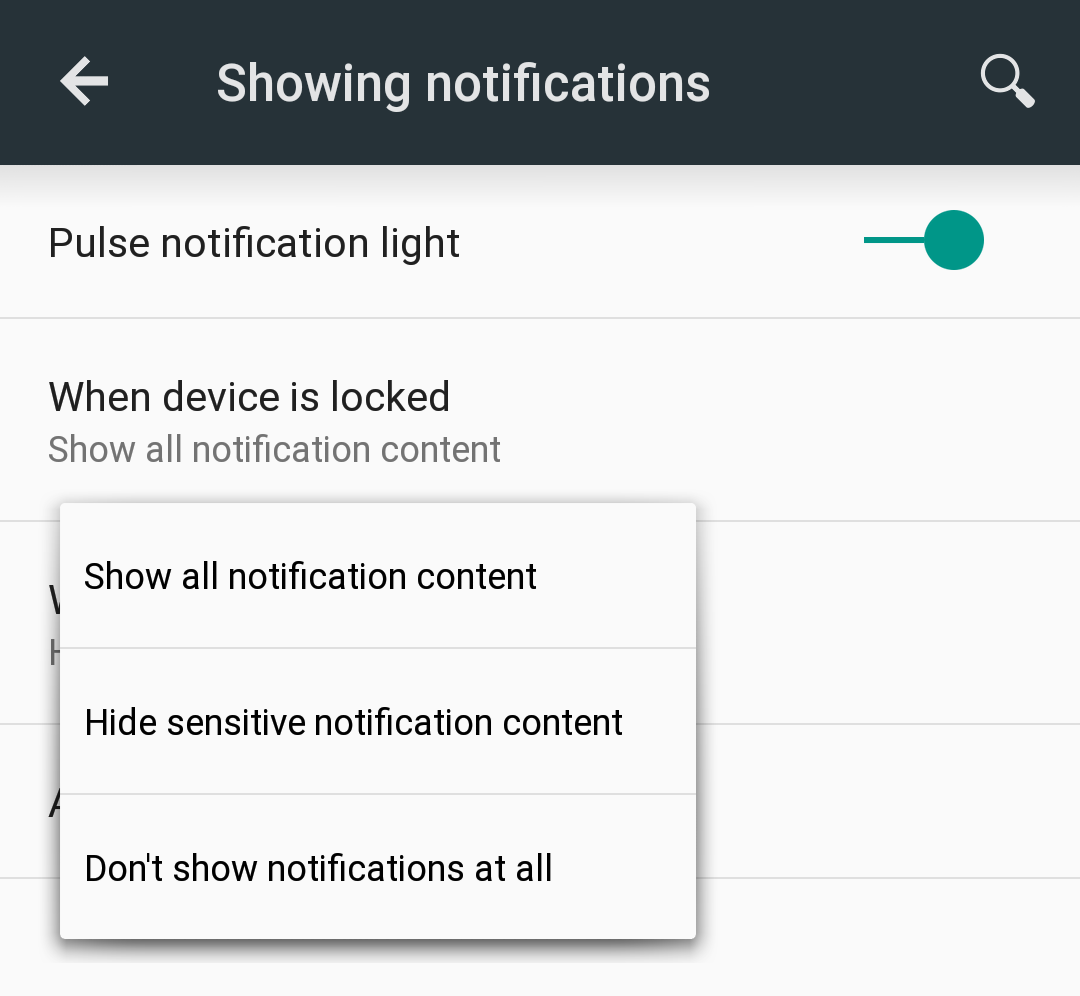
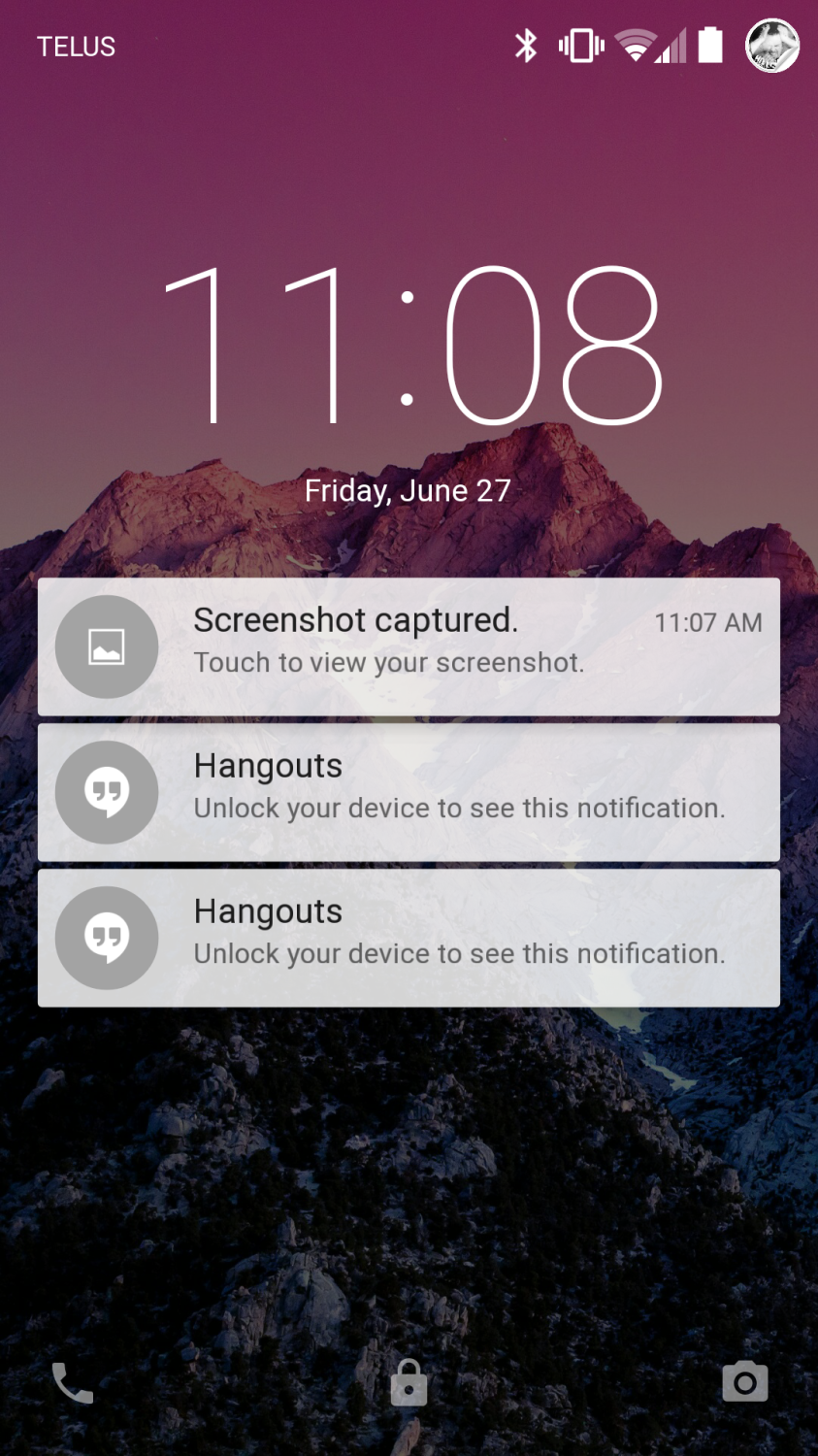
Recent Apps
The recent applications screen also received a major overhaul. The new card interface has been implemented here and works very well with the previews it provides. It kind of reminds me of an old school Rolodex.
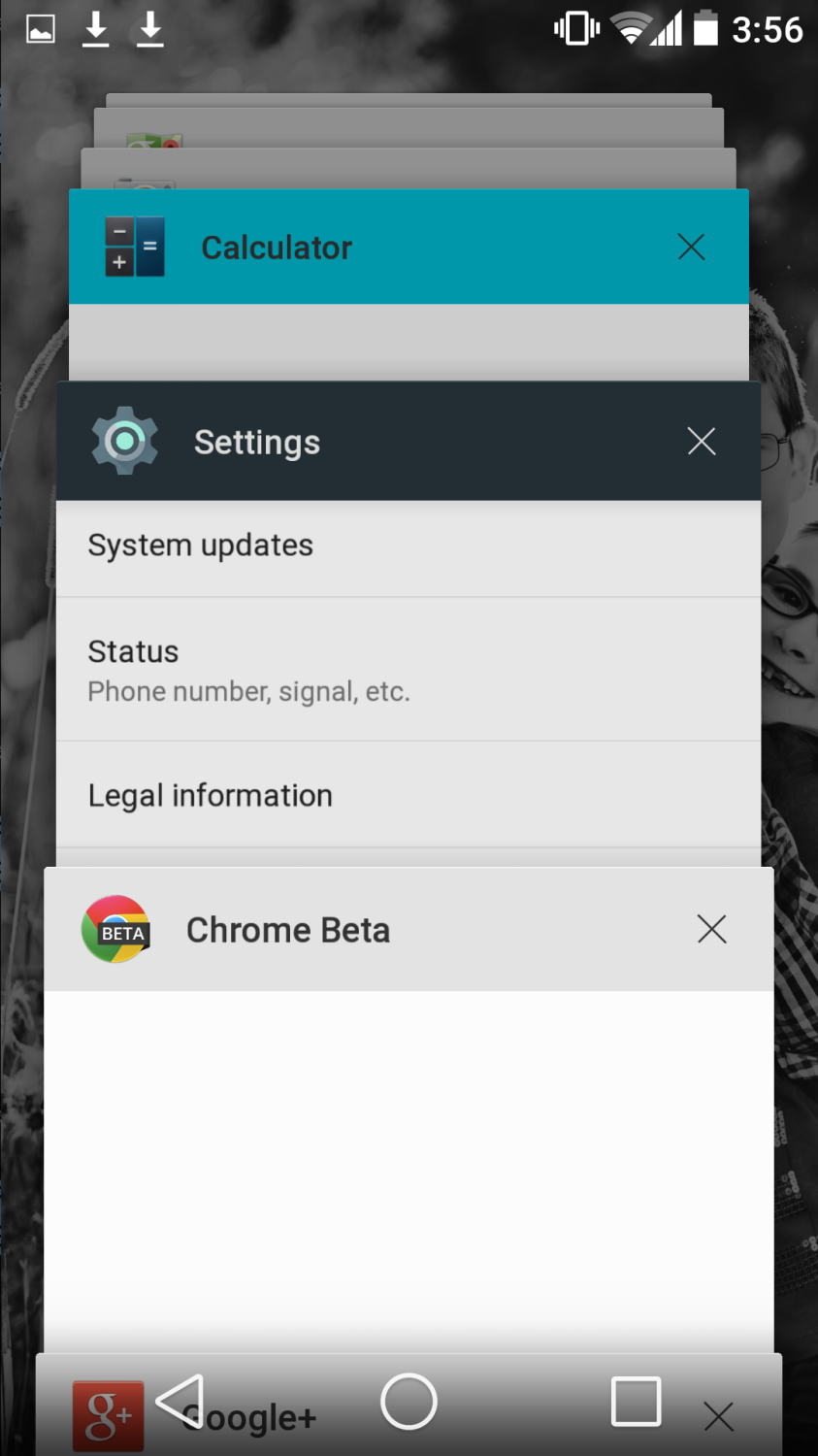
As with notifications, the recent application card can simply be swiped away.
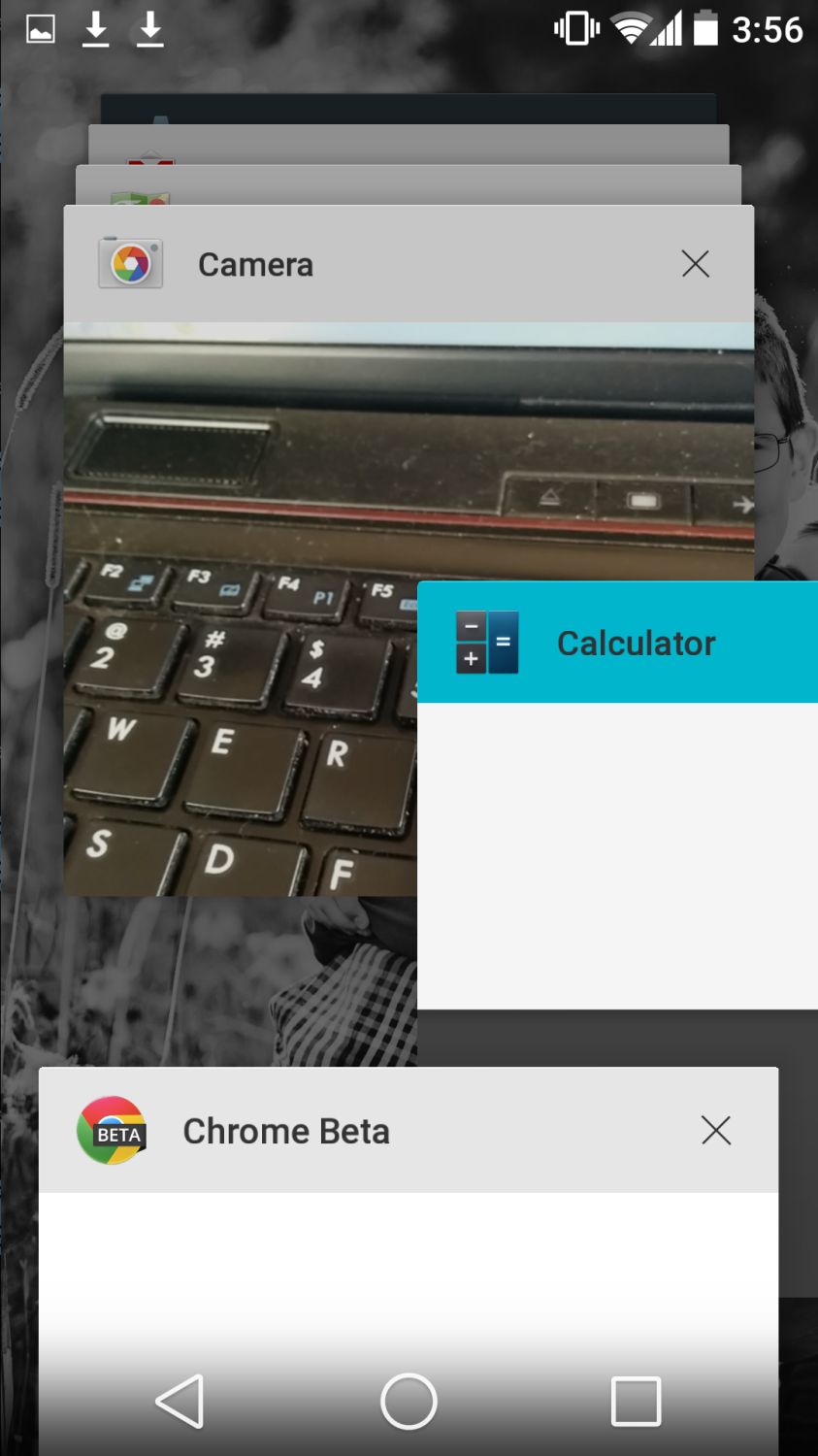
Incoming Call
This is arguably my favourite update in Android L. In previous versions of Android, an incoming call would take over your entire phone screen. In the Developer Preview, a notification card appears at the top of your screen allowing you to dismiss or answer the call – or give you a few seconds to finish what you were doing in that application before answering. Having the app you are using not lose focus and still be fully usable while the incoming call notification is waiting for your response is a pretty big deal in my opinion.
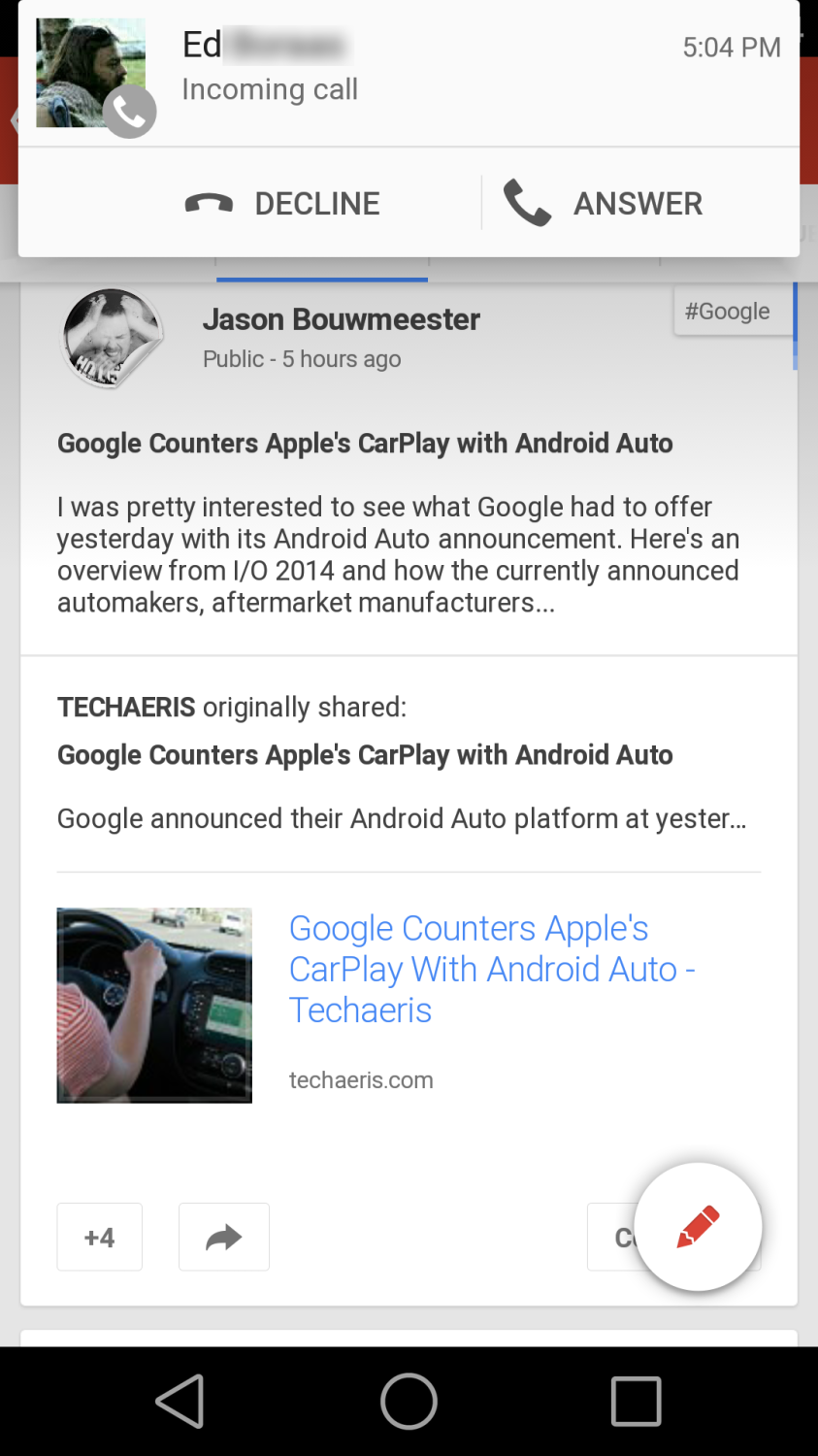
Battery
One of the items mentioned in the Google I/O announcement was improved battery life. Not only have the battery screens received an overhaul, but a Battery Saver mode has been implemented in Android L. The Battery Saver mode can be set to be Always On, or to turn on automatically at a preset (5%, 10%, 15%, 20%) battery percentage – or disabled altogether. I did notice that the screen dimmed while in Battery Saver mode and supposedly while enabled will give you an additional 90 minutes of use time on your phone. Presumably it will lower your max CPU settings, lower GPS usage, and scale back on other battery intensive activities.
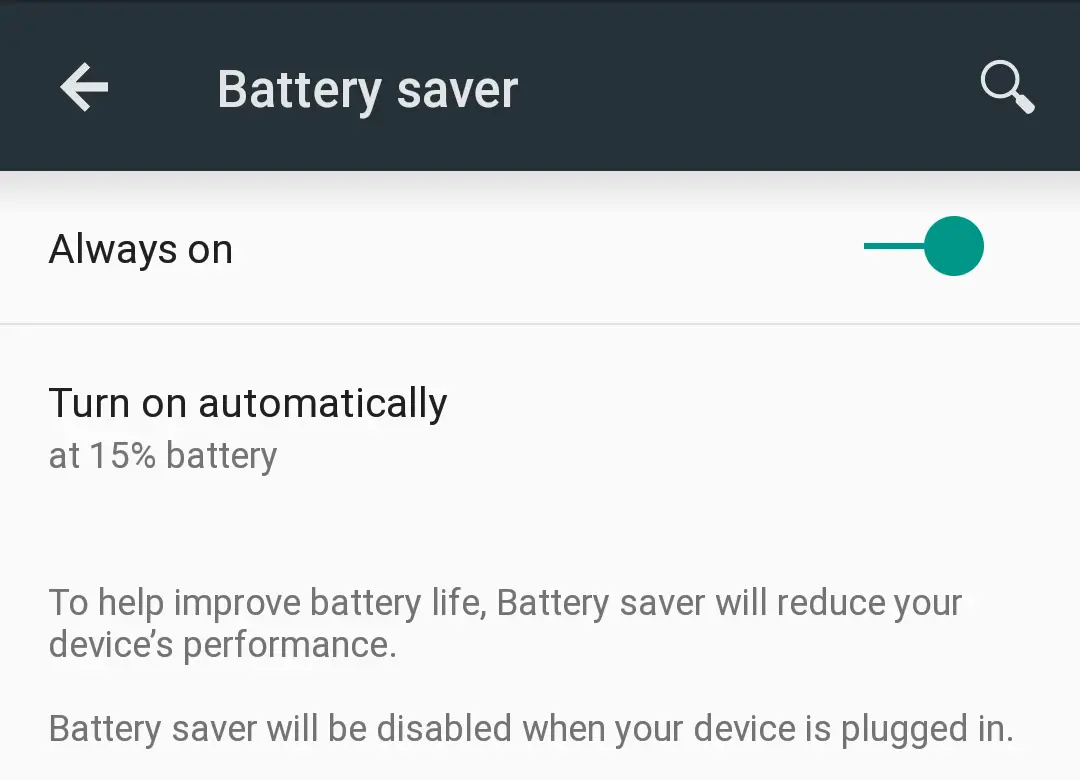
As well. the battery screen now indicates approximately how much time you have left based on usage and battery power remaining.
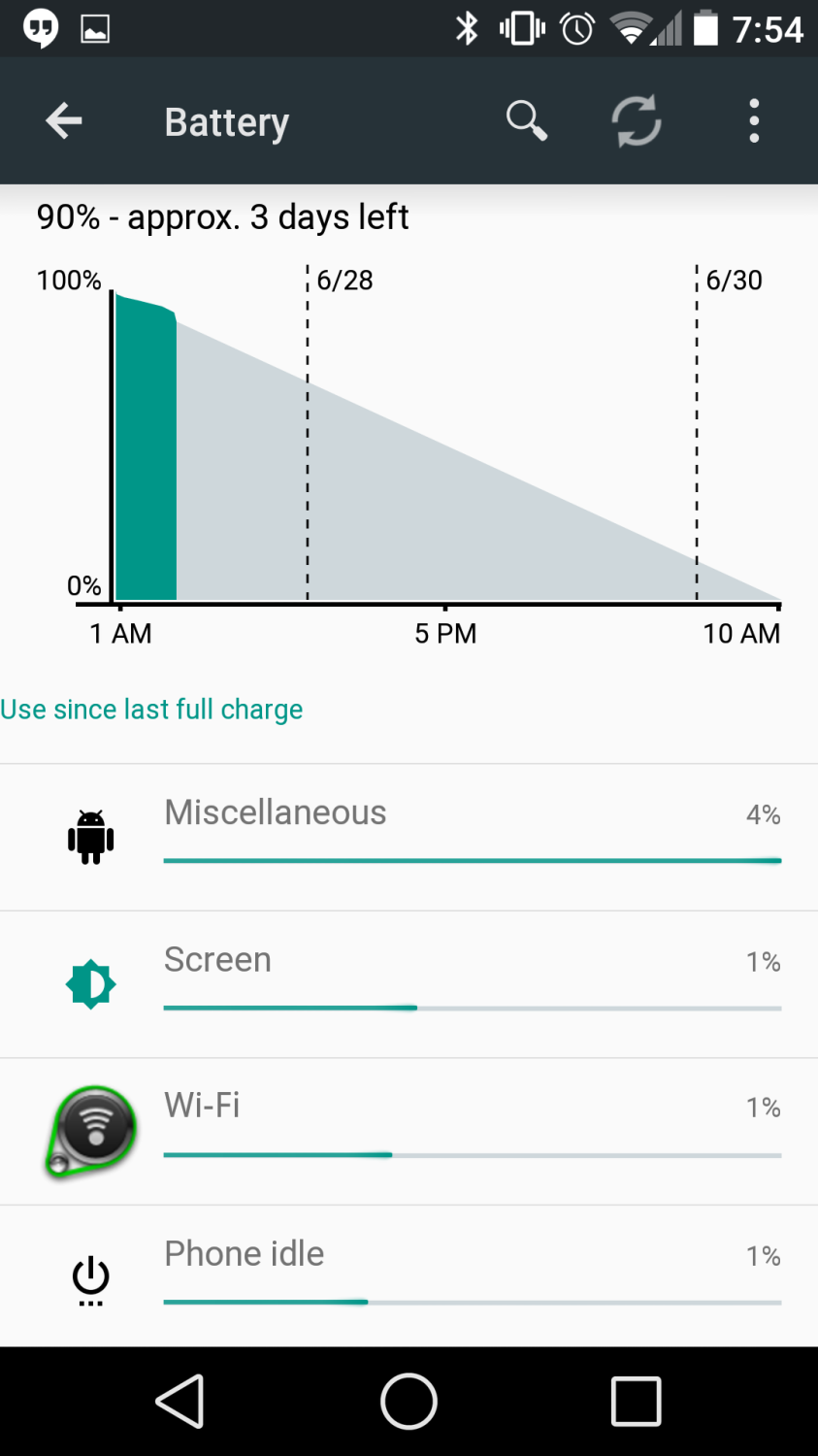
Another small but useful feature added to Android L is an indication on the lock screen of how much time is left until your device is fully charged.

Do Not Disturb Mode
Another very useful addition to Android L is the Do Not Disturb Mode. This mode is easily accessed by pressing a volume key then pressing the Do Not Disturb icon on the right.
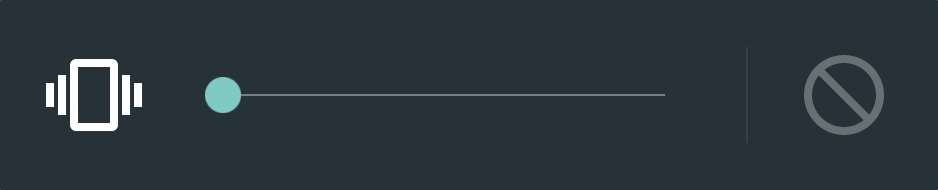
Pressing this button brings up a simple interface to block all notifications – phone, messages, apps – for a pre-determined amount of time or until you turn it off.

The More settings list looks to be extensive allowing to set a start and end time, turn on every night or just during weekdays, and set which notifications are blocked – including the ability to block everything except for phone calls and/or messages from specific people.
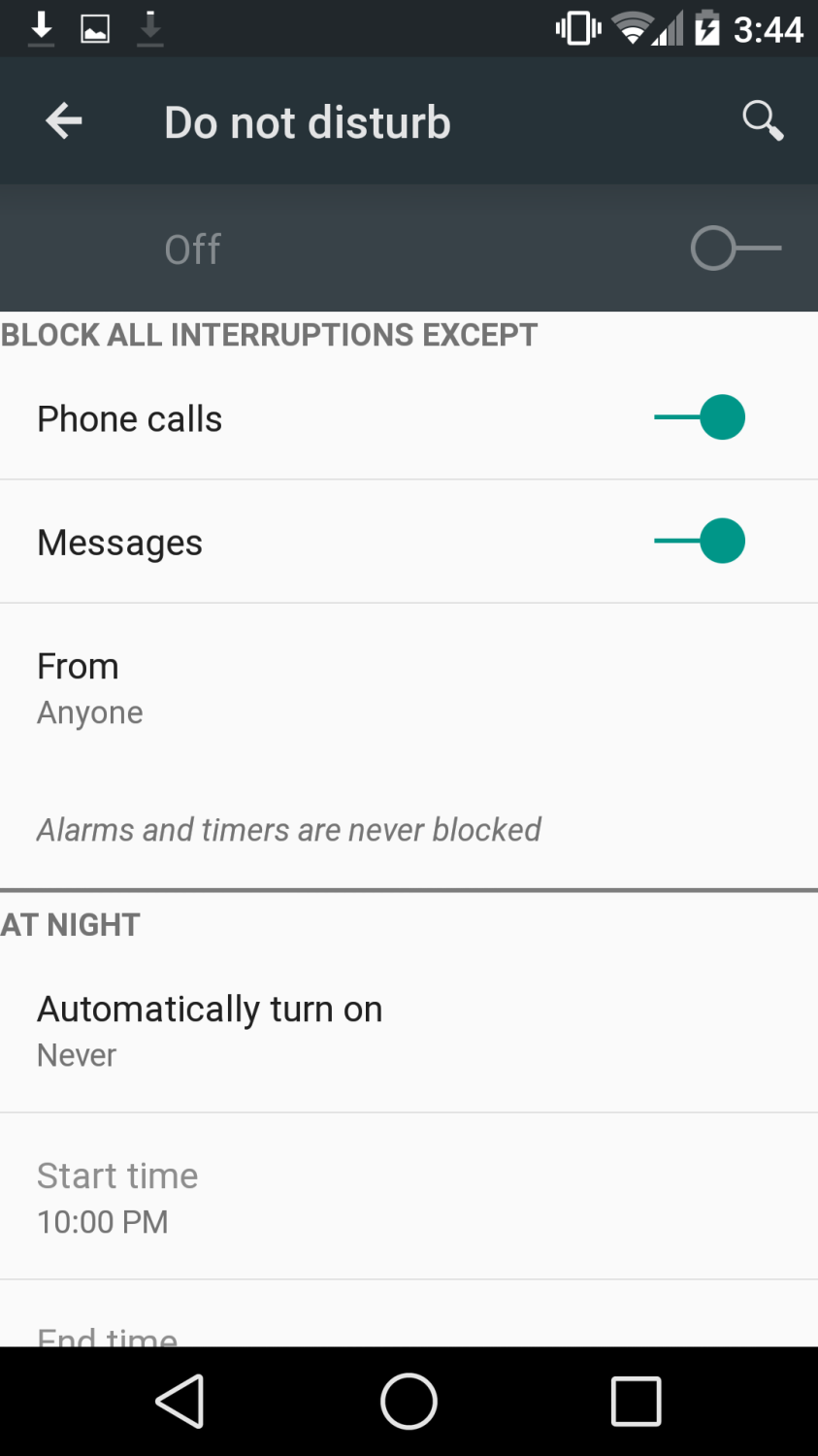
Adaptive Brightness
One of the main complaints I’ve had about Android in the past is the inconsistency of the Auto Brightness function. In certain conditions – most notably outside or late at night in a darkened room – I find myself disabling Auto Brightness and setting it manually. Adaptive Brightness utilizes a combination of Auto and Manual brightness settings. After manually setting your screen to the brightness level you desire, Adaptive Brightness will supposedly maintain that same brightness based on the current ambient light of your surroundings.
Access Dialer from Lock Screen
With previous versions of Android, you could access the camera by swiping to the right. With Android L, swiping right accesses the camera, swiping up unlocks your device, and swiping left now opens the dialer.

The dialer has also received an updated look.
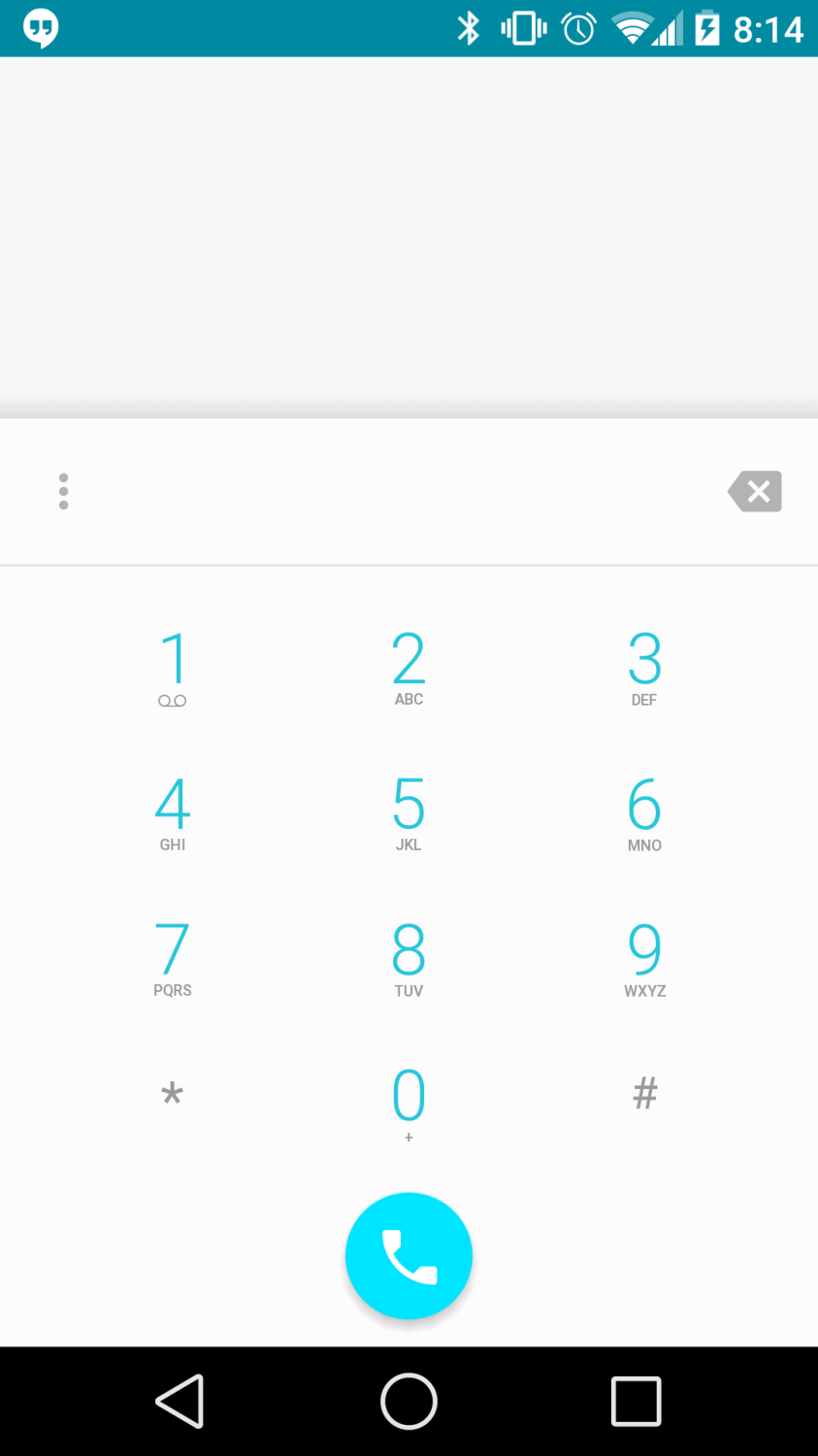
I’m not a fan of the teal blue and hope that in the final version will be updated to the current 4.4.x blue on the dialer which I find easier to see.
Photos
Given the relatively recent addition of the Photos app in Android, I suspected it was only a matter of time before the default Gallery app disappeared. In the Developer Preview, this is indeed the case. As the Photos app does have an On Device menu item you can select to access your local photos, the Gallery app was just redundant and it’s nice to see it finally put to rest.
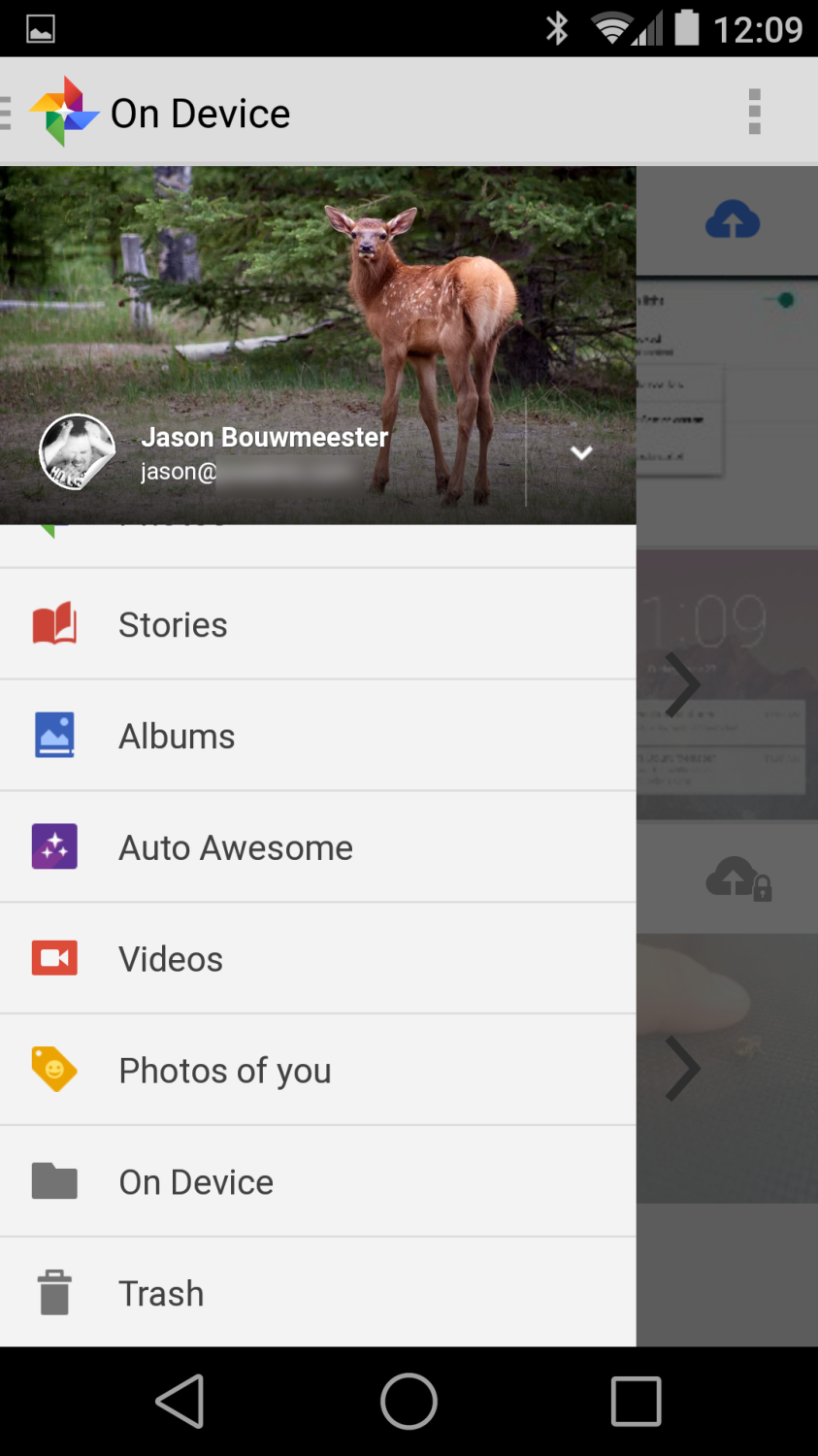
Photos also now indicates how many items you have left to Auto Backup if you have that enabled.

Benchmarks
With Android L, Google has dropped the Dalvik runtime and set Android Runtime (ART) as the default. ART is supposed to be faster and more efficient than Dalvik.
A couple of videos have already surfaced showing that Android L Developer Preview is slower than Android 4.4.x and I was asked by a couple of people how it measures up so I ran it through Vellamo.
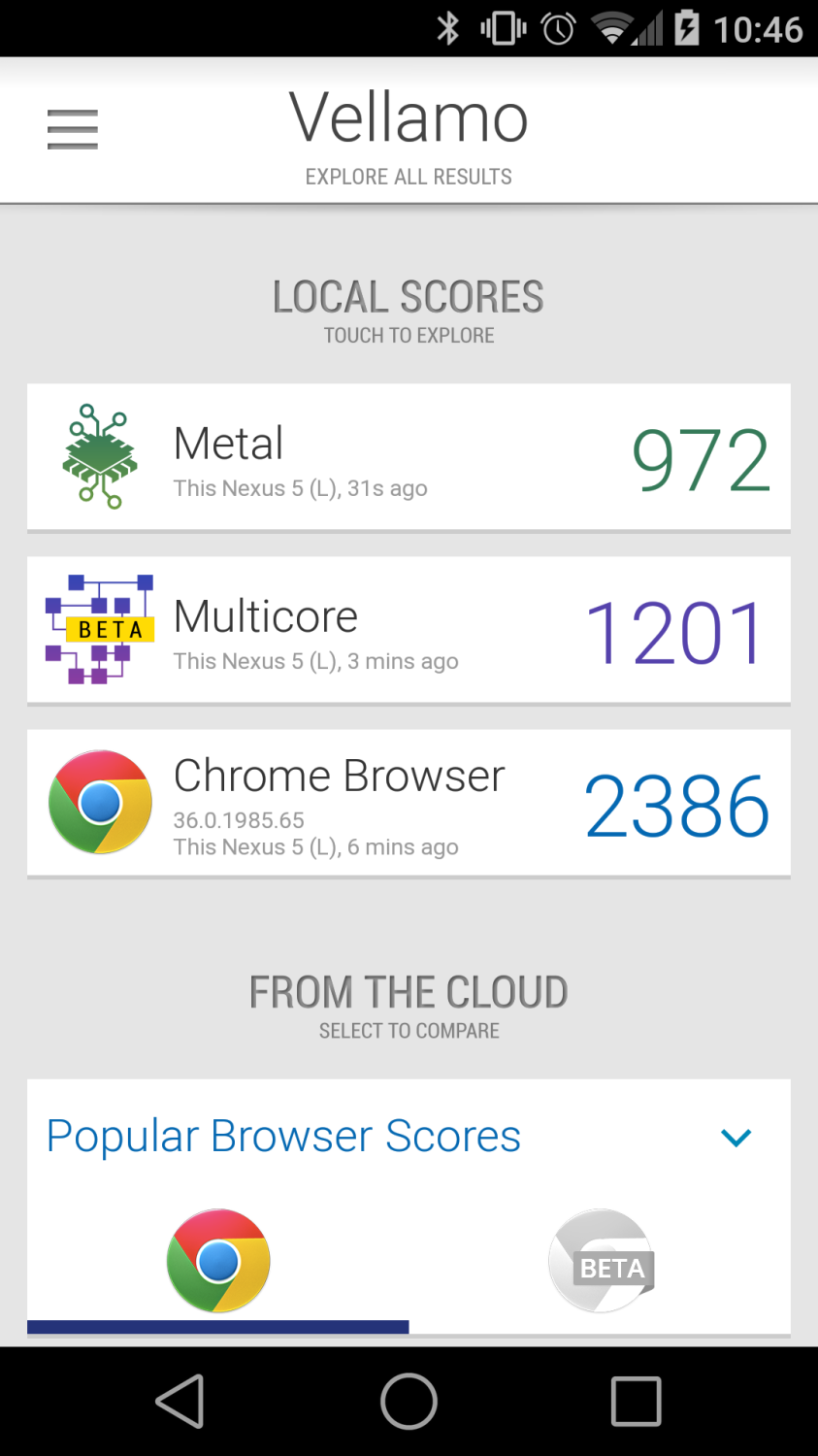
The same benchmarks run on a Nexus 5 running 4.4.4 showed scores of 1371, 1676, and 3030 respectively. I’m not huge on using benchmarks to compare a preview build that is most likely running debug code with a final release build, of course: the results for the preview aren’t indicative of the speed of the final Android L release. For me, it’s about how fluid the phone feels during every day use, and Android L comes out on top in that comparison, hands-down.
What Doesn’t Work
As with any preview, there are some things that don’t work. So far, everything I’ve used on the system side of things seems to work fine with minor display bugs that aren’t really noticeable unless you’re looking for them. There are a few apps that don’t work or install which I’ve noted before. If you’ve noticed other apps that won’t install or work under Android L, let us know in the comments and we can update this list.
Twitter/Vine – both work under 4.4.x in ART but crash under Android L- Microsoft Office Mobile
- Google Docs/Sheets – won’t install (Unknown error -112 code)
- Google My Business
- Xbox One SmartGlass (and Beta)
- Chess.com
- Watch Dogs ctOS Mobile App
- Untappd – app works but cannot upload or take an image when checking in
These are only from the apps I’ve used on a daily – or occasional – basis so is by no means a comprehensive list of what doesn’t work.
UPDATE: Twitter has updated their beta app to support Android L. You can access the beta by signing up at the Twitter for Android Group.
Summary
Overall I like what I’ve seen so far with the Android L Developer Preview on my Nexus 5. I can’t stress enough that these screenshots only scratch the surface of how Android L feels and one has to really see it in action to fully appreciate the aesthetic changes in this Developer Preview. Even though it is only a preview, I haven’t noticed anything broken enough to discourage me from using this as my new daily driver. I’m definitely hoping that we’ll be seeing some updates and more app compatibility between now and the anticipated final release of Android L – Lollipop? Lime Pie? Lemon Meringue Pie? Licorice? – this fall.
Last Updated on November 27, 2018.

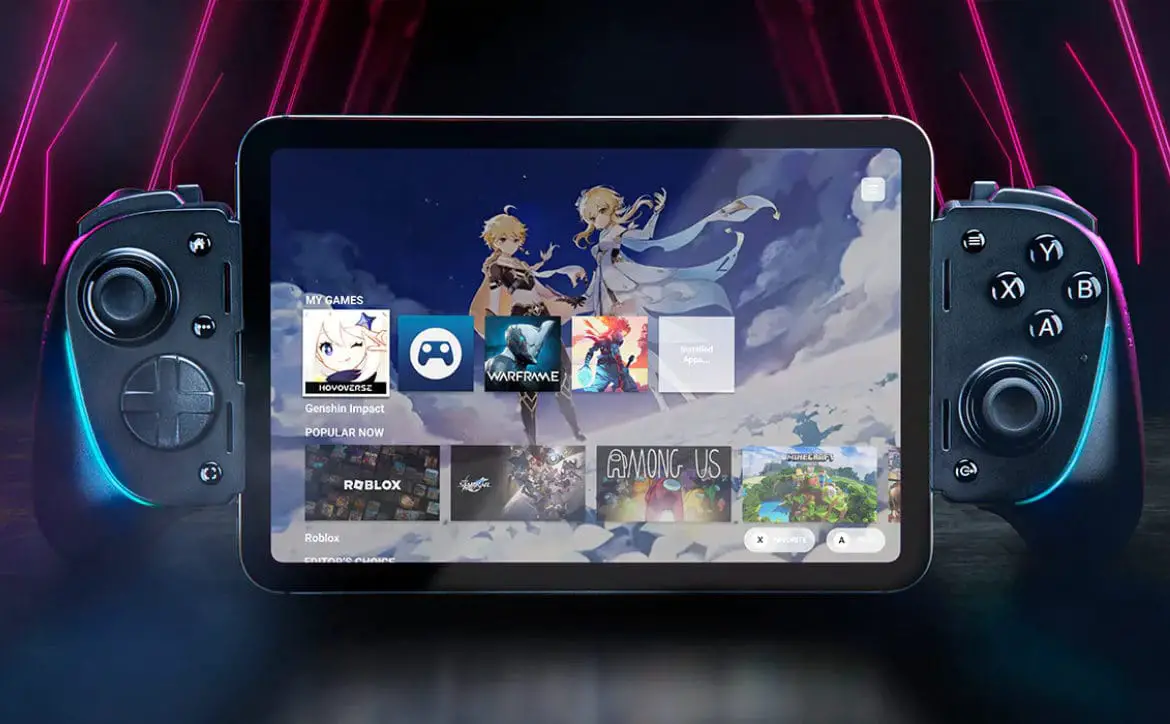








Comments are closed.