Lenovo has been rising as a recognizable name brand when it comes to personal and business laptops. The Best Buy exclusive Lenovo Edge 15 attempts to build on this momentum with a new thinner aluminum chassis, 10-point 1080p touch screen, and a 300-degree pivoting hinge for two modes of use: Laptop and Stand. Read on as we continue our Lenovo review series with this Lenovo Edge 15 review.
Specifications
The Lenovo Edge 15 review unit we received had the following specifications (maximum configurations follow in parenthesis):
- Processor: Intel Core i5-4210U @1.7 Ghz (up to Intel 4th Generation Core i7)
- Operating System: Windows 8.1, 64-bit
- Display: 15.6” IPS FHD (1920×1080) display with 10-point Multitouch
- Video Graphics: Intel HD 4400 (up to NVIDIA® GeForce® GT840M 4GB graphics)
- Hard Drive: 1TB @5400RPM (up to 1TB HHD OR up to 1TB HYBRID SSHD with integrated 8 GB NAND flash, OR up to 256 SSD)
- Memory: 6 GB RAM (up to 16GB DDR3L RAM)
- Audio: Stereo speakers with Dolby Home Theater Dual Array Digital Mic
- Camera: 1.0MP front camera
- Integrated Communications: Intel Dual Band Wireless-AC 3160
- System Weight: 5.1 lbs.
- System Dimension: 11.1″ x 10.8″ x 0.78″
- Li-Ion Battery Life: up to 8 hours (44Wh)
- Slots/Ports: USB 3.0, 2xUSB 2.0, Audio Combo Jack, HDMI-out, 4-in-1 (SD/SDHC/SDXC/MMC) card reader, RJ45
- Price: $699USD
Best Buy also offers a Lenovo Edge 15 that includes an Intel Core i7 processor, 8GB of RAM, and an nVidia GeForce GT 840M graphics with 2GB of dedicated video memory for the price of $899USD.
Design
Right out of the box, the design of this laptop impressed me. At only 0.78″ thick, it truly is one thin laptop. As well, the aluminum chassis feels extremely solid. The lid has a speckled look, upon opening up the laptop, the main portion has more of a brushed aluminum look which gives it a higher quality build look and feel.

The keys on the keyboard are pretty low set as well, giving them a low profile, and are soft to type with. One of my favourite features on the keyboard was how the traditional function keys have taken a backseat to functions that are used more often by the average user. In order to use F1-F12, the user is required to hold the Function key down and press the F key of choice. This allows more common functions, such as volume controls, toggling the touchpad, airplane mode, screen mirroring, and screen brightness to be adjusted with only one key press. The F key that most people use, F5 to refresh, still refreshes as the default function.
Being so thin, the laptop does not contain an optical (CD/DVD) drive, but to be honest, I rarely even use one anymore anyways as most everything can be transferred through USB keys or even cloud services like Google Drive. Lenovo has also included a few applications (discussed below) to get around not having an optical drive.
Laptop Mode
The Laptop Mode of the system is pretty straightforward. The screen adjusts easily, as mentioned above the keyboard is very nice to type with, and it also includes two backlit keyboard levels – although the difference between the two brightness levels is pretty negligible.
Stand Mode

The Edge 15’s Stand Mode is recommended by Lenovo for “when you’re focusing on touch applications, web chatting, or enjoying a film or video”. Simply flip the screen 300 degrees and you’ve entered Stand Mode. At first I thought this was gimmicky but it does come in handy when playing simple games or watching a movie, especially when using the laptop on your lap. The viewing angle is pretty much perfect when used in this manner when sitting, and can be adjusted towards you should you be viewing it at an odder angle, for example while laying in bed watching a movie or catching up on the latest episode of your favourite TV show.
Lenovo Recommends is a feature that recommends other applications that are suited for either Laptop or Stand Mode, and a popup appears briefly when you switch modes reminding you of this.
Display
The 15.6″ IPS display is crisp and clear, and I was thrilled that it sports a 1920×1080 resolution. Not only does that give extra real estate for document and photo editing, it allows viewing of 1080p videos as well.

My only beef with the screen is the gloss finish, but because it is a touch screen there’s not much choice there. Depending on the surrounding lighting conditions, there was quite a bit of glare at times. In darker lighting conditions though, there is much less for the screen to reflect and as such the picture is better. At the brightest mode, the screen is still a bit dull, but not overly and I quickly adjusted to using a slightly dimmer display. At night I found I was still having to turn the brightness down. By not having a higher maximum brightness setting, I’m sure the laptop gets a bit of extra time when not plugged in.
I haven’t used a laptop with a touchscreen before, and I really found it useful. I don’t mind Windows 8.1 at all, but when used with a touchscreen, it really does function a lot better. I now find myself using a combination of mouse, keyboard, and finger taps which speeds up use for a lot of tasks. For example, I find myself swiping between apps instead of bringing up the task manager, I’ve even caught myself pressing the Start tile button to get to the Start screen, and closing windows with a finger tap as well. One of the main issues though with touchscreens is the constant need for cleaning, so you’ll want to keep a microfiber cloth nearby.
Software
Lenovo Software
As with most manufacturers these days, the Lenovo Edge 15 comes pre-installed with a few Lenovo branded apps. These apps include Lenovo Companion, Lenovo Recommends, Lenovo Transition, Lenovo Photo Master, Lenovo VeriFace Pro, Lenovo Reach, Lenovo SHAREit, Lenovo Motion Control, and Lenovo Support. I’m not usually a fan of manufacturer software but a few of these apps were actually useful.
Lenovo Companion is a great place to start and get a good feel for the Edge 15. It goes over the basics of your system and includes system performance and troubleshooting tools, links to support forums and knowledge base, information about warranty and upgrades, and recommended accessories for your laptop. As well, the Companion app has a section which displays the latest news and technology blog articles.
Lenovo Recommends lists apps which are suitable for use in Laptop Mode as well as other apps that are more suited for Stand Mode. Lenovo Transition allows you to control what happens to specific apps when the laptop is switched between Laptop and Stand mode, as well as the onscreen keyboard settings.
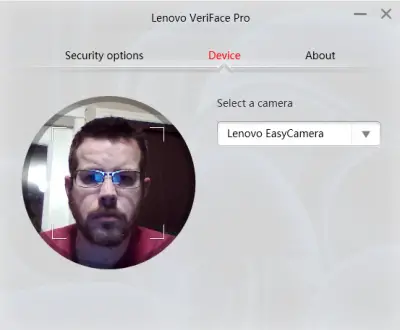
Lenovo VeriFace Pro was the Lenovo app I used the most. It allows you to set up face recognition for logging into your system, and once set up it did this very well. Simply swipe the screen as you normally would to log in, and instead of entering your password the camera scans your face and logs you in. It seemed to take the same amount of time as logging in using the traditional password authentication when in laptop mode, but it is a bit faster when in Stand Mode as you don’t have to use the on-screen keyboard.
I was intrigued by Lenovo Motion Control, however this seems to be limited to navigating between photos and videos in certain apps. It seems a bit redundant given the fact the Edge 15 has a touchscreen, and a swipe through the air isn’t that much different than a quick swipe on the screen.
Lenovo Reach is a cloud based storage solution, while Lenovo SHAREit allows sharing of files between devices through the use of Wi-Fi direct. The Lenovo Photo Master app is a basic photo viewing and editing app which will work well for most consumers.
Lenovo Start Menu
One of the biggest complaints from users of Windows 8.x is the lack of the standard Start Menu that was prevalent in almost every version of Windows before it. Lenovo has partnered with Sweetlabs to return this functionality to Windows 8. Once installed, the Start Menu sits next to the Start tile page icon on the taskbar, and when clicked brings up a Start Menu which allows you to choose what favourites are shown, gives quick access to all apps and the control panel, and allows you to choose between light or dark Start Menu with many other customizable options.
Pre-installed Partner Software
Most computers come pre-installed with trial software, and the Lenovo Edge 15 is no exception. The security suite Lenovo has chosen is a 30-day trial of McAfee Livesafe. Other pre-installed apps include TripAdvisor, Amazon.com, a 90-day free subscription to Google Play music (good from 9/12/14 – 1/12/15, so not exactly 90 days at this point), a $9.99/mth offer on Adobe Creative Cloud Photography plan, and a 30-day trial version of Microsoft Office.
Speakers

The sound on the Edge 15 is really decent for a laptop – while in laptop mode. When I first fired up the system and played a few videos, I couldn’t figure out where the sound was coming from. Lenovo has placed the speakers under the front edge of the laptop, so when in Laptop Mode the sound bounces off of the resting surface for really decent sound. However, this means that the sound goes up and has nothing to bounce off when in Stand Mode. While the sound is still OK when the laptop is used in Stand Mode, there is a noticeable difference and it isn’t quite as crisp and loud as when the laptop is in Laptop Mode. A laptop this thin definitely doesn’t have much room for moving internal components around but the speakers may have been better suited just above the keyboard, as they are located on many other laptops, thus giving a better sound experience when in Stand Mode as the sound would then have something to bounce off of.
Performance
Everyday Use
I’ll admit, I’m a power user. My current laptop has an i7 4700MQ processor, nVidia GT740M 2GB video card, 16GB of RAM, and a 500GB SSD hard drive. Granted, the Edge 15 as tested isn’t a performance machine by any means, however for every day use it was more than adequate. It ran pretty much everything I threw at it, from web browsing to document and photo editing and even some gaming. The only time I noticed it starting to slow down was when I had more than 6 or 7 Chrome tabs open, or was running Photoshop and a couple other apps in tandem.
If I was to purchase an Edge 15, I’d definitely look at the i7 processor/nVidia graphics card/more RAM version for a couple hundred dollars more.
Business Applications
As far as business functionality, the Microsoft Office suite runs just fine, as does the Adobe Creative Cloud CC suite of apps. Adobe Photoshop, Lightroom, Illustrator, and Premiere Pro all ran just fine, as long as you only ran one of them at a time – which most people would be doing anyways.
Gaming
I’m not a huge PC gamer, but I do play a few games here and there. I found with the touch screen games I’d played before such as Microsoft Bingo, Jetpack Joyride, Minesweeper, and the likes, felt like new games again. Bingo actually felt more like bingo and Minesweeper is more fun when actually having to tap on the bricks to break them.
One of my first inclinations was to fire up Blizzard’s Hearthstone – an online digital card game. Touching the screen to play your cards against your opponent in Hearthstone made it feel more real and felt like you were putting real cards down.
I also tested out Blizzard’s upcoming MOBA, Heroes of the Storm. I didn’t expect it to run the greatest, but found that the game ran just fine between 32 and 45 fps (frames per second) when I set the graphics settings to low and the textures to high. That being said, if you plan on running more intensive games, then I’d definitely recommend looking at the beefier version for a couple hundred dollars more.

Camera
There’s not much to say about the camera as cameras on laptops are generally relegated for use as a webcam. As mentioned in the software section, the camera is also used for the Veriface Pro facial recognition login and motion gestures.
Battery Life
Using the laptop on balanced settings, I was able to get about 3.5 hours (including about 15 hours of sleep mode) out of it before it warned me I had 10% battery power left. I didn’t overly tax it, mostly using Google Chrome to type out this review, but also played a few short games of Microsoft Bingo, Hearthstone, watched a few YouTube videos, and even edited a few photos using Photoshop. Pretty decent battery life for what I used it for, and the battery life can be extended by putting the laptop in Power Saver mode. The Edge 15 charges pretty quickly as well, just under an hour to get back up to full charge while still in use.
Lenovo also added a few more power options on top of the default Balanced, High Performance, and Power Saver modes. These include:
- Cinema Mode: balances performance with energy consumption on capable hardware and combines this with Lenovo’s video energy saving technology to optimize the computer’s power consumption.
- Daily Mode: balances performance with energy consumption on capable hardware and combines this with Lenovo’s daily energy saving technology to optimize the computer’s power consumption.
- Energy Manager High Performance Mode: computer runs at full performance in this mode.
- Green Mode: reduces performance and prevents the computer from entering sleep mode.
As you can see, there are various power options which cover pretty much any usage situation you can think of.
Ecosystem
Being a Windows 8.1 laptop, this machine will run pretty much any Windows compatible software. As well, there is a large number of games and apps available through the Microsoft Store which is easily accessible as it’s set up as a pre-installed shortcut on the taskbar, and also appears in the tile menu. As such, there is no shortage of applications or games which are supported by the Edge 15.
Price/Value
The laptop market is definitely a crowded one. There are quite a few laptops available within the $500-$749USD price range. While the Lenovo Edge 15 is on the upper edge of that price bracket, it has a few things going for it that add extra value over the majority of – but not all – competing laptops. Most are equipped with Intel i3 or Celeron processors, smaller hard drives, and a screen lower resolution. As well, the added Stand Mode feature adds some flexibility and mobility options not offered by other manufacturers. Overall, the standard features, and available upgrades, coupled with the aluminum chassis and 1920×1080 resolution on the Edge 15 make it a decent value over other laptops.

Wrap Up
The Lenovo Edge 15 should be something you seriously consider if you are in the market for a new laptop. Depending on what you do on a daily basis, the Edge 15 with the i5 processor is suitable for most basic computing tasks. Personally, I’d be more inclined to purchase the i7 version with the nVidia graphics card and more RAM for $200 more as the added processing power and graphics are more suited for the type of tasks I do on a daily basis. The laptop is well designed, the aluminum chassis adds a bit of weight but makes the laptop feel extremely solid, and adds a bit of a classier look to it. Windows 8.1 on a touchscreen works really well, and this will only be improved with Windows 10 due out some time next year. The addition of Stand Mode functionality isn’t for everyone, but it definitely has it’s uses, especially when using touch apps, games, and relaxing on the couch watching a movie or other videos.
[rwp-review id=”0″]*We were sent a demo unit of the Lenovo Edge 15 for the purposes of this review.
Last Updated on November 27, 2018.

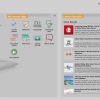
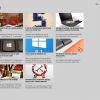
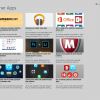
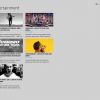
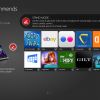

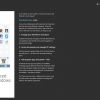
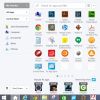
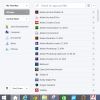
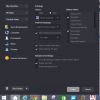
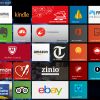
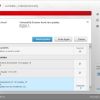
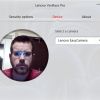
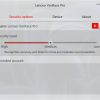
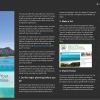
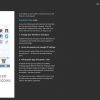
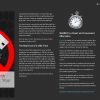
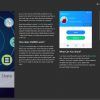
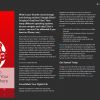
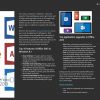
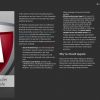
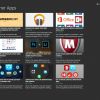
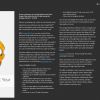
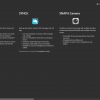
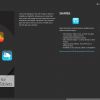
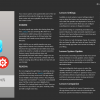
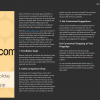
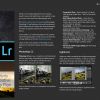






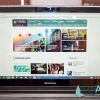




















Comments are closed.