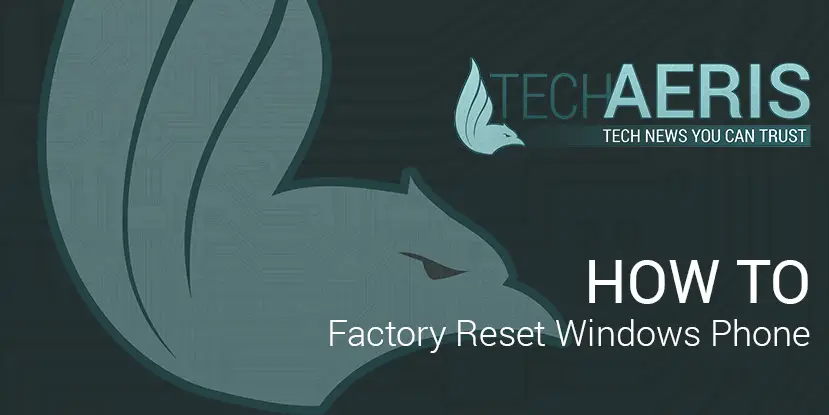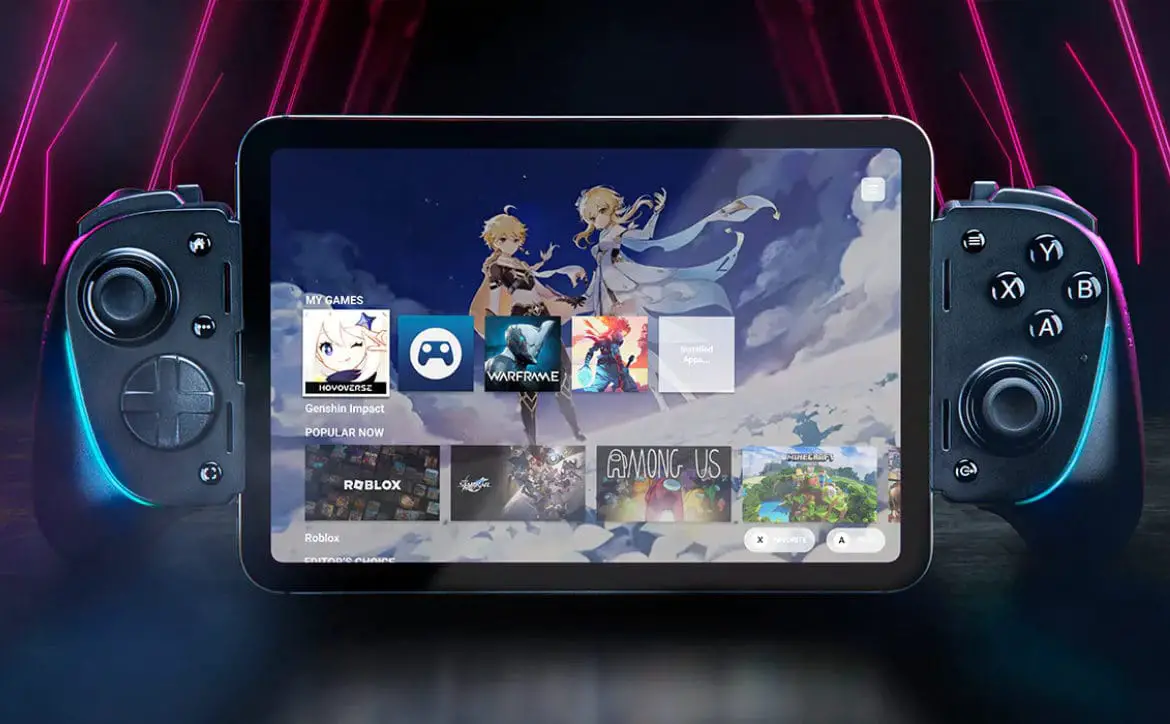Whether you’re having issues with your Windows Phone or are selling it because you’ve upgrade to the latest device, you’ll need to factory reset your Windows Phone to either start fresh or to remove all your personal data off of it before handing it off to someone else. There are two ways to perform a factory reset: through the software interface, or by using the hardware buttons if the device is unresponsive.
Perform a factory reset through the software interface
1. Swipe down the notification shade from the top and press on “All Settings”. Alternatively, you can go to your Apps list and click on the settings tile.
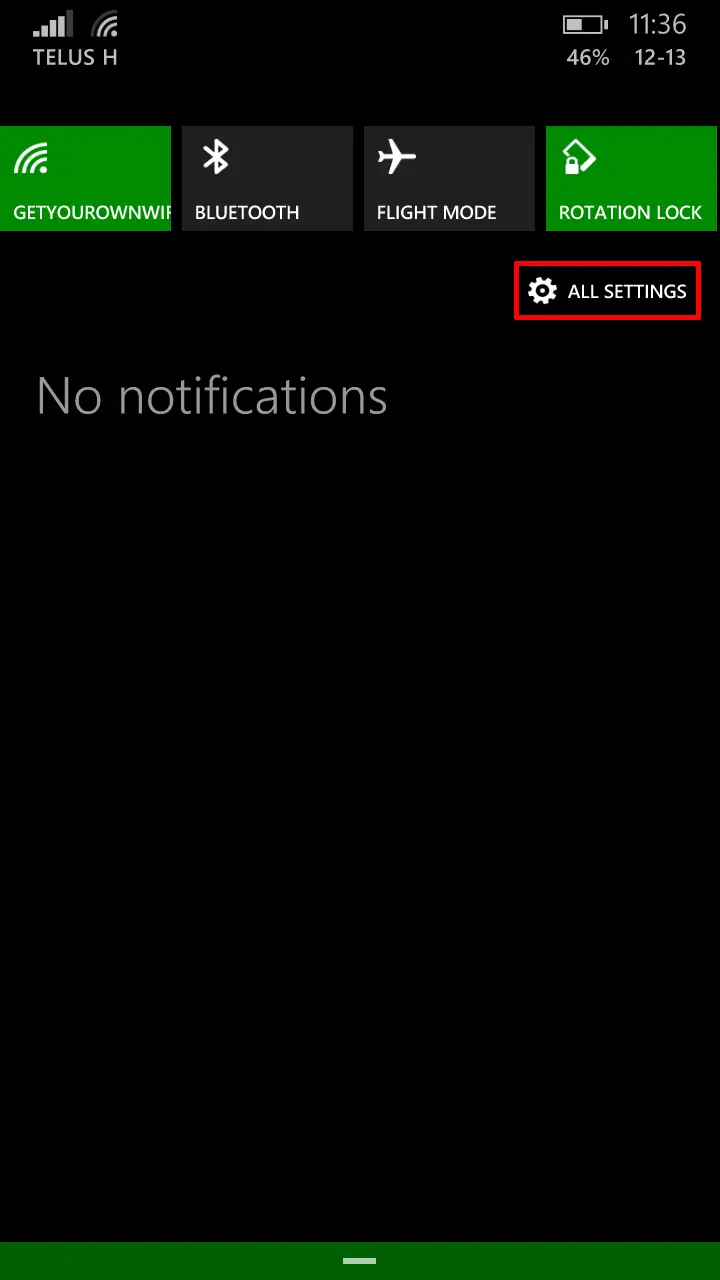
2. Scroll down until you see About phone and press it.

3. On the About screen, click on “reset your phone”.
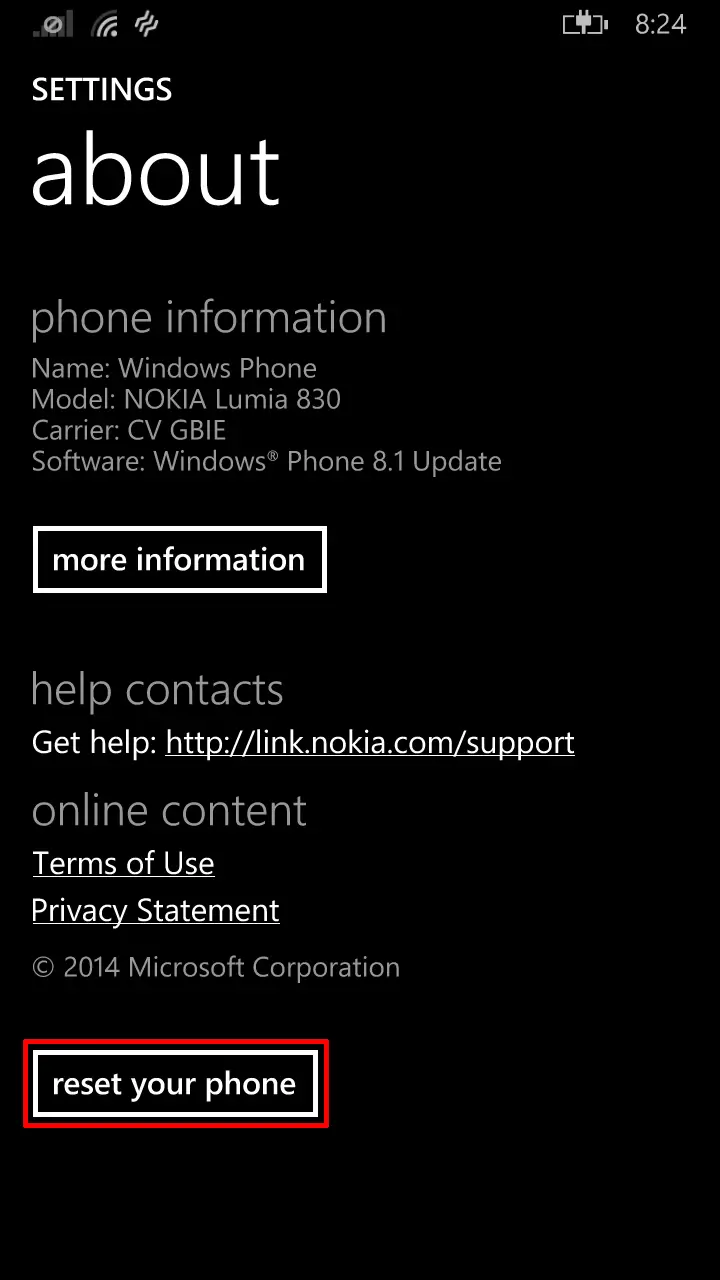
4. The next screen will warn you that you are erasing all your personal content from the device. Press “yes” to continue.

5. A second warning screen will appear asking if you are sure you want to proceed. Press “yes” to reset your phone.

And that’s it! Wait a few minutes for the device to perform a reset and after it reboots you should see a Welcome screen asking you to choose your language.
Perform a factory reset using hardware buttons
If your phone is unresponsive, you may be able to perform the factory reset using the hardware buttons on some Windows Phone devices, Nokia Lumia devices in particular.
1. Press and hold volume down and power together until you feel a vibration (around 10-15 seconds).
2. Once you feel the vibration, release both buttons then press and hold the volume down button until you see an exclamation mark on the screen.
3. Once you see the exclamation mark, press and release the buttons in this order: volume up, volume down, power, and volume down. At this point your phone should restart and being the factory reset process.
We should also note that while a factory reset will remove your personal information, and works for most cases, there are ways to recover the data on a device after it has been factory reset. While this would affect a very small number of users, it is worth noting if you are planning on selling your device.
Hopefully this tutorial helped you out, let us know in the comments below or on Google+, Facebook, or Twitter what other How To articles you’d like to see us put up on the site!
Last Updated on November 27, 2018.