Users of Google’s popular Hangouts chat service have discovered a Hangout bug which causes them to inadvertently add Google Business Pages that they are owners or managers of to existing Hangouts. This has happened to the staff at Techaeris and MOARGeek, and the bug first appeared yesterday. Unfortunately due to the way Hangouts work, especially the lack of mod control features which allows you to remove people from Hangouts, it’s not easy to remove these page accounts from the Hangouts they’ve been added to.
UPDATE (09/022015 6:15p ET): Google is aware of the issue and working on a fix. Posting on the Hangouts Product Forum, a Google community manager commented:
Thank you for flagging – the team is aware and actively looking into this!
ORIGINAL STORY:
The page account seems to get added to random group Hangouts, those with 3 or more members – 2 member Hangouts seem to be unaffected at the moment, when a user is logged into Google Plus under a personal account. The user then clicks on their personal profile icon in the upper right hand corner to open a Google Business Page they are the owner or manager of. As soon as the page opens in a new tab, that page account gets added to random group Hangouts. At this time we haven’t been able to determine which Hangouts it decides to add to, sometimes it appears to be the last one you had open, and other times it adds the account to all your group Hangouts, or only a few. It’s quite the curious bug for sure.
As mentioned above, it isn’t an easy process to remove these pages from the Hangouts they’ve been added to and after much frustration and trial and error, we have discovered a bit of a workaround that will allow you to leave the Hangouts as the Business Page.
NOTE: You must be the OWNER of the page as you will not see the third-party access option if you are simply a manager of the page.
- Go to the Google+ Business page.
- Click on My Business from the left drop down menu.
- Click on the Gear icon > Settings
- Enable third-party access
- Copy the email address, it will be something-page-related@pages.
google.com. - Open Chrome (or other browser) in incognito mode.
- Go to a Google site, i.e. plus.google.com.
- Login with the site email address from step 5.
- Go to mail.google.com.
- Create an @gmail account for the page.
- Add the new @gmail account to an Android device (i.e. your phone)
- Open hangouts with this new account.
- Leave any hangouts you are in.
This process will remove the page account from the Hangouts and leave your personal account in it. Steps 12-13 are pretty slow for some reason though, sometimes you have to wait a few for the hangouts to refresh with the current Hangouts list. Sometimes toggling between accounts helps as well. You can decline the invite (if one appears), or accept and leave. If there’s no invite, just leave the Hangout. It also seems to hang a bit when you leave a hangout, wait a minute or so and it should leave it – you can confirm this on the desktop app that the page indeed left the hangout.
While this removes the page account from the hangouts it was added to, opening the page again will most likely add the page account back to open Hangouts. Our best advice is to login to an incognito page as the Page account, or a different browser, and managing your page that way for the time being. If you login with your personal account – even in incognito mode – the page will be added to various Hangouts again. Alternately, you should be able to sign out of Hangouts, whether it be the web interface, Hangouts window within Google+, or the Chrome Extension and use your page as required – just make sure to close the page before signing back in to Hangouts.
You may also encounter a password error after a bit when trying to login using the @gmail.com account for your page. To fix this, go back to your personal profile (log out of Hangouts first!), open the page in question and re-enable the third-party access. You should see the @gmail.com email address instead of the @pages.google.com address and will be asked to create a password. After you do that, you should be good to go again.
We’ve tried reaching out to Google and if we get a response we’ll be sure to update you here.
Have you experienced this Hangouts bug? Did our steps on how to fix it help? Let us know in the comments below, or on Google+, Twitter, or Facebook.
Last Updated on November 27, 2018.

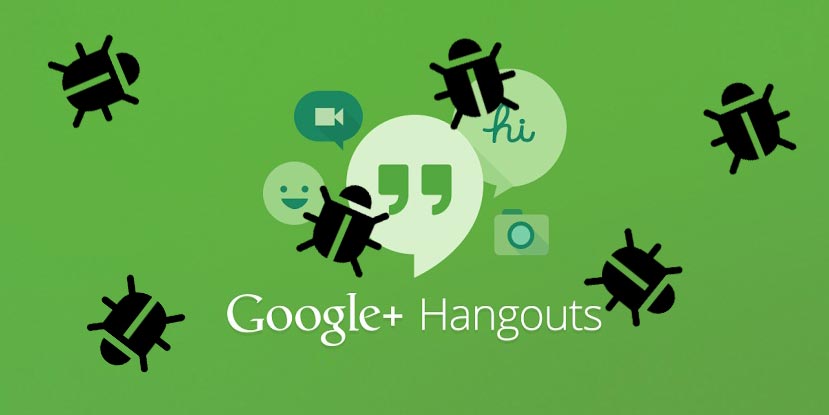




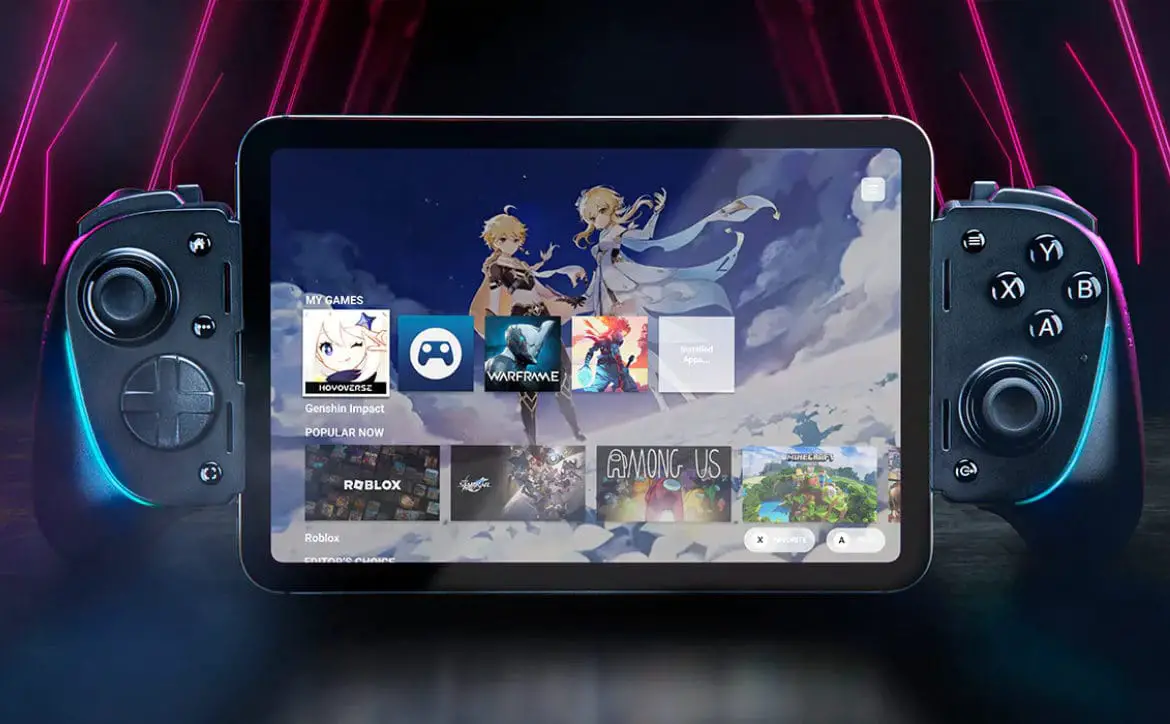




Comments are closed.