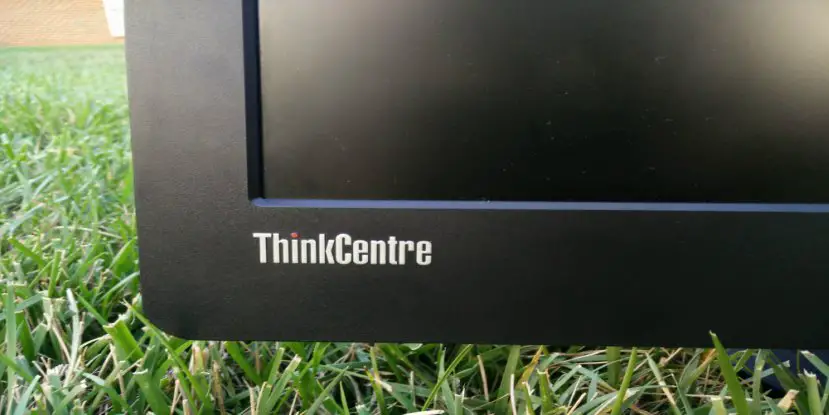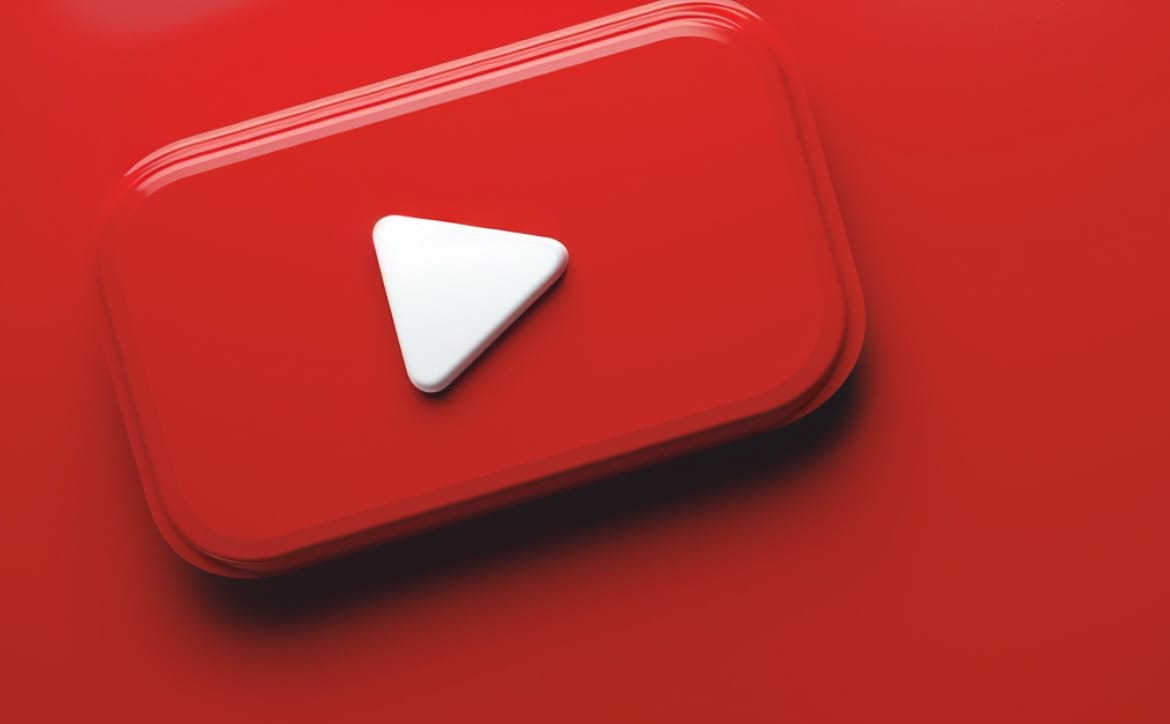Back in April of this year, Lenovo had a press release for the ThinkCentre Chromebox to follow through with their commitment to continue to push the boundaries of the desktop computer. The ThinkCentre Chromebox can also be combined with Tiny-in-One, or as Lenovo puts it, “Chrome OS AIO in seconds with the ThinkCentre Tiny-in-One.” The Tiny-in-One is a 23″ monitor that holds the Chromebox instead of leaving it to stand alone. It’s here for anyone business or consumer if they don’t own or wish to buy a monitor. Saving space is what Lenovo is going for with their ThinkCentre Tiny Desktop series. Now then, let’s get started with this review, shall we?
Specifications
**Chromebox and Tiny-in-One**
- Chrome OS
- Intel Core i3-5005U dual core Processor @ 2.0GHz
- Integrated Intel HD graphics
- 23″ Wide LED LCD (1920 x 1080) display (Tiny-in-One)
- 16GB SSD
- 4GB RAM
- USB 3.0 x4 (Chromebox)
- USB 3.0 x2 & USB x2 (Tiny-in-One)
- HDMI x1
- 3.5mm headphone jack (Chromebox & Tiny-in-One)
What’s In The Box
- Chromebox
- Tiny-in-One monitor
- WiFi adapter for Tiny
- AC adapter for Chromebox
- AC adapter for Tiny-in-One
- Stand for Tiny
- USB mouse
- USB keyboard
- Manual
Design
The name “Tiny” isn’t an exaggeration as the actual unit is pretty small compared to other towers on the market. The dimensions for this pipsqueak is 7″ x 1.4″ x 7.2″ (H x W x D) and it weighs only 2.2lbs. The Chromebox is small enough to fit in a desk drawer or carried in a messenger bag and used elsewhere. There isn’t much going on with the sides of the unit, but the front and back are where everything seems to be placed. The front is home to the power button, two USB 3.0 ports, a 3.5mm headphone jack, and a vent. Looking at the back you’ll two more USB 3.0 ports, the power supply port, HDMI, Ethernet, integrated display port, and a spot where the WiFi adapter goes.
Moving on to the Tiny-in-One Monitor, you can’t really miss the 23″ screen and the ThinkCentre logo is in the bottom left. Under the monitor are five buttons (Power, Ok, brightness up, brightness down, and exit/Display Port) on the right and two USB ports on the left. The Display Port button seems to be a screen switcher between using two different Tiny desktops. For instance, I was using Chrome OS for one thing and then needed to switch to Windows for something else, which I’ll get to in a second. Around back there’s a lot more going on. In the center is where the Chromebox goes sliding it down into place. Once you hear a click, you’ll know it’s in firmly. Behind the right side cover you’ll find access to the back ports for the Chromebox. The AC port, display port, and a USB port will be taken up by a connector, which is the power source and display for Tiny-in-One. The other end opens up (had to use some force) and has an empty space where an optical disk drive can call home. Both the Chromebox Tiny and the optical disk drive can be secured with a single Kensington lock.
Tiny-in-One sits on a stand that can swivel left or right 45 degrees. It can also be raised or lowered if needed. There is a lock you can pull out and raise the monitor to what fits your view. There is also the ability to tilt the monitor upward or downward.
Display
Tiny-in-One has a screen resolution of 1920 x 1080 and looks nice. Having the brightness at max was somewhat blinding, but I don’t foresee anyone keeping the brightness all the way up. Viewing angles were good even when swiveling the screen to the left or the right. Colors were also pretty spot on.
The brightness keys on the keyboard did not work when the unit was set up as an AIO, but did when the Chromebox was on its own. Not a big deal, but it seems a bit easier to use the keys than the buttons on the monitor.
Performance
A dual core Intel i3 processor running at 1.5GHz put with 4GB of RAM is a powerhouse for Chrome OS. Having eight tabs open in Chrome had no hiccups even while switching between other pre-installed apps. Zooming in on a webpage was instant, but when zooming in to 250% it wasn’t as quick, but did catch up.
Software
Tiny Chromebox is running Chrome OS and many know that Chrome OS doesn’t have much to talk about. It’s not a bad thing since it’s meant to be simple. You have extensions so you’re able to keep up with notifications or note taking.
Price/Value
Pricing for the Chromebox starts at $199.00 and works it’s way up to $329.00. I didn’t see very much noticeable difference between the $199 model and the $399 model. Tiny-in-One on the other hand is $279 and is pretty reasonable considering other monitors can’t turn into an AIO.
Wrap Up
All in all, the Lenovo ThinkCentre Chromebox Tiny Desktop is a great product running Chrome OS. I didn’t have any issues other than one that upset me for a short time. Don’t touch the power on button on Tiny-in-One as it’ll restart the system. Not a big fan of it, but it doesn’t make me think less of Tiny. Also, sound does not play when watching a video or listening to a song. You will need to use headphones.
For only having to pay $199, you’re not having to spend a ton of money you probably don’t have on something top of the line. Just having Tiny and a monitor you already own is going to save you more than enough space than a normal tower would by sitting on your desk or counter.
[rwp-review id=”0″]*We were sent a demo unit of the Lenovo ThinkCentre Chromebox Tiny Desktop and Tiny-in-One for the purpose of this review.
Last Updated on November 27, 2018.