We saw some truly amazing hardware at the Microsoft #Windows10Devices event this morning, but something that might have caught my eye even more than the hardware was some of the integration between that hardware. Microsoft announced some new Lumia devices that look to be beastly phones. I can’t even form coherent words to talk about the newly announced Surface Book, and we heard all about how Windows 10 has grown and spread faster than any other Windows product to date. With that rapid adoption of Windows 10, the true convergence of products can really start to happen. One of the most amazing uses for the connected Windows 10 ecosystem has to be Microsoft Continuum.
Even with the giant screens we currently find on our phones, there’s just something limiting about the whole experience. I know I work best with a keyboard and mouse, and I’d wager that many other people do too. But how do we easily get all of the information we keep on the tiny computer in our pocket to function in an environment more conducive to getting work done?
Bryan Roper (and his hat) stepped out onto the stage to tell us all about some new ways to get more work done using your Windows 10 PC and your Windows 10 Mobile phone.
Starting with a brief demo of Windows Hello beta running on his Lumia device, Bryan quickly and easily unlocked his phone simply by looking at the device. Windows Hello did the rest with facial recognition. That’s really just a blip in the larger picture though, the coolest stuff came next.
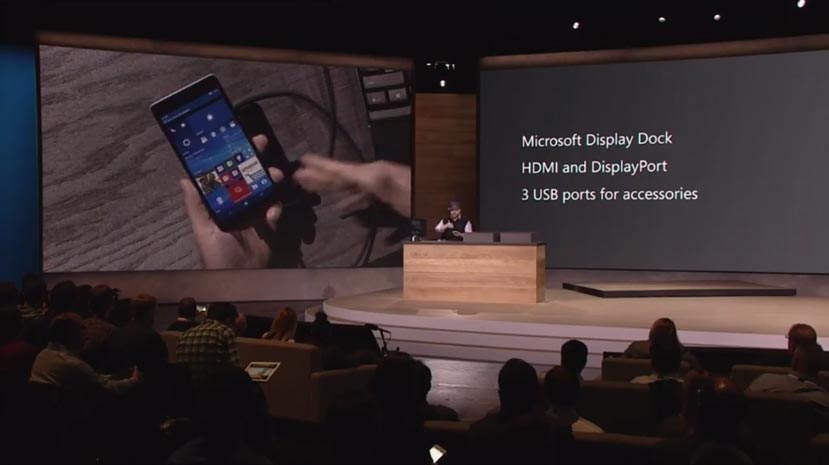
Bryan showed us the live tiles on his home screen, and asked that the audience remember those tiles. He then hooked his phone up to the Microsoft Display Dock, which connects to the phone via USB Type-C, and to a monitor and keyboard with the included USB and HDMI ports. The monitor displayed what looked an awful lot like a simple Windows 10 PC, but this was actually his phone. He proved it in several ways by first pointing out the signal bars in the upper left hand corner of the screen, but even more convincingly, he hit the start menu, bringing up the very same live tiles he’d shown the audience earlier.
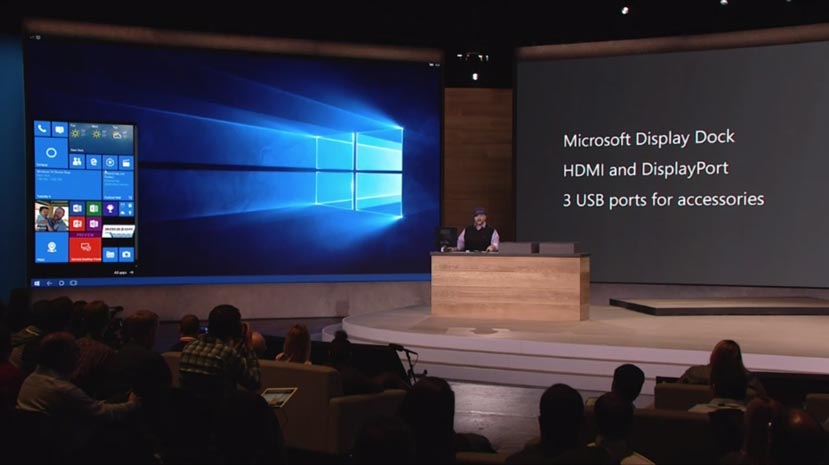
Right around the time that he picked his phone up and showed the audience that it could still be used as a phone while Continuum turned it into a PC was the point when the collective heads of the Techaeris editors exploded. I’d show you our notes from the event but it’s really just a lot of exclamation points and excited gibberish and shouting all over the place. The excitement for Continuum paled only to the craziness that occurred during the Surface Book presentation.
Bryan then proceeded to open up some documents in Word and Powerpoint, multitask all over the place, do some stuff you’d never expect to be able to do on your phone, showed us how universal apps will scale to whatever screen they’re running on, and even showed how the USB Type-C connection allowed the phone to export full HD 1080P video and surround sound. Even better? All of the keyboard shortcuts you’re accustomed to using on Windows will work with your Windows 10 Mobile device running Continuum. Very impressive. I was able to type that very calmly, but again if you refer to our notes… significantly less calm.
Needless to say, we’re pretty excited to learn more about Continuum in the coming weeks. Microsoft has really nailed the type of productivity you’ll get on your PC on your phone. “Productive like a boss” indeed, Bryan.
If you missed the livestream you can watch the replay of the Continuum demonstration below.
https://www.youtube.com/watch?v=squCrs_xzYs
What do you think about Continuum and the convergence of Windows 10 devices? Let us know in the comments below or on your favorite social media site.
Last Updated on November 27, 2018.











Comments are closed.