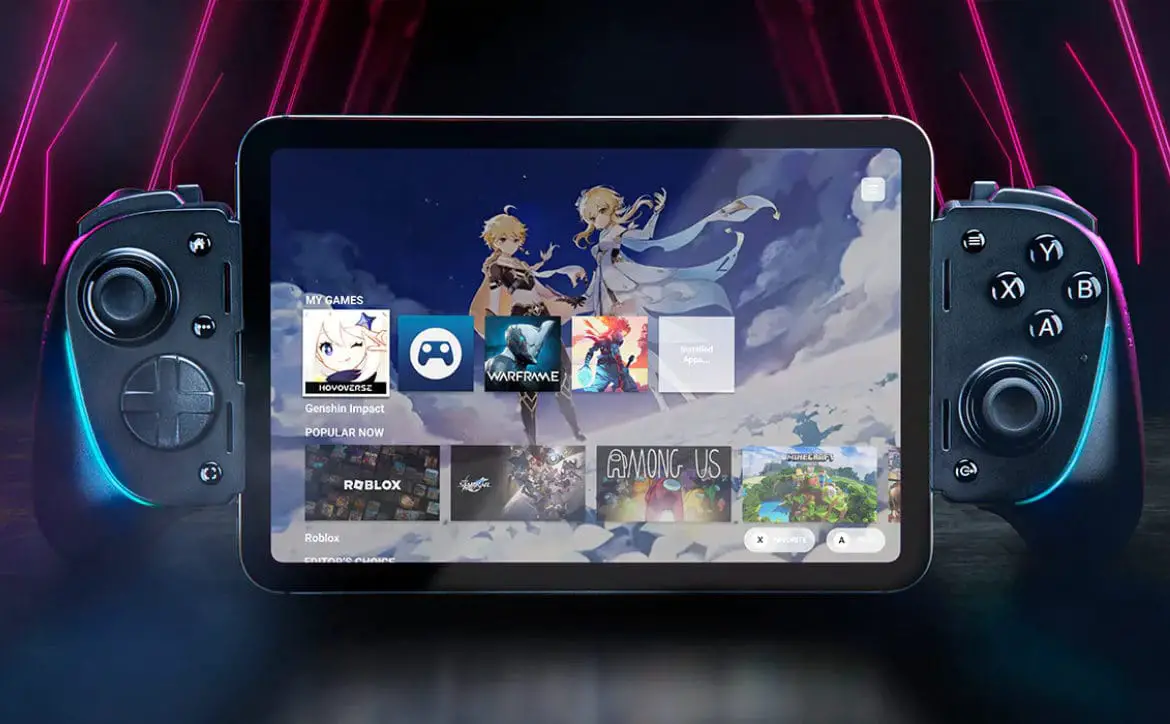Unless you’ve had a hand in building your house, chances are you not only have wireless dead spots but may have computers or consoles set up in places that aren’t near a network port. If you’re like me, the “fix” is to run long network cables from your router through floors and ceilings, or even down the side of walls in order to get all your devices connected. Our Zyxel Powerline review takes a look at their Powerline Kit that aims to solve both problems with an Ethernet Adapter and Wireless Extender that uses your existing power outlets to pipe your network data through.
Unless you’ve had a hand in building your house, chances are you not only have wireless dead spots but may have computers or consoles set up in places that aren’t near a network port. If you’re like me, the “fix” is to run long network cables from your router through floors and ceilings, or even down the side of walls in order to get all your devices connected. Our Zyxel Powerline review takes a look at their Powerline Kit that aims to solve both problems with an Ethernet Adapter and Wireless Extender that uses your existing power outlets to pipe your network data through.
Specifications
The Zyxel Powerline Kit has the following features and specifications:
- Powerline 2-Port Gigabit Ethernet Adapter (PLA5206 v2)
- Interface: 2x 10/100/1000 Mbps RJ-45 connectors with auto MDI/MDIX support
- Powerline Data Transfer Rate
- Transmit: up to 1000 Mbps
- Receive: up to 1000 Mbps
- Power Rating: 100V to 240V, 50/60Hz
- LED Indicators: Power on/off, Powerline link/quality, Ethernet link/activity
- Button: Reset/Encryption
- System Requirement
- Ethernet: RJ-45
- Utility OS support: Microsoft Windows XP/Vista/7/8/10
- Power Consumption: 4-watt max
- Dimensions (WxDxH): 63 x 30 x 93mm (2.48 x 1.18 x 3.66″)
- Weight: 12g (0.26lb)
- Operating Environment
- Temperature: 0°C to 40°C (32°F to 104°F)
- Humidity: 10% to 90% (Non-condensing)
- Powerline 11ac Dual-Band Wireless Extender (PLA5236)
- Interface: 2x 10/100/1000 Mbps RJ-45 connectors with auto MDI/MDIX support
- Wireless Data Transfer Rate
- Speed Mode: up to 867 Mbps for 5GHz
- Range Mode: up to 400 Mbps for 2.4GHz
- Mix Mode: up to 200 Mbps for 2.4GHz and 433 Mbps for 5GHz
- Powerline Data Transfer Rate
- Transmit: up to 1000 Mbps
- Receive: up to 1000 Mbps
- Power Rating: 100V to 240V, 50/60Hz
- LED Indicators: Power on/off, Ethernet link/activity, Powerline link/activity
- Button: Reset/Encryption
- System Requirement
- Ethernet: RJ-45
- Utility OS support: Microsoft Windows XP/Vista/7/8/10
- Power Consumption: 10-watt max
- Dimensions (WxDxH): 125 x 74 x 40mm (4.92 x 1.57 x 2.91″) (without antenna & plug)
- Weight: 280g (0.62lb)
What’s in the box
- Powerline 2-Port Gigabit Ethernet Adapter (PLA5206 v2)
- Powerline 11ac Dual-Band Wireless Extender (PLA5236)
- 2x Ethernet Cables
- 3x Quick Start Guides

Design
The Zyxel Powerline Kit comes with two components: the Powerline 2-Port Gigabit Ethernet Adapter (PLA5206 v2) and the Powerline 11ac Dual-Band Wireless Extender (PLA5236).
The Powerline 2-Port Gigabit Ethernet Adapter is the main component which you connect to your router or modem. It’s a simple white box in appearance roughly 2 1/2″ x 3 1/2″ x 1″ deep with the Zyxel logo and three LED indicators on the front. The lights are for power, Ethernet connection, and the HomePlug indicator which shows the strength of your Powerline connection based on what color light is displayed. The sides have small vents near the bottom third of the adapter. The bottom has a reset/encrypt button and two Ethernet ports while the back has the two power plug prongs.

The Powerline 11ac Dual-Band Wireless Extender is what you’ll plug into the area you need your Wi-Fi extended. Similar in design to the PLA5206, the Wireless Extender is roughly 5″ x 3″ x 1.5″ deep. The front sports the same Zyxel logo and has five LED indicators. Again, three are for power, Ethernet connection, and HomePlug (Powerline connection strength), while the other two are 2.4G and 5G wireless indicators. The sides and top are well vented, while the bottom has a WPS button, reset/encrypt button, and two Ethernet ports. Like the adapter, the extender has the two power plug prongs on the back. In addition, two light grey antennas are attached to the extender, one on either side. The antennas are adjustable and swivel up and down 180º, flip out 90º, and twist 180º.

I found that when the Wireless Extender was plugged into the bottom port of a two plug outlet, the top was just high enough to prevent a three-prong plug from being inserted into the top port. Two-prong plugs fit just fine, and I found that by flipping the Wireless Extender upside down and placing it in the top outlet, I was able to insert a three-prong plug into the bottom outlet with no issues. It’s not an ideal solution, but it does work if you’re using it on an outlet which also has a three-prong plug cord plugged in as well.
Installation
Installation was pretty easy and can be as easy as plug-and-play. Plug the Powerline 2-Port Gigabit Ethernet Adapter into an outlet near your router and connect an Ethernet cable into one of its two ports and your router. NOTE: Zyxel recommends against plugging the adapter or the extender into a power bar as it may degrade the signal you’ll get through your power lines.

Secondly, plug the Powerline 11ac Dual-Band Wireless Extender into a wall outlet where you want to extend your wired or wireless network. If you’re just using the wired feature, connect an Ethernet cable from the extender to your computer, console, switch, or another wired device and you are good to go. If you want to use the wireless features, you can either download and use the Zyxel Easy Setup app or configure it through your computer by connecting to the extender through the web interface. We’ll discuss both in the software section below, but both options were straightforward and easy to use.
Ease of Use
Once you’ve installed and configured the Powerline adapter and extender, all you have to do is connect your devices through the wired ports or connect wirelessly to one of the two wireless networks. Both the adapter and extender have dual Ethernet ports so you can connect one device to the adapter (as the other port is used for the router connection) and you can connect two devices directly to the extender.
Software
When using the Easy Setup app on your mobile device, you’ll be prompted to pick your device type. Selecting the PLA5236 & PLA5206 v2 combo will then guide you through the steps on installing the devices. Oddly enough, it tells you to install the PLA5236 extender to an outlet closest to your router and connect that to the router during the setup process. To save time, you can connect the PLA5206 v2 adapter instead (as per the Quick Start Guide) and place the extender where you want to use it. If you do use this method, make sure the Powerline (HomeLink) LEDs on the adapter and extender are both green before proceeding.
Once the app has scanned and connected to the extender, you can set up custom Wi-Fi names and passwords for both the 2.4GHz and 5GHz networks. You can also sync the names from your router’s Wi-Fi settings and enter in the passwords to have the extender use those instead. If you followed the instructions and connected the extender to the router, the app will then prompt you to unplug it, connect the adapter to the router, and then plug in the extender where you want to use it. As mentioned in the first paragraph, you can speed things up a bit by doing this from the start. Once you’ve done this, the app will ensure you have internet access and your setup will be complete.
For most home users, the Easy Setup app will be the easiest way to go, but for those of us that want more control over installation and setup, you can connect to the extender through a custom URL which is in the Quick Start Guide. Once you are connected, the first screen prompts you to change the default password which is highly recommended. Not all routers or extenders prompt you to do this and I’ll admit I was happy to see them prompting you to do this. Even if you don’t plan on any further configuration of the extender, you should still log in at least once and change the password and make sure your firmware is up to date.
Once connected from your computer to the web interface on the extender, you can change many of the same options you can on any other router or extender. The first tab of the fairly basic interface gives you an overview of the router stats, uptime, LAN/WLAN interface status, and more. The second tab lets you access logs, monitor packet statistics, and monitor both wireless networks. The third tab is for your network settings and lets you modify the name of the wireless networks, change passwords, set schedules, security mode, adjust QoS settings, and more. Finally, the last tab is where you can set administrator login timeout, change the admin password, set the time zone, check for and apply firmware upgrades, backup or restore settings, restart the extender, and set the Wi-Fi mode (2.4GHz only, 5GHz only, or both). Overall, the options are in sync with many other routers and extenders on the market.
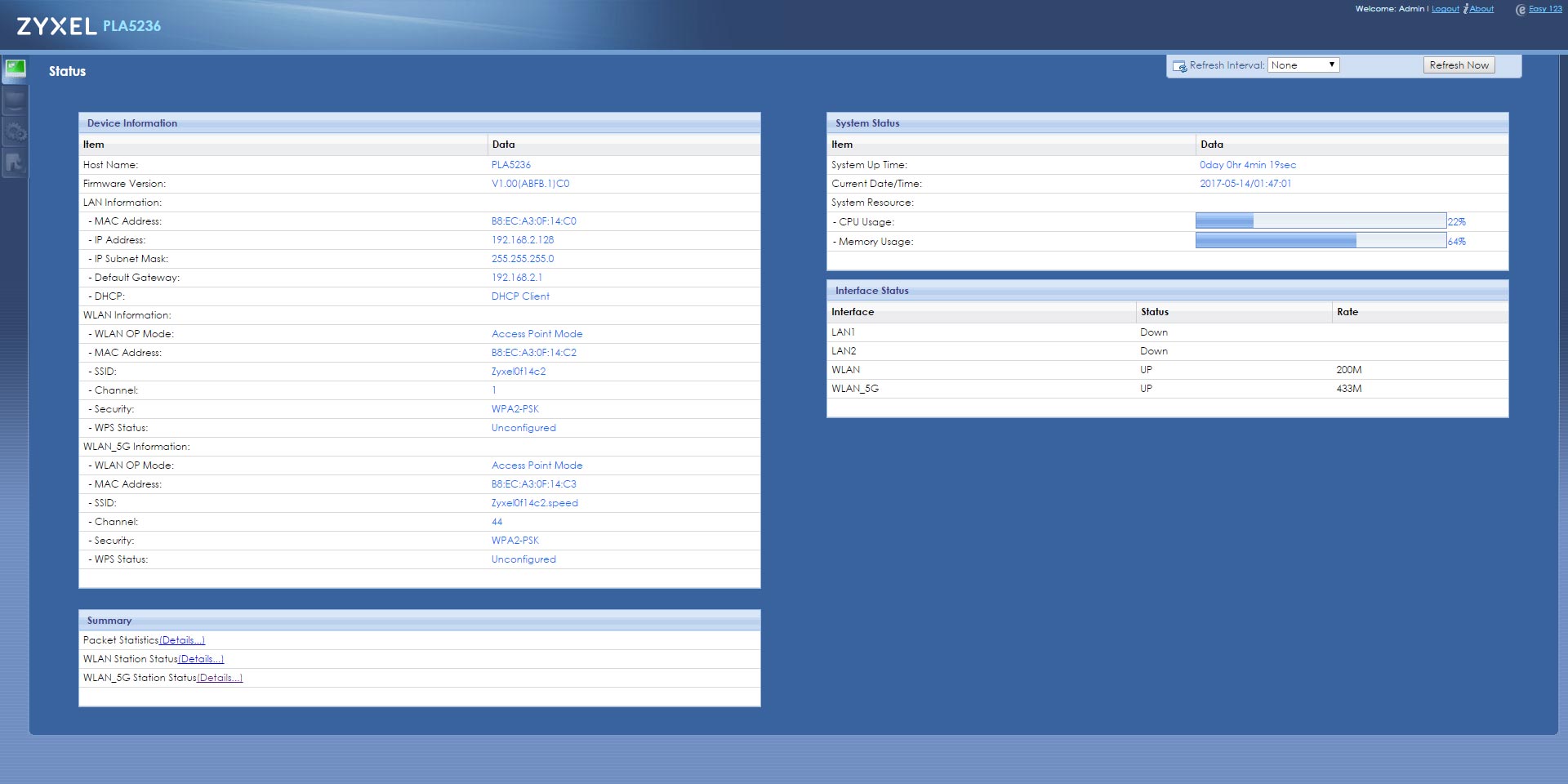
Performance
So just how well does internet over power lines perform? To be honest, even though I’d heard of powerline internet solutions in the past, I’ve never really dug that deep into them. Based on the fact that I use a gigabit router and the specs on the Zyxel Powerline adapter and extender support gigabit speeds, I expected speeds to be somewhat similar.
The first tests I ran consisted of the good old Speedtest.net test. I ran the test a few times using my existing wired connection and then connected my laptop via the Ethernet cable to the extender and repeated the tests. In both cases, the down and up speeds were about the same, hitting my 60 Mbps down and 5 Mbps up caps. I then ran the Speedtest app on my phone connected to both my existing wireless router and then to the extender and, again, up and down speeds were about the same.

My next test was to copy some files from my NAS device to my laptop. I copied a 2.67GB and 1.30GB file to my laptop from my regular network, wired to the Zyxel extender, and wirelessly connected to the extender. Here are the results (2.67GB transfer time first followed by the 1.30GB file transfer time):
- Regular network: 1m 06s/0m 39s
- Wired to Powerline extender: 2m 25s/1m 15s
- Wireless to Powerline extender: 2m 35s/1m 23s
I ran the file copies a couple times to make sure and the second time around the elapsed time was pretty similar to the first test. As you can see, even though I maxed out my internet connection speeds in all scenarios, copying files on the internal network provided much different results. Even wired, using the extender took at least twice as long to copy a large file and even a bit longer than that over a wireless connection. While I can’t tell you why this is, it is possible that it is due to limitations of running data over power lines. As a final test, I connected my laptop directly to the adapter which is connected to the router and performed the file transfers once again. This time the transfers went much faster with the 2.67GB file taking 1m 11s while the 1.30GB file took about 42 seconds. Based on this test, the slower speeds are most likely due to the power lines.
As far as range goes, the wireless network on the extender gave me the extra coverage that I expected and I was able to pick it up with no issues across three floors (including the basement) of the house.
That being said, I could definitely live with that performance if it means I can get rid of some of the wires running down walls or through floors and ceilings.
Price/Value
With an MSRP of $84.99USD for the kit, the Zyxel Powerline Adapter and Extender are pretty reasonably priced. A decent extender alone costs at least this much, and those only work provided you have an Ethernet outlet near where you want to set up the extender.
Wrap-up
If you’ve got wireless dead spots or are looking to extend your wired network without having to run long Ethernet cables through your house, the Zyxel Powerline Kit is a great solution — albeit with slightly slower speeds — which uses your existing power lines.