 We’ve reviewed a couple SteelSeries Rival gaming mice now and for the most part, they’ve been solid mice. Our SteelSeries Rival 100 review takes a look at a simpler, affordable gaming mouse — let’s see if it lives up to the SteelSeries reputation!
We’ve reviewed a couple SteelSeries Rival gaming mice now and for the most part, they’ve been solid mice. Our SteelSeries Rival 100 review takes a look at a simpler, affordable gaming mouse — let’s see if it lives up to the SteelSeries reputation!
Specifications
The SteelSeries Rival 100 has the following features and specifications:
- Universal, competitive design
- 30 Million click switches
- RGB Illumination
- 3059-SS optical sensor
- SteelSeries Engine 3 Compatible
- Shape: Ergonomic, Right-Handed
- Grip Style: Claw, Palm, or Finger-tip
- Number of Buttons: 6
- SteelSeries Switches: Rated for 30 Million Clicks
- Sensor Name: SDNS-3059-SS
- Sensor Type: Optical
- CPI: Increments from 1 to 4000
- IPS: 140
- Acceleration: 20gs
- Polling Rate: 1 ms
- Hardware Acceleration: None (Zero Hardware Acceleration)
- Tracking Accuracy: 1:1
- Color Options: Full RGB (16.8 Million)
- Gamesense Support: Yes (Supported)
- SteelSeries Engine Support: SSE3
- Onboard Profile Settings: Yes
- Programmable Buttons: Yes
- Acceleration Customization: Yes
- Deceleration Customization: Yes
- Material: Soft Touch Black, Glossy Colors
- Cable Length: 1.8 m (6 ft)
- Dimensions: 120.6 x 67.13mm (4.75 x 2.64″)
- Weight: 92g (0.202lbs)
What’s in the box
- SteelSeries Rival 100 Gaming Mouse
- Quick Start Guide

Design
Gaming mice come in all shapes and sizes, some with a minimal look while others have more buttons than you know what to do with. The SteelSeries Rival 100 gaming mouse sits in the former camp with its low profile, sleek, and minimal design. Our review sample came with the Soft Touch Black finish, a finish which I rather quite like. There is no physical left and right mouse button separation from the rest of the top of the mouse, giving it its sleek design. As one would expect, the scroll wheel/middle button sits near the top of the mouse with a CPI toggle button beneath it. When plugged in, the scroll wheel lights up along with the SteelSeries logo at the base of the top of the mouse.

Two additional buttons grace the left side of the mouse, with both the left and right sides having a textured finish for additional grip. Underneath the mouse are three smooth feet — one long one at the top going the width of the mouse and two smaller ones near the bottom. The smoothness of the feet makes for some smooth gliding on both mouse pads and smooth surfaces. Finally, the USB cable

Compared to the Rival 500 and Rival 700, the Rival 100 has a much lower profile and it definitely shows. While I prefer bulkier mice, after a couple days with the Rival 100, I didn’t mind the lower profile at all, but I still prefer a bit more to my mouse substance wise than the Rival 100 offers. The Rival 100 is also a really light mouse, which might be a turnoff for some gamers. Being light and having a low profile does make it easier to toss in a backpack and take with you if you’re headed out somewhere and need a mouse. Still, it is comfortable to use during extended gaming sessions, so no worries there.
Software
Ever since my first SteelSeries mouse review, I’ve been a fan of the SteelSeries Engine and the company has been keeping up with updates over the past couple years to it. With the Rival 100, you can easily modify any of the six buttons and the scroll up/down functions. It’s super easy to modify the behaviour of any of these buttons including keystrokes, macros, media buttons, mouse buttons, launching applications, launching configurations, launching engine apps, OS specific shortcuts, and you can even deactivate them if you choose.
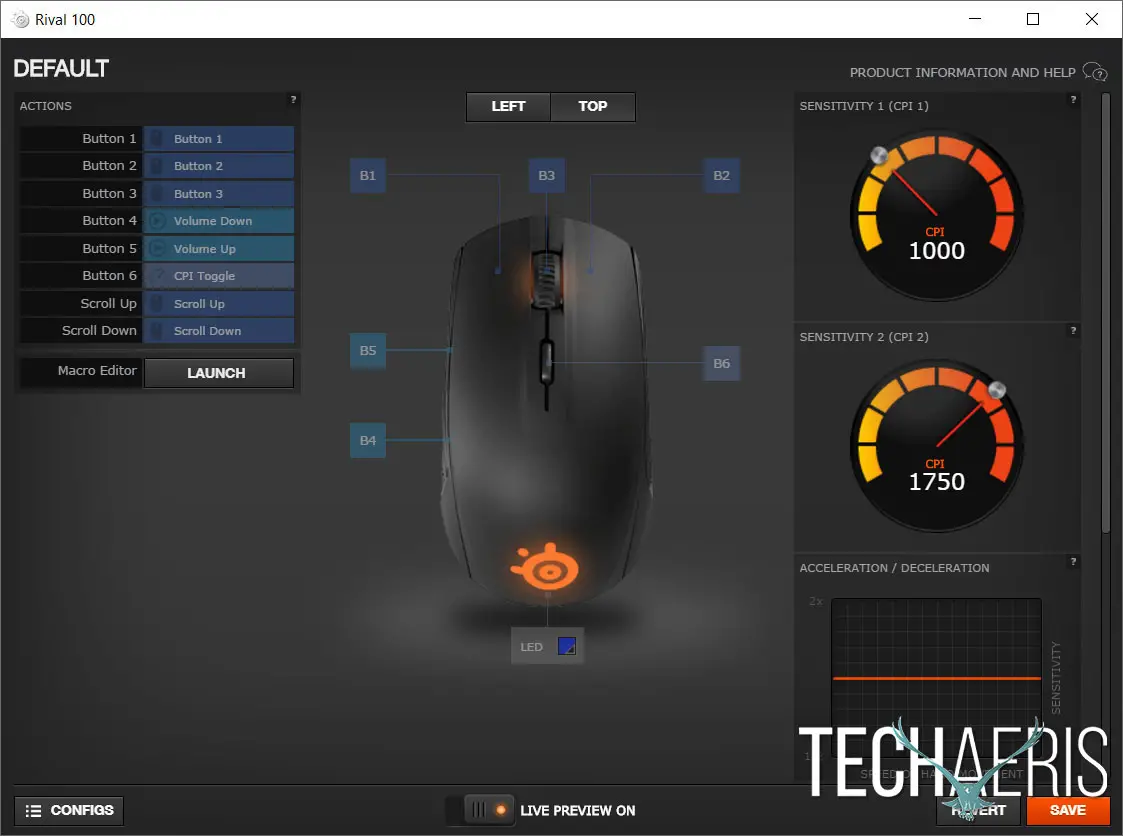
The app also lets you assign two CPI settings between 250 and 4000, as well as set acceleration or deceleration, angle snapping, and polling rate. With these options, there’s no reason why you can’t get the mouse easily set up to your gaming preferences. You can also change the LED color to any of the 16.8 million RGB colour choices by using the color picker.
A nice feature of the Rival 100 as well is the fact that it has onboard profile storage so you can use it on another computer without having to download the SteelSeries Engine and reconfigure your mouse before you use it. Should you choose, you can even set up multiple configuration options although you’ll have to launch the software to switch the active configuration on this mouse.
Ease of Use
To be honest, we’ve covered most of how easy the mouse is to use in the previous section. While you can plug in and play without any customization, to get the most out of this mouse you’ll want to download the software. As mentioned, customizing the CPI, buttons functions, and other features are super simple and straightforward.
Performance
I must admit, given the price point of the Rival 100 compared to the other Rival gaming mice, I was surprised that it performs nearly the same as the higher priced alternatives. Sure, you’re a few customizable buttons short but depending on your game of choice, there are plenty of games for which this mouse will suffice. On the fly CPI toggling worked perfectly, and when tested in games like Diablo III, Heroes of the Storm, and Crysis III, movement and button clicks were as responsive as you’d expect and desire.
Price/Value
Where the SteelSeries Rival 100 really adds value is at its selling price point of $39.99USD. Even better, the Rival 100 can currently be found on Amazon for $29.88USD making it an even better value for the features you get.
Wrap-up
If you’re looking for a simple gaming mouse with a decent sensor that’s not going to break the bank, the SteelSeries Rival 100 definitely fits the category.
*We were sent a sample of the SteelSeries Rival 100 for the purposes of this review.
Last Updated on November 19, 2017.










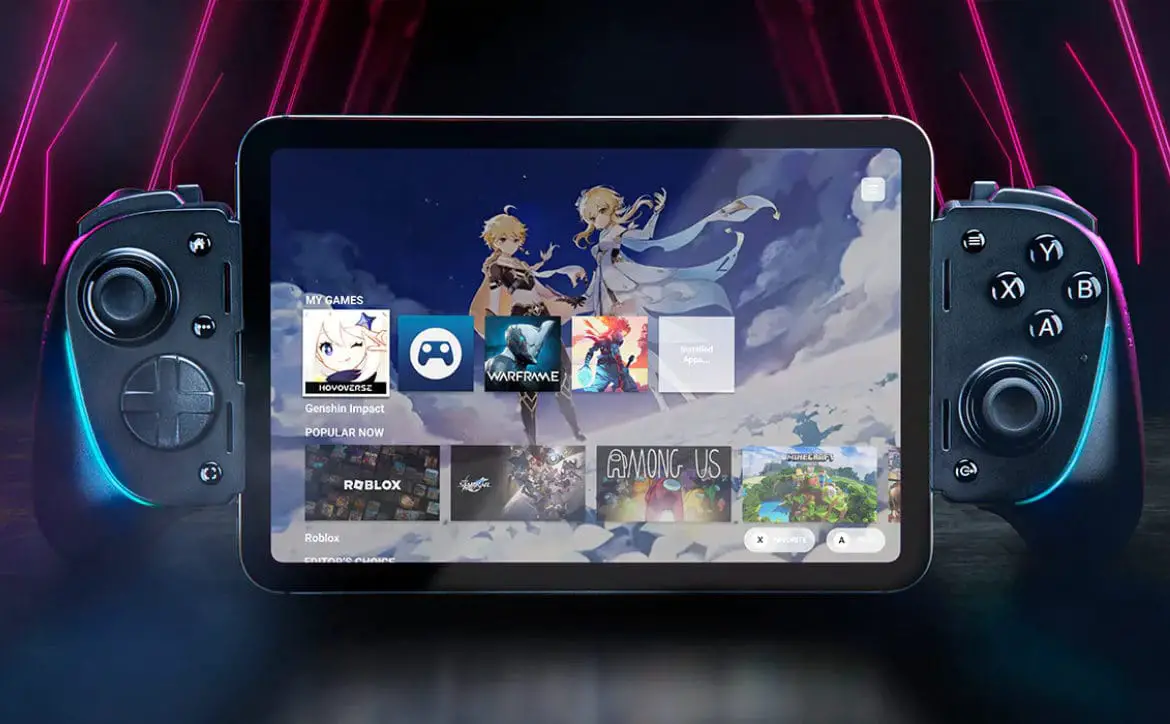
Comments are closed.