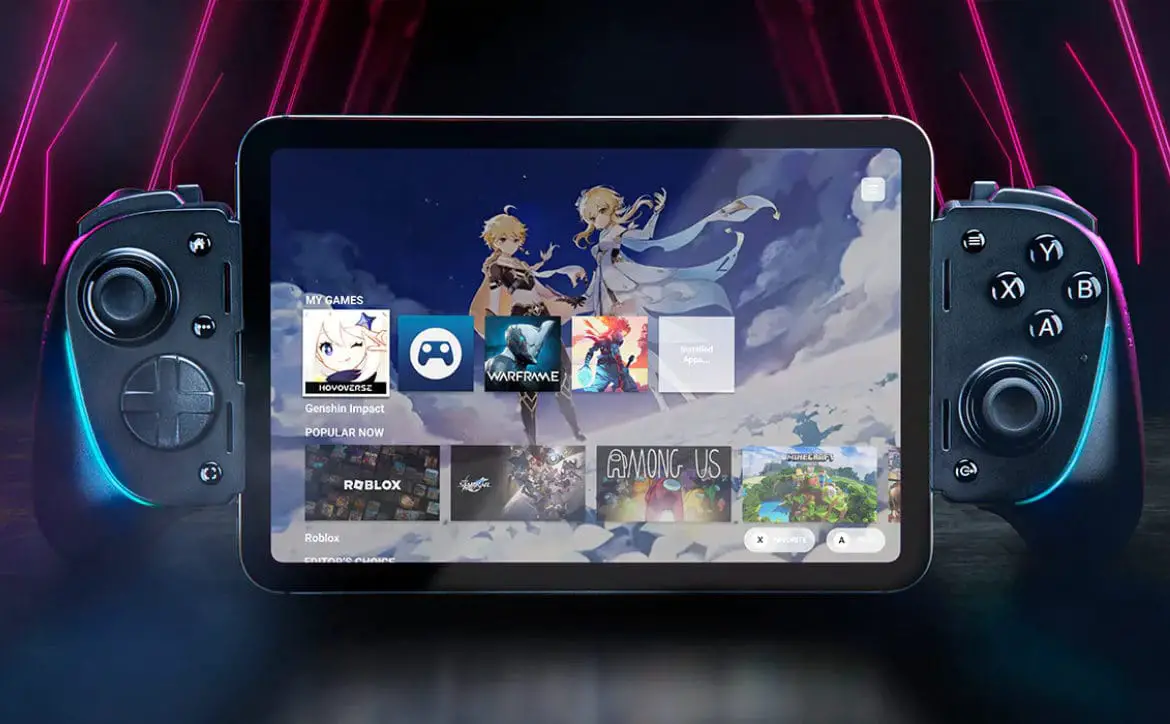We just posted our review of the SteelSeries Rival 310, the first of a new pair of mice aimed at the eSports crowd with a new SteelSeries TrueMove3 optical sensor. The TrueMove3 optical sensor in these mice boasts a 12,000 CPI, 350 IPS sensor that is ultra-low-latency to deliver “the most natural and accurate mouse movement” while gaming.
We just posted our review of the SteelSeries Rival 310, the first of a new pair of mice aimed at the eSports crowd with a new SteelSeries TrueMove3 optical sensor. The TrueMove3 optical sensor in these mice boasts a 12,000 CPI, 350 IPS sensor that is ultra-low-latency to deliver “the most natural and accurate mouse movement” while gaming.
Our SteelSeries Sensei 310 review takes a look at the second of these, and the return of the Sensei series — an ergonomic, ambidextrous gaming mouse with a “true 1-to-1 eSports gaming mouse sensor.” If you read our Rival 310 review, a lot of this will sound similar but even though SteelSeries states that it has the same specifications as the Rival 310, there are still enough differences to warrant a separate review.
Specifications
The SteelSeries Sensei 100 gaming mouse has the following features and specifications:
- Top Material: Finger Print Resistant Semi-Rough Matte
- Core Construction: Fiber-Reinforced Plastic
- Shape: Ambidextrous
- Grip Style: Palm or Claw
- Number of Buttons: 8
- Switch Type: Omron Mechanical Rated For 50 Million Clicks
- Illumination: 2 RGB Zones, Independently Controlled
- Sensor Name: SteelSeries TrueMove3
- Sensor Type: Optical
- CPI: 100-12000, 100 CPI Increments
- IPS: 350+, on SteelSeries QcK surfaces
- Acceleration: 50G
- Polling Rate: 1ms
- Hardware Acceleration: None (Zero Hardware Acceleration)
- Cable Length: 2m, 6.5ft
- Length: 125.1mm
- Width: 60.77mm (front), 61.77mm (middle), 70.39mm (back)
- Height: 38.95mm
- Weight: 92.1g
What’s in the box
- Sensei 310 Gaming Mouse
- Product Information Guide

Design
Being an ambidextrous gaming mouse, the SteelSeries Sensei 310 gaming mouse definitely looks a bit different than most mice. While most mice “lean” towards one side, you could cut the Sensei 310 in half and have two exact (albeit reversed) parts. That being said, your typical left and right click buttons are still split with a scroll wheel button. Just below these is another button which is defaulted to on-the-fly CPI toggling. At the base of the top of the mouse is the familiar SteelSeries logo. Both the scroll wheel and SteelSeries logo are LED backlit. The entire top surface is a matte black finish which, for the most part, hides fingerprints quite well.

On the left-hand and right-hand side of the mouse are two more buttons apiece, bringing the total to eight. This is two more than the Rival 310 version has. The buttons are angled and are very nicely placed and easily accessible with your thumb. Unfortunately, they are smaller and less pronounced than the ones on the Rival 310. In fact, I had to disable the right-hand side buttons due to accidentally clicking on them during mouse use. Below the buttons is a textured grey silicone grip which, unfortunately, is actually smaller and doesn’t extend as long as the one on the Rival 310 does.

The bottom of the mouse is where you’ll find the optical sensor (of course), as well as three smooth plastic glider feet — a long one at the front and two smaller ones on each corner at the bottom.
The Sensei 310 features an even lower profile than the Rival 310 and some of the other SteelSeries mice. Even though it’s only a few millimeters smaller in height, it still makes a difference and I felt like more of my hand was dragging on the mousepad during use. It’s also fairly light but does have a few more grams than the Rival 310 with a weight of 92g.
The Sensei 310 and Rival 310 may have the same specifications, but the design is quite a bit different, even if minor. I am a right-handed mouse user but I do know a few lefties and had them try out the mouse as well. While they both said it was comfortable and would do the trick, they also commented on the low profile.

Ease of Use
Like all the SteelSeries mice we’ve tested so far, you can use them straight out of the box. Simply plug the Sensei 310 into an available USB port on your PC or laptop and you’re good to go. If you want to customize the buttons, CPI sensitivity, LED lighting, and more, you’ll definitely want to download and install the SteelSeries Engine 3 software.
Software
With the SteelSeries Engine 3 software, you can customize the actions that happen for each button and the scroll wheel. You can also adjust the LED lighting of the scroll wheel and logo and each can be set to a different color or sequence. You can also add macros to a button, adjust your primary and secondary CPI sensitivity preference, mouse acceleration/deceleration, angle snapping, and polling rate.
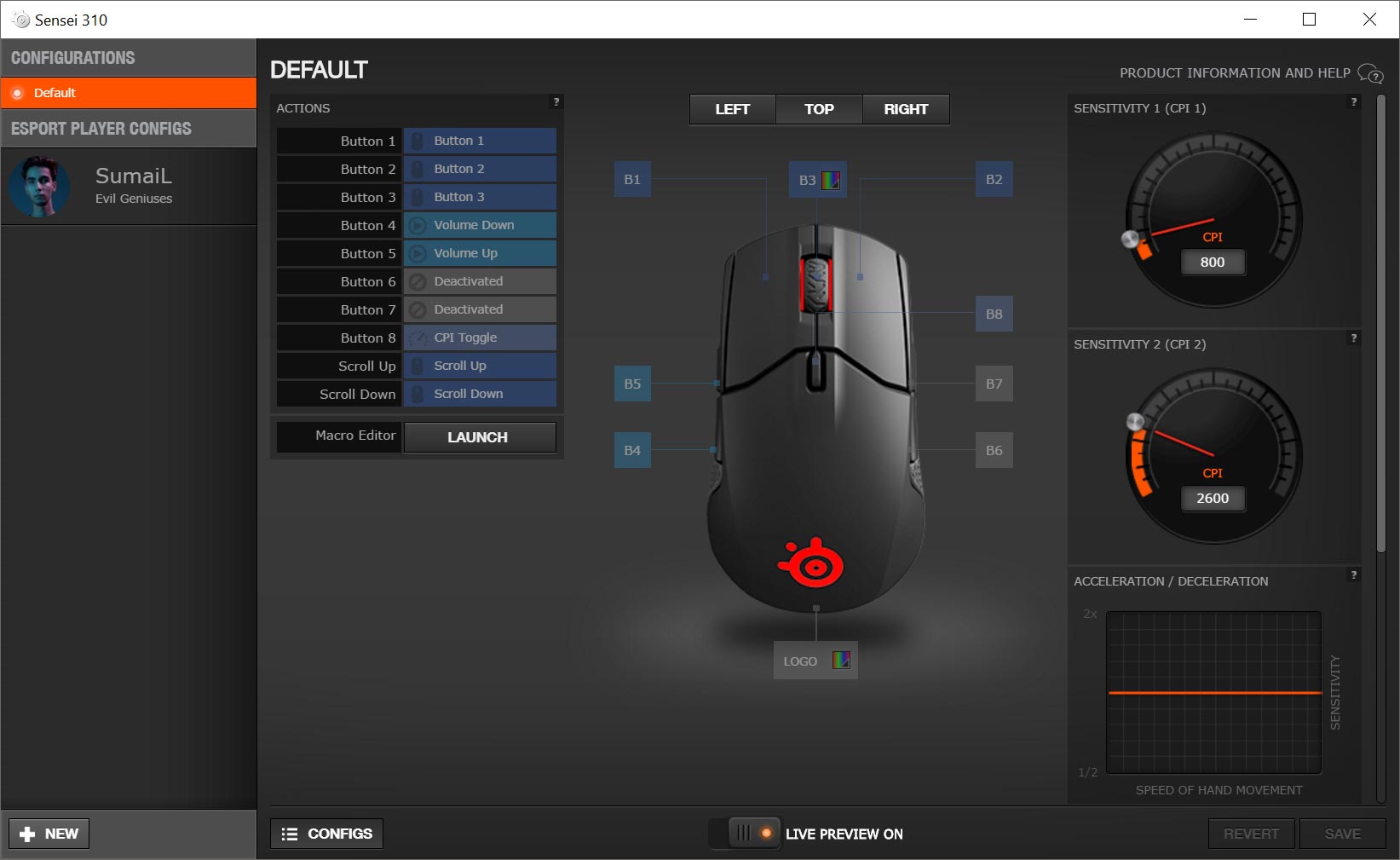
The software also allows you to store multiple configurations. The mouse will only remember and use the one you have currently selected but does store it onboard so if you plug it into a different computer, your last settings will be saved. Still, having preset configurations that can easily be applied by launching the software is a great feature. Not only that, if you have a SteelSeries account, you can sync your SteelSeries Engine 3 settings across computers easily.
The Sensei 310 also supports GameSense for the games that utilize it (which is a small number). In those games, you can set the two LED zones to change colour based on your health, ammo, mana, or other in-game metrics. Considering your hand is covering both zones, it’s kind of useless to be honest but the functionality is there.
While it wasn’t present on any of the other SteelSeries mice, I did notice that a configuration for SumaiL from Evil Geniuses showed up under the config options. This is definitely something new, and it’ll be cool to see other eSports configurations loaded into the SteelSeries Engine 3. I was a bit surprised though that the configuration was pretty much standard with no LED lighting and CPI set to 800 and 1600 (also default).
Performance
With the same internals as the Rival 310, you would expect it to perform just as well with the new TrueMove3 optical sensor that boasts a “true 1-to-1 eSports gaming mouse sensor” with ultra-low latency. As I mentioned in my Rival 310 review, I usually set my CPI to 800 and 1600 as I find anything over 1600 a bit sloppy and harder to control. Given the new sensor on the Sensei 310, I decided to bump the upper end up to 2600. Unlike other mice I’ve used in the past, it didn’t seem nearly as sloppy and was actually very manageable. With the higher CPI, I was able to turn, retreat, and aim more quickly while gaming.
When using the Sensei 310 with the SteelSeries QcK Prism mousepad, the mouse performs even better given the smooth surface on the one side. The smoother surface also helped to alleviate the extra “hand drag” I mentioned previously in the design section.
Price/Value
Given the way SteelSeries is marketing this mouse, you’d think it’d be a pricey option, especially considering its ambidextrous form factor. However, at only $59.99USD, the Sensei 310 is very reasonably priced for the excellent performance.
Wrap-up
If you’re looking for a high-performance, affordable ambidextrous gaming mouse and don’t mind a lower profile mouse, you should definitely check out the SteelSeries Sensei 310. If you are right-handed though, you’ll definitely want the Rival 310 over the Sensei 310.
*We were sent a sample of the SteelSeries Sensei 310 Gaming Mouse for the purposes of this review.
Last Updated on November 19, 2017.