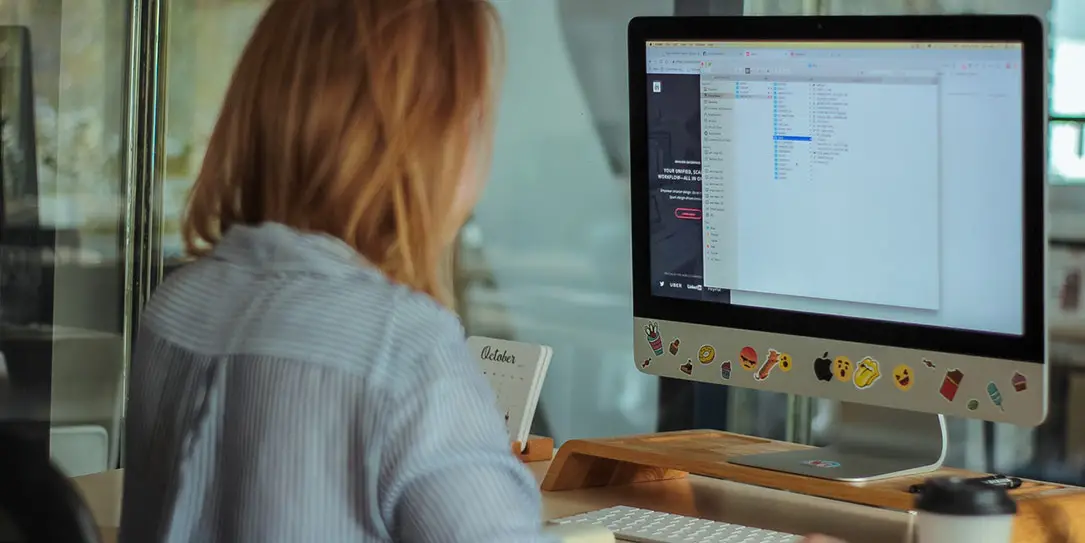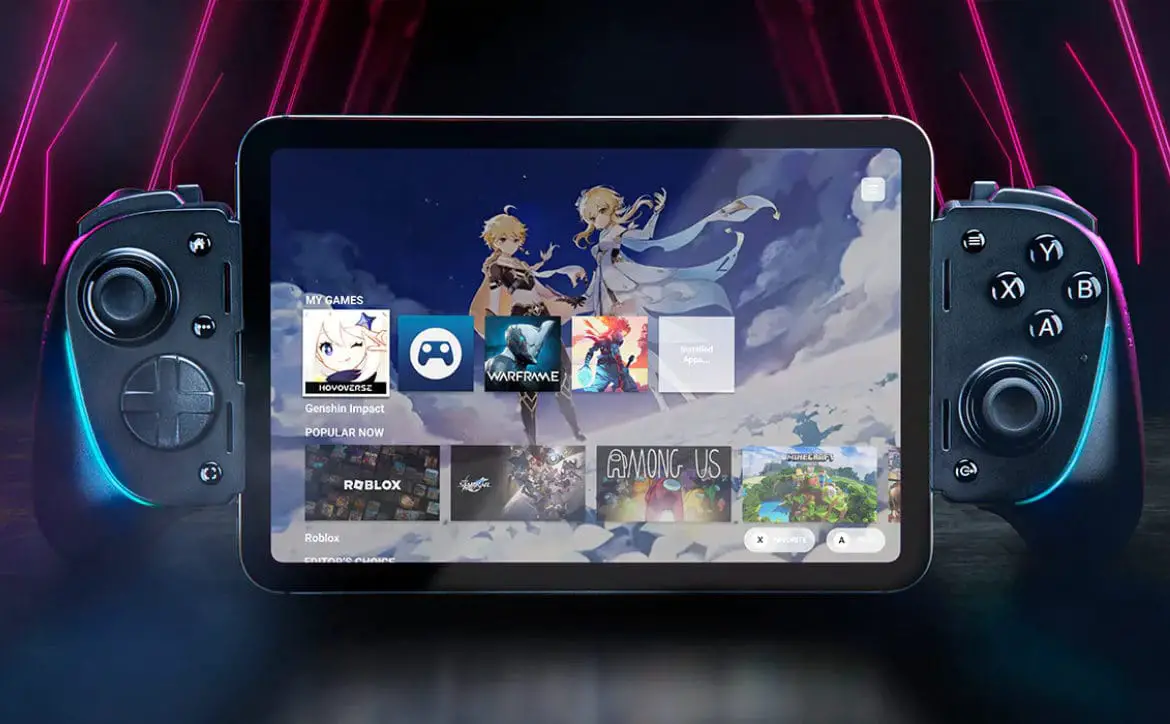The tech community is full of terms you may see often but don’t know what they mean. You’ve probably encountered the phrase “IP address” countless times, but do you know what it is? Let’s take a closer look.
You might’ve heard “intellectual property” abbreviated as “IP,” but with computers, IP stands for “internet protocol.” It’s part of the Transmission Control Protocol/Internet Protocol (TCP/IP), which you can think of as the language most networks use to communicate. Your computer’s IP address is part of that communication.
Identifying Your Computer or Website
When you do anything on the internet, your computer or phone sends a request for information. The destination, like a server or website, will then respond by sending that information back to your device. Both sides of this exchange use an IP address to know where the data is going.
Think of the internet as a mailing service and imagine that requests and responses are letters. For these letters to get to the right place, the sender needs to know the correct address. In that way, your IP address serves a similar purpose as your physical mailing address.
Any point on a network has an IP address. Your computer and phone both have one, and so do the websites that you visit. Website IP addresses work a little bit differently than the one on your computer, but more on that later.
Static vs. Dynamic and Shared vs. Dedicated
Your computer’s IP address can be either dynamic or static. A dynamic address is one that your router assigns to your computer, and as the name implies, changes. These IP addresses are the most common, at least for home users.
Static addresses, on the other hand, stay the same, as you’ve probably guessed from the name. Whereas your router assigns a dynamic address, if you have a static address, you set it yourself. As a result, you could also call it a custom IP address.
Similarly, websites can have either a shared or a dedicated IP address. With a shared address, multiple websites within a web server have the same one. By contrast, a dedicated IP address applies to only one site.
How to Find Your IP Address
The easiest way to find your IP address is to Google it. Since Google will see your address when you send the request to use it, it can tell you what it is. If you search “what is my IP address?” you’ll find it as the first result.
You can also go to a website like What Is My IP Address to see it. Many of these sites will also show you information like your internet service provider (ISP) and location. While the location data may not be the most accurate, it may be handy to know what the sites you visit can see about you.
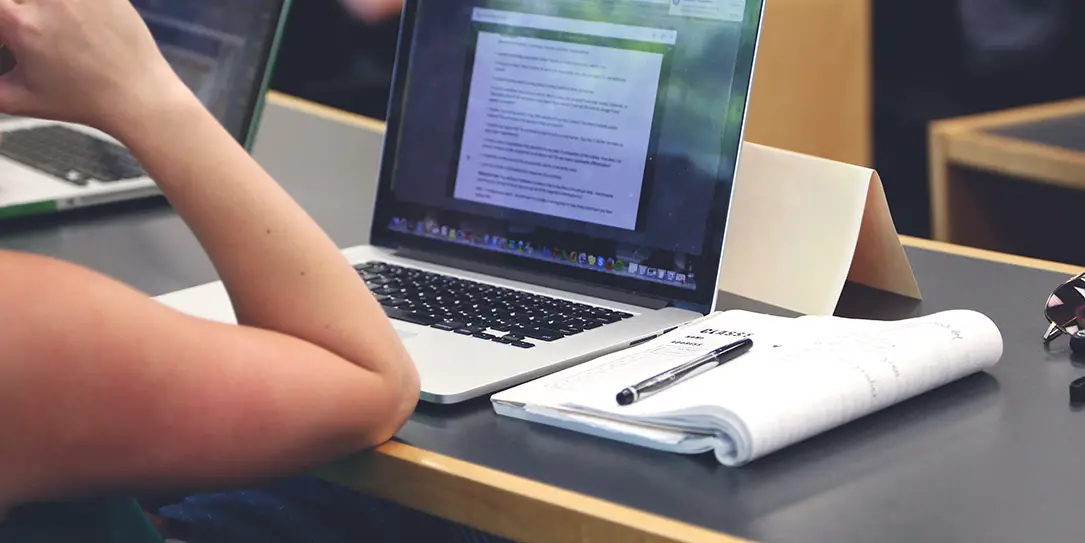
When to Consider a Custom IP Address
For your devices, a dynamic address is generally easier to use but could be limited. If you don’t understand TCP/IP well enough, a static address could cause connection issues, but it’s better for web hosting. Sometimes, changing your IP address can allow you to get around regional website restrictions.
For your website, using a custom, dedicated address can help you stand out as a business. Dedicated addresses give you more control over your website, helping you ensure security and privacy. Since avoiding a shared address separates you from other sites, you can avoid being associated with their mistakes as well.
Whether you’re talking about a website or a device, you may want to use a custom address at times. If you’re going to take control of your site or use your device for web hosting, a custom address is the way to go.
How to Change Your IP Address
If your computer has a dynamic address, you’ll have to change it from the router. This process varies between models, so check your router’s instructions to determine how to do it. If your address is static, follow these instructions:
- Open Control Panel and click Network and Sharing Center.
- Click Change Adapter Settings, and then double-click your internet connection.
- Click Properties, and then double-click Internet Protocol Version 4.
- Click Use the Following IP Address and enter your new one.
To change it on your iPhone:
- Open your Wi-Fi settings.
- Tap the “i” icon next to your network, then tap Configure IP.
- Tap Manual and enter the information that it prompts you for.
If you want to change your IP address on an Android:
- Open your Wi-Fi settings.
- Hold down your network, then tap Modify Network.
- Tap Advanced Options and change your IP settings to Static.
- Type in your new IP address.
Take Your IP Address Into Your Own Hands
You have more control over your devices and network than you may realize. If you don’t want to use the dynamic address your router gives you, you can change it without much trouble. Whatever you want to do, know that you can choose how your computer communicates with a network.
What do you think? Let us know in the comments below or on Twitter, or Facebook. You can also comment on our MeWe page by joining the MeWe social network.
Last Updated on February 3, 2021.