If you’ve been busy watching E3 briefings and press conferences, you may have missed a little feature of Windows 10 that went live today. That’s right, Xbox One Streaming to Windows 10 is now live. If you’re in the Xbox Preview Program and are running the Windows 10 Technical Preview, it’s pretty simple to set up.
On your Xbox One, make sure that you go to Settings > Preferences and make sure “Allow game streaming to other devices (beta)” is checked.
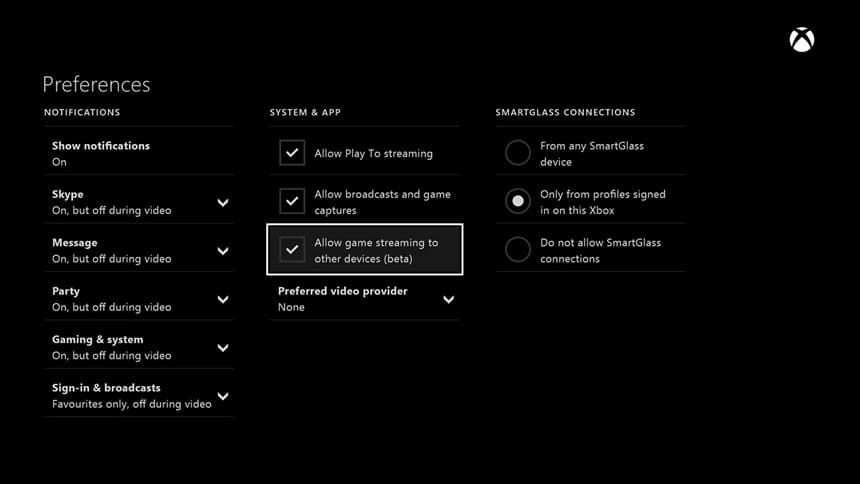
Next, fire up the Xbox app on your PC, connect your Xbox One controller to your PC via USB, select Connect on the left hand menu and connect your Xbox One. Once connected, there will be a Streaming option near the top, select that and the app will launch streaming mode in fullscreen.
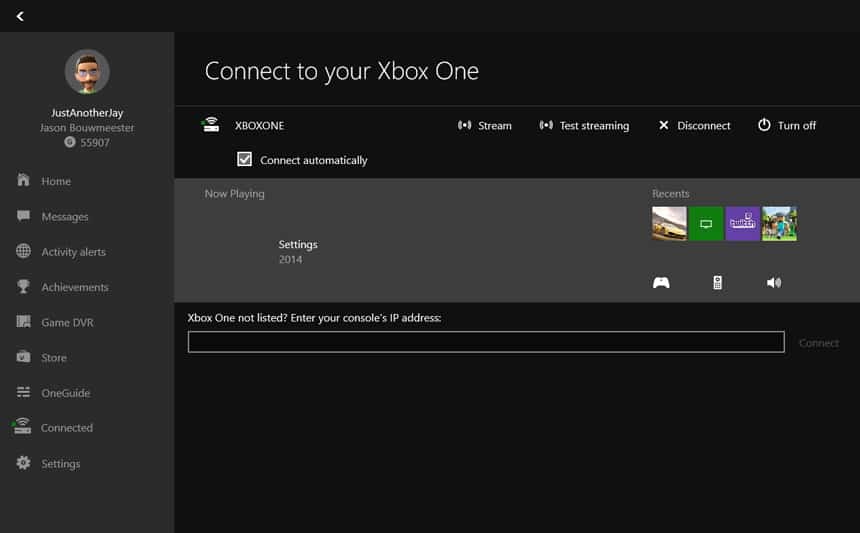
From there all you have to do is launch your favourite game or app and away you go!
We tested it on a wired network and the gameplay was perfect, no lag of any kind was present. When you are streaming though, whatever you are playing is mirrored on the Xbox One and unfortunately it cannot be used for anything else. Hopefully they’ll be adding that functionality in the future. I have to admit, being able to play Forza Horizon 2 on my laptop is pretty freakin’ sweet!
There are a few other caveats, Kinect games aren’t supported but most other Xbox One games are streamable. Keyboard and mouse is not supported, wired connections are recommended, Twitch and Game DVR is disabled – but you can use the Windows 10 Game DVR functionality. The Xbox home button doesn’t work on the controller, but there is an icon on the interface that you can click with a mouse to get back to your Xbox home screen. However, if you wish, you can play local multiplayer while one person is streaming to a PC and the other is connected via a second controller on the Xbox One.
Microsoft has also posted a list of known issues, so be sure to check them out if you are having problems.
All in all, I’d say Microsoft is off to a great start with this functionality. Have you had a chance to test it out yet? If so, how was your experience? Let us know in the comments below, or on Google+, Facebook, or Twitter.
[button type=”link” link=”http://forums.xbox.com/xbox_early_access/update_preview/update_preview_forums/wave_15_1507/f/5376/t/1988577.aspx” variation=”btn-danger” target=”blank”]Source: Xbox Forums[/button]Last Updated on November 27, 2018.


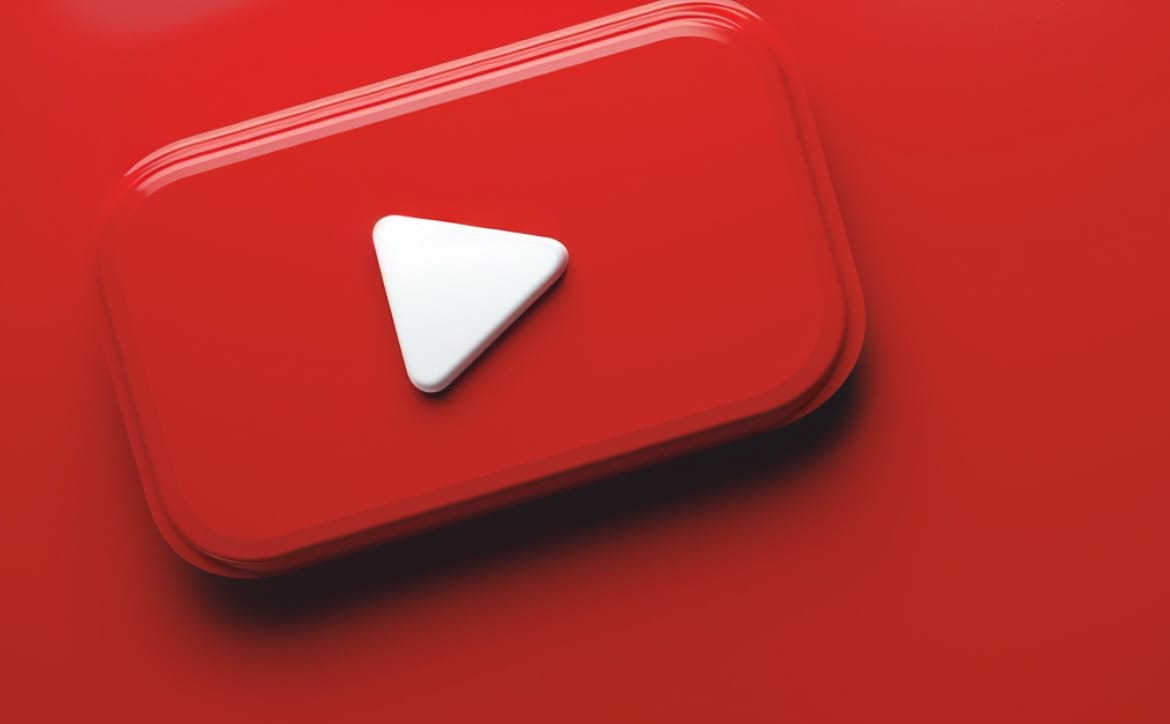





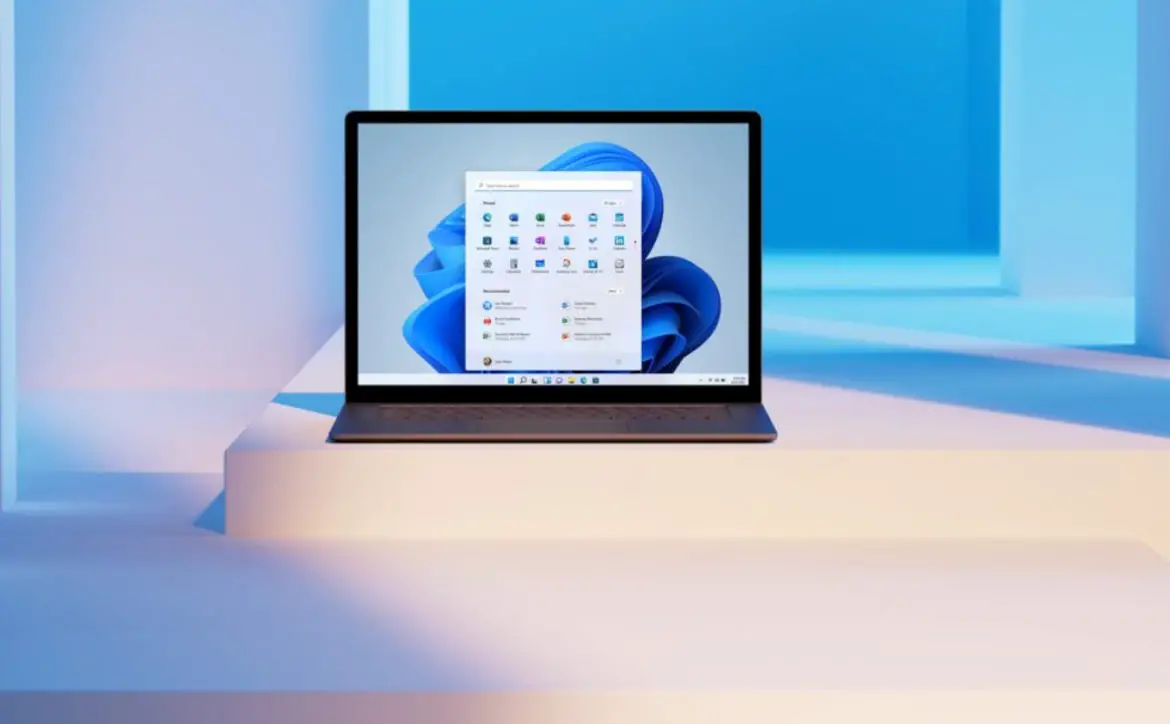

Comments are closed.