I’ve encountered my fair share of laptops. From the somewhat standard to the 2-in-1, and even devices with removable tablets and multiple form factors I thought I’d seen it all. Then along came the Acer Aspire R13 and threw some of that on its head. It’s rare that I can say that I’m genuinely surprised by a piece of technology, but the Acer Aspire R13 has done just that. Keep reading to see if that’s a good or bad thing in our Acer Aspire R13 review.
Specs
Our Acer Aspire R13 review unit came with the following specifications:
- Processor: Intel Core i5 5200U 2.20 GHz
- Memory: 8GB, LPDDR3
- Storage: 256 GB SSD
- Screen: 13.3″ IPS LED backlit touchscreen (1920×1080)
- Graphics: Intel HD5500 graphics
- Wireless: a/b/g/n/ac
- Bluetooth
- Webcam: 1280×720 recording
- Ports: HDMI, 1x USB 2.0, 2x USB 3.0, SD Card Reader, headphone/mic jack
- Battery: 4-cell 3220 mAh battery
Design
The first thing I noticed about the Acer Aspire R13 is simply how thin and light it is. At just under ¾ of an inch thick, and 3.31 pounds, the Aspire R13 is light enough to feel as though it’s hardly there, but constructed in such a manner that it still feels very solid. It’s very easy to carry, and fit very comfortably in my OGIO Ascent backpack for a quick weekend trip. I was also quite impressed by the back of the display, as it is glass, which provides a very elegant look. To quell any concerns over durability, the back is covered in Corning Gorilla Glass 3 for added toughness.
When I opened the laptop I was in for another surprise. I hadn’t actually looked up the Aspire R13 before it was sent, so Acer’s Ezel Aero Hinge came as a bit of a shock. The hinge connects to either side of the monitor in the middle, allowing the monitor to rotate completely on that axis. That provides a total of six modes of use – Standard notebook, Ezel (easel) mode, Stand mode, Pad (tablet) mode, Tent mode, and Display mode.

Having used other convertible laptops in the past, many of these modes were pretty straightforward, though I was quite impressed with Ezel mode. By tilting the display up slightly, I could use the Aspire R13 on my lap without having to slouch down to see the display. Even on a desk or table, Ezel mode prevented me from craning my neck as I might have to with a normal laptop. The Ezel Aero Hinge is strong enough to keep the display at nearly any angle you want in Ezel mode, however at the more extreme angles it’s liable to tip down into Stand mode.
The other modes definitely have their uses, and the display switches quickly and easily to each of the different modes. There is a lip around the edge of the display that prevents it from rotating too far in either direction, and also doubles as a means to open the laptop from its closed position. In that regard, I wouldn’t have minded if the lip were slightly bigger, or if there were some other means of lifting the screen. While I don’t really expect laptops to open with one hand, the R13 at least initially definitely requires two hands, and even then was a bit more work than expected. After a little while it got better and easier, though two hands were still required.
The Ezel Aero Hinge means that the base of the laptop is slightly wider than the display, leaving about a third of an inch on either side of the display. This only affects about half of the display since the hinge sits flush with the base on the bottom half. I didn’t feel as though this detracted from the overall design at all, and honestly the gap does create a good spot to hold the R13 in Pad mode.

The right side of the model that I tested included a USB 2.0 port, an SD card reader, the power button, and AC input. The left side housed the combination mic/headphone jack, 2 USB 3.0 ports, and an HDMI port. The bottom of the R13 includes dual speakers near the front of the laptop, and is otherwise relatively nondescript.
Display
The Aspire R13 is available in several models with a choice of two different displays: a WQHD display with a 2560 x 1440 resolution or a 1920 X 1080 IPS display. The unit I tested had the 1920×1080 display, and it was very bright and clear. Web pages and videos looked great, and the gaming that I did on the R13 came out as it should. The 13.3” size is great for consuming media, and definitely big enough for some writing and editing. It was a good size for the games that I played, which I’ll get into more in just a bit.
Performance
With multiple configurations, there should be an Aspire R13 model to fit most uses. With Intel Core i5 and i7 models available, the Aspire R13 can handle quite a lot. The available i7 processor and SSD storage in a RAID-0 configuration should definitely make quick work out of most computing processes. The 8GB of memory and integrated Intel graphics are really the only things holding the Aspire R13 back from being a complete powerhouse for things like photo/video editing and gaming, though you wouldn’t have the same thin/light device with those additions.
Even so, the Aspire R13 is a very capable machine. The i5 model that I tested handled everything that I threw at it. Multiple Chrome tabs, videos, light photo editing, multiple documents, it handled it all. I loaded up the GOG Galaxy beta and fired up a few Good Old Games, and the Aspire R13 really is perfectly suited for those games. The touchscreen and optional digitizer pen were perfect for games like Icewind Dale, Hearthstone, and other low to mid-range games. Holding the R13 in Pad mode made for an excellent gaming experience with the right types of games – turn-based, tactical, games with little keyboard use, etc.
Speaking of the keyboard, you’re getting a pretty standard chiclet-style keyboard with a few quirks. Most notably the Escape key is slightly smaller than the rest, and Caps Lock has been shrunk considerably to make way for the tilde key. This really doesn’t affect performance though because honestly, when is the last time you really used Caps Lock? Escape is used more often, but it’s in the same position as always, just slightly smaller. No big deal at all. The backlit keyboard works well otherwise. The key depth is a little bit shallow, but I was able to adapt pretty quickly and type without issue.

Software/Ecosystem
The Acer Aspire R13 ships with Windows 8.1, though as with most every other Windows 7 or 8.1 machine, you’ll be able to upgrade to Windows 10 once it’s available in a few weeks. Windows 8.1 works exactly as you’d expect at this point in its life, and software options are as you’d expect with Windows 8.1 as well. Acer has refrained from adding too much superfluous software, opting for some manuals, a recovery management tool, and their Acer Care Center app, which provides some shortcuts to computer information, system updates, checkups, and tuneups.
Speakers
The speakers on the R13 are located on the bottom of the keyboard, close to the sides of the base. Considering their location, the speakers actually put out decent and loud sound. Acer has tuned their sound system using Dolby Digital Plus Home Theater technology, and while you’ll mostly notice these improvements with headphones, the speakers do an adequate job with videos and music in a pinch. As with really any laptop, you’ll get a better aural experience with dedicated external speakers or headphones. But for watching the occasional video or even playing some games the speakers on the Aspire R13 do their job well enough.
Camera(s)
The Aspire R13’s camera is functional. It works well for video chats, which is really all it should be expected to do. Laptop cameras don’t need to do anything flashy to be effective, and this camera will work for the types of things – i.e. video chats – that you’d need it for.
Battery Life
For a device as thin as the Aspire R13, battery life is honestly pretty good. With light to medium use – web browsing, some typing and editing, etc. – I could get around 8 or 9 hours on a charge. That dropped to around 7 hours under medium to heavy usage while gaming, which is to be expected. The Aspire R13 should get you through a full day at work though under normal conditions.
Accessories
The Aspire R13 has an available digitizer pen that can be purchased separately. It works perfectly as a pointing, selecting, and drawing device. I had mixed, but mostly quite good results when using the pen with games. On newer stuff it worked flawlessly, but on a few older games (I was mostly testing with Good Old Games, as I mentioned) the pointer was definitely offset from the pen input. With modern apps and games though everything worked perfectly.

Price/Value
Starting at around $899 for the i5 model and heading upwards to $1299 for the fully decked out i7, the Acer Aspire R13 is definitely not cheap. With that said, what you’re getting for that price is awfully impressive: A thin, light, multi-form laptop with enough power to do nearly anything you’ll need to do with it. You can definitely find laptops that are cheaper than the R13, but those aren’t going to bring anywhere near as much to the table as the 6-in-1 from Acer.
Wrap Up
In the end, I was surprised by the Acer Aspire R13, but it was definitely a pleasant surprise. The new form-factor works very well in my opinion, and honestly gave me a new preference for laptop use with Ezel mode. This is a laptop you should definitely consider if you’re looking for a solid performer in a thin, light, and unique package.
[rwp-review id=”0″]*We were sent a demo unit of the Acer Aspire R13 for the purposes of this review.
Last Updated on November 27, 2018.























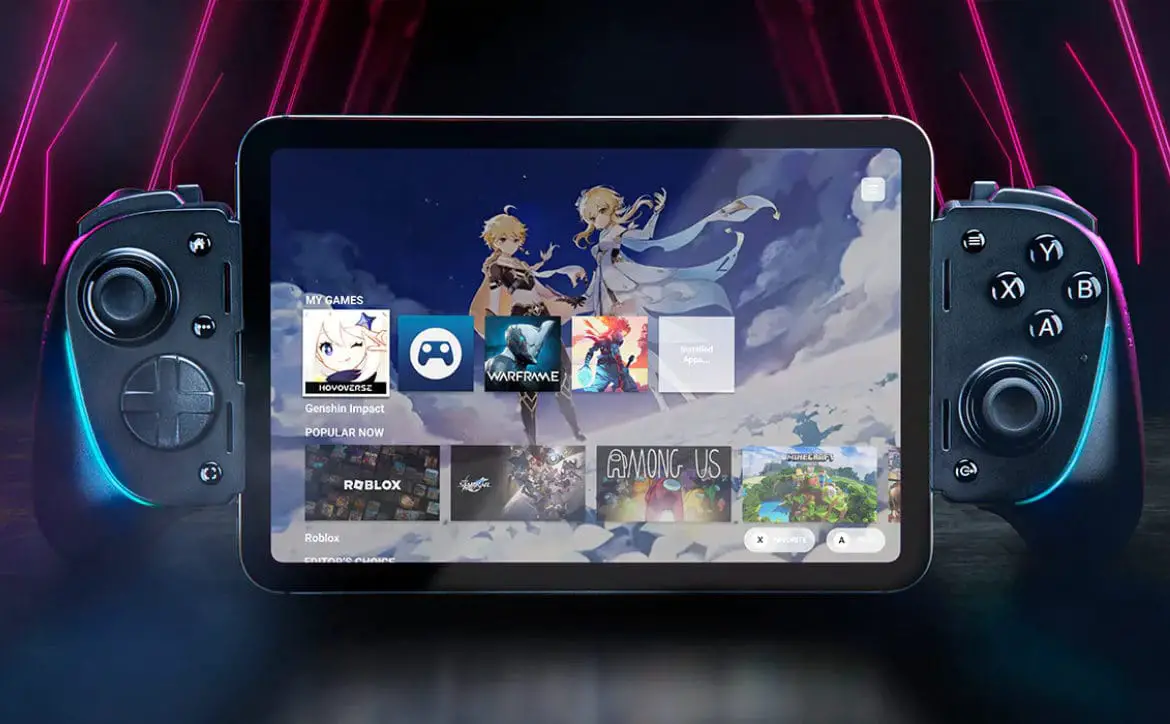


Comments are closed.