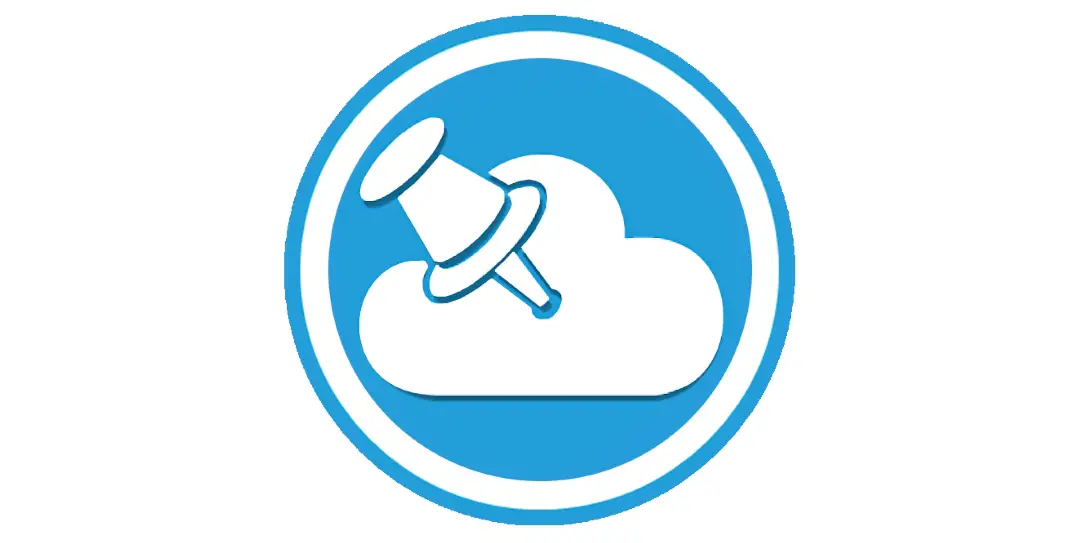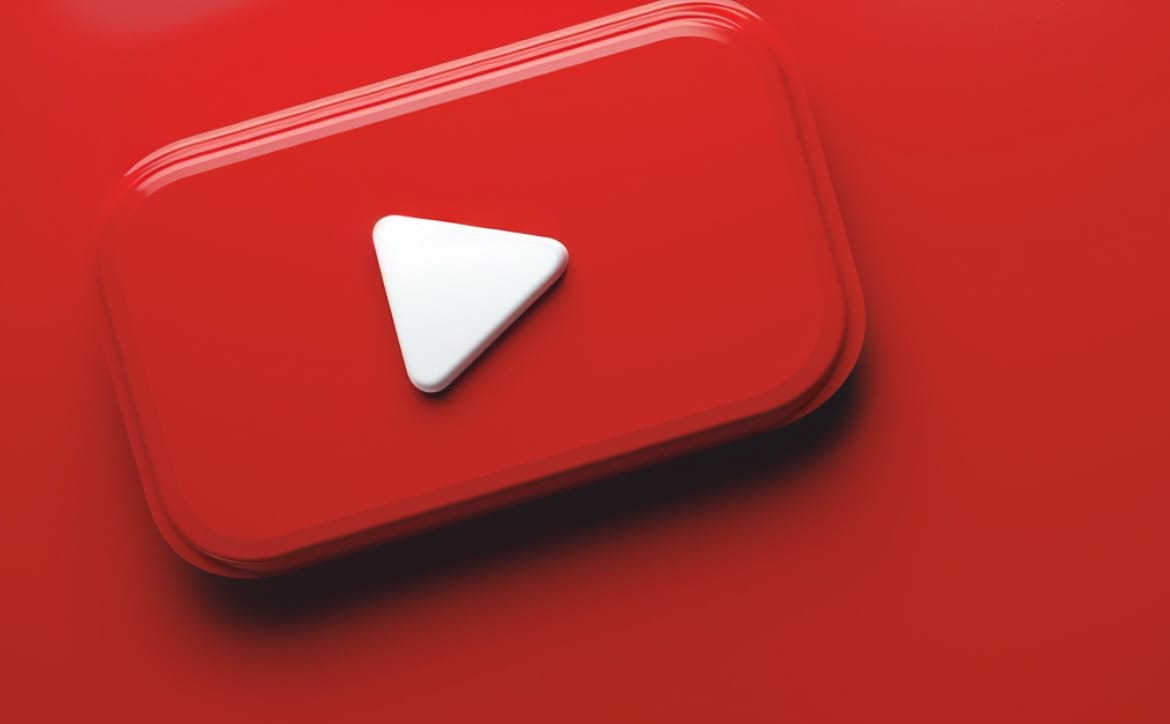There are plenty of options available when it comes to cloud storage — services such as Dropbox, Google Drive, Box, Copy, the list goes on and on. Though with any of those services, who really has your data? “The Cloud” is really just another way of saying “someone else’s computer” and some people are not comfortable storing their sensitive files anywhere outside of their own computer. What happens if you’re away from your computer and need access to those files? Cloud storage might be appealing in this instance, but there is another way. Tack App by StoAmigo offers an easy way to access your files remotely from your own computer without uploading anything to someone else’s server.
With traditional cloud storage, you first need to upload anything you’d like to be able to access to someone else’s server. From there you’ll be able to access that file from anywhere, though after uploading you’ve already lost some control over that data. Tack App takes a slightly different route. While Tack App talks about the cloud a lot in their app description, instructional videos, etc., you won’t be sending any of your data to the cloud. Instead, Tack App simply makes any drive or folder that you share, or “tack,” available to any other device on which you’ve installed the Tack App software.
Setup really couldn’t be easier. Simply download the StoAmigo software, create an account and log in, and select the drive that you’d like to “tack.” This drive will now be available to view from any of your other devices provided you’re logged in to StoAmigo. This does, of course, mean that you’ll need to leave your computer powered on in order to access your files. If you ever want to turn off access to all of your files, simply log out of StoAmigo, or un-tack your drive and you’ll instantly be “offline.”
https://www.youtube.com/watch?v=zNDjIB7kcGw
Sharing via Tack App is simple, and completely under your control as well. As long as you are logged in you can right-click on any file or folder you’d like to share, and select the “Share via URL link” option. Pick the “Copy URL link,” and then share that URL wherever you’d like, and the recipients will be able to view the file or folder that you’ve specified via the link. Want to revoke that access? Return to the “Share via URL link” option and choose “Delete Link.” Anyone who tries to use the previously provided link will receive a message saying that the file is no longer available. You can see these same share options via the StoAmigo app as well.
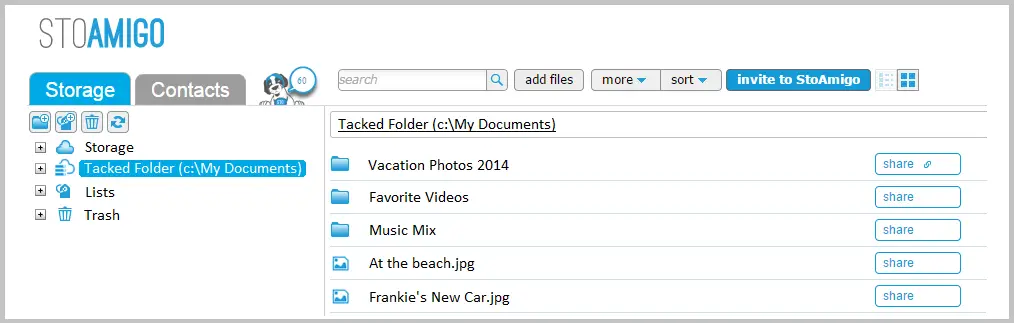
By using this sharing option, recipients will always see the most up-to-date version of the shared file. If you send a link and then immediately revise the target file, people with your link will see the revised file, not the original. It also saves you the trouble of uploading a large file to another service before you’re able to share it, simply create a link to the file and anyone with the link can download that file — until you revoke that access of course.
Tack App is still in its fairly early stages, but it already seems to have a lot going for it. If you’re looking for some of the same benefits of cloud storage without some of the potential pitfalls of storing your stuff on someone else’s computer, give Tack App a look. It’s available for PC and Mac with iOS and Android apps in development. It’s currently free to download and use, so give it a shot!
[button link=”http://www.mytackapp.com/” icon=”fa-external-link” side=”left” target=”blank” color=”285b5e” textcolor=”ffffff”]Source: Tack App[/button]Last Updated on November 27, 2018.