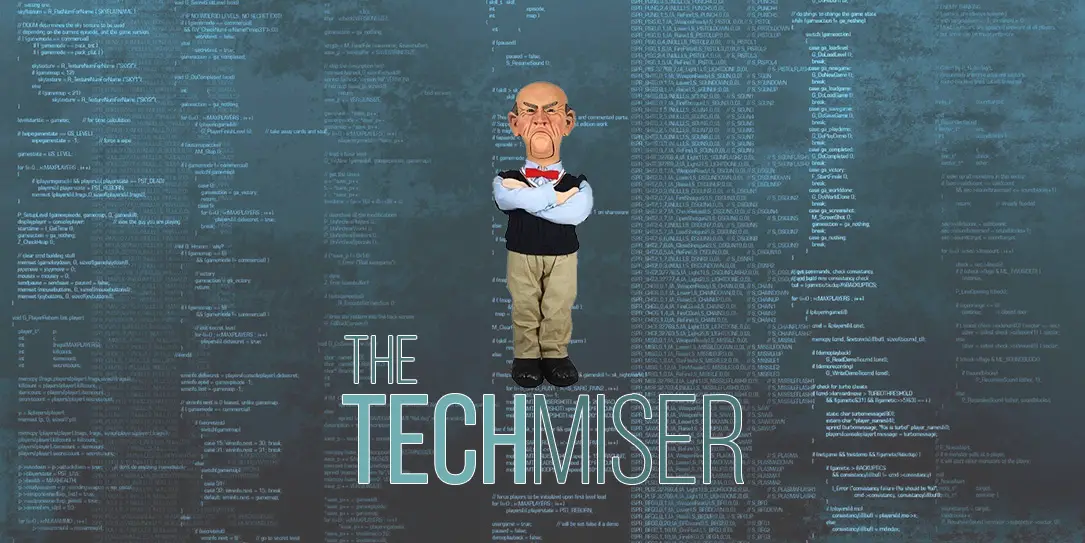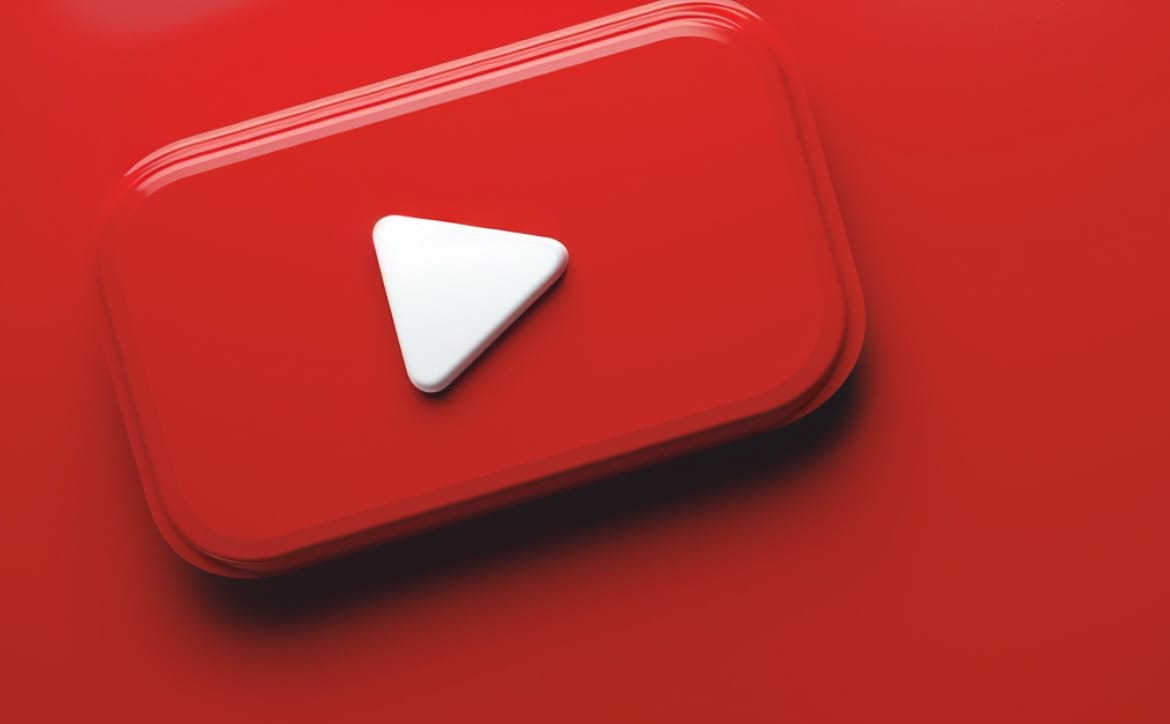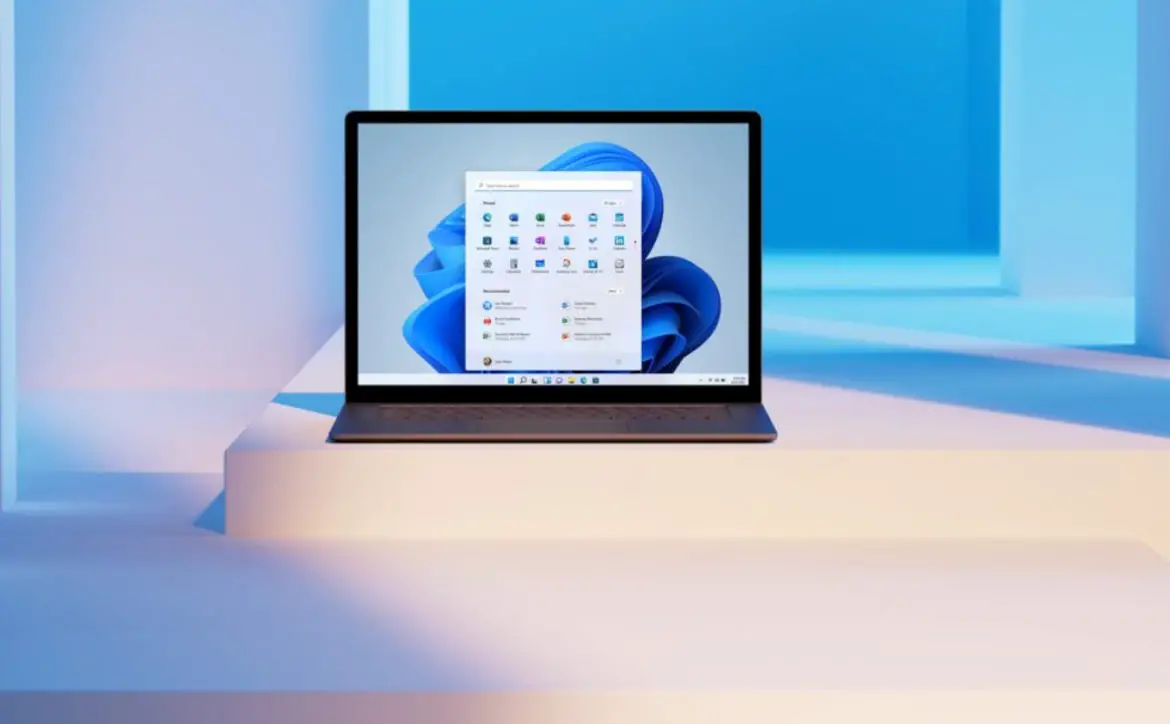If you’re not a brand fanboy, you’ve most likely tried a variety of phones, all with different OSes, each tried for different reasons. And, as smartphone sales flatten, more sales come to light. And that’s where we start today’s Tech Miser.
Blackberry Savings
 For years, anyone really into smartphone security would at least try a Blackberry or two. Blackberry is and was king of two things: security and the physical keyboard. Among my own list of devices, I’ve had a Blackberry 9800, 9810, and a Passport. And, while those three lacked some of the consumer stuff a lot of us are used to with iOS and Android, there was still the stellar Blackberry security and keyboard. Plus the Blackberry business apps and offerings are really good. So it’s no surprise that I took notice of Blackberry’s May Madness Sale, on through May 26!
For years, anyone really into smartphone security would at least try a Blackberry or two. Blackberry is and was king of two things: security and the physical keyboard. Among my own list of devices, I’ve had a Blackberry 9800, 9810, and a Passport. And, while those three lacked some of the consumer stuff a lot of us are used to with iOS and Android, there was still the stellar Blackberry security and keyboard. Plus the Blackberry business apps and offerings are really good. So it’s no surprise that I took notice of Blackberry’s May Madness Sale, on through May 26!
Both the black and white Passports are $375 US, original price was $499. The Silver Edition Passport is $410 US, originally $549.
The basic Android driven Blackberry Priv originally retailed at $750 US — that has dropped to $649 for the sale. But that price also includes a flipcase and a sync pod, two accessories totaling $99 US, included for free. Note that the Priv recently updated to Marshmallow, including swiping keyboard. And you can even swipe on the physical keyboard!
If you’re a Blackberry fan or might want to give it a try, now might be the time to take the plunge.
More Security
You may have noticed that I talk about security a lot. That really fits in with my tech miserliness, at least partially. I don’t like the idea of my device, my info, or ways to reach my contacts becoming open to someone else’s control. And, although the best of the best are paid, there are free security apps that are close.
This is one I tend to study each time before making a move. Partly because I hate having to go through “do overs”, partly because I’ve had a couple of experiences where one A/V app didn’t want to uninstall easily or cleanly. And both paid and free A/V apps tend to “leapfrog” each other from year to year. One might be top dog in it’s category for 1-5 years, only to be dethroned by something else the next year.
I was looking for an antivirus for Windows. Although Windows Defender is miles ahead of anything Microsoft previously put out, there was that experience from the past that third party was still better. My paid favorites were still up at the top. But a lot of the reviews and comparison articles for the free apps were a different story. I’ve had a couple that I’ve used or put on friends’ computers because they had great reputations and were free. This year, those were nudged out by Avira. So, I decided to try it.
Avira has a number of security and privacy apps. Their A/V app is available for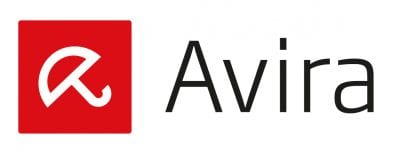 Windows, Mac, Android, and iOS. Both Windows and Android have larger feature sets. I’m not an Apple person, so I’m not sure if that was because those missing features were already baked into the OS. Anyway, I installed the Windows version.
Windows, Mac, Android, and iOS. Both Windows and Android have larger feature sets. I’m not an Apple person, so I’m not sure if that was because those missing features were already baked into the OS. Anyway, I installed the Windows version.
I soon discovered that it was a lot lighter in weight than anything I’d previously used. System resources didn’t take the kind of hit I’d seen from others in the past, and besides antivirus, there was anti-malware capability. That got me to install the Android app, which isn’t shy about reporting its findings.
I’ve been using this as my A/V app of choice on my devices for several weeks. So far, I’ve had no reports of problem apps on my computers or Android devices. But, some time ago, I discovered a nice barometer of how good A/V and anti-malware vendors are. The better ones are first or among the first to report new threats. Avira has already done that for one or two in the few weeks I’ve been using it.
Separately, there’s a whole suite of free privacy and security apps which you may want to use, and will depend on your own views of your safety needs. I’ve added a few, ignored others. And, yes, there are paid versions of some of them. Avira has feature comparison charts so whether you need to decide between free and paid or which level of paid protection, there’s help. Whatever level you choose, I think you’ll be glad you tried it.
It’s Key
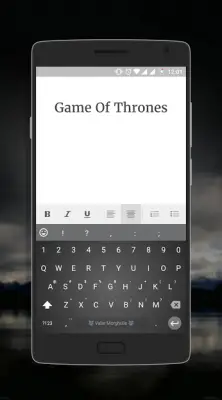 Our choice of Android keyboard tends to be personal. Some like swiping, others don’t. The availability of keyboard skins will make a difference, and the dictionaries included are essential in making a choice. I’ll admit to being a swiping junkie.
Our choice of Android keyboard tends to be personal. Some like swiping, others don’t. The availability of keyboard skins will make a difference, and the dictionaries included are essential in making a choice. I’ll admit to being a swiping junkie.
My first swiping keyboard was Swype. It was the best there was when I first found it. Lots of people still think it is, and it’s still only $0.99 in the Play Store. Then along came Swiftkey (free, with in app purchases). It took awhile, but Swiftkey eventually swiped my attention, And that’s been my Android keyboard of choice for some time — even to the point of becoming a beta tester for both Swiftkey’s regular and Neural keyboards. Swiping works well, the dictionaries were highly accurate, themes are pleasing and contribute to the experience.
In one of my usual Google+ sessions, I saw a post about a beta community for a new keyboard called Chrooma. The description caught my interest enough to try it, and I’m glad I did. For me, Swiftkey feels so accurate that I tend not to make sure what I typed is what I ended up with.That’s gotten me some occasional embarrassing results, and sometimes a lack of clarity where I couldn’t edit afterwards.
Chrooma has a built in dictionary for a variety of languages or you can use Google’s dictionaries. Since I’m very active on my phone, I decided on the Google dictionaries, rather than wait for the native version to build up. There are options for one handed use and split screen, and it’s material design, with multilanguage support.
Each keyboard is a little different in use from the others. My experience with Chrooma is that it’s more like how I assume swiping should be. For me, the main part of that was that it got me to go back and correct before sending. The swiping seems to be a little quicker, too.
There are emojis, but I haven’t had a need to try them, yet. More importantly, there are a variety of layouts, coloring, and gradients. Your Chrooma keyboard can be just the way you need it.
Chrooma keyboard is in the Play Store for free, with in app purchases, and be sure to include keyboard in your search term. There are a couple of unrelated apps called Chrooma, which will show first if you don’t specify. If you’d like to beta test it, you can sign up, then download the standard version. When betas are available, they’ll be sent to your device an then you can discuss it in the Google+ beta community.
The beta community actually gave me the one tip that has kept me using Chrooma keyboard. I write mostly in English. But there are several people whose English is worse than my bad Spanish. Other keyboards seem to mix multiple languages. On Chrooma, I can create a custom QWERTY Spanish keyboard to get just the Spanish dictionary and the extra Spanish punctuation, and a globe button is added to swap which one I want to use. Perfect!
That’s it for this Tech Miser column. Device discounts, some good free apps. Maybe something to make Mother’s Day a little brighter?
[button link=”http://blogs.blackberry.com/2016/05/go-mad-this-may-with-huge-discounts-on-shopblackberry/” icon=”fa-external-link” side=”left” target=”blank” color=”285b5e” textcolor=”ffffff”]Source: Inside Blackberry[/button]