 As we mentioned in our recent Alienware Advanced Gaming Keyboard review, the gaming hardware manufacturer recently stepped back into the gaming peripherals arena. Our Alienware Advanced Gaming Mouse review takes a look at the first of two recent gaming mice offerings, an affordable option with programmable buttons and on-the-fly DPI adjustments.
As we mentioned in our recent Alienware Advanced Gaming Keyboard review, the gaming hardware manufacturer recently stepped back into the gaming peripherals arena. Our Alienware Advanced Gaming Mouse review takes a look at the first of two recent gaming mice offerings, an affordable option with programmable buttons and on-the-fly DPI adjustments.
Specifications
The Alienware Advanced Gaming Mouse (AW558) has the following features and specifications:
- Iconic Alienware design with AlienFX 16.8M RGB Lighting
- Optical sensor
- 3 on-the-fly DPI settings
- 200-5000 DPI resolution
- 100 IPS speed, 6. 20g acceleration
- 1000 Hz (1ms) polling rate
- Omron 10 million clicks
- 9 all programmable buttons
- Dimensions: 3.67 x 5.12 x 1.57″ (93.3 x 130.1 x 39.9mm)
- Weight: 0.26lbs (120g)
What’s in the box
- Alienware Advanced (Core) Gaming Mouse
- Quick Start Guide
- Regulatory and Safety Information

Design
The Alienware Advanced Gaming Mouse is a lower profile design mouse, and as a result is also a bit wider overall. The mouse itself is largely smooth black plastic with the exception of the gunmetal coloured left and right mouse buttons and scroll wheel. As far as design is concerned, the gaming mouse definitely takes from Alienware’s angled design style. Both mouse buttons angle up towards each other at the top of the mouse and angle down towards the middle of the mouse. On the right mouse button is the Alienware wordmark along the outer edge.

Inset between the mouse buttons is the scroll wheel which resembles a tire rim without a tire on it. Inset into the scroll wheel are two rubber rings for added grip. On either side of the scroll wheel is a triangle pointing away to indicate the tilt functionality of the wheel. Just below the scroll wheel is a raised DPI toggle switch. Rounding out the top of the mouse design are a pair of LEDs below each mouse button with a third that runs vertically along the palm portion of the mouse.

Along the left side of the mouse, just below the mouse button, are two side buttons. Each button has an extruding lip on the top edge which helps you feel for the buttons. Unfortunately, I did find that occasionally this lip caused my thumb to accidentally press one of the buttons. While not a big deal, it was a bit of an annoyance at times. The left side of the mouse continues down and morphs out into a flange for your thumb to rest on, and is quite comfortable.

The bottom of the mouse is pretty nondescript and houses the optical sensor in the middle as well as two smooth slider components which run lengthwise along the left and right edge of the mouse. At first, the mouse didn’t seem to slide that well on a mouse pad or a regular surface. After very close examination, I noticed that the slider sections had a piece of plastic on them. Normally, it’s easy to see this type of thing, but in this case, they were pretty perfectly cut with no tab or indication of removal. In any case, once I removed them, the mouse moved as one would expect.
Finally, the USB cable extends from the front of the mouse and is your typical rubberized cable sheath.
Aside from the accidental hitting of the side buttons due to their placement, the Alienware Advanced Gaming Mouse is pretty comfortable to use.
Software
As is the case with any decent gaming mouse, software allows you to customize it to suit your needs. Alienware is no exception and allows you to customize the lighting, assign macros, and adjust other settings on the mouse with the Alienware Control Center.
The ACC is split into three main screens: Lighting, Macros, and Settings. The Lighting tab is pretty self-explanatory and lets you specify a colour, choose from six presets, and adjust the tempo.
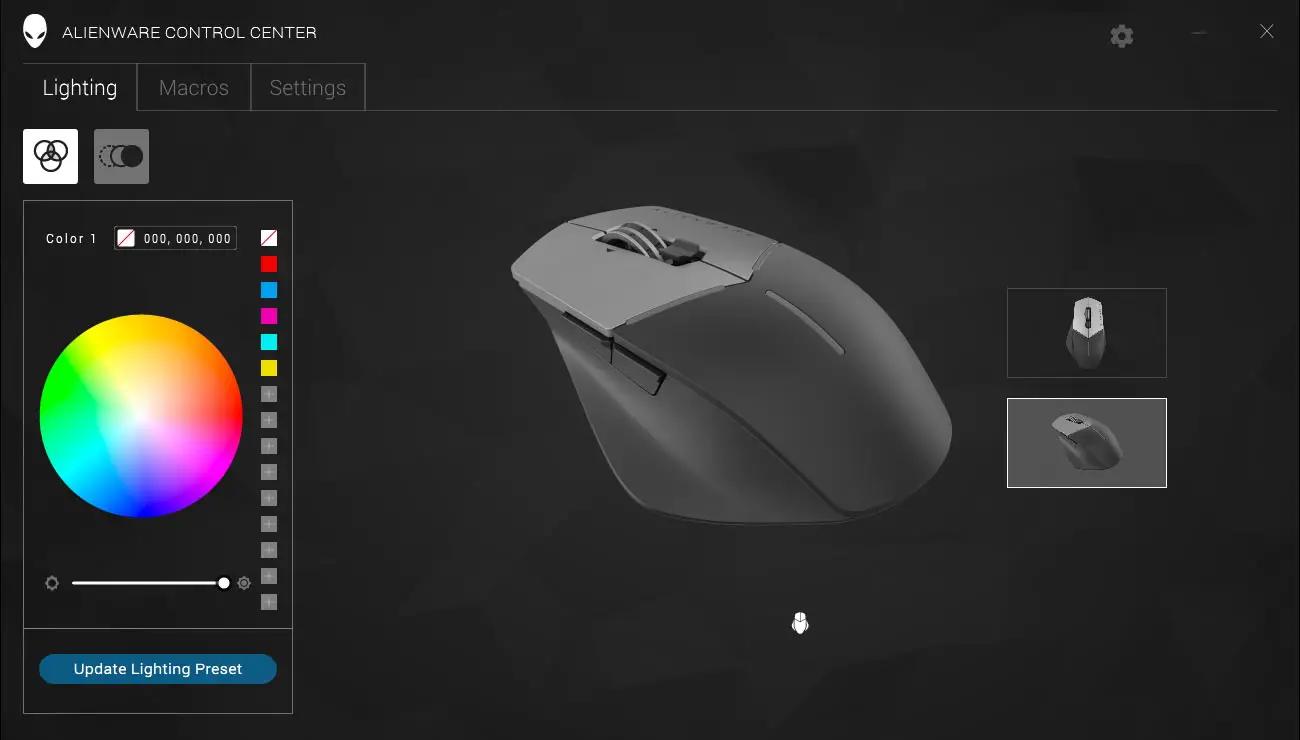
The Macros screen allows you to create and assign macros or keys to the two side buttons as well as to the scroll wheel press, forward, back, or either side tilt functions. Creating macros is easy as well.
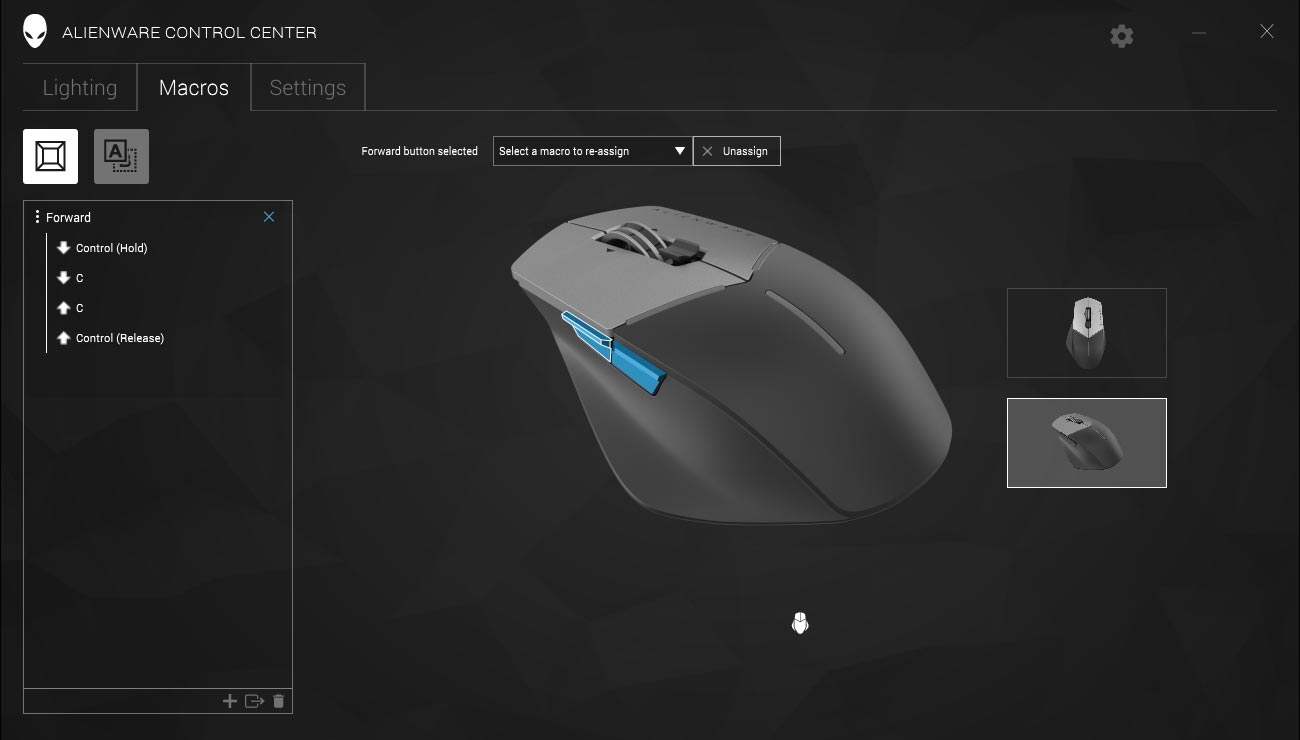
Occasionally, the side buttons would lose their assigned mappings (i.e. macros) and I would need to reprogram them. As to why, I couldn’t figure it out and there didn’t seem to be a specific event that caused it (like a software update). While it’s simple to go back in and re-program a macro, it’s not something you want to find out mid-game that the macro or key bind isn’t working.
The settings tab lets you adjust the polling rate delay, enable mouse acceleration, adjust click speeds, set three custom DPI levels, and more. There are two options which are greyed out for this mouse: Lower Lift-off Distance and Surface Calibration as they are (presumably) not supported.

Finally, the settings cog lets you update the Control Center as well as the firmware on the mouse and other Alienware peripherals.
Performance
As far as performance goes, the Alienware Advanced Gaming Mouse performs rather well. Mouse clicks and movement worked as expected, aside from the aforementioned occasional losing of button bindings. Its major limitation is that it only has a maximum 5000 DPI which should be fine for most gamers, but it is becoming more common for gaming mice to have much higher DPI options. At any rate, depending on your resolution, the 5000 DPI should be fine. I found that for 1080p gaming it was fine, although for 4K gaming, in which I like a higher DPI due to the increased resolution, it was borderline acceptable. Regardless of game type whether it be FPS, MOBA, racing, or action/adventure, I had no issues with playing and responsiveness with the mouse.
To adjust the DPI on the fly, simply move the DPI toggle switch to the left to lower your DPI or push it to the right to increase your DPI setting. As you do so, the LED lights will flash a different colour so you can tell at a glance which DPI setting you’ve set it to. Of course, you’ll also be able to easily tell by the speed your cursor travels across your screen.
Price/Value
With an MSRP of $39.99USD/$49.99CAD, the Alienware Advanced Gaming Mouse isn’t going to break the bank. While it does have some limitations like lower maximum DPI, it’s an affordably priced starter gaming mouse. It’s also currently on Amazon for $34.99 which is a great price for what you get in this mouse.
Wrap-up
While the Alienware Advanced Gaming Mouse does have some limitations like lower maximum DPI, it’s an affordably priced and comfortable starter gaming mouse with decent performance and easy macro customization.


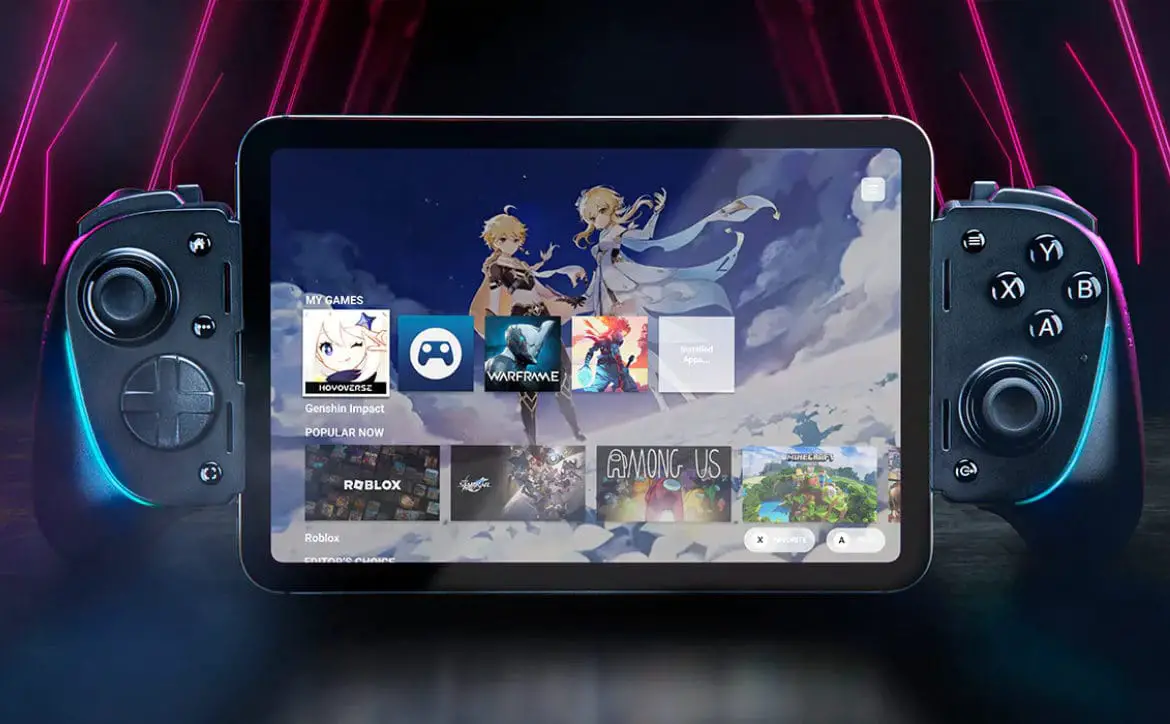








Comments are closed.