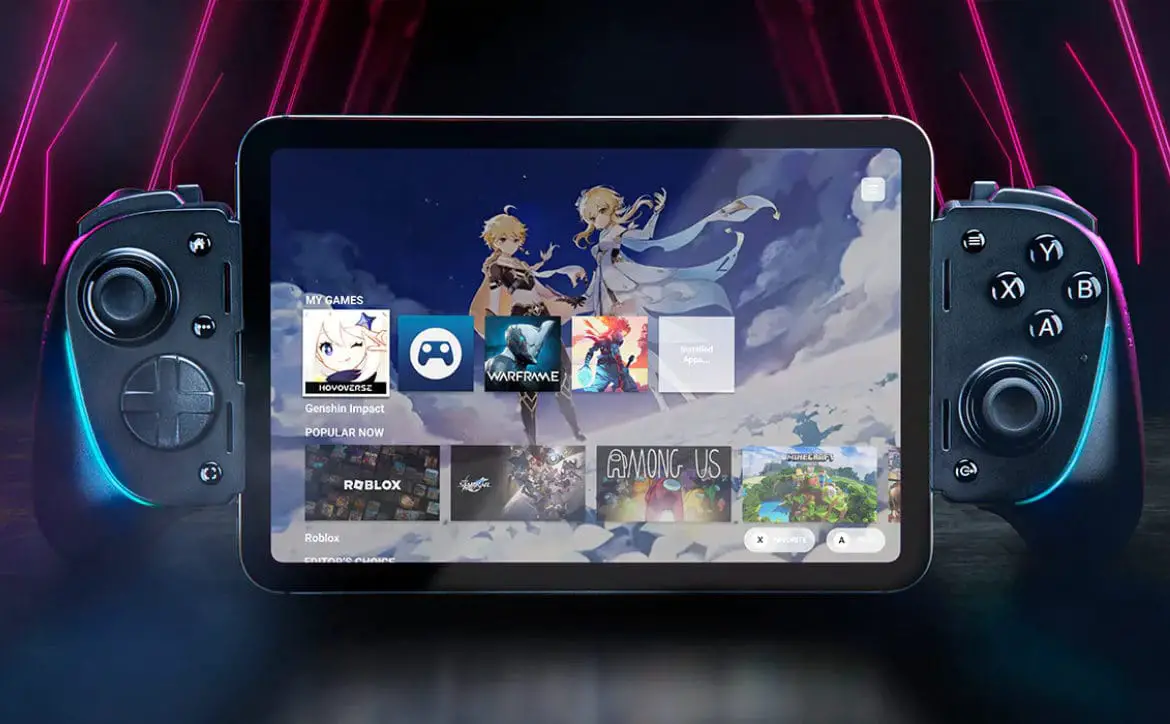Traditionally, desktop computers have been of the tower variety for various reasons. For starters, the taller shape allows for more expansion slots and easier access for upgrading. That hasn’t stopped various OEMs from coming out with different sizes and shapes and our Lenovo Ideacentre Y720 Cube joins other recent Lenovo reviews here at Techaeris and takes a look at a nifty looking cube shaped desktop computer. Read on to see how it performs in our full review.
Traditionally, desktop computers have been of the tower variety for various reasons. For starters, the taller shape allows for more expansion slots and easier access for upgrading. That hasn’t stopped various OEMs from coming out with different sizes and shapes and our Lenovo Ideacentre Y720 Cube joins other recent Lenovo reviews here at Techaeris and takes a look at a nifty looking cube shaped desktop computer. Read on to see how it performs in our full review.
Specifications
The Lenovo Ideacentre Y720 Cube (as tested) has the following features and specifications:
- Processor: 7th Generation Intel® Core™ i3-7100 Processor (3.90GHz 3MB)
- Graphics: NVIDIA GeForce GTX 1050 Ti 4GB
- Memory: 8.0GB DDR4 UDIMM 2400MHz
- Hard Drive: 1TB 7200 RPM
- Networking: Killer Wireless-AC 1535 & Bluetooth 4.0
- Keyboard: USB English Keyboard
- Pointing Device: USB Optical Mouse
- Optical Drive: No Optical Disc Drive
- Operating System: Windows 10 Home 64
- Warranty: One year
What’s in the box
- Lenovo Ideacentre Y720 Cube
- Power cable
- Keyboard
- Mouse
- Warranty & safety information
Design
While not a proper cube, the cubic design of the Lenovo Ideacentre Y720 Cube lends to its namesake. The design is rather sleek and fun with sharp angles and lighting which accent the Lenovo Y gaming logo.The front panel is square looking straight onto it but angles out sharply. The Lenovo Y LED is front and center, and on either side of the arms and around the bottom of the Y, the front is finished with a grille type finished metal piece. The very bottom of this panel forms a V shape under which is hidden the Xbox wireless pairing button. On either side of the metal panel is an angled plastic piece finished with a carbon fiber look. The right panel has the LEGION by Lenovo nameplate at a right angle up the bottom corner in red. Under each of these side panels is another red LED piece which glows angling down towards the surface of your desk.

The top of the front panel extends up over the top of the computer and the entire top/front top is finished with a black soft touch paint. While the soft touch paint gives the tower a nice look, it is a pretty big dust magnet. The Lenovo logo is debossed in the upper left-hand corner of the top front. The top panel has a curious design as it angles upwards and Lenovo has implemented a handle here for easier moving and transporting of the tower. Towards the front of the top, in front of the handle, you’ll find the round power button on the right and two USB 3.0 ports split by the headphone and microphone jack. The left USB port is also a powered port. Underneath the handle is two rows of angled vents with red grille underneath it to tie into the black and red motif.

The side panels are pretty similar in shape and design with the carbon fiber finish extending along the narrower top angled edge. Across the center of each panel is another angled piece with the Lenovo logo debossed on the left panel and the specs, regulatory information and various Windows/Intel/Dolby stickers on it. Above this piece are four vent slats and underneath are three more allowing for more airflow through the system. The panels are both screwed into the back of the tower with two screws each that are easily removable without a screwdriver.

The back of the system is where you’ll find all your ports. In the case of our review unit, there is a DisplayPort, HDMI port, and DVI port on the top left-hand side from the NVIDIA GeForce GTX 1050 Ti 4GB video card. Slightly off-centered towards the left side is your main cluster of ports which include the standard five 3.5mm audio connectors, an optical audio port, Ethernet jack, two USB 2.o ports, two USB 3.0 ports, onboard DVI, VGA, and HDMI ports which are all capped with a black cover with the do not use symbol on them, and finally a PS/2 port and two more USB 2.0 ports near the bottom. The right half of the back is used up by the power supply with the fan almost centered here with the power plug port in the bottom right corner.

Finally, the exterior is rounded out on the bottom with an equally angled design with more vents and four rubber feet which allow the tower to sit about 3/8″ above your desktop.
While regular-sized towers allow for extra expansion slots and upgrade choices, the interior of the Lenovo Ideacentre Y720 Cube is a lot more cramped. That’s not to say you can’t upgrade components, but you will be limited to what you can add here. Under the left panel is where you’ll find the power supply and the best way to insert extra hard drives.

The right side is where you can access the motherboard. Again, in our review unit, there was one HDD installed but there is room for another HDD or SSD based on the size of the drive bay enclosure. A single 8GB DIMM is also installed and there is a free DIMM port for a second stick. The video card takes up the top — and only — PCIe 3.0 slot. Underneath this is a fan housing for cooling the CPU. In addition, there’s no spot or way to put in an optical drive of any kind if you’re looking to include that sort of thing in your system build.

As you can tell, while you can upgrade the Y720 Cube slightly, most of the upgrades would be replacements of extra drives/video cards should you choose at some point down the road to do so. Overall, though, the Y720 cube does have a fun, cool, agressive looking design and although it’s a bit wider than a standard computer tower case it’s not as deep or tall and looks better sitting on your desk.
Software
The Lenovo Ideacentre Y720 Cube ships with the 64-bit Windows 10 Home — which is no real surprise here as that’s pretty much the standard for most systems these days. As far as Windows 10 as an operating system, there are no complaints here from the standard computer use to gaming front.
The big question, as always, is just how much bloatware does this come with? Windows seems to be getting worse with some of the pre-installed apps and games it comes with and unfortunately, this one is no exception. You’ll find the usual Candy Crush Soda Saga, Disney Magic Kingdoms, and more. On the app side of things, Plex and Keeper were preinstalled. Fortunately, all of these can easily be uninstalled if you don’t want them but, as some of you’ll agree, we’d much rather install what we want than have to uninstall what we don’t. On that note, the aforementioned apps and games that are preinstalled aren’t really Lenovo’s fault as those install with a “fresh” install of Windows 10.
As far as Lenovo specific apps are concerned, the usual can be found on this system. These include Lenovo Nerve Centre (for gaming and system tuning), One Key Recovery (for easy recovery/resetting of the system), Lenovo Account Portal, Lenovo App Explorer (easy links to commonly installed apps/games), and Lenovo Vantage (for system updates, support, hardware scans, Lenovo offers, and more). Of these apps, the Lenovo Nerve Centre is by far the most useful and lets you control the brightness of the external LEDs, set network priority, toggle the Dolby audio enhancer, and allow you to toggle an enhanced mode to automatically start when a game is running. Interestingly enough, Ctrl+B was set as the default hotkey for toggling the LEDs on the system and, as anyone who types knows, that’s not exactly the best combination. In addition, Ctrl+S was set as the OSD quick switch hotkey as well so you’ll want to disable those hotkeys or change them up to something else.
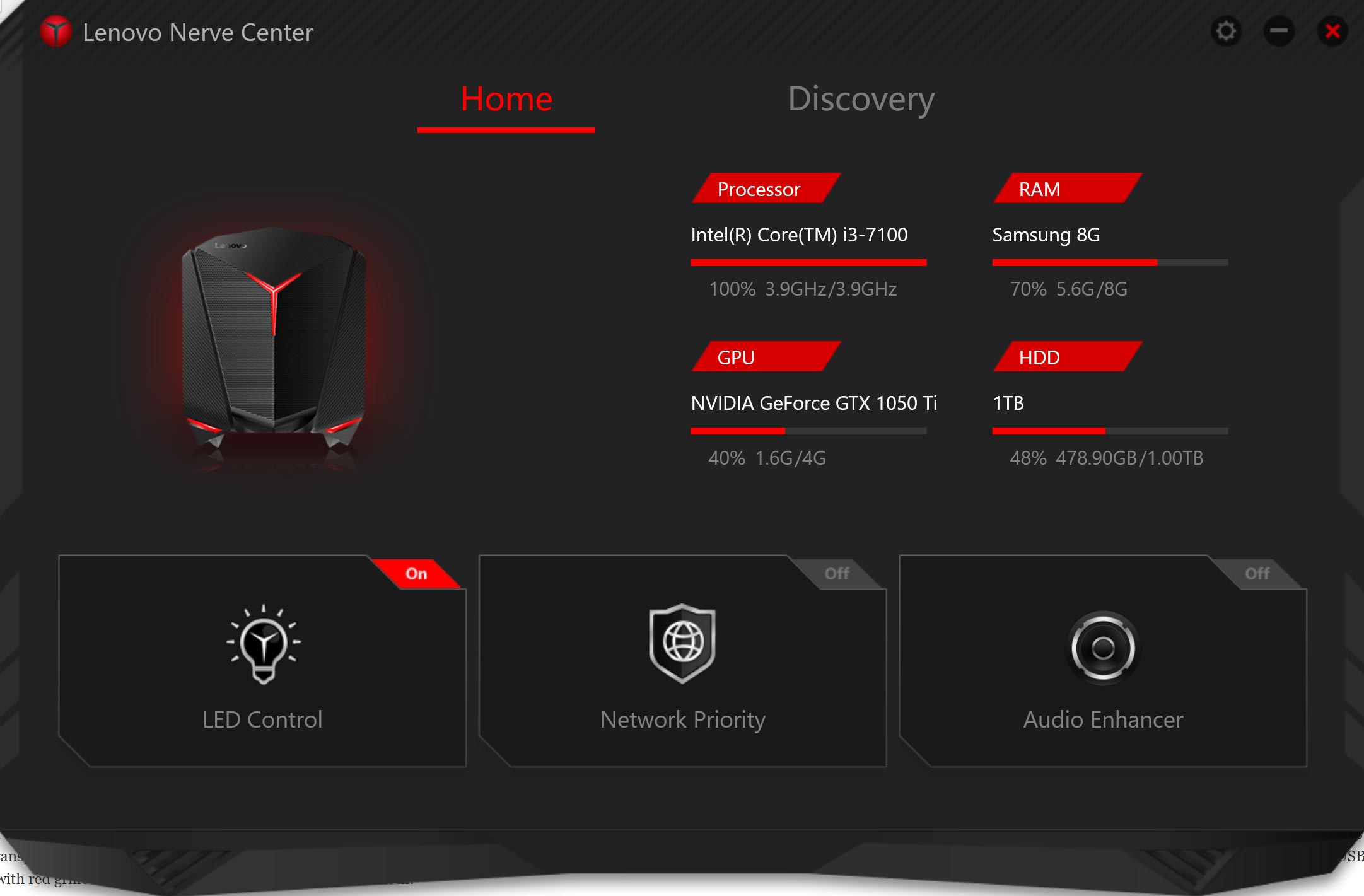
Overall, there are no surprises here. The usual Windows 10 bloatware and a few useful Lenovo specific apps to round things out.
Performance
As any gamer knows, performance is directly impacted by the components in the system. In the case of our review unit, we’re gaming with lower end specs. Just to recap, our review unit came equipped with a 7th Generation Intel Core i3-7100 Processor (3.90GHz 3MB), NVIDIA GeForce GTX 1050 Ti 4GB video card, 8.0GB DDR4 UDIMM 2400MHz RAM, and a 1TB 7200 RPM.
My usual system has a Core i7, an SSD, and at least 16GB of RAM with a GTX 1060 video card. That being said, the first time I booted up the Lenovo Ideacentre Y720 Cube, it was painfully slow. It is rather a funny thing to say as it still boots up fairly quickly in the grand scheme of things but when you’re used to booting up and being logged in in seconds, having to wait a minute or more is definitely noticeable.
During testing, we had the computer connected to a 4K monitor, so we’ll be keeping that in mind as well as far as performance goes. With more games coming out with 4K support, however, and 4K media consumption gaining ground, it’s definitely the way you’re going to want to go eventually anyway.
As far as basic tasks are concerned, the Y720 Cube held up pretty decently. I could have eight or ten tabs open in Chrome with no issues and running Lightroom or Photoshop was adequate enough, although things did take a bit longer to export or render due to the HDD and lower RAM than I’m used to. As far as gaming is concerned, my main test games were Forza Motorsport 7 and Heroes of the Storm. For Heroes, when running at 4K resolution on Ultra settings, I was barely hitting 27fps. Dropping down to medium settings and the game ran at a much more bearable 50-65fps. One thing to note here as well, I did notice that while playing Heroes there was a bit of lag here and there if I had anything — like Chrome — running in the background. Once closed, however, and the lag disappeared so if you’re gaming on this with these specs, you’ll definitely want to make sure nothing is running in the background. This held true even when the enhanced mode for gaming was toggled in the Lenovo Nerve Center.
Unfortunately, Forza Motorsport 7 was a much different story. The game auto-detected High settings for the system and gameplay wasn’t exactly that great. I was getting nowhere near the 60fps and the game even froze up and booted me to the desktop. I tried restarting the machine and relaunched FM7 only to have the same thing happen again. Switching it up to 1080p resolution, I tried once more. This time the game ran fine at High settings and I was hitting between 55-60fps with no issues.
In summary, while our lower-end review unit was able to handle games o.k., it wasn’t able to handle them with higher resolutions or ultra settings like many gamers prefer. However, looking at the specifications and components available for other tiers in the Y720 Cube series, you should be able to get one that suits your gaming needs.
Accessories
The Lenovo Ideacentre Y720 Cube comes with a pretty basic USB keyboard and mouse. The keyboard has a pretty low-profile design with chiclet-style keys, not really something one expects to see on a desktop computer keyboard. It wasn’t too bad to type with but if you’re doing any type of gaming, you’ll definitely want to upgrade to your favourite gaming keyboard.

The mouse has an equally low-profile design and is barely 1 1/2″ in height. The left and right mouse buttons are split by an orange scroll wheel/button and that’s about all there is to this mouse. While it seemed fairly responsive, it was way to low profile for my liking and I quickly swapped it out for a gaming mouse which felt much better not only for gaming but also basic computer use.
While it’s nice of Lenovo to include these in this system, considering it is part of the Legion by Lenovo gaming computer series, it would have been nice to see something a little more robust and better suited for even basic gaming.
Price/Value
The Lenovo Ideacentre Y720 Cube starts as low as $719.99USD (for our review unit) and upwards of $1,649.99. As with any other system, that totally depends on the specifications. As mentioned in the performance section, you’ll definitely not want to skimp out on the components here and I would highly suggest an i5 or i7 processor along with an SSD drive. Unfortunately, Lenovo is currently out of stock on the i7 with SSD and NVIDIA 1060 or 1070 video cards so you may have to hit your local retailer or Amazon. On the bright side, our review unit — as tested — is currently selling for $599.99 USD. Add on a $100-$150 or so and you can get a 256GB or 512GB SSD drive to at least make load times a bit faster. For $799.99USD (regular price $999.99USD), you can get a similar version with the i5 and an AMD Radeon RX 570 4GB. Again, it ships without an SSD but you can add one easily for a reasonable price. All that aside, the Lenovo Ideacentre Y720 is fairly reasonably priced based on what components you get inside with each tier.
Wrap-up
If you’re looking for a compact tower for a desktop computer, the Lenovo Ideacentre Y720 has a fun and sleek looking design with a fair number of component options. You’ll want to skip the lower end version, in my opinion, but you can always add an SSD, more RAM, and upgrade the video card at a later date if you want to start off smaller. While you won’t be able to toss dual video cards or four sticks of RAM in this system, it’s definitely a great little unit for a beginner or moderate gamer.
*We were sent a review unit of the Lenovo Ideacentre Y720 Cube for the purposes of this review.
Last Updated on April 1, 2018.