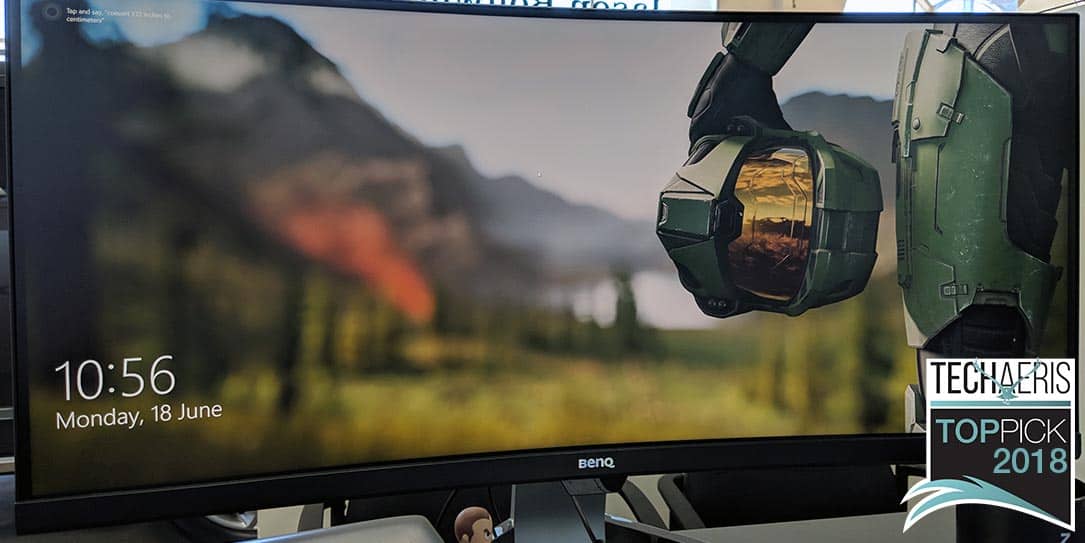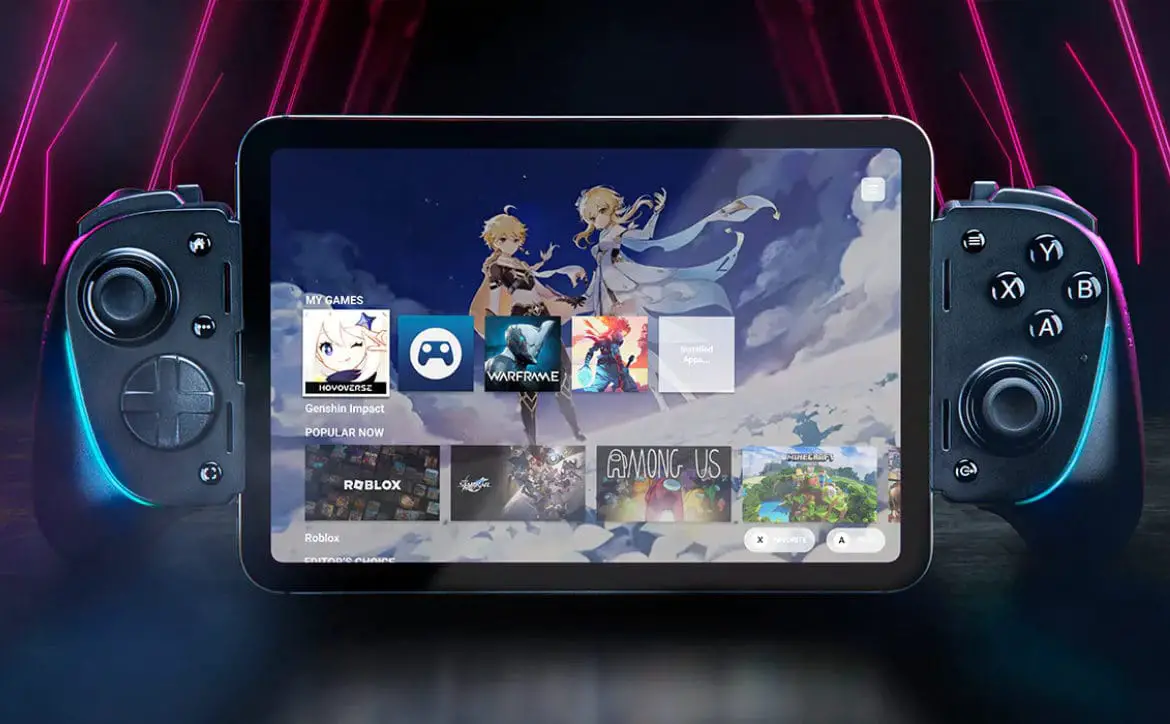I’ve used a dual monitor — or laptop with external monitor — setup for many years now. I’ve always loved the dual screens for the extra space. However, there’s a much better solution. Our BenQ EX3501R review takes a look at an ultra-widescreen QHD monitor with HDR support, auto-brightness adjustments, Eye-care technology, and more.
I’ve used a dual monitor — or laptop with external monitor — setup for many years now. I’ve always loved the dual screens for the extra space. However, there’s a much better solution. Our BenQ EX3501R review takes a look at an ultra-widescreen QHD monitor with HDR support, auto-brightness adjustments, Eye-care technology, and more.
Specifications
The BenQ EX3501R Ultrawidescreen Monitor, which the company is calling a video enjoyment monitor (and rightly so), has the following features and specifications:
- Screen Size: 35”
- Aspect Ratio: 21:9
- Resolution (max.): 3440 x 1440 (UWQHD)
- Display Area(mm): 819.41 x 345.89
- Curvature: 1800R
- PPI: 103
- Brightness: 300
- Native Contrast (typical): 2500:1
- DCR (Dynamic Contrast Ratio): 20M:1
- Panel Type: VA
- Viewing Angle (L/R; U/D): 178/178
- Tilt: -5º to 20º
- Height adjustment: 60mm
- Response time: 4ms (GtG)
- Refresh rate: 100Hz
- Display Colors: 16.7 million
- Color Gamut: 100% sRGB
- Backlight: LED
- Audio/Video Inputs/Outputs: 2x HDMI 2.0, DisplayPort 1.4, USB 3.0 Hub (2x downstream, 1x upstream), USB Type-C (PD10W, DP Alt mode, Data), headphone jack
- Horizontal Frequency (KHz): 30KHz ~135KHz
- Vertical Frequency (Hz): 24Hz ~76Hz
- Video Bandwidth (MHZ): 600MHz
- Special Features: HDR content support, Eye-care Technology, Brightness Intelligence Plus Technology, Low Blue Light Technology, Flicker-free, AMD FreeSync (100Hz)
- Dimensions(HxWxD): 17.48 x 8.82 x 32.83 in
- Net Weight: 10.4kg
What’s in the box
- BenQ EX3501R Ultrawidescreen Monitor
- HDMI cable
- mini DisplayPort to DisplayPort cable
- USB Type-C cable
- Power cord and brick
- Back cover plate
- Quick Start Guide
- Basic Install Guide
- User CD
Design
For a beast of a monitor, the BenQ EX3501R is nicely designed and pretty sleek. The panel itself is framed with a thin black bezel along the top and sides with the bottom bezel coming in at about an inch thick. The BenQ logo is centered on the bottom in silver with the brightness sensor unit underneath it.

About 11-inches from the right side are icons for power and source with five dots indicating the position of the other menu buttons. All the buttons sit on the underside of the monitor with the power button lighting up in white when the monitor is on. When pressed, the five buttons allow you to select the various Picture Modes (Standard, HDR, sRGB, Photo, Gamer1, Gamer2, Gamer3, Custom1, Custom2, and M-book), adjust contrast and brightness (when set to custom), enable PIP (picture-in-picture) or PBP (picture-by-picture) modes, adjust Low Blue Light, Color Vibrance, Super Resolution, Dynamic Contrast, enable and adjust Brightness Intelligence+, audio volume, and various system settings. You can also assign shortcuts to three of the buttons for faster access to brightness, contrast, Picture Mode, or whatever other settings you might use most.

The edges of the monitor are just under 1-inch thick and are also black, with a thin silver strip running up the top two-thirds of each side and the top. The back of the monitor is where the curve is more pronounced looking with its mostly silver coloured back. The words “BenQ Curved Monitor” are printed about two inches from the top of the monitor in a dark grey. The bottom portion of the back of the monitor is black, starting about four inches on the far edges and curving down to about two-and-a-half inches in the middle.

In the middle of the back is a removable panel under which the various ports reside. From left to right (when facing the back of the monitor) these are the power, 2x HDMI, DisplayPort, 2x USB, and USB Type-C ports. The cover snaps on and covers the cables for a nice clean look.

The monitor is connected to the monitor stand just above the middle of the monitor. The hinge where the stand is attached to the monitor allows the monitor to slide up and down just over an extra two-and-a-quarter inches, as well as tilt forward and back for optimal viewing. The monitor stand has the BenQ logo centered near the top. Just under three-and-a-half inches in width, the stand extends vertically about eight inches before bending outwards away from the monitor slightly for another six inches. About three-and-a-half inches from the bottom is a circle two inches in diameter for cord management.

The feet at the bottom of the stand are finished in a bright silver polished plastic — as is the inside of the cord management cutout — and extend out at about 45º for eleven inches or so. The feet themselves are pretty narrow and sleek looking but provide plenty of support and balance for the monitor. Even when used on a standing converter, the monitor remained pretty solid while raising and lowering the desk.

While the monitor isn’t VESA mountable out of the box, you can pick up an optional VESA mounting kit which allows it to be. Overall, the BenQ EX3501R is a nicely designed monitor with subtle accents, solid stability, and enough height and tilt adjustments for optimal viewing.
Display
While a sleek and aesthetic design is nice, it’s the display that matters the most on any monitor. On that note, given the height of the monitor, the QHD resolution is perfect. It’s nice and crisp and using Windows 10 at 100% scale setting worked perfectly. There is a half-inch display bezel coupled with the frame bezel but it’s hardly noticeable when using the monitor. The bottom display bezel is much smaller as well and adds minimal combined bezel height to the bottom of the display.
The colour on the monitor is very nice as well given the 100% sRGB color gamut and there are plenty of adjustment options and presets to adjust the colours to your liking. I used the monitor not only for day-to-day office work and photo editing but also for gaming and the colours and display were fantastic across the board. Unless you’re using a monitor for creating proofs for CMYK printing, the 100% sRGB color gamut will be just fine for anything else you may be using your computer for.
In addition, the monitor has a curvature of 1800R, which translates into 1800mm (or 1.8m) of curvature would make a full circle. Given that the curvature of the human eye is 1000R, we’re getting pretty close with this monitor. Given how wide it is, just under 33-inches across, the curvature is nice once you get used to it and after a while you don’t even notice it.
Performance
Like the BenQ EW3270U we previously reviewed, I threw a few HDR-supported games and videos at this monitor as well. Forza Horizon 7 and Middle-Earth: Shadow of War both looked fantastic with HDR and the BI+ modes enabled. The same went with Netflix content that supports HDR as well. As far as day-to-day performance, I kept the monitor in Standard mode with BI+ enabled for the most part as I found the HDR too rich for office tasks and photo editing. Not to mention, trying to edit photos in HDR mode when they’re going to be printed or seen on other non-HDR displays isn’t the best option.

As with the EW3270U, I love the Brightness Intelligence+ mode on the BenQ monitors with Eye-care technology. I’ll just quote what I said before for simplicity sake:
One feature that I found I like way more than I thought I would is the BI+ mode. I know I’ve mentioned it a few times but haven’t really explained it yet. BenQ’s Brightness Intelligence Plus Technology detects ambient brightness and colour temperature to not only adjust brightness automatically but also adjust the color temperature to match your current environment. By automatically adjusting the brightness and color tone, BI+ also helps reduce eye strain. I was a bit skeptical at first but after the first day using BI+, it became a no brainer to keep it enabled full time.
Used primarily with a mini-DisplayPort to DisplayPort connection, the monitor functions just as well with HDMI and USB Type-C connections as well, for supported computers and laptops. Having NVIDIA video cards, we were unable to test out the AMD FreeSync but the monitor does support it for computers that have AMD video cards.
Depending on the source of your content, you might be stuck the odd time with black borders around it, as is the case of YouTube, or black bars on the left and right side depending on the resolutions supported in your video games. It’s not the end of the world and is definitely a content-related issue which, of course, will only be rectified as time goes on. On that note, I have to admit, Heroes of the Storm in UWQHD is fantastic with the extra portions of the map you can see on the screen at one time.
Price/Value
As we all know, 35″ curved, ultra-widescreen QHD monitors aren’t cheap. Fortunately, the BenQ follows on the medium to lower end of the pricing scale with it’s $849.99 USD MSRP. It’s still pricey but if you price out a pair of decent HDR QHD monitors that’ll give you the same amount of real estate, you won’t be far off — not to mention the lack of a center line in your screen is a definite bonus.
For the price, the BenQ EX3501R offers exceptional value. Not only is it ultra-wide with a decent QHD resolution, it’s crisp, offers HDR support, and the BI+ mode is fantastic and really makes a difference if you’re in an environment where the surrounding lighting conditions change throughout the day.
We’ll just put it this way: this is one of the few “high ticket” items that I was honestly going to miss after I sent it back. I ended up getting one to replace my existing laptop and secondary monitor setup just as my review unit was packed up and sent back.
Wrap-up
If you’re currently using dual monitors or a laptop with a secondary screen for more real estate, or looking for a bigger gaming monitor — and this is a great monitor for gaming — you’d be well off to invest in the BenQ EX3501R. Not only large and aesthetically pleasing, the included features like HDR and BI+ support are more than worth the cost of the monitor. It’s for all these reasons and considerations that the BenQ EX3501R ultra-widescreen monitor is more than worthy of a Top Pick of 2018 Award here at Techaeris.
*We were sent a review unit of the BenQ EX3501R ultra-widescreen monitor for the purposes of this review.
Last Updated on May 4, 2020.