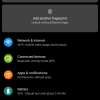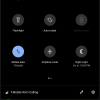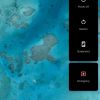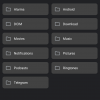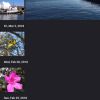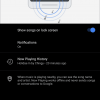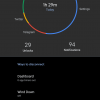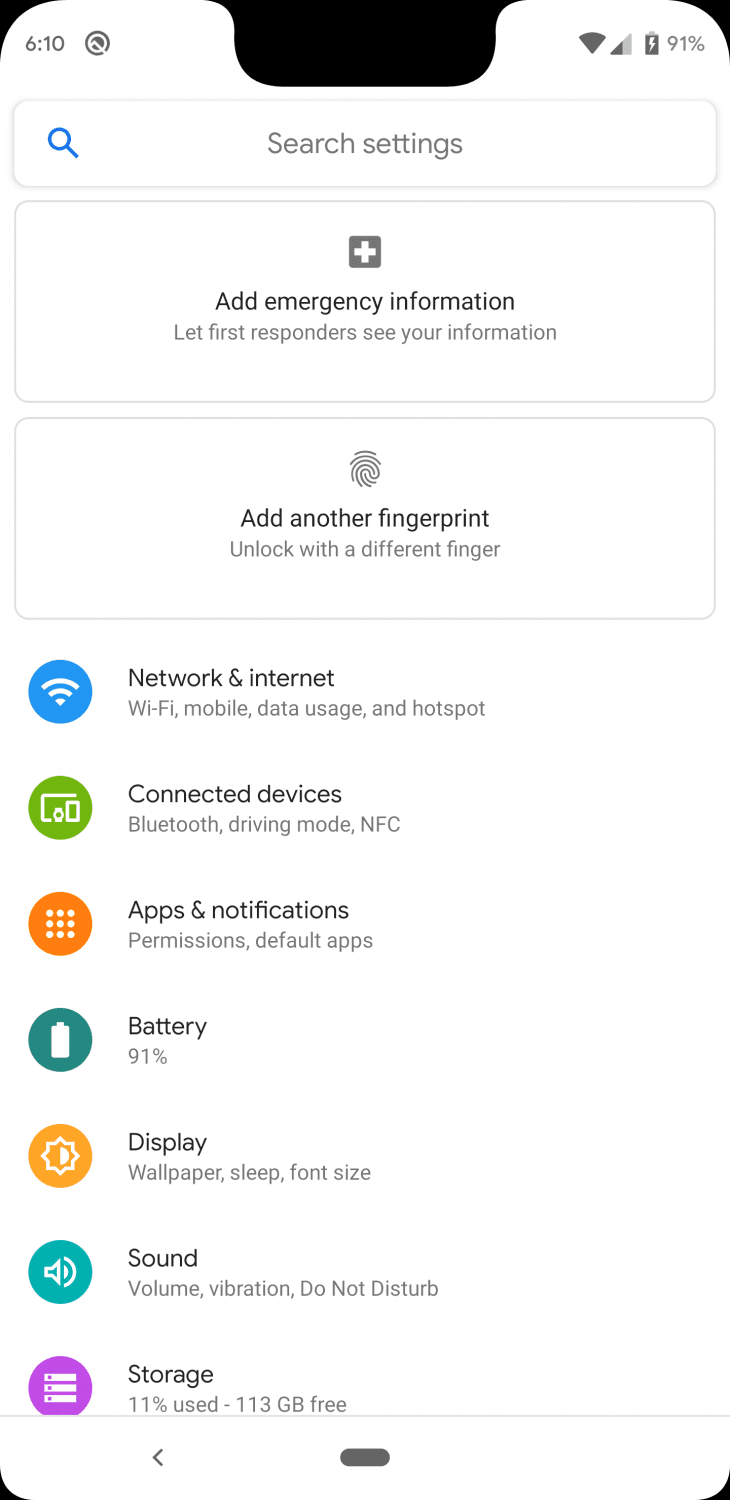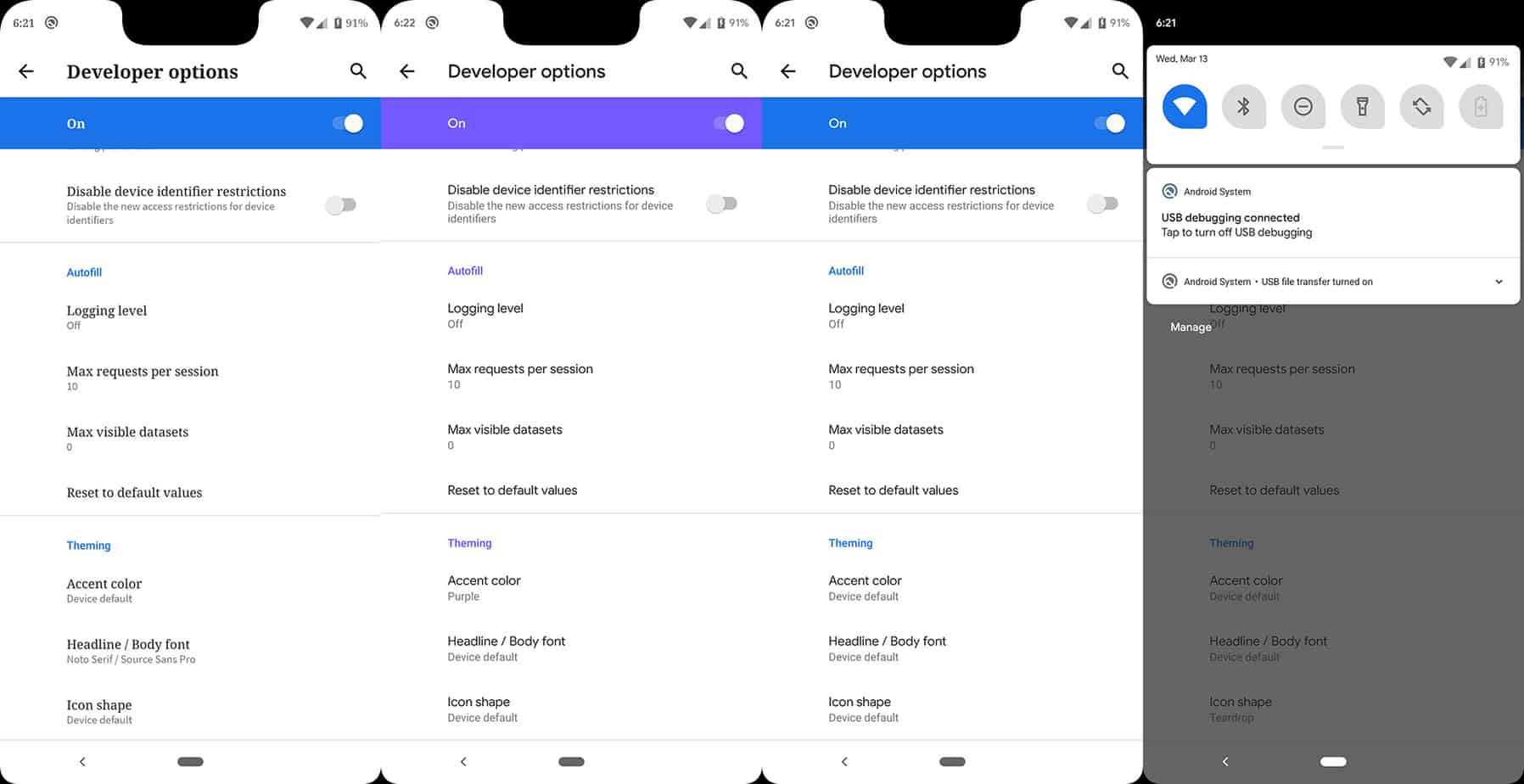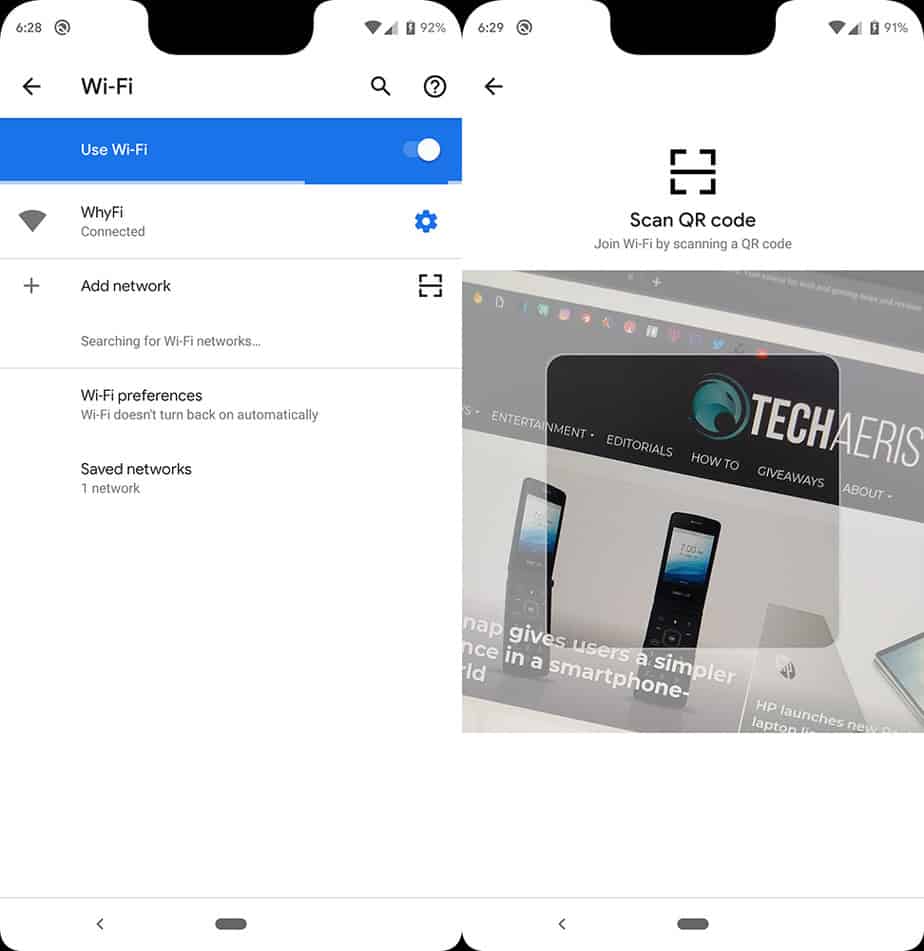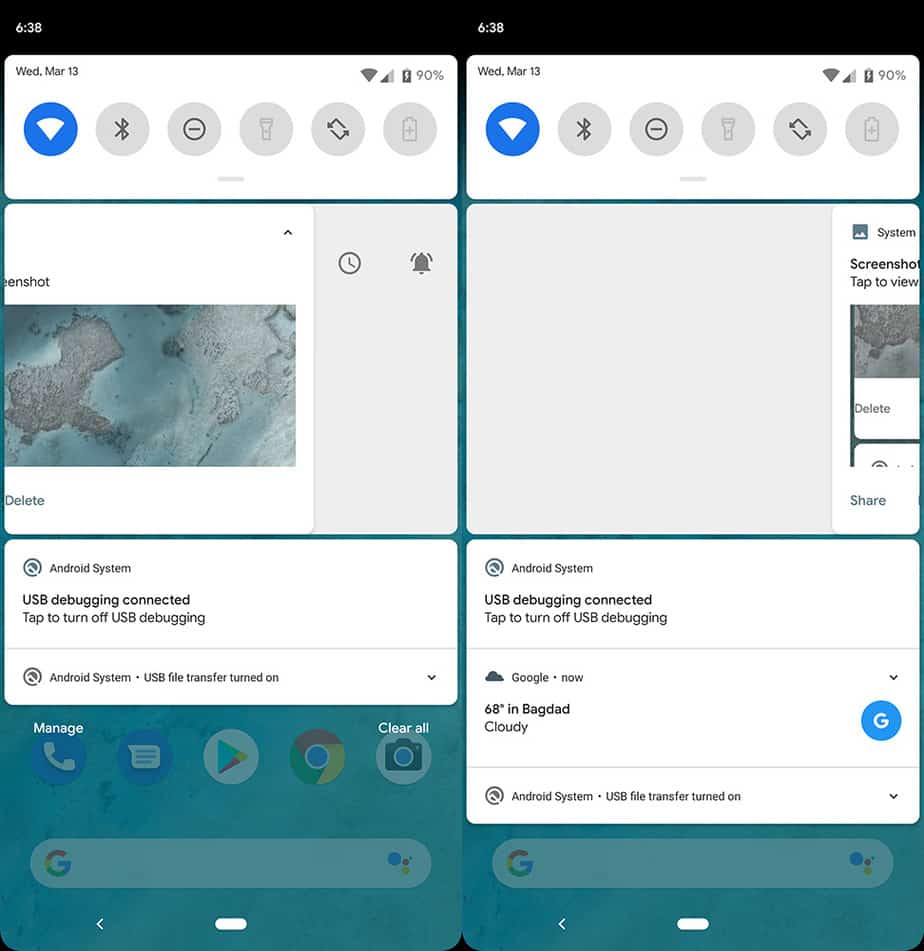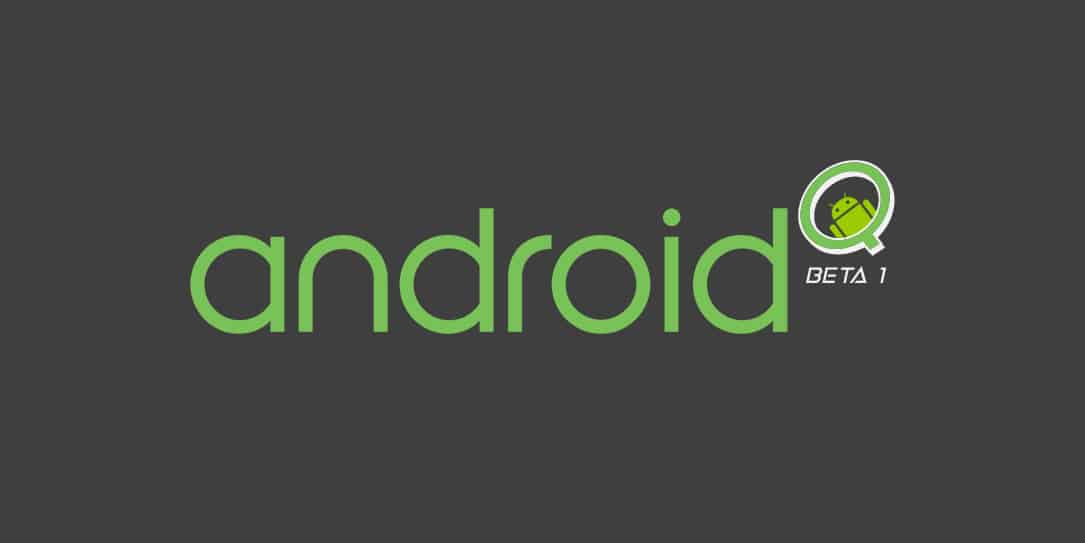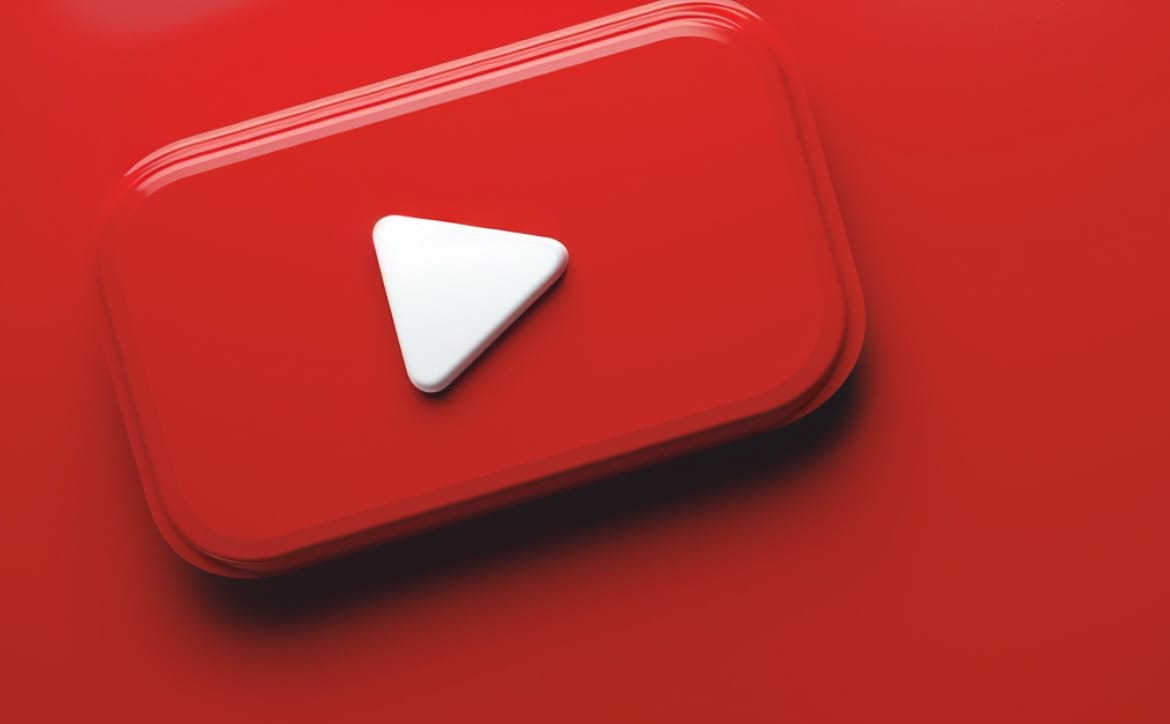For those who have followed me online for the past ten years, you know that before Techaeris I was a part of the
Alex has been pouring through the Android Q Beta 1 build for the past few hours and decided to send over his thoughts and some screenshots of the ROM for us to look at. What follows are Alex’s thoughts and highlights of the Android Q Beta 1 build. Please check out Alex Cruz on Twitter and check out the Dirty Unicorns work on their website.
Android Q Beta 1
As many Android enthusiasts already know, Android Q beta 1 was released earlier in the day by Google. With that came many changes, most noticeably being a system-wide dark theme. This theme, while early, is very well put together and gives us enthusiasts hope for the final version of Android Q set to be released this fall. Below you will find a gallery of what the system-wide dark theme looks like in its current state.
As you can see above, the theme is really well put together in some places while in other places not as much. We can’t really come down hard on Google for this considering it is their first attempt at an optional system-wide theme and because it is the first beta of Android Q. That said, it leaves us hopeful for what’s to come in other betas. Keep up the good work Google!
Now, let’s go over some of the other features and improvements that I have noticed throughout this first beta build.
Suggestion Cards
Suggestion cards are no longer dismiss-able. You either take Google up for their suggestion or you learn to deal with that card in settings. In the past, there was an X on the top right-hand corner of every card but this is no longer the case.
Battery Life Indication
On the top right-hand corner next to the battery icon in the notification shade, you’ll see an estimate of when your battery life is set to expire. In the past, this information was found only under Settings/Battery. This information is also only visible while the phone is not charging.
Permission Dialogs
The permission dialogs have changed. In the past you had only two options, either grant the app permissions for the entire time you have this app installed or not. Now you can grant permissions only while you’re using the app. This prevents abuse from apps that continue to use the permissions granted to them even while the app is in the background. You can also still deny permissions if you find that the app does not need stated permissions.
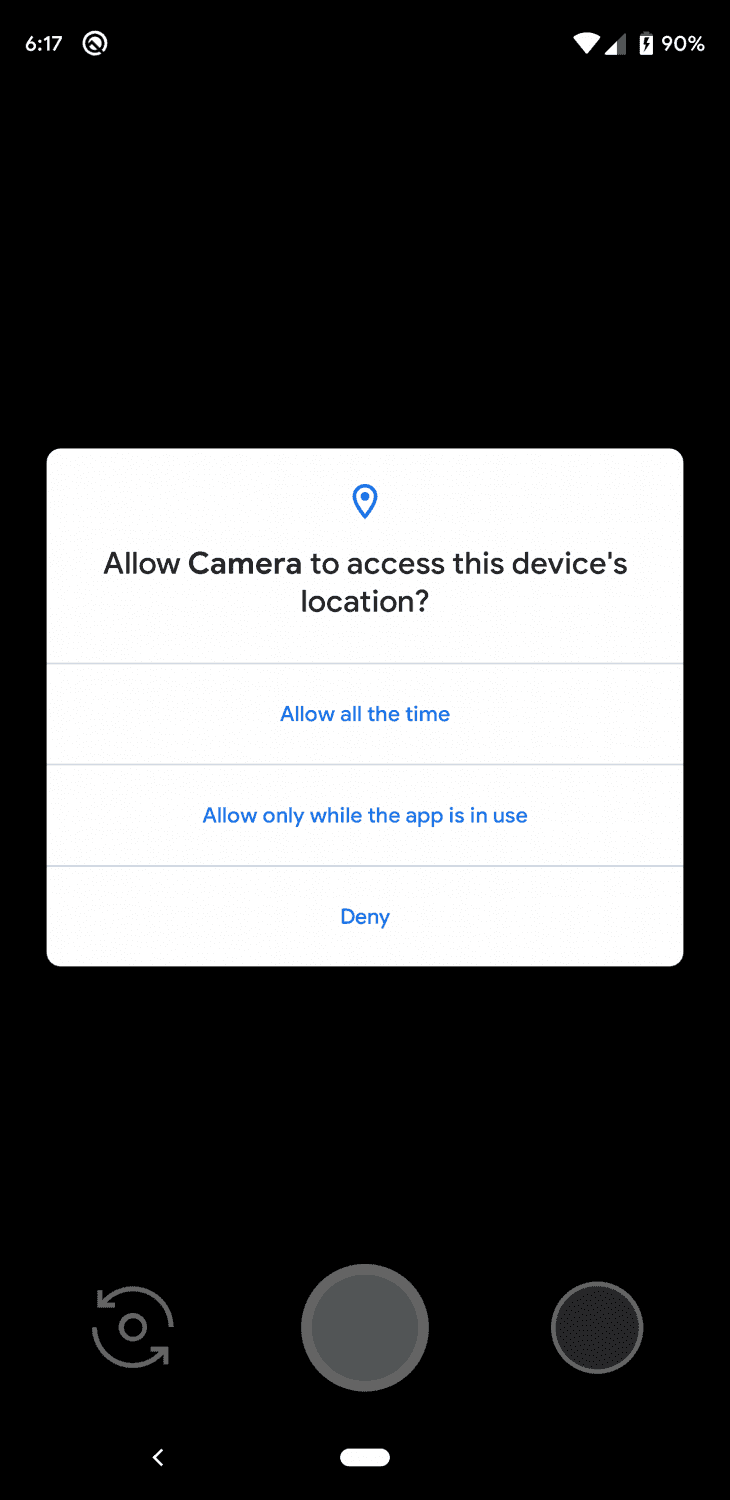
System Theme Settings
While we talked about the system-wide theme already, Google also added extra theme options to complement the system theme. Options to change the system accent, QS tile shape and system font can be found under Settings/Developer options towards the very bottom. Google added these options in a very discrete place because, while these options are somewhat functional, they can still cause issues with the system theme and/or user apps. I have a feeling you’ll see these options moved to Settings/Display in the final version of Android Q.
QR Code Options
During the setup, we noticed that unlike other Android versions there was now an option to scan a QR code to connect to your WiFi connection. While this is something really unique, I don’t see that a whole lot of people use it right now. The feature itself seems solid but is not widely used, at least among my friends.
Notifications
While most things in Android Q beta 1 are welcomed and look very promising, one thing really caught my eye and I just couldn’t stop ranting about it. This was the ability to swipe notifications from any direction. In the past, I was able to swipe from any direction, and if I wanted to toggle snooze/do not disturb options for that app, I could just swipe a little until the menu popped up. Now you can only swipe to dismiss notifications to the right. If you swipe to the left you’ll be greeted with snooze/do not disturb options for that app.
If you would like to try the Android Q beta 1, we recommend you visit this link. Android Q beta 1 is available for all Pixel devices, including the original Pixel.
What do you think of the Q Beta? Let us know in the comments below or on Twitter, or Facebook. You can also comment on our MeWe page by joining the MeWe social network.
[button link=”https://android-developers.googleblog.com/2019/03/introducing-android-q-beta.html” icon=”fa-external-link” side=”left” target=”blank” color=”285b5e” textcolor=”ffffff”]Source: Android Developer Blog[/button]Last Updated on February 3, 2021.