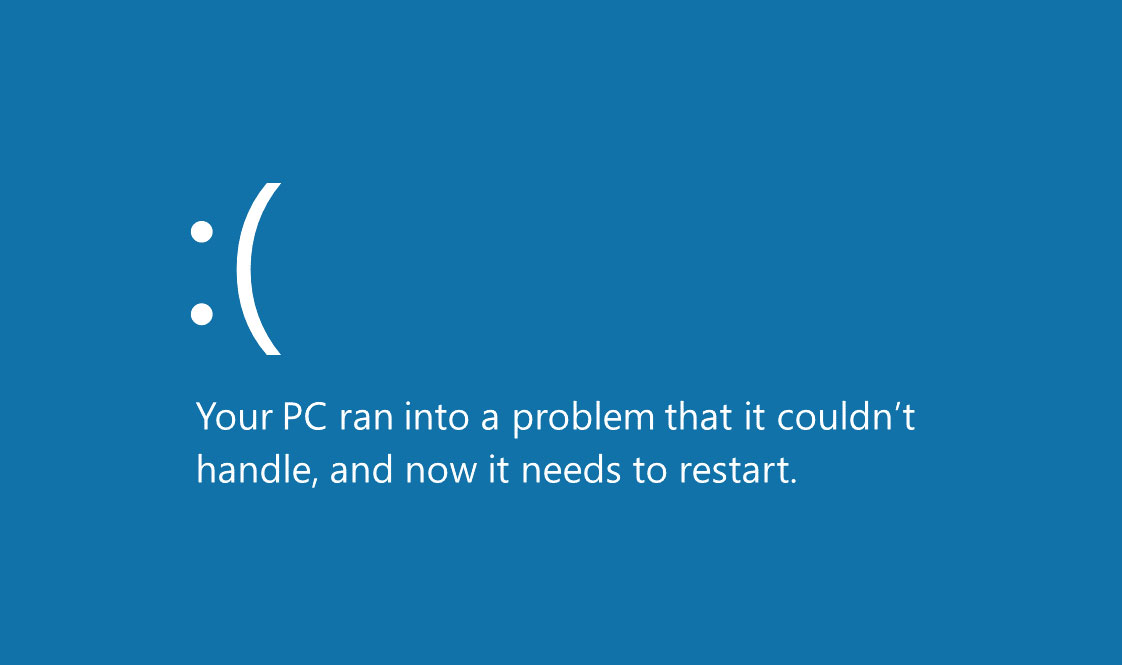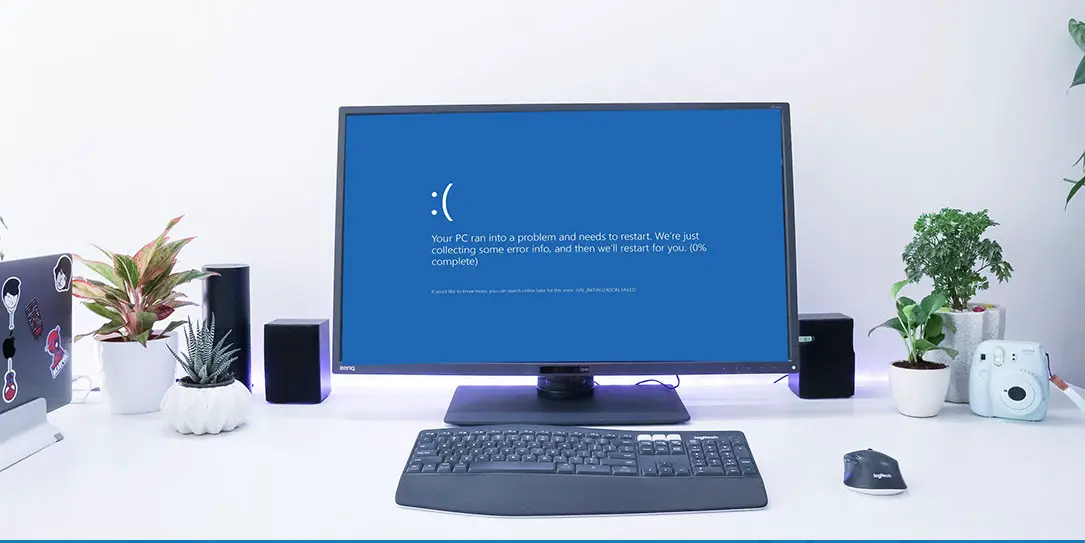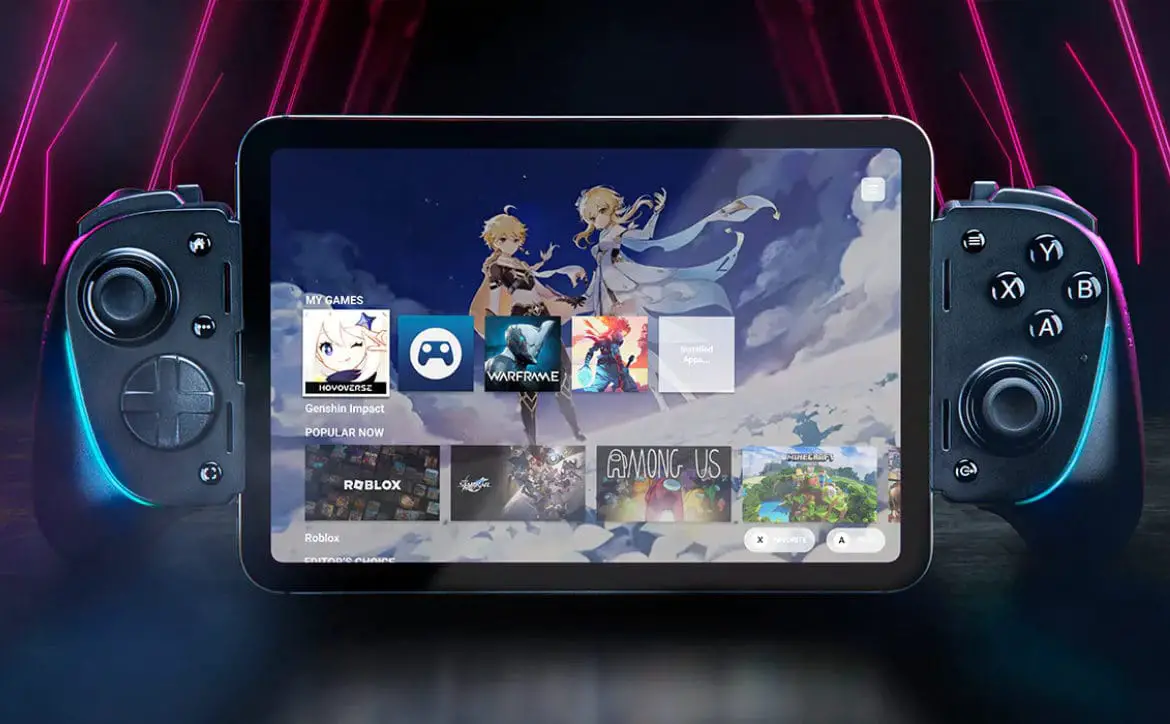Few things are as frustrating as having to deal with persistent computer issues and problems.
You’re trying to get work done but instead have to try and figure out what went wrong and why your computer is suddenly acting up and causing you problems.
The bad news is that if you try to ignore it, the problem isn’t likely to go away on its own, and it might even get worse as time goes by.
The good news is that since you’ve stumbled upon this article, you’re actively looking for solutions and will likely have your computer back in tiptop shape in no time.
Let’s explore some of the most common computer issues that millions of people face each year and figure out the best ways to tackle them.
But first, let’s go over the basic solution that might seem obvious but can be extremely effective nonetheless.
The Universal Solution: Restart Your Computer
Now, I know what you’re thinking…how could something as comically simple as restarting your computer solve your issue, right?
Well, truth be told, the Restart button is there for a reason. The computer runs multiple operations and tasks at all times. Sometimes various errors or bugs can cause these operations to fail or go out of whack, which can result in a range of problems.
But, by simply restarting your computer, you can allow it to regroup and relaunch every single process it was running from scratch, which often eliminates errors and enables your computer to run at peak performance once again.
Now, obviously, this doesn’t work on every instance, which is why we’ll dive into more advanced solutions below. Before investing your time into trying to find a complex solution, you may want to try something simple that could be just as effective.
With that out of the way, let’s dig into the four common issues and how to solve them.
Blue Screen of Death
Even if you’re not really familiar with errors in computers, you’ve probably heard of the famous blue screen of death (BSoD) that has been tormenting PC users for what seems like generations.
Basically, it goes something like this:
You’re in the middle of working on an important project when suddenly your computer starts lagging or freezes altogether, and then all your work disappears, and all that’s left is a blue screen full of indecipherable code.
Next thing you know, the computer restarts, and anything unsaved is gone forever.
If this happens once and doesn’t repeat, you may be able to write it off to a fluke and not bother looking into it, but if it starts happening more often, the risk of losing your in-progress work is too great to ignore.
So, what can you do to tackle the blue screen issue?
Well, the truth is, the blue screen isn’t a problem on its own but is rather a symptom of something bigger that may wrong with your computer.
Whether it’s a hardware issue, corrupted software, missing DLL files, or even driver problems, there’s a range of reasons why the blue screen of death could appear again and again.
If you’re using Windows 10, you’re in luck – Microsoft has made it easier than ever to pinpoint the specific problem that you’re facing by adding a QR code to the blue (green-ish now, actually) screen.
Just scan the QR code with your mobile device, and you’ll be taken to a webpage explaining the problem and how to solve it for good.
Slow Performance
Sometimes, the persistent computer issue doesn’t come in the form of a sudden breakdown but instead starts appearing slowly, until it becomes so annoying that you can’t use the computer effectively.
A good example of this is slow performance of your computer.
It’s natural that, as a computer gets older, its performance becomes slower. As newer and more powerful models become available, software and even websites tend to increase their required resources, making more processing power necessary to run smoothly.
What’s more, as hardware such as your hard disk or processor wears down, it’s natural that they can’t work at the peak performance that was once possible, so some reduction in performance is to be expected.
However, even though the process is unavoidable, there are still steps you can take to minimize its impact and ensure that your computer is as fast as it can be.
In most cases, even a five-year-old computer can be perfectly functional if it’s kept in good shape.
If you’re using Microsoft Windows, the first step would be to run the Performance troubleshooter to see if there are any obvious issues.
Then, you should check if your hard disk space is low, and if so, delete programs or files that you rarely use.
You should also perform a thorough scan with your antivirus software to see if there may be any malware or other problems.
Finally, you should make sure that you don’t run too many programs at the same time, as that can free up vital resources for the tasks that you want to prioritize.
Sometimes, you may find that apps and software tools are running in the background even if they aren’t used, so check to see that they don’t start up when your computer is turned on.
Connectivity Issues
You’re trying to check your email, download a file, or watch a video on YouTube, but your internet connection keeps disappearing or is working at a frustratingly slow pace.
Any of that sound familiar?
Connectivity issues are some of the most common and the most frustrating that you can face, and, unfortunately, the cause isn’t always as clear as you’d like it to be.
After all, the issue could be your internet service provider and be out of your hands, or it could be caused by your computer, and you may need to fix this DNS server error on your own.
If the internet doesn’t work at all, your best bet may be to call your service provider and try to figure out the problem. If they say that it’s on your end, go through the article above and see if that could be the issue.
However, if you do have some internet connectivity, but it’s infuriatingly slow, there may be a simpler fix.
You could try clearing your browsing history and cache, as that may be slowing down your browser and causing the poor overall performance. If you feel like your browser is becoming clunky and inconvenient, you could even try switching to a different browser altogether to see if it makes a difference.
Loud Noises
If your computer is starting to make clicking or whirring sounds, you may start to worry that it’s only a matter of time until it shuts down for good, or worse.
However, while you definitely shouldn’t ignore the sounds that come from your computer, you shouldn’t panic when hearing them, either.
In many cases, the sounds may be a problem that’s relatively easy to fix, and it might not have any impact on the overall performance of your PC.
If the sound is a sort of buzzing that comes and goes, the most likely culprit is dust and debris stuck in the fan or fans.
The simple solution – open up your computer and use compressed air to safely blow away any debris, clearing up the blockage for the fan and allowing it to work quietly once again.
Sometimes, you may find that it’s not debris that caused the sound, but a wire that’s gone astray and ended up in the path of a fan. In that case, simply moving the wire away should be more than enough.
However, if you hear a persistent rattling sound, it’s time to get serious – it could mean that your hard drive is on its last legs and if you don’t act quick, you could lose all of your data.
Back up everything you have on the drive as quickly as possible and seek assistance from a professional immediately.
This is a guest post provided by a third-party and does not necessarily reflect the views and opinions of Techaeris and its staff.
Last Updated on February 11, 2021.