
The one bonus of the holidays is extra time off to catch up. I finally had time to properly test and put some things through their paces. This included the latest controller from Xbox for the Xbox One as I honestly haven’t had as much time to game lately on my Xbox One X.
On that note, our Xbox Elite Wireless Controller Series 2 review takes a look at the flagship Xbox controller — and I can definitely say it’s the cream of the crop! Before we begin, check out the unboxing video below then read on for our full review and find out why it rightfully earns a Top Pick of 2019 Award here at Techaeris.
Specifications
The Xbox Elite Wireless Controller Series 2 has the following features and specifications:
- Haptic feedback: Features Impulse Triggers and rumble motors. Motor control can be adjusted in the app.
- Thumbstick control: Use the included thumbstick-adjustment tool to manually change thumbstick tension, with 3 tension setting to choose from. Adjust thumbstick sensitivity curves with the Xbox Accessories app, or swap thumbstick inputs so that the left thumbstick controls the right thumbstick input and vice versa.
- Assignable buttons: A, B, X, and Y; D-pad up, down, left, and right; Left and right bumpers; Left and right triggers; Left and right thumbstick click; 4 paddles.
- Audio: Includes 3.5mm stereo headset jack. Also compatible with the Xbox One Stereo Headset Adapter and all other Xbox controller accessories made by Microsoft.
- Battery: Internal, rechargeable battery with up to 40 hours of battery life per charge. Battery life varies with usage and other factors.
- Connectivity: Connect to Xbox One consoles with Xbox Wireless, or using the included 9’ USB-C cable. Wirelessly connect to Window 10 PCs and tablets using Bluetooth, or with the included 9’ USB-C cable. Connect to Windows 7 or 8.1 PCs with the included 9’ USB-C cable; some functionality not supported.
- Xbox Accessories app requirements: Available on Xbox One and Windows 10 PCs.
- System requirements: For use with Xbox One systems and PCs running Windows 7 or later. Windows 10: requires Bluetooth, included USB cable, or Xbox Wireless adapter (sold separately). Windows 7 or 8.1: requires included USB cable; some functionality not supported. Drivers available at xbox.com/xboxone/PC-controller.
- Weight: 345g (+/- 15g) when using with 4 paddles, faceted D-pad, and standard thumbsticks attached.
What’s in the box
- Xbox Elite Wireless Controller Series 2
- Carrying case
- Set of 6 thumbsticks: Standard (2), Classic (2), Tall (1), Wide Dome (1)
- Set of 4 paddles: Medium (2), Mini (2)
- Set of 2 D-pads: Standard, Faceted
- Thumbstick-adjustment tool
- Charging dock
- USB-C cable
- User Manual
- Product and Regulatory Guide, Limited Warranty & Agreement
- 14-day Xbox Game Pass Ultimate Trial
Design
Like any official (and many third-party) Xbox controller, the Xbox Elite Wireless Controller Series 2 has the same basic shape and size that Xbox gamers will be use to. The top of the controller features the familiar staggered dual thumbstick layout, D-pad, four buttons (A/B/X/Y), menu button, view button, and Xbox button. The same left and right triggers and left and right bumpers are also present. Finally, the 3.5mm audio jack and expansion port are also included on this controller.

Now for where the controller differs. For starters, the thumbsticks and D-pad are removable and interchangeable. The controller includes a total of six thumbsticks and two D-pads. Depending on your preference, you can select convex, concave, or thumbsticks of different heights. The controller includes a pair of standard, a pair of classic, one tall, and one wide domed thumbstick. Unfortunately, this means you can’t use two domed or two tall thumbsticks if that is your preference. At this time, you can’t purchase official thumbsticks either so if you want domed or taller thumbsticks, you’ll have to look at third-party options. As for the D-pad, the standard and a faceted circular one are included.
Other differences you’ll notice on the face of the controller are a small charging indicator LED between the view and menu buttons with another button below the LED. This is the Profile Button which lets you choose between default and one of three onboard profiles. You can tell which profile you have enabled by the number of lights on the LEDs between the D-Pad and right thumbstick. If no LEDs are lit up then you are using the default settings of the controller.
Flipping the controller over, you’ll see four slim paddles on the bottom. Gunmetal in colour, there are two paddles on each side. The top paddles travel towards the inside of the grip and angle straight up while the bottom paddles get fatter and angle slightly downward towards the bottom of the controller. The paddles can be easily removed if you don’t want to use them. Just above each paddle set is a Hair Trigger lock that lets you choose between three different left and right trigger sensitivities. Finally, just above the paddles, centered in the middle of the underside of the controller are two small grooves and three contacts for the wireless charging feature.
Looking at the back of the controller, you’ll notice the charging port is no longer Micro-USB but instead a USB Type-C port. While I was stoked to see this, the included 9′ braided cable is USB-A to USB Type-C, which is understandable given the Xbox One only has USB-A ports. Still, it would have been nice to have a USB-C to USB-C cable with a USB-A adapter. Then again, it does look like the Xbox Series X will be still using USB-A so it does make sense.
As far as materials are concerned, this controller features a wrap-around rubberized grip which is quite comfortable. The face of the controller and the underside are finished in a matte black soft-touch finish. I’m a huge fan of the blacked out look, and this controller gives that as well as comfort while being used for gaming sessions.
Ease of Use
When using the Xbox Elite Wireless Controller Series 2 with your Xbox One, simply press and hold the wireless connectivity button on the controller and your Xbox One. Both Xbox icon lights will start blinking and eventually sync with each other and go solid. Once they are, you’ll know your controller has been paired and you’re good to go.
In fact, the controller can also be paired to a computer or mobile device via Bluetooth in the same way. Simply press and hold the wireless connectivity button on the controller and look for the Xbox Wireless Elite Controller entry on your device. Select it and pairing will finish. We tested it on both a Dell laptop and a Pixel 4 XL with no issues.
As far as actual use, your buttons respond appropriately depending on the game you’re playing. To switch between your profiles, press the While you can use it as-is out of the box, you can further customize the controller buttons with the Xbox Accessories app.
As mentioned above, the controller comes with six different thumbsticks and two D-pads. To switch any of them out, simply pull up on the installed thumbstick and place your desired one where you want it. In addition, the paddles can easily be removed by pulling them down and out slightly.

To adjust the thumbstick tension, remove the thumbstick, insert the thumbstick adjustment tool into the crosshairs on the top of the exposed stem, and rotate it clockwise or counter-clockwise until your desired tension is achieved.
Finally, adjusting your trigger sensitivity is as simple as adjusting the slider for each trigger. There are three settings available: long (full pull), medium or partial pull, and short or very little pull. Changing these adjust the amount of pull required on the trigger before it registers as an input.
Software
The Xbox Accessories app allows you to update your firmware, remap controller buttons, swap sticks, invert the Y-axis, swap triggers, and more. With the Xbox Elite Wireless Controller Series 2, it allows you to set your multiple profiles for storage on the controller itself.
Compatible with both Xbox One and Windows 10 PC, the Xbox Accessories app is pretty simple and straightforward to use. Note, even though you can connect the controller to your Windows 10 PC via Bluetooth, you do need to connect it with a USB cable in order to configure it using the app.
With the app, you can reconfigure any button, trigger, or paddle to any other button, trigger, or paddle. You can also assign any button, trigger or paddle to act as a shift button, effectively doubling the number of button assignments you have. You can also assign functions like taking a screenshot or recording a video, although I couldn’t seem to do that with the PC app, only on the Xbox version of the app.
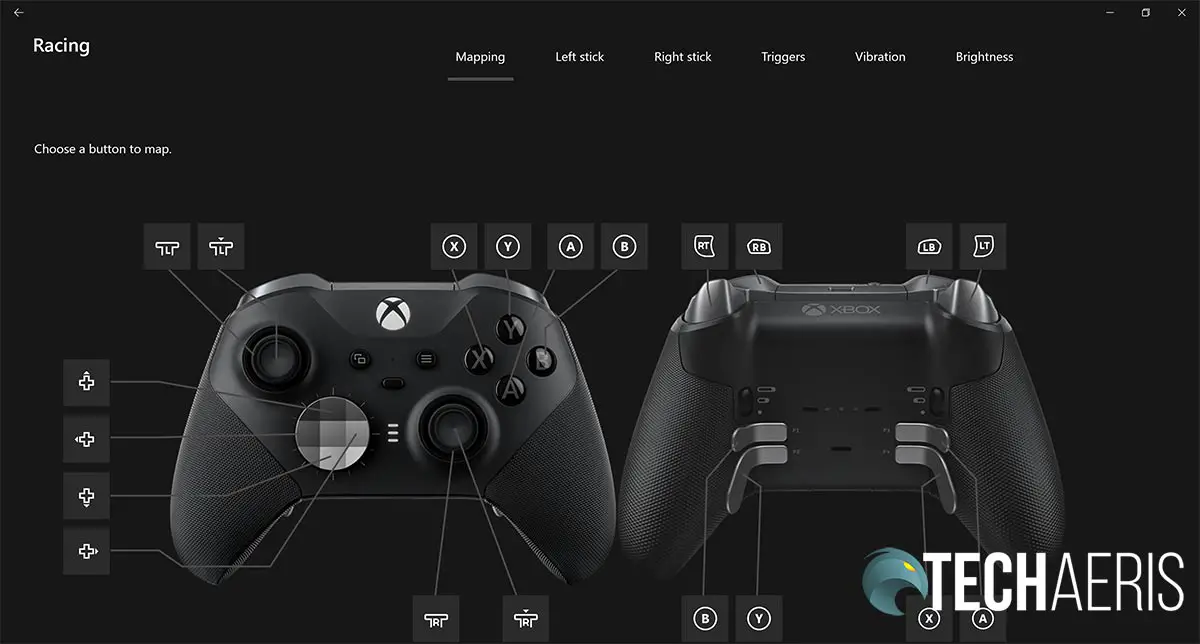
In addition to re-mapping, you can also adjust the left and right stick sensitivity between Default, Delayed, Aggressive, Instant, and Smooth. You can also set the sensitivity to calculate based on Radial, Axis-independent, or True diagonals. Really, you’ll just have to play around with it until you hit your sweet spot.
You can also adjust your triggers in the app to increase the dead zones you like. It’s pretty straightforward and simple. You can also adjust the vibration felt in the right and left triggers and right and left grips. Finally, you can adjust the brightness of the Xbox button on your controller.
Between the app and the physical adjustments, you can really adjust this controller to play any way that you want. In addition, you can store up to 250 profiles in the cloud and three on the controller, so you should have any gaming scenario covered.
Performance
While there are many reports of sticking buttons or drifting thumbsticks with the Xbox Elite Wireless Controller Series 2, I haven’t personally had any issues with mine. Button input responds as expected as does the D-pad, thumbsticks, triggers, and paddles when mapped.
The controller has a very nice weight to it as well and the grips and finish offer up a comfortable gaming experience — even for longer gaming sessions.
Battery Life
Xbox claims up to 40 hours of battery life for the controller. During the week, I do mix it up between gaming and streaming from Netflix or Disney+ on my Xbox. Between the two, the controller sees about 15-20 hours of use, some of it idle as I don’t turn off the controller manually but wait for the auto-shutoff while streaming video. On that note, I’ve had the controller last almost a month before requiring a recharge. When focusing more on gaming, I was able to get pretty close to the 40 hours on a single charge as well. When your battery is low, the charging indicator will pulse orange.
Once depleted, the Xbox Elite Wireless Controller Series 2 can be charged via USB or wirelessly with the included wireless charging pad. To be honest, plugging in the charging pad and keeping it on a side table or beside your Xbox is a great option as you can just put your controller on it when you’re not playing to ensure a fully charged controller each time you do play.
At the very least, you can also play using the controller wired to your Xbox or PC if you do run out of juice mid-game.
Accessories
In addition to the different thumbsticks and D-pads included, the Xbox Elite Wireless Controller Series 2 also includes a carrying case. The case itself is of your typical hard clamshell variety, nylon wrapped with a zipper that goes around most of it. The Xbox logo is printed on the top of the case. One thing you will notice about the case when looking at it is a plug in the back — more on that in a moment.
Opening the case and you’re greeted to a pretty nice, compact setup. The aforementioned wireless charging base sits in the center of the case near the top with slots underneath it for your extra thumbsticks and D-pad, as well as empty slots for your paddles should you choose to remove them. When placed in the case, the Xbox Elite Wireless Controller Series 2 sits on top of the wireless charging pad. Which brings us back to the plug in the back of the case. Opening this plug lets you access the USB-C port on the charging base so you can actually plug in and charge all while your controller is sitting in the case. It’s definitely a nifty feature that I thought was a nice touch when I first saw it.
Finally, the inside of the top of the case has a mesh pouch, presumably for your USB-A to USB-C cable. Unfortunately, when the cable is put in the pouch — even spread out as much as you can in a thin layer — the case doesn’t close properly with the controller in it. I found the easiest way to store the cable in the case with the controller was to place it on top of the extra thumbsticks instead of in the pouch.
Price/Value
With an MSRP of US$179.99/CA$229.99, the Xbox Elite Wireless Controller Series 2 is definitely up there in price. Sure, there are other customizable third-party controllers that cost near the same but there are also plenty of other controllers that are much more affordable.
While this controller does offer great customization and build quality, unless you’re an avid fan of using paddles, you might not find you’re getting full value out of the controller. In fact, I’d love to see Xbox come out with an Elite Wireless Controller WITHOUT the paddles at a reduced price. Same build, same functionality, same onboard profiled storage… just without the paddles for those who don’t use them.
At any rate, if you are a hardcore or avid gamer, I’m sure you’ll find ways to justify purchasing this fantastic controller.


Wrap-up
To be totally honest, the standard Xbox Wireless Controller is good enough for most gamers. For those who want more customization, the Xbox Elite Wireless Controller Series 2 has replaced my previous favourite customizable controller. Sure it’s expensive but the customization, interchangeable components, battery life, and build quality are worth it for hardcore gamers. Not only that, being able to use it on my Xbox One X, PC, and Android device is a huge bonus.
*Editor’s note: yes, we do know it is now 2020 (Happy New Year) but due to the holidays, publishing this was a bit delayed hence the Top Pick of 2019 Award.
In some of our articles and especially in our reviews, you will find Amazon or other affiliate links. As Amazon Associates, we earn from qualifying purchases. Any other purchases you make through these links often result in a small amount being earned for the site and/or our writers. Techaeris often covers brand press releases. Doing this does not constitute an endorsement of any product or service by Techaeris. We provide the press release information for our audience to be informed and make their own decision on a purchase or not. Only our reviews are an endorsement or lack thereof. For more information, you can read our full disclaimer.
Last Updated on February 3, 2021.
























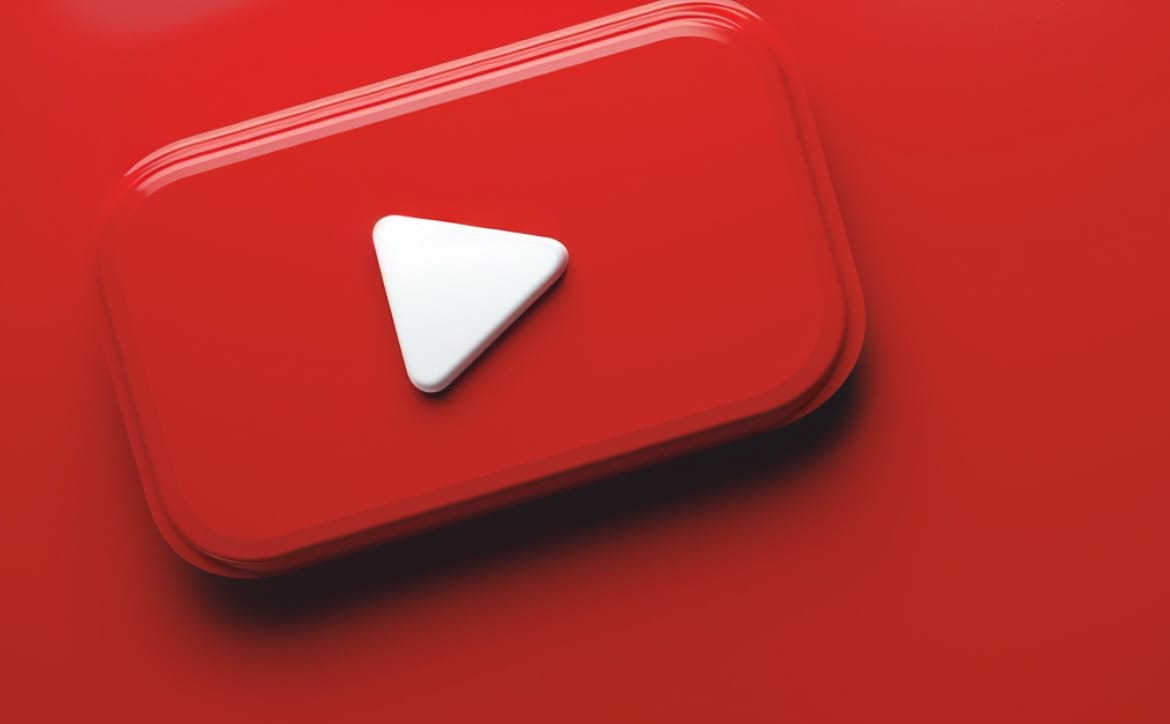





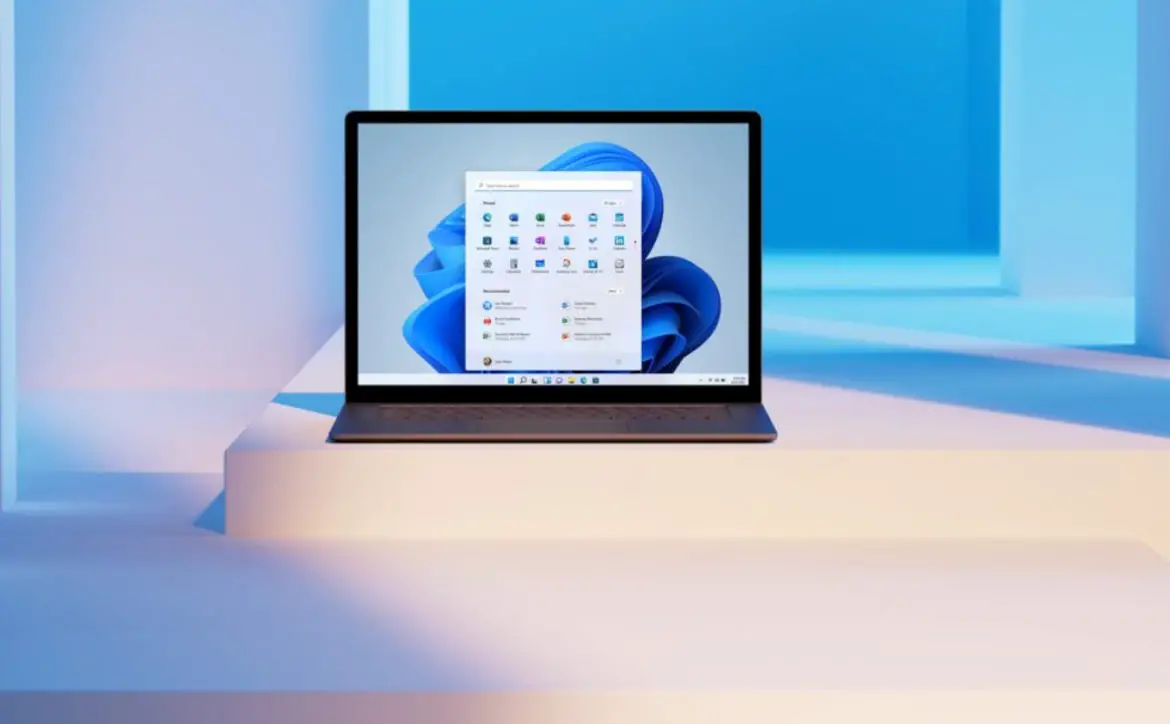

Comments are closed.