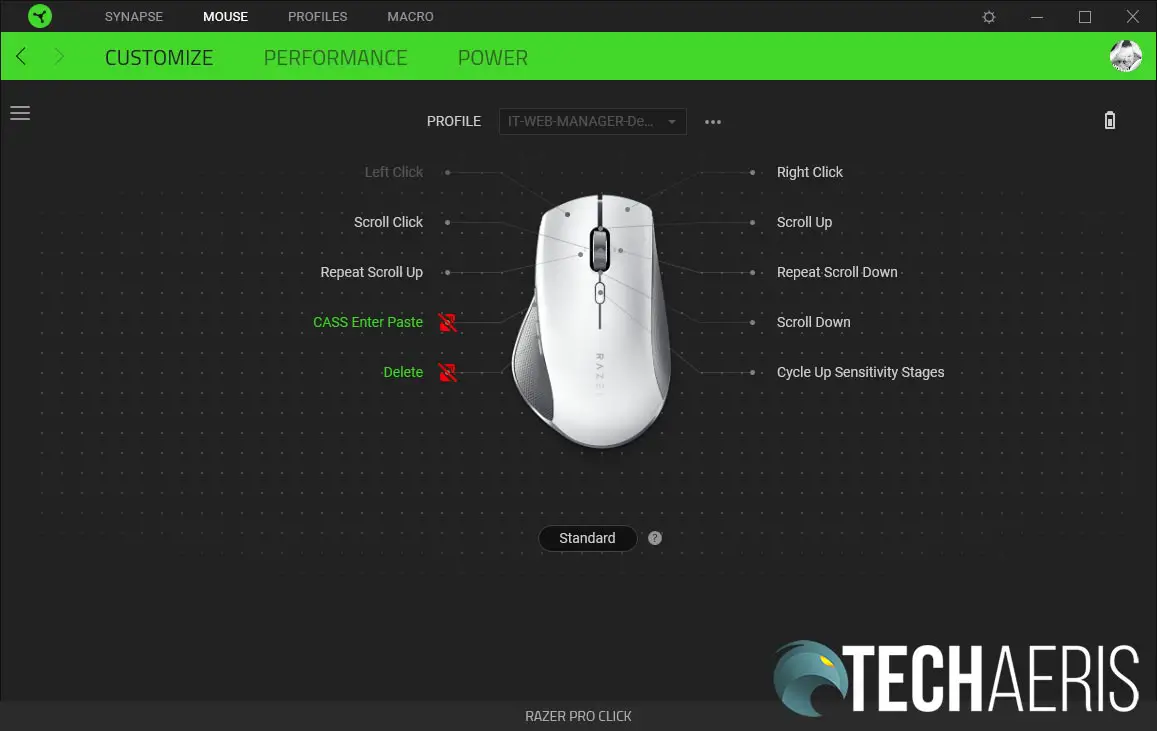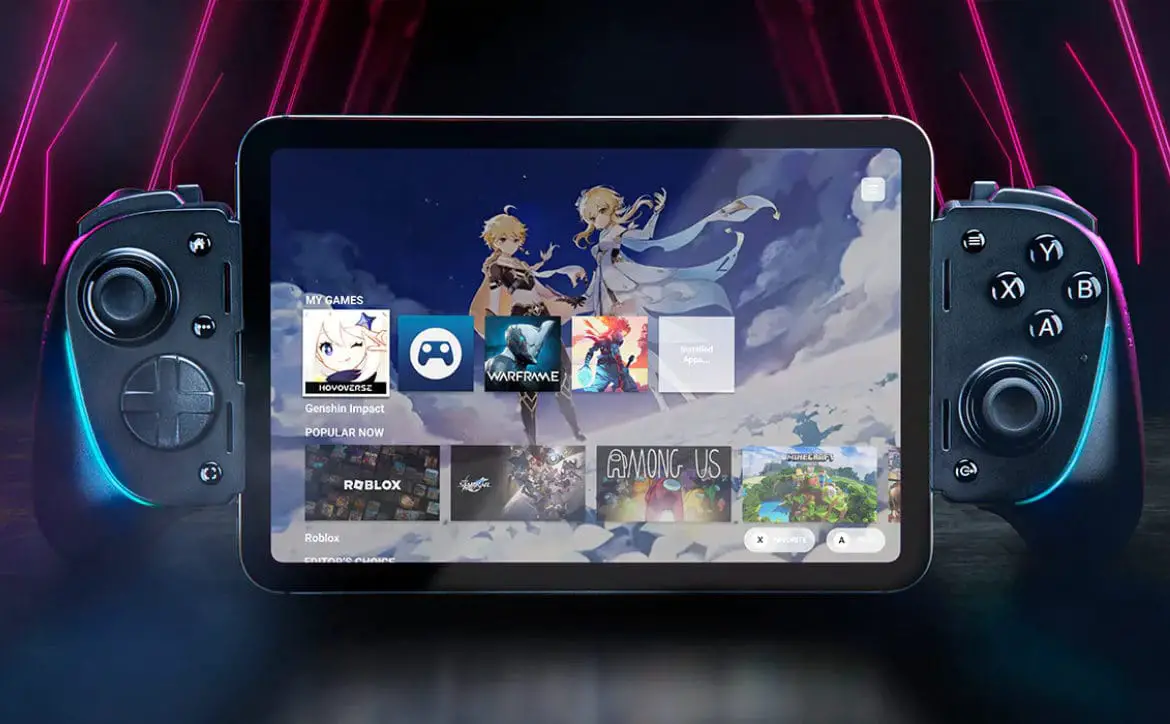While there’s a big market for gaming mice, the majority of office users are “content” with a very basic, two-button mouse. Gaming mice like the Razer Naga Pro can be used in the office, there’s no question there, but sometimes the ergonomics aren’t quite there for all-day use. There are some companies that do making more ergonomic mice for the office, and Razer is taking their gaming peripheral expertise, coupling it with Humanscale’s office ergonomics expertise, and has released a line of productivity peripherals.
Our Razer Pro Click review takes a look at the company’s first productivity mouse which comes with an ergonomic shape, programmable buttons, and a sleek look. Read on to see if the company’s first mouse for the office stands up to their strong gaming reputation.
Specifications
The Razer Pro Click has the following features and specifications:
- Ergonomic design co-designed with Humanscale
- Razer™ 5G Advanced Optical Sensor
- Extended battery life of up to 400 hours
| Form factor | Right-Handed |
|---|---|
| Connectivity | 2.4GHz Hyperspeed dongle, multi-host BLE, and wired |
| Battery life | Up to 400 hours (on BT)Up 200 hours (on 2.4 GHz) |
| RGB lighting | No |
| Sensor | Optical |
| Max sensitivity (DPI) | 16000 DPI |
| Max soeed (IPS) | 450 IPS |
| Max acceleration (G) | 40 G |
| Programmable buttons | 8 |
| Switch type | Mechanical |
| Switch lifecycel | 50 Million Clicks |
| On-board memory profiles | 1 |
| Mouse feet | PTFE Mouse Feet |
| Cable | USB-A to micro-USB cable for charging and wired use |
| Tilt scroll wheel | Yes |
| Dimensions | 126.7 x 79.7 x 45.7mm (4.99 x 3.13 x 1.79 in) |
| Weight | 106 g (0.23 lbs) |
What’s in the box
- Razer Pro Click ergonomic mouse
- 2.4GHz wireless USB dongle
- Micro-USB to USB-A cable
- Product information guide
Design
There’s no question the design of the Razer Pro Click is pretty slick, in fact, it almost has a flow to it when looked at from above. A right-handed mouse, Razer worked with Humanscale in the ergonomic design and it shows.
Looking at the top of the mouse, the off-white top plate curves slightly towards the left before curving back to the right. A single piece, the left and right mouse buttons are split in the middle. Between these is a ridge metal tilt/scroll wheel. Just below the wheel is a DPI toggle button with an LED indicator. The Razer logo is printed sideways in grey on the palm rest area. The left and right sides of the mouse are finished with a nice textured grey grip. The left side curves out slightly which allows your thumb to rest nicely on the mouse and not your mouse pad. There are two programmable buttons on the left side near the top. The entire outside of the base of the mouse is finished with a silver piece, giving it a nice slick look.
The front of the mouse has a recessed Micro-USB receptacle to connect the included USB cable for recharging or using in wired mode. The bottom of the mouse has two PFTE feet — one near the front, the other near the back — that curve around providing plenty of gliding surface area. The 5G optical sensor rests in the middle, slightly towards the front of the mouse. Beneath the sensor is the wireless toggle switch (BT/off/2.4GHz) and the pairing button with an LED indicator. A removable cover hides where you can store the 2.4GHz USB dongle when not in use.
Not only does the Razer Pro Type look slick but it feels fantastic to hold. It’ is very comfortable and my hand gripped the mouse very naturally. The textured grip helps a lot as well. This mouse is definitely one of the most comfortable I’ve ever used.
Ease of Use
Like most Razer products, you can use the Razer Pro Click straight out of the box. If you do, you will be relegated to the default functions of the mouse including the default DPI settings of 800/1800/3200/5000/10000.
You can use the mouse in one of three ways:
- Plug the included cable into the mouse and an available USB-A port on your computer
- Plug the 2.4GHz wireless USB dongle into an available USB-A port on your computer and flip the switch on the bottom of the mouse to 2.4GHz
- Flip the switch to BT on the bottom of the mouse, press the pairing button for 3 seconds to initiate pairing mode, and find the Razer Pro Click on your device

You can also set up to three different Bluetooth devices to connect to the mouse. A single press of the pairing button will switch to the next one and the LED indicator will blink blue, green, or yellow depending on which you are using. Once selected, you can pair to a new device using the third step above.
The LED indicator on the DPI button will flash when the battery gets low. You can also slide the wireless selector switch to off then back to BT or 2.4GHz to check the remaining battery life. The LED indicator will flash green if the battery is 76% or higher, yellow between 51-75%, orange between 26-50%, or red when less than 25%.
Software
While the Razer Pro Click can be used out of the box, you can get more functionality with the Razer Synapse 3 app. Note: the app only detects and works if the keyboard is connected via the USB dongle or wired. The application lets you reprogram the buttons (including assigning macros), adjust your DPI and polling rate, adjust power options, and check the remaining battery life.
Unfortunately, while the Synapse app shows a battery indicator to show how much battery is left, it doesn’t show an exact percentage as the Razer Naga Pro does. However, if you connect the mouse via Bluetooth, the Windows Bluetooth settings page will show you the remaining battery life.
As always, the Razer Synapse 3 application is straightforward, easy to navigate, and easy to use.
Performance
While performance during productivity tasks isn’t quite as important as gamers require for gaming, it still is pretty important. Nothing is more frustrating than a mouse not responding properly while trying to click on something or drag something around. At any rate, the Razer Pro Click performed flawlessly for everything from regular Window operations to photo and video editing and everything in between.
The side buttons are nice as well, especially considering they are programmable. I do a lot of work in Lightroom and Photoshop so they work great for mapping the Save to web or copy/paste functions too. Being able to shortcut these to button presses definitely saves some time in the good old workflow.
Of course, being a Razer product I had to try it out at gaming and I had no performance issues there either.
Battery Life
According to Razer, the battery on the Razer Por Click lasts up to 400 hours when connected via Bluetooth, and up to 200 hours when connected via 2.4GHz wireless. They’re not wrong. I was able to use the mouse for over a month using the 2.4GHz dongle, five days a week, roughly 7 hours a day before having to plug in for a recharge. Even better, I could use the mouse while it was charging without needing to leave the wireless dongle in, unlike the Razer Pro Type.
While using it during charging, it took about 4 hours to fully recharge, leaving it good to go for about another month.
Price/Value
At US$99.99, the Razer Pro Click is very reasonably priced for what you get. With it’s sleek, classy, premium feel and ergonomic design, great battery life, and performance, it’s one mouse that’s easily worth every penny.

Wrap-up
The Razer Pro Click mouse sets the bar for productivity mice with its comfort, ergonomic grip, wireless connectivity, and long battery life.
In some of our articles and especially in our reviews, you will find Amazon or other affiliate links. As Amazon Associates, we earn from qualifying purchases. Any other purchases you make through these links often result in a small amount being earned for the site and/or our writers. Techaeris often covers brand press releases. Doing this does not constitute an endorsement of any product or service by Techaeris. We provide the press release information for our audience to be informed and make their own decision on a purchase or not. Only our reviews are an endorsement or lack thereof. For more information, you can read our full disclaimer.
Last Updated on February 3, 2021.