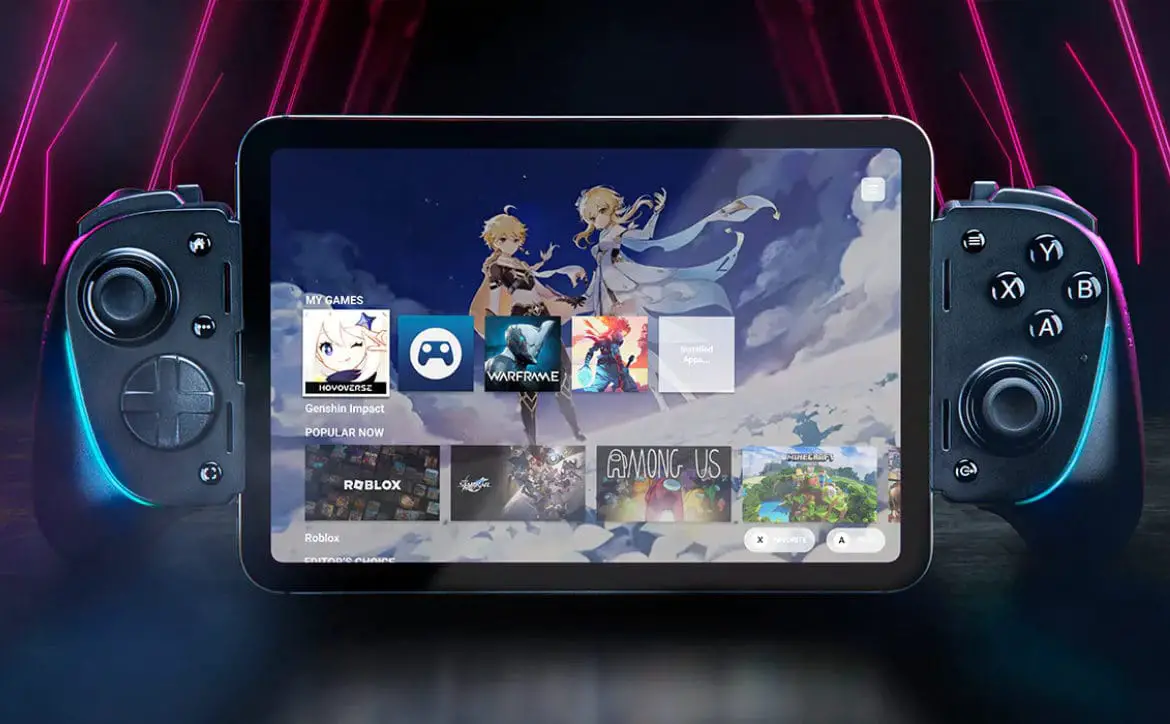Were you ever in a situation where you accidentally deleted your files from your PC and desperately wanted them back? Did your PC crash in the middle of some important work, and are your files now gone or corrupted? Do the disadvantages of a complicated data protection and recovery system frustrate you? Then worry not, we have got everything you need to know right here on how to recover deleted files.
There are two fundamental methods on how to recover deleted files, recovery using Windows’ software and using external software to do the same.
The Windows Recovery Method
Recovering from the recycle bin
Windows has always had a safety feature if you press the delete key on your keyboard after selecting a file and realize you want it back. This feature is known as the Recycle Bin.
To recover deleted files from the Recycle Bin on Windows 10:
- Open the Recycle Bin by right-clicking its icon.
- Select Open from the menu that appears to view deleted files.
- Check the box to the left of the filename that you want to restore.
- Right-click on the selected file and choose ‘Restore’ to restore the file to its original location on Windows 10.
However, if you accidentally choose to permanently delete your files by pressing Shift + Delete or deleting from the recycle bin, here is the other way you can restore them.
Using Command Prompt
Although not very user-friendly, this method, which involves the Command Prompt and a series of very specific commands, is one way to restore your files. This method can be achieved by following the given steps in detail.
- Open the Start menu.
- Type “cmd”, right-click on the top match and select “Run as administrator” to run the Command Prompt with an administrator privilege.
- Type “chkdsk X: /f” and hit Enter on your keyboard. Replace “X” with the letter of your hard drive. This may be C: , D: or E: or any other depending on where your data was stored.
- Type “ATTRIB -H -R -S /S /D X:*.*” and hit Enter. Replace “X” once again with the letter of your hard drive.
This process takes quite a while to finish. Allotment of any recent memory in this space done by other programs could affect the lost memory, so you should stop all existing programs running during the recovery period.

External Recovery methods
Apart from using windows recovery methods, there are a number of ways that you can use to recover files on your system:
Restoring backups
If you have not already done this, you should get to it as soon as possible. Creating Data backups from Windows 10 has become quite a simple process after introducing simple software and backup methods. Once you perform a backup via a device, you can always open it whenever you like to retrieve the backup stored.
These backups may be done either via a hard disk, some other form of a physical medium or through the cloud or storage on company-owned servers. Once this is done, retrieval can be done through cable or the internet.
Using Software
Several software tools allow you to backup your data to simplify recovery, ease the process of storage, and allow you to access it from anywhere. Data recovery software, cloud-based work software, and data transfer software fall into this category.
- Google Cloud’s file storage as well as Amazon’s cloud service, are two popular cloud computing services that will help you back up your data.
- Applications such as Zinstall and Recoverit are incredibly useful when it comes to recovering deleted data without having to access command prompt.
- Applications like Zinstall can also be used to back up your files with ease, reducing complications and speeding up the process.
Wrap Up
By using the proper recovery methods, safely backing up and recovering your files has now been made safer and more accessible than ever before; remember to follow this guide and follow the appropriate backup procedures, and you can ensure permanently protected data at all times.
Have you tried to recover deleted files? Did this short simple guide help you recover deleted files? Let us know through our social media channels.