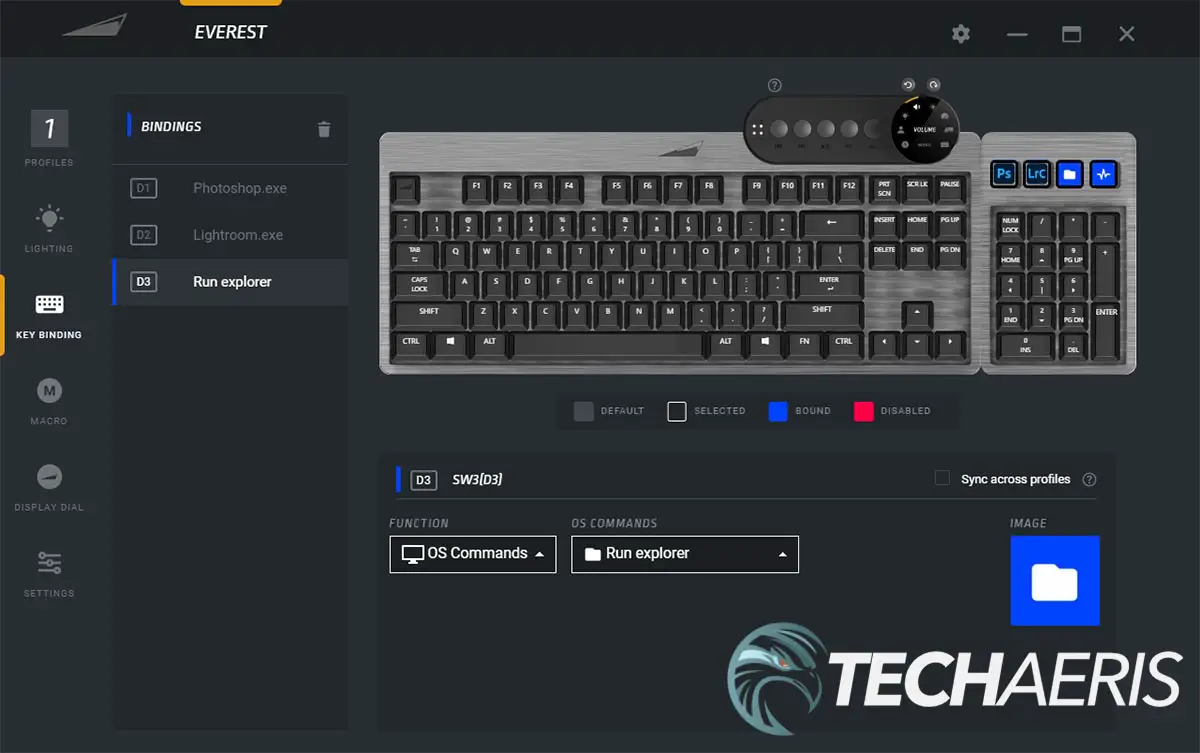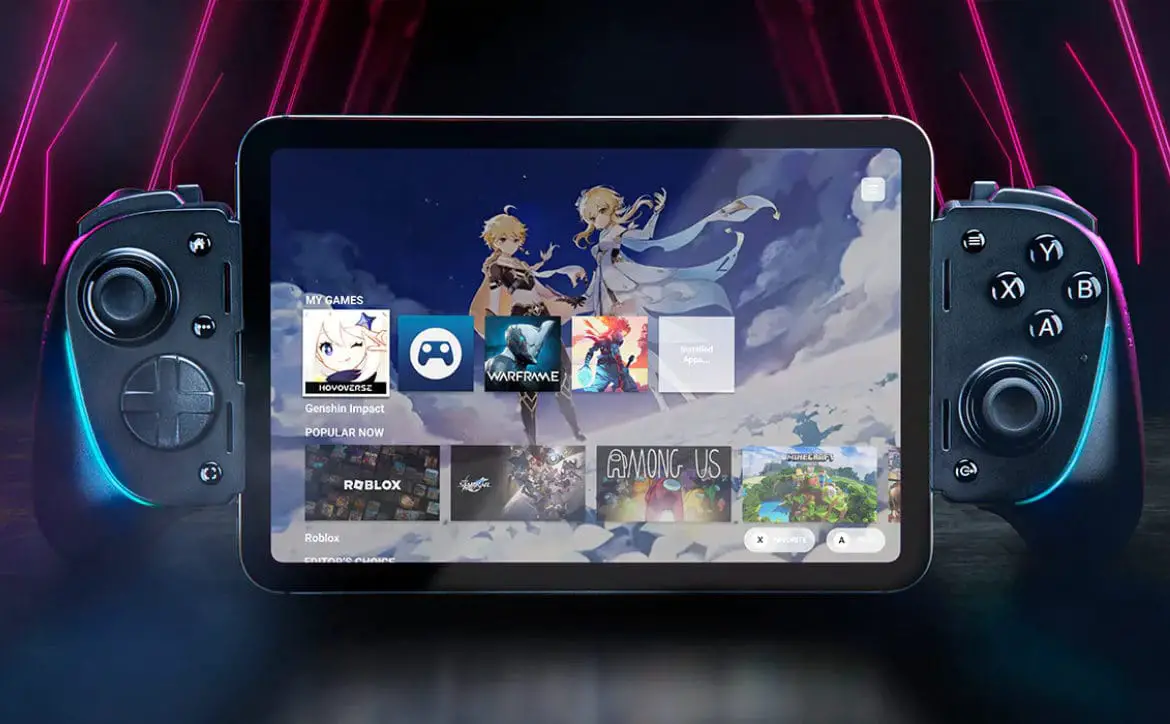There truly is a keyboard out there for everybody. However, most keyboards come with a relatively fixed size and layout. Depending on what you’re using a keyboard for, a “one size fits all” approach might not work for everything you do on a computer. That’s where companies like Mountain come in.
Estimated reading time: 9 minutes
Our Everest Max review looks at a modular mechanical keyboard that lets you dock or remove the Numpad and a Media Dock to suit your style for work and gaming. Read on for our full review and find out why it received a Top Pick of 2021 Award here at Techaeris.
Table of contents
Specifications
The Mountain Everest Max we reviewed has the following features and specifications (switches configurable when ordering):
| Switch type | 3-Pin Cherry MX, hot-swappable (MX Red, MX Brown, MX Blue, MX Speed Silver, MX Silent Red available) |
| Stabilizer | Cherry (plate-mounted, lubricated) |
| Layout | Standard ANSI/ISO |
| Backlight | RGB |
| Key rollover | NKRO over USB |
| Polling rate | 1000Hz/1ms |
| Keycaps | ABS (PBT optional) |
| MCU | Cortex Mo |
| Onboard memory | Up to 5 profiles |
| On-the-fly system | Through FN function key |
| Connector | USB Type-C |
| Interface | USB 3.2 Gen 1 |
| Cable length | 2m |
| Media Dock display | RGB TFT IPS, 240 x 204px |
| Media Dock keys | 4 media, 1 display control |
| Display keys | 4 TFT LCD, 72 x 72px per key |
| Palm rest | Magnetic, covered in PU-leather |
| Software | Base Camp |
| Materials | Aluminum |
| Colour | Gunmetal Gray or Midnight Black |
| Dimensions | 265 x 461 x 43mm (10.43 x 18.15 x 1.69″) |
| Weight | 1373g (3.03 lbs) |
What’s in the box
- Keycap & Switch combo removal tool
- USB Type-C to C cable (15cm)
- USB Type-A to C cable (2m)
- Extra Cherry MX Switch x5
- Extra ESC keycap x1
- Riser feet
- 2-year warranty
Design
Keyboards come in all shapes, sizes, and designs. The Mountain Everest Max is essentially a TKL (tenkeyless) keyboard with an attachable number pad, Media Dock, and padded wrist rest. The main keyboard section has a solid brushed aluminum frame. The edges on the face of the keyboard are slightly raised, with the bottom and sides being thinner, and the top is a bit thicker. Engraved in the top is the Mountain logo, centred. The surface beneath the floating keys has a swirl motive carved into it, giving it an industrial-type look. The keyboard features six rows of full-sized keys.
The edges of the main keyboard are slotted, with LED lights inside them. On the left and right edge is a USB-C port, while the top edge has two more USB-C ports on either end. These top ports allow you to attach the Media Dock (more on that in a minute), while the side ports allow you to attach the Numpad to the left or right side of the keyboard. The top edge also has a USB-A passthrough port for connecting or charging other peripherals.
The bottom of the keyboard has three rubber feet towards the front. In the back corners are two circles for the magnetic back feet. The Everest Max comes with four feet (two for the Numpad) and eight risers so you can adjust the back height to your liking (between three height levels). Finally, there are grooved channels that allow you to feed the cable to “exit” the keyboard from seven different locations.
The Numpad is similar in design to the main keyboard. However, the top border is much larger (roughly twice the size) but contains four TFT LCD buttons that you can program as shortcuts for apps, macros, OSB integration, and more. On the bottom of the Numpad are a front rubber foot, two circles for the back feet, a grooved cable channel, and a slider that allows you to move the USB-C connector to the left or right side or retract it altogether. In addition, you can plug the Numpad into the keyboard with the shorter USB-C cable, allowing you more flexibility to where you want to place the number pad.
The Media Dock is rectangular, with a half-circle finish on the left and right edges. The bottom edge has a USB-C connector, which plugs into the main keyboard. Towards the left are four white LED buttons for game mode, number lock, caps lock, and scroll lock. To the right of that are five buttons, four for media controls and the last for the Media Dial display control. On the far right of the Media Dock is the display control. With a rotating dial, this allows you to select and display a clock/stopwatch/timer, change the current profile, change the lighting effect, adjust the volume, adjust the brightness, view PC info, view the APM (actions per minute) counter, or select a custom mode. My only complaint about the Media Dock is that the screen overlay is plastic, and it scratches easily.
Finally, the magnetic, PU leather-covered wrist rest attaches to the bottom of the main keyboard. There are three rubber feet on the underside and two grooved cable channels should you need them. The wrist rest is pretty comfortable and has a firmness to it while still being soft enough to have some give for added comfort during extended use.
While the keyboard is modular, and you can place the number pad on the left or right side, or the Media Dock on the upper left or right edge, this design has a few weaknesses. When the number pad is detached, you lose access to the four customizable shortcut buttons. I’d love to see this integrated into the main keyboard somehow so that functionality is always there. Likewise, if you choose not to use the detachable Media Dock, you lose your caps lock, number lock, scroll lock, and game mode indicator lights.

The Mountain Everest Max modular keyboard is definitely a bit unique but still looks good no matter how you set it up.
Ease of Use
There is a bit of assembly involved with the Mountain Everest Max mechanical keyboard. First, you’ll need to connect the USB-C to USB-A cable into the port located on the bottom of the keyboard and feed it through your desired cable channel. Next, figure out if you want the Numpad on the left or right side, flip the slider accordingly and plug it into the left or right edge of the keyboard. After you’ve done that, the Media Dock can be placed on the keyboard’s upper left or upper right. Finally, plug the keyboard into a free USB-A port on your computer, and you’re good to go.
Aside from that, as mentioned above, you can use the media dial on the Media Dock to select and display specific information. Turn the dial to the desired feature, then press the display control button to activate it. To go back from any screen in the display control, press the display control button twice.
Software
Like most keyboards, you can use the Mountain Everest Max straight out of the box. However, with its customizable display keys and media dock, you’ll want to install the company’s Base Camp software. Just a quick note. When you are installing Base Camp, it may seem like it hangs. If you read the prompt, it mentions looking for the UAC prompt, which should be in your Windows taskbar. Click on it and approve the application with an Administrator account to continue the installation.
Once installed and launched, Base Camp will tell you if there is a firmware update for the Everest Max and prompt you to update if there is. The home screen is pretty basic, showing the keyboard tile (and one for the Makula 67 mouse if you also have that), a support tile, survey tile, and shop tile. In the upper right is a settings cog and minimize, maximize, and close icons. The settings cog lets you adjust the Base Camp app features like starting on system boot, minimizing to the system tray, enabling Razer Chroma RGB Sync, checking for updates, and linking OBS Studio.
Clicking the customize button on the keyboard tile will let you customize the keyboard. You can customize everything from lighting, key binding, adding macros, the display dial, display key functions and image, and other settings like what is disabled when game mode is toggled. Once customized to your liking, you can assign it to a profile to save on the keyboard for easy switching. Base Camp isn’t overly difficult to use, as with most software, it just takes some poking around through the various screens to see where the customization options you want are.
Performance
Our review unit of the Mountain Everest Max modular mechanical keyboard came equipped with hot-swappable Cherry MX Red switches. Cherry MX has long been regarded as the gold standard when it comes to mechanical switches. Furthermore, Mountain has “gone the extra mile to really bring enthusiast-grade sound design to the consumer keyboard experience by lubricating all stabilizers manually, clip the space bar stabilizer and ad a large padding inside the keyboard.” As a result, it offers up responsive typing, which is relatively quiet for mechanical keyboards. Of course, you can choose between Cherry MX Red, MX Brown, MX Blue, MX Speed Silver, or MX Silent Red switches depending on available stock when ordering.
For typing performance, I achieved around 105wpm consistently and didn’t find myself mistyping very often. When configured, the display keys on the Numpad were responsive and launched the app I had it mapped to or enacted the macro I’d assigned it. The Media Dock worked great as well, with no issues in controlling my Spotify playlist, computer volume, keyboard lighting, and other settings.
Price/Value
The Mountain Everest Max mechanical keyboard has an MSRP of US$269.99. If you opt for the Speed Silver or Silent Red switches, it will cost you a bit extra. At the retail price, the Everest Max is a pricey keyboard, but, to be honest, it is pretty reasonable for what you get. That being said, it is currently on sale for $199.99, which is a wicked deal for this modular mechanical keyboard.
Photo Gallery


Wrap-up
If you find yourself looking for a keyboard that suits both your work and gaming needs, the Mountain Everest Max certainly fits the bill. With a removable number pad, customizable shortcut keys, and a Media Dock, you can quickly go from work to gaming mode, or easily swap out the physical configuration as you need.
In some of our articles and especially in our reviews, you will find Amazon or other affiliate links. As Amazon Associates, we earn from qualifying purchases. Any other purchases you make through these links often result in a small amount being earned for the site and/or our writers. Techaeris often covers brand press releases. Doing this does not constitute an endorsement of any product or service by Techaeris. We provide the press release information for our audience to be informed and make their own decision on a purchase or not. Only our reviews are an endorsement or lack thereof. For more information, you can read our full disclaimer.
Last Updated on November 10, 2021.