Dash cameras are a great way to help protect you from the aftermath of accidents by providing a live recording of the incident as it happens. Our Swann Navigator HD review takes a look at a full 1080p HD dash camera with wide angle viewing, GPS tracking, and collision & acceleration detection.
Specifications
The Swann Navigator HD dash camera has the following features and specifications:
- Record 1080p full HD video and audio in real time
- Detailed time & location with GPS tracking capability
- Wide angle viewing
- Rechargeable battery
- Collision & acceleration detection
- Records to microSD (not included)
- Resolution: 1920 x 1080 (2.1 Megapixels)
- Screen Display: 2.0” LCD
- Lens Angle: 140 Degrees
- Expansion Storage: microSD up to 32GB
- Rechargeable Battery: 400mAh li-ion
- Dimensions: 1.18” x 2.09” x 2.32” / 53mm x 30mm x 59mm
What’s in the Box
- Navigator HD Dash Camera
- Car Suction Mount
- Car Charger
- Car Charger Cable 13ft/4m (USB to Mini-USB)
- USB to Mini-USB Cable 12”/300mm
- Operating Instructions

Design
The Swann Navigator HD dash camera is roughly 2″ x 2.5″ x 1″ in size. The front features the F/2.4 f=2.8mm 1080p 140° wide camera lens with the Swann logo beneath it. Just to the left of the camera lens are three small dots which house the speaker. The back houses the 1.5″ x 1.25″ LCD screen, with 4 buttons beneath it (more on those later). These buttons are labelled Mode, arrow up, arrow down, and OK. Just above that is an LED indicator which is red when recording or yellow when charging. When looking at the back, the left side houses the power button and microSD card slot, while the right side is where you’ll find the Mini-USB (yes Mini-USB) and mini HDMI ports, as well as the reset button. The top of the dash camera is where you’ll find the slot to attach it to the included window mount. The microphone is located on the bottom of the dash camera.

The window mount is pretty basic and features a suction cup on one end, with an adjustor ring that loosens or tightens around a ball allowing you to position the dash camera where you want it. For best results, you should install it above the center of the dashboard near the rear-view mirror. The other end of the ball includes a clip which slides into the dash camera. Once inserted, it clicks into place securing the camera, and there is a lever on the left side you gently press to slide the camera out when you wish to dismount it.
Also included is a DC adapter which has a nice rubberized finish around the main part. A very long 4m flat USB to Mini-USB cable is also include, along with clips that you can stick to the interior of your vehicle to clip the cable into and hide it from sight.
The entire setup is definitely low key, from the small size of the dash camera to the long flat USB cable, and once installed there isn’t much extra distraction — which of course is a good thing when driving.

Setup/Ease of Use
The Swann Navigator HD dash camera was really easy to set up and use. The menu buttons are pretty straightforward, and offer multiple functions. The mode button switches between video and photo mode, as well as allows you to access the menu. Once in the menu, you have the choice to access the video/photo menu by pressing OK or switching to the device settings screen by using the up and down arrow buttons (which show left and right arrows above them on the screen at this point).
The video/photo menu consists of the following options:
- Movie Mode: FHD 30fps, HD 30fps, HD 60fps — select resolution of video
- Still Image Size: 12M, 8M, 5M, 3M — select resolution of photos
- Exposure: 13 stops between -2 and +2 — change exposure value to improve brightness in low light conditions
- Movie Clip Time: Off, 1min, 3min, 5min, 10min — set length of each video clip in loop recording mode, or turn off loop recording mode
- LCD Rotate: Off, On — flips the camera display vertically in case you are mounting it upside down
- Protect Level: Level 1, Level 2, Level 3, Level 4, Off — customizes the sensitivity level of the G-sensor to automatically detect sudden impact and active the lock function
- Time Zone Select — select the appropriate time zone to receive accurate time once GPS connection is established
- Motion Detection: Off, On — enables motion detection for use when your vehicle is parked, once enabled it will record a 30 second video each time motion is detected
- STAMP SPEED OFF: Off, On — selects maximum speed limit to hide speed and location coordinates from recording when speed has been exceeded
The device settings screen has the following options:
- CarID — suggested to set to your license plate number
- DRIVER FATIGUE: Off, On — when enabled, an audible warning will play after 3 hours of continuous driving
- CAR LAMP OPEN: Off, On — reminds you to turn on your vehicle headlights between 5pm and 7am
- LCD Power Save: Off, On — turn off LCD after a period of inactivity
- Power Off: Never, 1min, 5min — when to power off your camera after a period of inactivity
- TV System: NTSC, PAL
- Stamp: Date, Date+CarID, CarID, Off — selects what to embed on recordings
- GPS Stamp: On, Off — select if GPS information is captured with recordings
- Clock Settings — set time and date
- USB Function: MSDC, PCam — MSDC acts as mass storage for data transfer, PCam lets you use your camera as a webcam
- Format SD-Card — used to format microSD card
- Reset Setup — used to reset settings to default
- Language — set one of ten languages including English, French, Spanish, Portuguese, Dutch, and others
- FW Version — view firmware version information
The 4m USB cable was plenty to wrap around the dashboard and windshield of my truck, and the thinness of it made it easy to tuck into place without needing to use the included clips. Attaching the suction mount was just as easy, and sliding the dash camera onto the mount can be done easily with one hand. Removing it from the mount is just as easy, although it requires two hands — one to press the release lever, and the second to remove the camera.
Once connected, the dash camera automatically turns on and starts recording when the vehicle is started. When the vehicle is turned off, the camera saves the current recording to the memory card and turns off after 10 seconds. When driving, the four menu buttons allow you to take a picture (Mode), mute or unmute the microphone (up arrow), lock the current video (down arrow), and stop recording (OK). When you lock the current video, the camera not only locks the currently recording video as set in the Movie Clip Time setting but also locks the previously recorded video.
When in standby mode, you can also view and manage your videos and photos right from the camera. The process is fairly simple and you can view, protect, unprotect, and delete video clips or photos from the camera without needing to use a computer.
Performance
The Swann HD Navigator dash camera performed as expected. When in use, the status bar at the top of the screen displayed easily visible information which included recording status, duration of current clip, microphone status, GPS connectivity (red while getting a lock, green while locked in), and battery status. The screen is pretty crisp and it’s easy to see what it is recording, although when you’re driving you have a much better view looking through your windshield — but it’s nice to be able to get that visual feedback that it is recording.

If for some reason you want to capture a specific moment, you can easily press the Mode button to take a picture without interrupting the video. Additionally, if you want to save a video, pressing the down arrow button will lock the current and previous video (as previously mentioned). This is important if you have your clip length set in the Movie Clip Time settings as once the microSD card fills up, the dash camera will record over the oldest unprotected video.

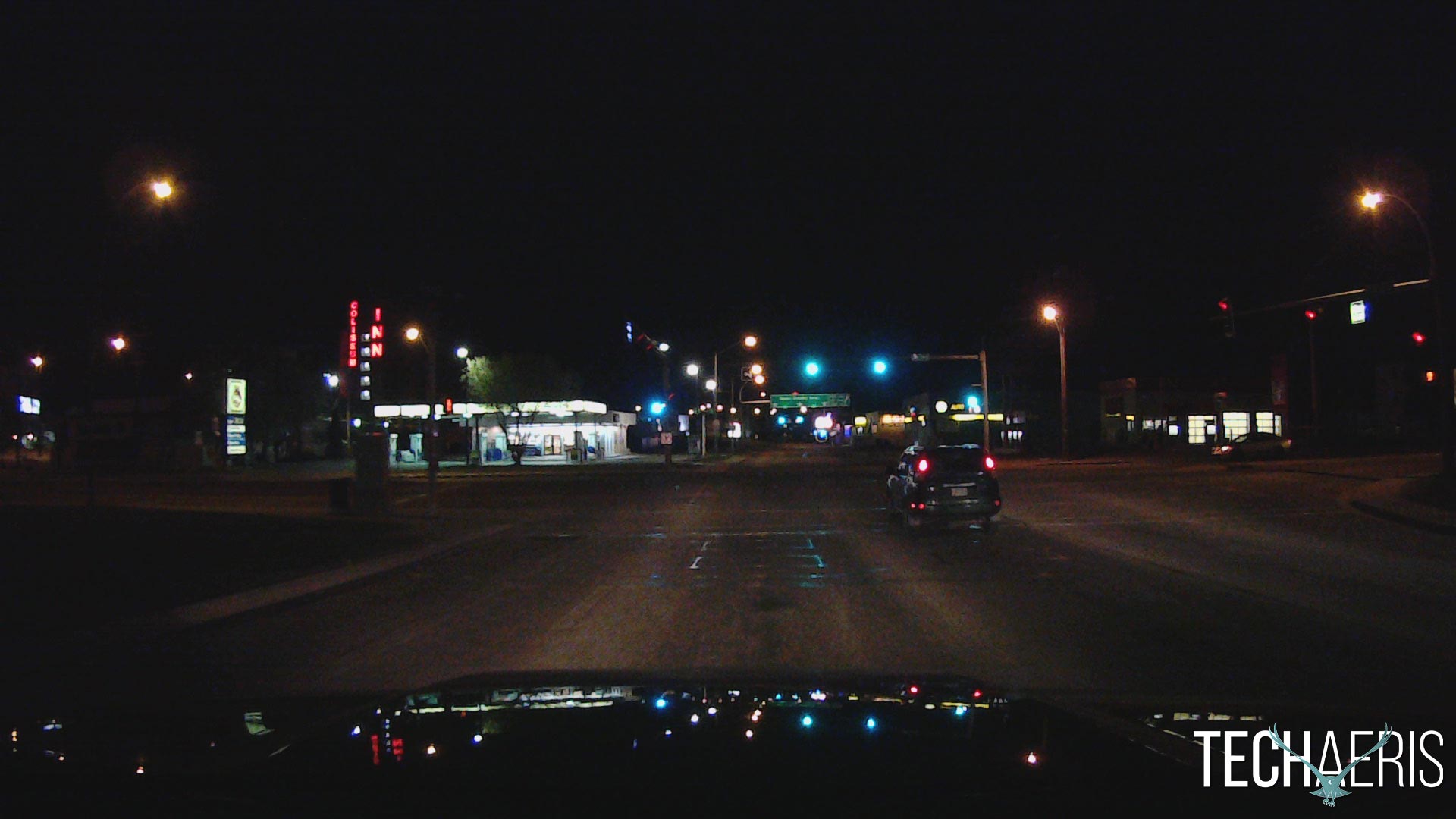
During my testing, a 5 minute video took up about 540MB of storage space, so on a 32GB microSD card you can expect to get around 5 hours of full 1080p HD video before it starts to overwrite if you’re using the loop functionality.
We quickly tested motion detection as well and it does take a bit of playing with the sensitivity to get a nice balance to activate when it detects motion while you are parked. On that note though, it did pick up movement quickly and stored it as expected without issue.
The camera also works as a webcam in a pinch when set to PCam mode. During a quick test it worked quite well, although it required holding without using the suction mount.
Software
Swann’s Navigator GPS software is a great tool for viewing the HD recordings from your camera and checking driving routes and speed information on the map. The software can be downloaded for free from Swann’s website, and installation and use is easy and straightforward.
Features of the Navigator GPS software include:
- Video playback pane
- Video timeline
- G-sensor chart
- Video playlist
- Find and play recordings
- Capture screenshot from the video
- Save any selected files to another folder
- Delete any selected files
- Configure map and language settings
- Compass
- Speed
- Playback and volume controls
- Turn on/off Autoplay
- Save GPS data as a KML file (KML is a file format used to display geographic data in an Earth browser such as Google Earth and Google Maps.)
- Open/Close map pane
- Open/Close G-sensor chart
- Map pane
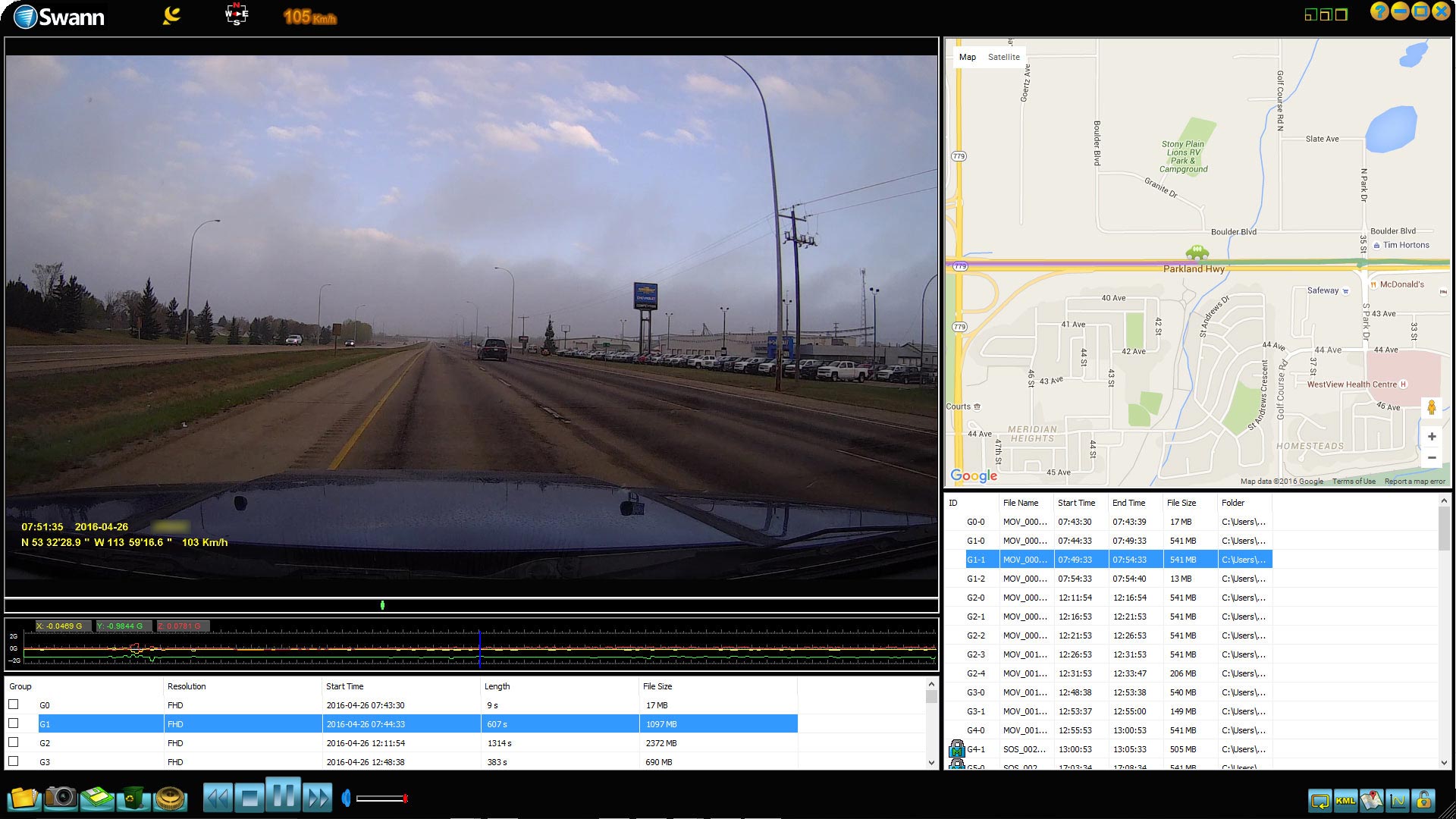
Battery Life
The rechargeable battery is pretty small, at 400mAh and is just enough to record about 15 minutes of HD video. Depending on how much you use the Motion Detection option when parked, this might not be enough depending on the sensitivity and other settings you’ve chosen on your dash camera. You can, however, hook it up to an accessory USB power port that is always on (consistently supplies power even when your vehicle is turned off).
Price/Value
The Swann Navigator HD dash camera is priced at $119.99USD on the Swann website which is a fantastic value for the features and full 1080p HD video.
Wrap-up
If you’re looking for a dash camera for peace of mind while driving in case you happen to get into an accident, you can’t go wrong with the Swann Navigator HD dash camera.
[rwp-review id=”0″]*We were sent a review sample of the Swann Navigator HD Dash Camera for the purposes of this review.
Last Updated on August 25, 2017.










