
Cutting the cord has become more and more popular these days. People are getting tired of getting gouged by cable companies for channels they don’t use, or packages that really don’t fit their needs. Some people are able to get by with channels that can be pulled over the air (OTA) in their areas. But what happens if you want to be able to record your shows, or have a program guide for those channels? Tablo is a solution for your OTA DVR needs. See how it performs in this full review.
Specifications
- 2 OTA ATSC tuners
- WiFi included: 802.11n dual band 2.4 and 5Ghz with MIMO
- 2 USB ports for flexible USB HD storage
- No remote — controlled by tablet app, web app, Roku channel, Amazon Fire TV, and Android TV apps
What’s in the Box
- 1 x Tablo
- 1 x Power cable
- 1 x Cat5 Patch Cable
- 1 x Instruction Sheet
Design
The Tablo box itself is pretty basic. The entire box is a rectangle roughly 7” x 4.5” x 1.5”. The front of the box includes the Tablo logo/name mark in the center and a blue LED bar just underneath. The back of the box features the inputs, including power, reset, Ethernet, two USB ports, and the coaxial input coming from your antenna. The top also includes a Tablo logo/name mark while the sides are devoid of any markings or buttons, switches, and ports.
Tablo is available in either two-tuner or four-tuner configurations. The two-tuner model will let you record up to two shows at once, while the four-tuner will let you record four shows at one time.
Software
Your interaction with your Tablo will come via the available Android or iOS app. There is no video output on the box itself to your TV, so all interaction with the device will happen through the app.
The Tablo app gives you the majority of your options via the hamburger menu on the upper left side of the app. At the top of the opened menu you’ll see the Tablo to which the app is currently connected. Below that you’ll have the options listed below, which also include a brief description of each selection:
- Live TV: Displays a grid listing of your available channels for the next 24 hours. If you tap on the channel number itself, you’ll be able to view that channel live. Tapping on any of the program names will bring up more information for that show, including recording options.
- Prime Time: Displays everything scheduled to broadcast on your available channels during Prime Time (7pm – 11pm) for the next 14 days.
- TV Shows: Shows any available TV show programming for the next 14 days
- Movies: You’ve probably noticed a trend, and that trend continues here, Movies showing on your available channels in the next 14 days.
- Sports: You guessed it, sports programming on your channels for the next 14 days.
- Scheduled: Here’s where 14 day programming streak ends. The Scheduled tab shows you any shows that are scheduled to record.
- Recordings: The Recordings tab shows you all content that has been recorded and is available to watch.
- Settings: Here you’ll be able to check the status of your hard drive, set recording quality, scan for channels, add or remove available channels from your channel lineup, and check the software version for your Tablo and app.
- Disconnect: If you are using more than one Tablo, this allows you to disconnect from your current Tablo in order to connect to a different one.
- Exit: Exits out of the app.
You’ll start off spending a good amount of time on the Live TV and various programming sub-categories, as these are the areas where you will either watch live TV, or select programs to record and watch later. The Live TV grid is easy enough to read, and lays out available channels and programming in a familiar manner.
The programming sub-categories have a tiled interface, showing you program names with images of the show — during your free trial, and if you choose to purchase a subscription. You can still use your Tablo after the trial period without purchasing a subscription, but you’ll obviously lose some of the paid features. There is a built-in conflict resolution system too. If you schedule three overlapping shows on your two-tuner Tablo, you’ll be notified when you select the third show that you have a conflict. If you ignore that and continue, you can see in your scheduled shows — farthest screenshot on the right in the image above — that Quantum Leap is in danger of not being recorded due to a conflict. You can move over to the Conflicts tab to quickly and easily resolve any recording conflicts that might arise.
Performance
The Tablo box itself cannot perform without a few accompanying products, so any discussion of performance will also depend heavily on how you outfit your Tablo.
For starters, you’ll need some sort of antenna. In my testing I used the RCA SLIVR XL, which can pull HD signal up to and including 4k up to 50 miles away from the nearest tower. Your mileage in terms of available channels will absolutely vary based on your location, and nearest broadcasting towers.
You’ll also need some variety of storage, as Tablo has no internal storage of its own. I used the Seagate Expansion External USB 3.0 Hard Drive, in the 4TB variety. This is a small, easy to use drive that will hold a completely ridiculous amount of recorded television. It’s also very reasonably priced, as you can currently find it on Amazon for under $120. Tablo is able to handle larger hard drives, but may require a system update to do so.
While not necessarily a requirement, as you can watch your recorded shows on your smartphone or tablet via the app, you’re probably going to want to purchase a Chromecast, Amazon Fire TV stick, Roku, Android TV, or Apple TV in order to stream the content to your television. As mentioned previously, there is no way to connect Tablo directly to your TV, so any of the above listed options will allow you to watch your content on your TV.
With that all out of the way, we can finally get to the actual performance of the Tablo itself. Your performance will obviously vary based on the other hardware you’ve chosen to use with it. If your antenna is sub-par, you won’t be able to pick up as many channels, or your signal may end up being bad. If you use smaller external storage you won’t be able to record as many shows.
The parts that Tablo does control do work quite well though. Upon first setup Tablo will need to format your external storage, which will take some time depending on the size of the drive. It will also need to scan for channels, which can also take some time depending on where you live. Last but not least, initial setup will need to download your TV schedules, allowing you to handle all of your watching and recording needs — which also actually took quite a bit of time now that I think about it…
Once the initial setup is out of the way, you’re free to record shows, watch live TV, and play back recordings at your leisure. In the app settings you can choose whether or not to make your Tablo available outside of your home network, meaning you can watch your live or recorded shows on the go as long as you have a strong enough data connection.
Most of the complaints you may have about the performance of the Tablo — perhaps with the exception of the speed to format your drive, scan for channels, and download TV listings — will likely fall on the other hardware attached to it. For example, my antenna is propped up in a window to get the best possible signal. It works really well when it’s set up properly. It apparently wasn’t propped very well at one point though, and it fell out of place, so several recordings were completely garbled as a result. That technically wouldn’t be the fault of your Tablo, as it was the antenna that didn’t provide a clear signal.
Ecosystem
Once you’re inside the Android or iOS app, that’s really the main ecosystem you’re going to see for Tablo. Inside of the app you’ll be able to do all of the stuff I’ve already talked about, as well as watch live TV or any programs that you’ve recorded.
The video player is relatively straightforward. You’ll have your standard play/pause controls, and you can tap anywhere on the player bar to fast forward or rewind. There are also quick forward/back buttons to skip forward 30 seconds or backwards 20 seconds. Good for skipping back to something you may have missed, or skipping past commercials.
Price/Value
The two-tuner Tablo is available for $219USD ($274CAD) — and is just a little bit cheaper on Amazon at the moment — while the four-tuner model costs $299 ($374.99CAD). If you live in an area where you’re close to broadcast towers and can pull in a lot of OTA channels, this seems like a small price to pay for a serious cord cutter. Do keep in mind though, there are additional costs associated with the device. You’ll need an antenna and an external hard drive at an absolute bare minimum. There are various priced options available for both of those items. You will also probably want a Chromecast at the very least. That’s an additional expense. If you like all of the features during your free month trial, you may also want to subscribe to the Tablo service. There are three tiers of pricing for monthly ($4.99 USD/$5.99CAD), yearly ($49.99USB/$59.99CAD), or lifetime ($149.99USD/$179.99CAD) subscriptions. While that can seem like a lot to pay for up front, just think about how much your cable bill was, and laugh about how much less this is overall, even with the more significant up front costs.
Wrap Up
Cord cutting isn’t for everybody. For those that have taken the plunge though, you don’t have to go without TV. Tablo offers you the ability to watch and record tv channels pulled over the air. For some people that will be enough. If you’re one of those people, Tablo has some great features that will help you get the most out of your OTA channels. Just don’t skimp on the storage and antenna, because there’s only so much that Tablo can do on its own.
[button link=”https://amzn.to/2PaxhsB” icon=”fa-shopping-cart” side=”left” target=”blank” color=”285b5e” textcolor=”ffffff”]Purchase from Amazon[/button][button link=”https://us-store.tablotv.com/” icon=”fa-shopping-cart” side=”left” target=”blank” color=”285b5e” textcolor=”ffffff”]Purchase from Tablo[/button]*We were sent a review sample of the Tablo OTA DVR for the purposes of this review.
Last Updated on February 20, 2020.


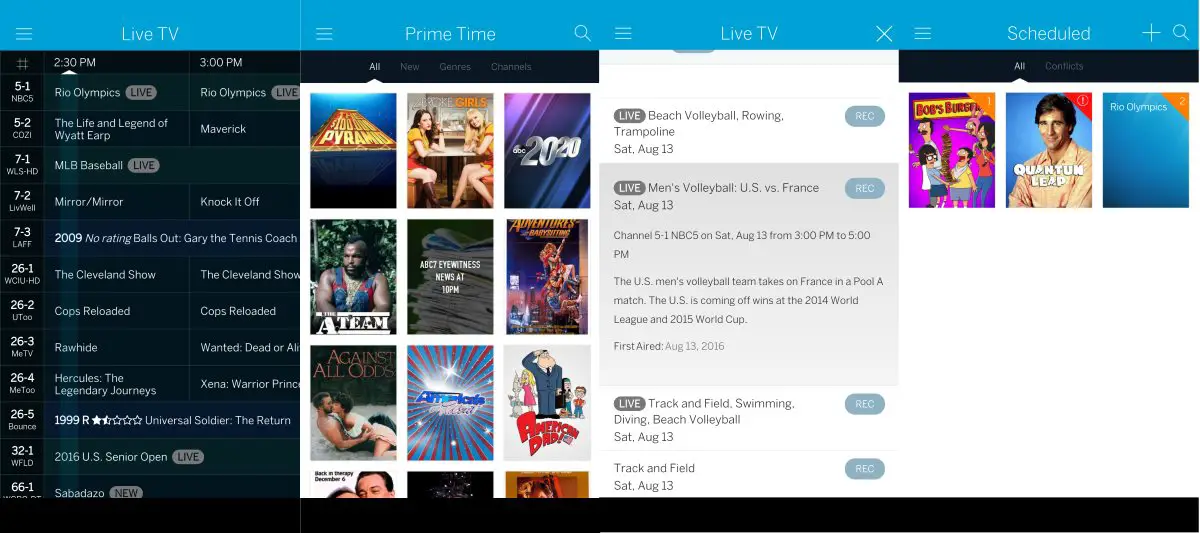


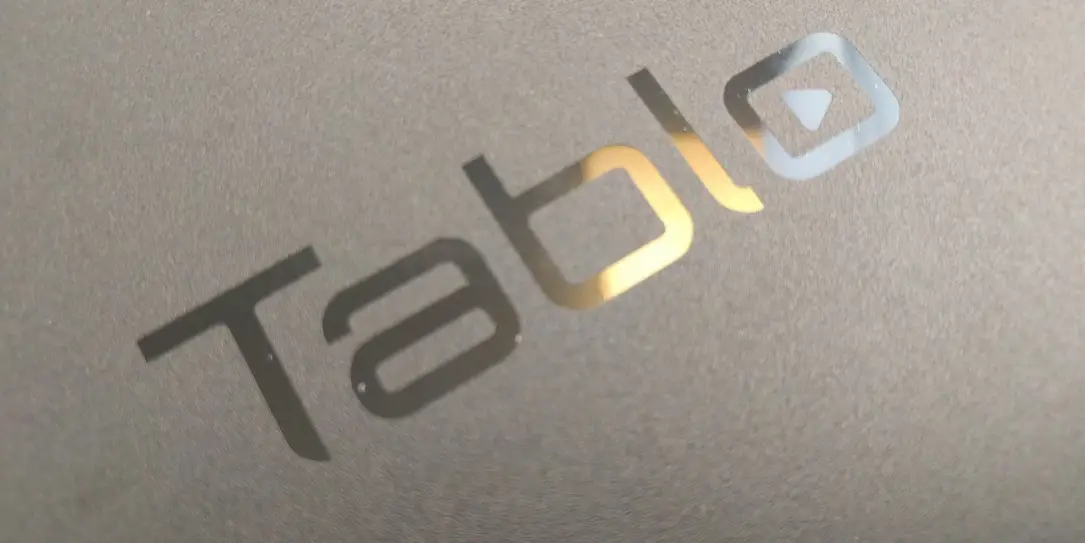









Comments are closed.