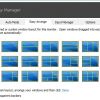Monitors aren’t always brought up when talking about enhancing your productivity in the office. Sure, you need one to be able to see whatever you’re doing on your computer and would be significantly less productive without one, but the discussions on productivity usually start and end at the dual-monitor setup. The Dell 24 Monitor for Video Conferencing (P2418HZ) includes plenty of features to help you get the most out of your monitor, and I’ll talk about how it all comes together in this full review.
Specifications
The Dell 24 Monitor for Video Conferencing includes the following features and specifications:
- Diagonal Viewing Size: 60.47 cm, 23.8 Inches
- Aspect Ratio: 16:9
- Backlight Technology: LED
- Display Screen Coating: Antiglare with 3H hardness
- Panel Type: In-Plane switching Technology
- Maximum Preset Resolution: 1920 x 1080 at 60Hz
- Viewing Angle: (178° vertical/178° horizontal)
- Contrast Ratio: 1000: 1 (typical), 8 Million: 1 (Dynamic)
- Pixel Pitch: 0.275 mm x 0.275 mm
- Pixel Per Inch (PPI): 93
- Brightness: 250 cd/m² (typical)
- Response Time: 6ms (gray to gray)
- Dell Display Manager Compatibility: Yes, Easy Arrange and other key features
- Remote Asset Management: Yes, via Dell Command | Monitor
- Color Support: Color Gamut (typical): 83% (CIE 1976), 72% (CIE 1931)
- Color Depth: 16.7 Million colors
- Connections:
- DisplayPort (ver 1.2)
- HDMI (ver 1.4)
- VGA
- USB 3.0 port – Upstream
- 2 x USB 3.0 ports – Side (including 1 x USB3.0 BC1.2 charging port)
- 2 x USB 3.0 ports – Bottom
- Headphone-out/ Microphone-in combo jack
- 2.1 Megapixel, Full HD image sensor and dual IR LEDs with VGA infrared camera
- Dual digital microphone (Omni-directional)
- Speakers (2 x 5.0W)
- Security lock slot (cable lock sold separately)
- Anti-theft stand lock slot (to panel)
- Height with stand (Compressed ~ Extended): 375.6 mm ~500.6 mm, 14.79″ ~19.71″
- Width: 549.8 mm, 21.65″
- Depth: 180.0 mm, 7.09 inches
- Height adjustable stand (125mm)
- Tilt (-5° to 21°)
- Swivel (45° to 45°)
- Pivot (90° clockwise)
- Built-in cable management
What’s in the Box
- Monitor with stand
- Power cable
- DisplayPort Cable
- VGA Cable
- USB 3.0 upstream cable (enables the USB port on the monitor)
- Drivers and documentation media
- Quick setup guide
- Safety Information

Design
This 24” Dell is a relatively straightforward looking monitor. There is a thin black bezel on each side, with a slightly thicker bezel on top, where the integrated 2MP Full HD infrared sensor webcam and noise-cancelling microphone are located. Just above the webcam on the top of the monitor is a switch, allowing the webcam to be blocked for all the privacy buffs. The bottom bezel is slightly thicker still, though the integrated 5W speakers are included in the bottom bezel.
In the center of the bottom area, just above the speaker, is the Dell logo. All the way on the right side of the bezel are the control buttons, including integrated Skype controls, with the power button all the way on the right. The menu buttons are capacitive and respond to your slightest touch, which is definitely a nice feature. Each of the menu buttons has a small LED light next to it to better show what each button represents on the on-screen menu.
The left side of the monitor includes two USB 3.0 ports as well as a 3.5mm combo jack for headphones, microphones, or a headset. The back of the monitor includes all of the remaining ports. Most of the ports are located directly behind the included stand, and I found it easiest to remove the stand prior to plugging in the power, HDMI, and USB 3.0 upstream cable, though your mileage may vary.

The stand has a flat, rectangular base with a circular rotating section in the middle. The stand allows for good movement and should be able to accommodate nearly any position you’ll need with height, swivel, tilt, and pivot controls. All in all, this is a professional looking monitor. Nothing flashy, but it doesn’t need to look flashy to be effective.
Display
The 23.8” display on this monitor is definitely a good size to pair with its 1920×1080 resolution. Too much bigger and you might want to bump up those specs a bit, but the full HD resolution works quite well here. Images are bright with good color representation, text is crisp and clear, and I didn’t have any issues with reading text on the web, in apps, or in games.
The included software allows for quick on-screen access to some additional settings, outside of the front menu buttons that handle your standard source selection, and other similar settings. The software does allow for easier access to a lot of those same front button menu options though as well. You can easily tweak the brightness and contrast, choose from one of eight display settings such as multimedia, game, warm, cool, Comfort View, or even a custom display. These options change the tone of the display slightly in ways that are meant to improve that particular type of application. You can also set certain applications to automatically turn on certain display presets, so if you open your web browser, maybe you’re OK with Comfort View toning down some of the blue light a little bit, or any games that you play can automatically open in game mode. Other than the standard brightness, contrast, and other similar settings, you can start or end a Skype call using the on-screen controls. There are also some interesting organizational options.
You can set specific areas on your screen, and when open windows are moved into those areas, they’ll automatically be aligned and resized in that section. By default, your entire screen is one zone, though you can easily switch to a wide variety of grids that split up your screen vertically, horizontally, with small boxes on the side, and much more. These boxes aren’t normally visible when looking at your screen, but after a bit of use, you’ll undoubtedly remember how you’ve got it set.
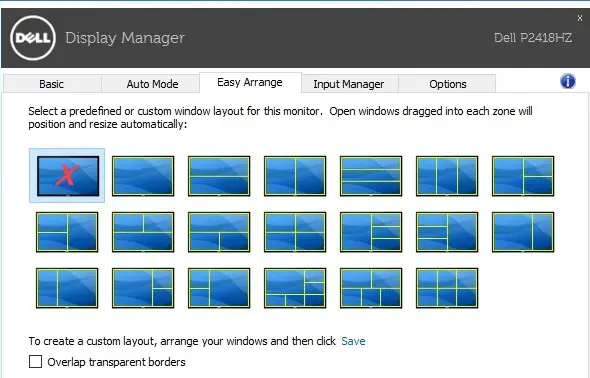
Speakers/Sound
The included pair of 5W speakers are decent for some occasional music or videos, but they’re really meant more to accommodate Skype or other video conferencing. For that purpose, they work quite well. For the occasional YouTube video or streaming audio these speakers will be adequate, but for more serious gaming, video watching, or music you’ll probably want a pair of dedicated speakers or headphones.
Price/Value
Priced at $329USD, this Dell is a bit more expensive than most 24” monitors, though the included webcam, integrated speakers, and other features do definitely add value. Factoring in those additional hardware features above and beyond most normal 24” monitors, as well as the performance you’ll see from the Dell 24 Monitor for Video Conferencing, the price becomes significantly more palatable. Add in a slight discount on Amazon, which brings the price under $300, and that’s getting even better.
Wrap Up
Though it’s meant more for business, this Dell 24 Monitor works for some fun as well. If you’re looking to replace your monitor and webcam and want a product built for productivity, the Dell 24 Monitor for Video Conferencing is definitely worth a look.
[rwp-review id=”0″]