 Besides headphones and Bluetooth speakers, it seems like routers are next up for how many we review here at Techaeris, which isn’t a bad thing as it means there are plenty of choices out there for consumers. Our D-Link DIR-878 review takes a look at a high power AC1900 Gigabit Wi-Fi router with MU-MIMO support to see how it performs in a typical household with the number of connected devices present these days.
Besides headphones and Bluetooth speakers, it seems like routers are next up for how many we review here at Techaeris, which isn’t a bad thing as it means there are plenty of choices out there for consumers. Our D-Link DIR-878 review takes a look at a high power AC1900 Gigabit Wi-Fi router with MU-MIMO support to see how it performs in a typical household with the number of connected devices present these days.
Specifications
The D-Link DIR-878 AC1900 High Power Wi-Fi Gigabit Router has the following features and specifications:
- High-Speed Connectivity
- 802.11ac wireless specification delivers blazing fast wireless connectivity with increased range and reliability
- 10/100/1000 Gigabit Ethernet WAN port for fast paced Internet access
- Four 10/100/1000 Gigabit Ethernet LAN ports give you high-speed wired connectivity
- Flexible Bandwidth
- Concurrent dual-band wireless for connections up to 1900 Mbps
- QoS engine to prioritize important traffic and deliver uninterrupted bandwidth
- Setup and Management
- Web browser-based setup and configuration
- Intuitive setup wizard to guide you through the configuration process
- Firewall and access control options to prevent attacks and restrict access to your network
- Device Interfaces
- IEEE 802.11 ac/n/g/b/a wireless LAN
- 10/100/1000 Gigabit Ethernet WAN port
- Four 10/100/1000 Gigabit Ethernet LAN ports
- LEDs: Power, Internet, WLAN (2.4GHz and 5 GHz)
- Antenna Type: Four external antennas
- Data Signal Rate
- 2.4GHz – up to 600 Mbps
- 5 GHz – up to 1,300 Mbps
- Standards: IEEE 802.11a/ac/b/d/g/n; IEEE 802.3ab/u
- Security
- WPA & WPA2 (Wi-Fir Protected Access)
- WPS (Wi-Fi Protected Setup)
- Advanced Features
- Web setup wizard
- QoS (Quality of Service)
- DMZ (De-militarized Zone)
- Firewall – Network Address Translation (NAT)
- Guest Zone
- IPv6-Ready
- Minimum Requirements
- Windows 10/8.1/8/7/Vista/XP SP3 or MAC OS X 10.6 or higher
- Internet Explorer 10, Firefox 28.0, Chrome 28.0, Safari 6.0, or other Java-enabled browser
- Network Interface Card
- Cable/DSL modem or other Internet Service Provider equipment with Ethernet port
- Dimensions: 258.8 x 183.4 x 44.9 mm (10.2 x 7.2 x 1.8 inches)
- Weight: 565g (1.25lbs)
What’s in the box
- D-Link DIR-878 AC1900 MU-MIMO Wi-Fi Router
- Power Adapter
- Ethernet Cable
- Quick Install Guide
- D-Link Wi-Fi Configuration Card

Design
As far as wireless routers go, the D-LINK DIR-878 AC1900 MU-MIMO Wi-Fi Router has a pretty plain design. It is essentially a black box which angles down towards the front slightly and has two side antennas and two back antennas — all of which rotate a full 180º. The side antennas also bend out 90º while the back two bend out roughly 45º. The rotation allows you to try and direct the signal to where you need it if required.

The bottom three-quarters (roughly) of the top panel is a matte black plastic, while the top quarter has a horizontal glossy black line pattern with the D-Link logo on the bottom right. Centered on the top near the front are four icons with LED indicator lights above them for power, internet, 2.4GHz, and 5GHz connections. The lights appear solid green when connected, blink green when there is activity, and turn red when there is an issue or when powering up.
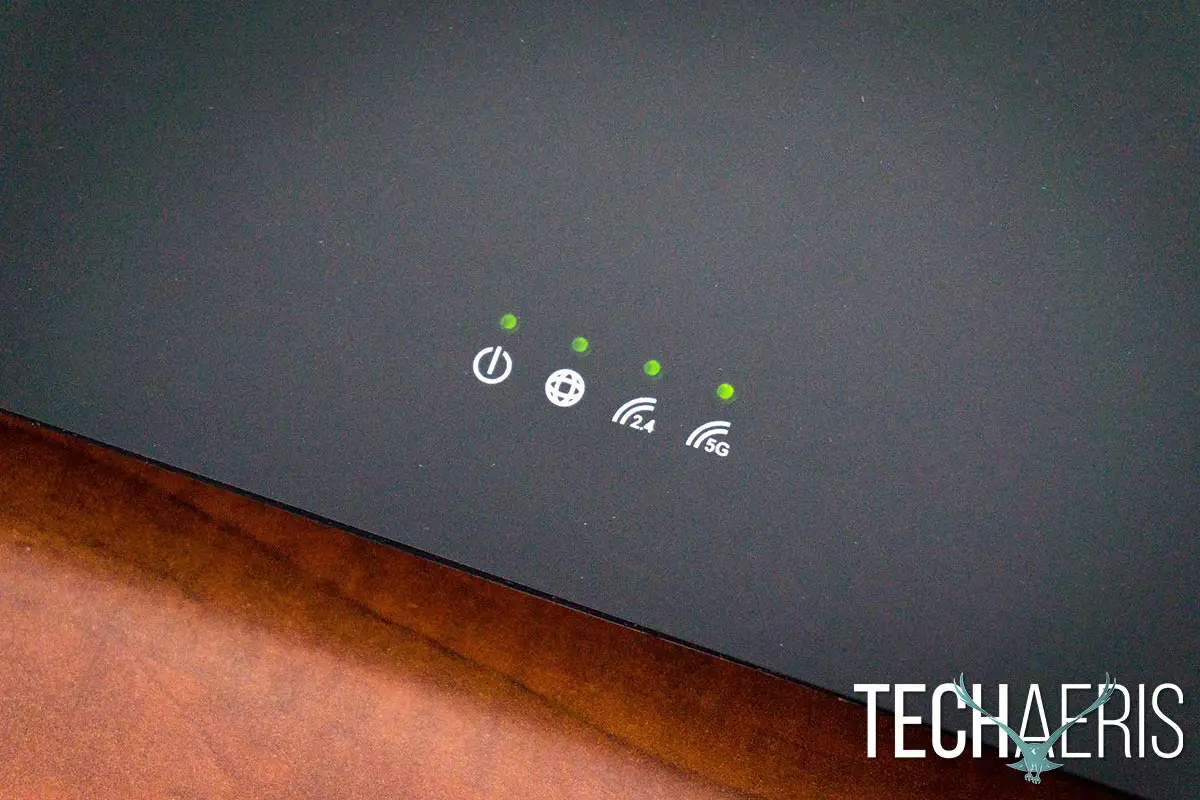
The back of the router has your typical ports: four Gigabit Ethernet LAN, one Gigabit Ethernet WAN, reset pinhole, WPS button, Wi-Fi button, power port, and power button.

Flipping the router over, the four rubber feet elevate the router high enough to provide ample airflow for the bottom fan ventilation slots. There are also two holes for mounting the router on a wall if you desire.
The D-Link DIR-878 has a pretty plain design, but it works and not everyone is after the sleeker “spaceship” design that seems to be popular these days. One thing about the finish though, which probably won’t matter to most, but it does seem to attract and show dust and dirt pretty easily.
Ease of Use
Setup was super simple. Start off by plugging the included Ethernet cable from your cable, DSL modem, or Ethernet wall jack and plug the other end into the WAN port on the back of the D-Link DIR-878 router. After a couple minutes of blinking red, the power, internet, and 2.4GHz/5GHz LED indicator lights should be green. Once they’re green, connect to the router with a computer or other wireless device using the password indicated on the Wi-Fi Configuration Guide. Once connected, you can log into the IP address indicated in the Quick Access Guide through a browser and the web interface will walk you through the rest of the setup in four simple steps. While the router will attempt to auto-detect your network type, if it can’t you can specify Static IP, Dynamic IP, PPPoE, PPTP, L2TP, or DS-Lite for your external network.
Once you’re setup, you’re good to go as is or you can further configure the router settings to your liking and needs.
Software
If you’ve used a wireless router before, you’ll probably be pretty familiar with the concept of the web interface to adjust settings and view statistics of your router. D-Link is no different and offers a pretty easy to use and robust interface for tweaking your D-Link DIR-878. After the initial setup, when you first login you’ll see a status screen which shows your current internet connectivity status, number of connected clients, connection uptime, and IP information. From this screen, you can see which devices are connected to the 2.4GHz or 5GHz network, edit the name, enable parental control, block the device, or reserve the IP address for it.
As far as basic settings, you can easily adjust your typical internet, wireless, or network settings. As far as wireless settings go, you can toggle SmartLink for your main wireless networks. When toggled on, the router will determine the best frequency for the connected devices and pop them onto the 2.4 or 5GHz network as needed. When toggled off, you’ll be able to access each wireless network (2.4GHz or 5GHz) manually. During our testing, we kept SmartLink on and encountered no issues with devices connecting to either network as needed. You won’t see what network you’re connected to on your device, but you can tell in the management tab of the web interface. You’ll also be able to enable or disable guest networks. Unlike your main networks, there is no SmartLink functionality for the guest networks and you can enable or disable the 2.4GHz or 5GHz networks independently.
The features tab lets you configure settings for advanced networking features including QoS, Firewall, Port Forwarding, Website Filter, Static Routing, Dynamic DNS, and Quick VPN. The QoS page features a nifty drag and drop interface which lets you drag connected clients into Highest, High, or Medium priority access boxes. The Port Forwarding, Website Filter, and Static Routes pages only let you set up 24 rules per setting, but this should be plenty for most households. It would definitely be nice to see more than 24 rules for Website Filters, especially if you have kids in the house.
Finally, the management tab lets you configure the time zone, set up access schedules, view system logs, setup email notifications for system events, change the admin password and enable/disable CAPTCHA for logging in, set up auto-reboot times, apply parental control access settings, upgrade the firmware, and review your traffic statistics.
Overall the web interface is pretty simple but very easy to navigate and find the settings you need to update or change.
Performance
As mentioned above, the D-Link DIR-878 AC1900 High Power Wi-Fi Gigabit Router supports 2.4 or 5GHz and can auto select based on the device connecting. As also previously mentioned, during testing I opted to leave SmartLink enabled and with our many devices connected, saw no slowdowns or issues with any of our connected devices. Typically, we have up to two laptops, two gaming consoles, up to four phones, up to two tablets, and a Kodi box or two connected and streaming at any given time — not to mention the various wired devices connected as well. Whether someone was gaming and someone else was streaming music from a device or watching videos using the Kodi box, everything worked as expected. In addition, the range of the router seemed to be decent as well and when placed on the second floor, we were still able to see a fairly decent signal in the basement which is something that is hit and miss with the various routers we’ve reviewed in the past.
Price/Value
The D-Link DIR-878 router has an MSRP of $159.99 USD (oddly the MSRP is the same in CAD). At that price, there are definitely plenty of options. Fortunately, the router can found on Amazon for $119 USD ($139 CAD) which seems to be more in line with offering a great value for the price.
Wrap-up
The D-Link DIR-878 AC1900 High Power Wi-Fi Gigabit Router is an affordable, well-performing wireless router that easily handles the large number of connected devices you’ll find in today’s households.










