 Mechanical gaming keyboards are all the rage these days. Just take a look at our news and reviews to see just how many different varieties are out there. Gamers are always looking for the next best piece of gear to elevate their performance and a new keyboard can do just that. Mionix has recently released the Mionix Wei mechanical gaming keyboard, and I’m here to talk about what kind of performance it brings to your desk.
Mechanical gaming keyboards are all the rage these days. Just take a look at our news and reviews to see just how many different varieties are out there. Gamers are always looking for the next best piece of gear to elevate their performance and a new keyboard can do just that. Mionix has recently released the Mionix Wei mechanical gaming keyboard, and I’m here to talk about what kind of performance it brings to your desk.
Specifications
- Cherry MX Red Switches
- Full RGB Backlight
- Windows and macOS software
- Exchangeable keycaps
- Aluminium top
- Solid rubber base
What’s in the Box
- Mionix Wei mechanical gaming keyboard
- Quick Start Guide
- Mionix stickers

Design
The Mionix Wei mechanical gaming keyboard comes in a pretty standard compact mechanical form where all of the keys are raised up off of the base, with no additional casing around the keys. The bottom right corner of the base includes the Mionix name mark, as does a small tag on the upper left corner next to the Esc key. One curious omission is the normal indicators for Num Lock, Caps Lock, etc. which do not seem to be anywhere on the keyboard.
Another unusual omission is on the bottom of the keyboard. The entire bottom is covered by a solid rubber anti-slip covering with the Mionix name mark in large letters. There are not, however, any adjustable feet to raise/lower the height of the back of the keyboard. The keyboard in its one orientation is wedged slightly anyway and was comfortable enough for me to use, it just seemed odd to leave off something that is on nearly every other keyboard I’ve ever seen. The rubberized bottom does keep the keyboard locked in place on most desktops though.

Each key includes Cherry MX Red switches as well as RGB lighting effects. The text on the keycaps is mostly very clear and easy to understand, but Mionix has tweaked what is displayed on some of the keys in ways that may not ultimately be very easy to understand. What is normally just labeled as the Windows/Start button is simply labeled as ‘os” which makes enough sense. The keyboard won’t always be used on Windows machines so that marking isn’t too strange. Curiously, all of the alternate functions for the number keys are completely missing. If you don’t, for example, know that Shift + 4 will give you the dollar sign ($), Wei isn’t going to ruin that surprise for you at all. I thought this might be a bigger issue than it really was because for the most part I just naturally hit whatever buttons I need to get the types of things that are alternate number functions. If you’re less familiar with a standard keyboard layout this may be more of a problem for you.
Some of the other keys simply remove the text indication for diagrams instead. The Shift keys simply feature upward pointing arrows. Caps lock has the same arrow but with a line under it. The tab key has an arrow pointing to the right terminating at a vertical line. The Home/End/Page Up/Page Down keys are all only labeled with arrows similar to the Tab key. If you’d never seen a keyboard before, you wouldn’t be completely crazy to think the Tab/End key served the same purpose since they’re labeled in the exact same way.

The Print Screen/Scroll Lock/Pause Break keys are completely gone and have been replaced by lighting brightness, lighting mode, and game mode keys respectively. This may not be an issue for some, though for those of us that take a lot of screenshots it can be a bit of a pain to work around. There are also an additional four buttons above the numeric keypad that control volume down, volume up, play/pause, and next track.
The USB cable is attached at the center of the back of the keyboard. There is a roughly 4 ½” section of springy spiral cord followed by the remaining cord in a standard rubberized format culminating at the USB-A plug.
Mionix was nice enough to also send over one of their Long Pads. This is a 17” x 4” x ½” foam mouse pad that also doubles as a wrist rest. I’d really recommend using it as a wrist rest because it’s just a bit too narrow for me at least to use as a mouse pad. Mionix does offer several fun patterns and colors for these long pads, as well as for different keycaps for the Wei.

Overall this is a very solidly built keyboard. The key labeling is a little bit odd in spaces, but nothing that is really too horribly off-putting unless you really just don’t remember what each button does. They just take a bit of getting used to in order to ensure you know exactly what you’re pressing.
Ease of Use
This keyboard is as easy as plugging in via an available USB port and going to town. From there you’ll have all of the basic controls available to you from plain old typing, to the default onboard lighting, and even the volume/track controls. If anything, you might have a bit of an issue telling what some buttons do as mentioned in the design section above, but nothing is really all that crazy, some stuff may just take a little bit to get sorted in your head.

Software
The Mionix Hub handles general software needs for your Mionix hardware. The Hub will list whatever Mionix hardware you have plugged into your system and provides access to the various tweaks and settings that you’ll need to use. You may have seen our review of the Mionix Castor gaming mouse back over on MOARGeek, and the Mionix Hub has some updated software options available for that mouse here as well.
The Wei options allow you to remap any of the keys on the keyboard either with a standard key, or with a key sequence (Macro), or with a selection of multimedia controls. You can also selectively turn N-Key rollover on or off via a software check box — though I’m not sure why you’d want to turn it off, really. You can also set up separate keyboard profiles letting you switch between key bindings for various games/apps as necessary. You will need to go into the software in order to switch from profile to profile as there does not seem to be any option to switch to different profiles on the keyboard itself.
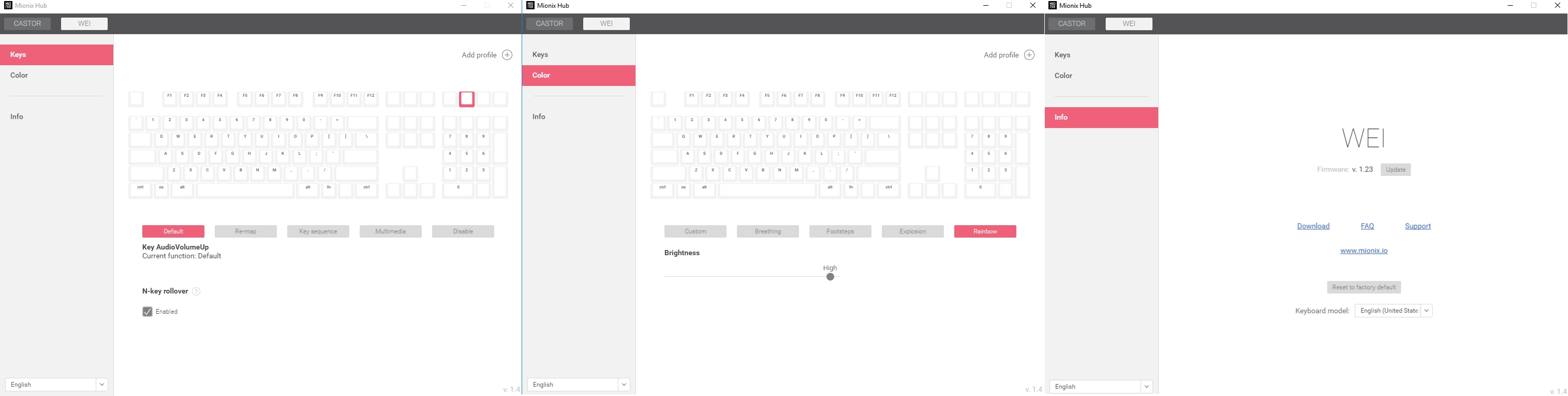
The Hub software will also let you adjust the color functions on the keyboard. You can switch between custom lighting — where you can literally choose whatever lighting you want for your key behavior — Breathing, Footsteps, Explosion, or Rainbow. You can also adjust the lighting brightness from the software if you so choose.
The Info tab tells you the firmware version on the keyboard and allows you to update the firmware if necessary. There are also links to various Mionix sites including software downloads, FAQs, Support, and the Mionix.io website. You can also reset the keyboard to factory default, and change to one of several keyboard models, such as English (United States or United Kingdom), German, French, and others.
Performance
The overall typing experience on the Mionix Wei keyboard is very positive. The Cherry MX Red switches are probably my overall favorite as it relates to feel/travel/response and they’re represented very well on this keyboard. It’s nothing major, but the switch for the space bar is in the middle of the key, and when pressing from the sides it emits a somewhat satisfying (to me at least) sound. It’s the little things.

The lack of keyboard markings may truly be a dealbreaker for some. Though as I was discussing this omission I surprised myself by rattling off all of the alternate number functions from memory, so maybe it’s not as big of a deal as I’m making it out to be. If you’re using the keyboard strictly for gaming and aren’t spending a lot of time with any other typing tasks, you may not even miss them at all.
The default keyboard lighting palette is a bit more subdued than some other available keyboards, though I honestly kind of like it. Sure, you can change the lighting however you’d like in the Mionix Hub software, but the default tones are a bit more pastel than the bright colors on most keyboards.
Gaming is also quite comfortable on this keyboard. Even without setting up any new key bindings, macros, or other custom layouts the key action is, of course, great. You can tinker as much or as little as you want with the settings via Mionix Hub, so you’ll be able to configure the keyboard exactly how you want to use it.
Price/Value
This section is a bit harder to really nail down. The Wei is a really solid keyboard with quality switches and really nice features. The suggested retail price as it stands on the Mionix website is €179.00, which currently works out to about $211 USD, which is just plain crazy. You can save a little bit of money if you also purchase a Castor gaming mouse, extra keycaps, or a long pad along with your keyboard, though the standard prices on those items is also a bit on the higher side.
The Mionix Wei is available for $159 USD on Amazon, which is quite a lot more reasonable but still maybe just a little bit more than some would want to pay. If you’re looking for a quality compact mechanical gaming keyboard and have a few extra bucks to spend though, the Wei is definitely worth a look.

Wrap Up
Mionix calls the Wei a keyboard for gamers and artists. It’s definitely very pretty, solidly built, and includes a lot of really good features. The price may turn some away but this is a compact mechanical keyboard to watch.
*We were sent a review sample of the Mionix Wei mechanical gaming keyboard for the purposes of this review.
Last Updated on November 19, 2017.










