 We’ve had the opportunity to review more than a few mice and gaming mice this past year here at Techaeris, with more on the way. Our latest — the Razer Basilisk review — takes a look at an FPS gaming mouse from one of the industry leaders when it comes to PC gaming gear. Read on to find out how it stands up!
We’ve had the opportunity to review more than a few mice and gaming mice this past year here at Techaeris, with more on the way. Our latest — the Razer Basilisk review — takes a look at an FPS gaming mouse from one of the industry leaders when it comes to PC gaming gear. Read on to find out how it stands up!
Specifications
The Razer Basilisk has the following features and specifications:
- The world’s most advanced optical gaming sensor
- Scroll wheel with customizable resistance
- Removable DPI clutch in 2 different lengths
- Gaming-optimized Razer™ Mechanical Mouse Switches
- Powered by Razer Chroma
- Razer 5G optical sensor with true 16,000 DPI
- Up to 450 inches per second (IPS) / 50 G acceleration
- Razer™ Mechanical Mouse Switches
- Eight independently programmable Hyperesponse buttons
- Gaming-grade tactile scroll wheel with customizable resistance
- Ergonomic right-handed design with enhanced rubber side grips
- Razer Chroma™ lighting with true 16.8 million customizable color options
- 1000 Hz Ultrapolling
- Razer Synapse 3 (Beta) enabled
- Approximate size: 124 mm/4.88 in (length) x 75 mm/2.94 in (width) x 43 mm/1.69 in (Height)
- Approximate weight: 107 g/0.24 lbs (Excluding cable)
What’s in the box
- Razer Basilisk FPS Gaming Mouse
- Removable rubber thumb cap
- 2x removable DPI clutches
- Product Information Guide
- Razer stickers
- 2-year limited warranty (with registration)

Design
At a glance, the Razer Basilisk looks like your standard FPS gaming mouse but upon closer examination, it does have a couple of key differences. The entire top and most of the side surfaces of the mouse has a soft, matte black finish which feels soft and is quite comfortable to use for extended periods. The left and right sides of the mouse have a rubberized grip with the left grip flaring out at the bottom allowing your thumb (if you’re right-handed) to rest on it instead of your mouse pad.
The Basilisk has the usual left and right mouse buttons split by a scroll wheel. The mouse buttons wrap around the edges of the mouse for a rounder, sleeker design when looking at the mouse from the top. Depending on your grip style, this could potentially cause some annoyance. In my case, I found that during normal use the mouse was super comfortable. However, during gaming sessions which heavily utilized the right mouse button, I found that the excessive right clicking rubbed against the ring finger on my right hand. It wasn’t to the extent of pinching my finger in the gap between the right mouse button and the rest of the mouse body but it definitely was noticeable and during longer gaming sessions quite annoying.

The scroll wheel is illuminated on both edges which gives the mouse a funky look when coupled with Razer’s Chroma lighting. Below the scroll wheel is a pair of buttons which allow you to adjust the DPI up or down on the fly. Rounding out the top of the mouse is the familiar Razer Snake logo which, like the scroll wheel, takes advantage of Razer Chroma lighting.
The left side of the mouse features two more mouse buttons (for a total of seven customizable buttons) — which sit just above the rubber grip. One of the key differences on the Basilisk is also located on the left-hand side of the mouse — a DPI clutch button with two different clutches to choose from. You can also remove the clutch button altogether and replace it with a flat rubber thumb cap to remove the functionality altogether. The purpose of the DPI clutch button fits FPS gaming perfectly. When held down, it slows your DPI right down temporarily, allowing you to aim easier with whatever weapon you may be using. When released, your DPI shoots right back up to whatever you have it currently set to.

The bottom of the mouse has a couple more interesting features alongside the three ultraslick mouse feet and the 16,000 DPI 5G optical sensor. Located towards the front of the mouse is a scroll wheel resistance adjustment dial which allows you to adjust the resistance of the scroll wheel. The more resistance you apply, the “clickier” sounding the mouse scroll wheel gets in addition to scrolling slower. Finally, you can store up to five profiles on the mouse and a profile button on the underside lets you easily switch profiles on the fly based on what app or game you are using. An LED light above the profile switch is supposed to change colour based on what profile you have selected as well but it always displayed white for me.

The Razer Basilisk is a wired gaming mouse and the braided cord is plenty long —nearly 7′ —to accommodate most setups. The mouse is fairly light and doesn’t include weights or any way to increase the weight of the mouse. Personally, I’m a fan of heavier mice but after extended use, I didn’t mind the lighter weight of the Basilisk when coupled with the (mostly) comfortable and ergonomic design.
Ease of Use
Like most mice, simply plug the USB cable into an available USB port on your computer and you’re good to go. Most gaming mice take advantage of additional software and the Razer Basilisk is no exception. In the case of the Basilisk, however, you will be prompted to download and install the Razer Synapse 3 software to fully utilize the features of the mouse.
Software
The core functionality setup of the Razer Basilisk is done through Razer’s latest Synapse 3 software. Currently in beta, it has received a few updates over the past few weeks and feels like a pretty final product. Once installed and after you have restarted your computer, you’ll then be able to set up to five DPI stages as well as your DPI clutch speed, profiles, and lighting for the Razer Basilisk FPS gaming mouse. In addition, you can program one button — or better yet a key on your Razer keyboard — to act as a Hypershift modifier key. When depressed, the assigned Hypershift button or key will allow you to use a second set of actions, effectively doubling the number of functions or shortcuts you can assign to each button on the Razer Basilisk mouse.
The Razer Synapse 3 software is fairly straightforward and easy to navigate and use. Upon launching the software, you can quickly choose which Razer peripheral you want to customize. In the case of the Razer Basilisk, there are four main categories: Customize, Performance, Lighting, and Calibration.
Customize is where you assign your button functions. There are plenty to choose from and Razer allows you to assign everything from mouse and keyboard functions to sensitivity adjustments, profile and lighting switching, launching programs or windows shortcuts, as well as text functions and macros. A nice feature of the Synapse software is that it has a centralized macro repository. Once you create a macro, you can easily apply that macro to another Razer peripheral through the Synapse software.
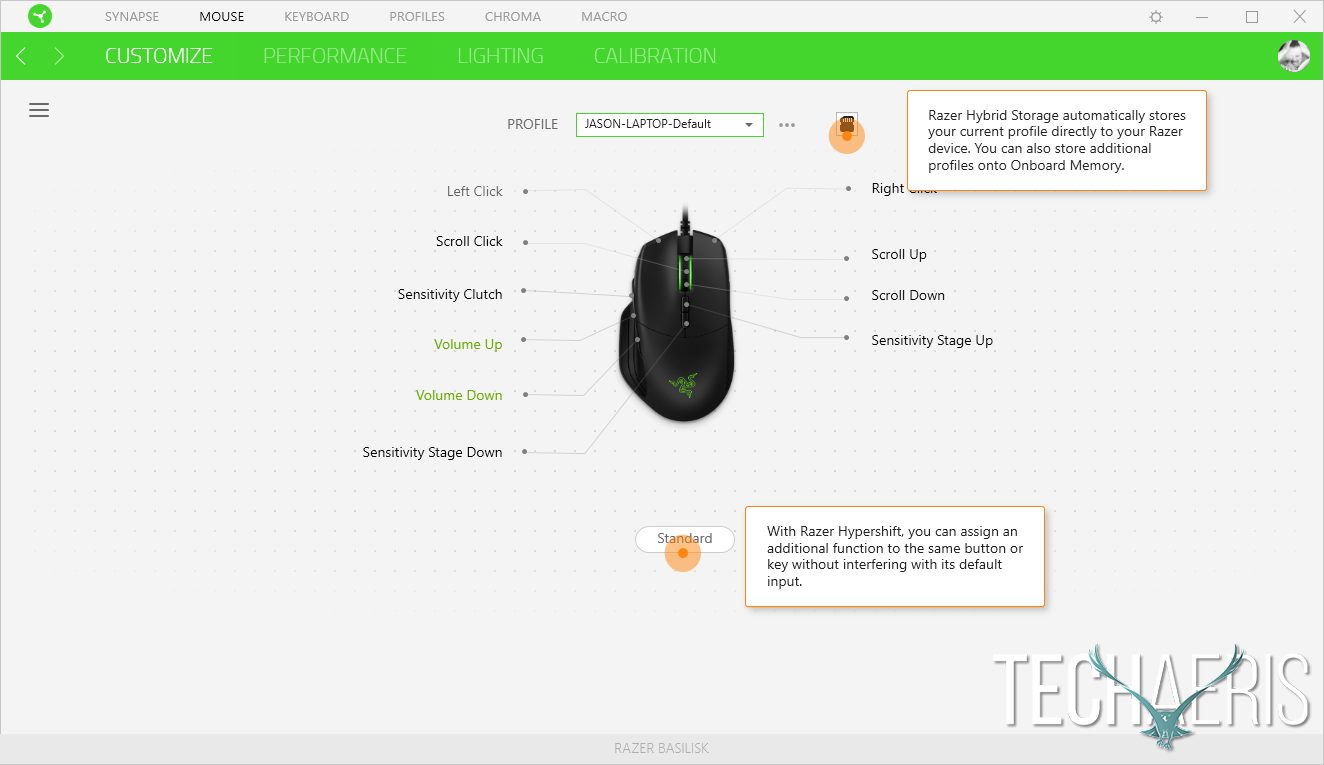
If you’re looking to adjust your DPI stages, you can do so in the Performance section. This settings screen lets you set up to five stages, as well as limit the number of DPI stages for that specific profile. The Razer Basilisk supports DPI settings as low as 100 through 16,000. You can also adjust your polling rate from 125/500/1000 here as well.
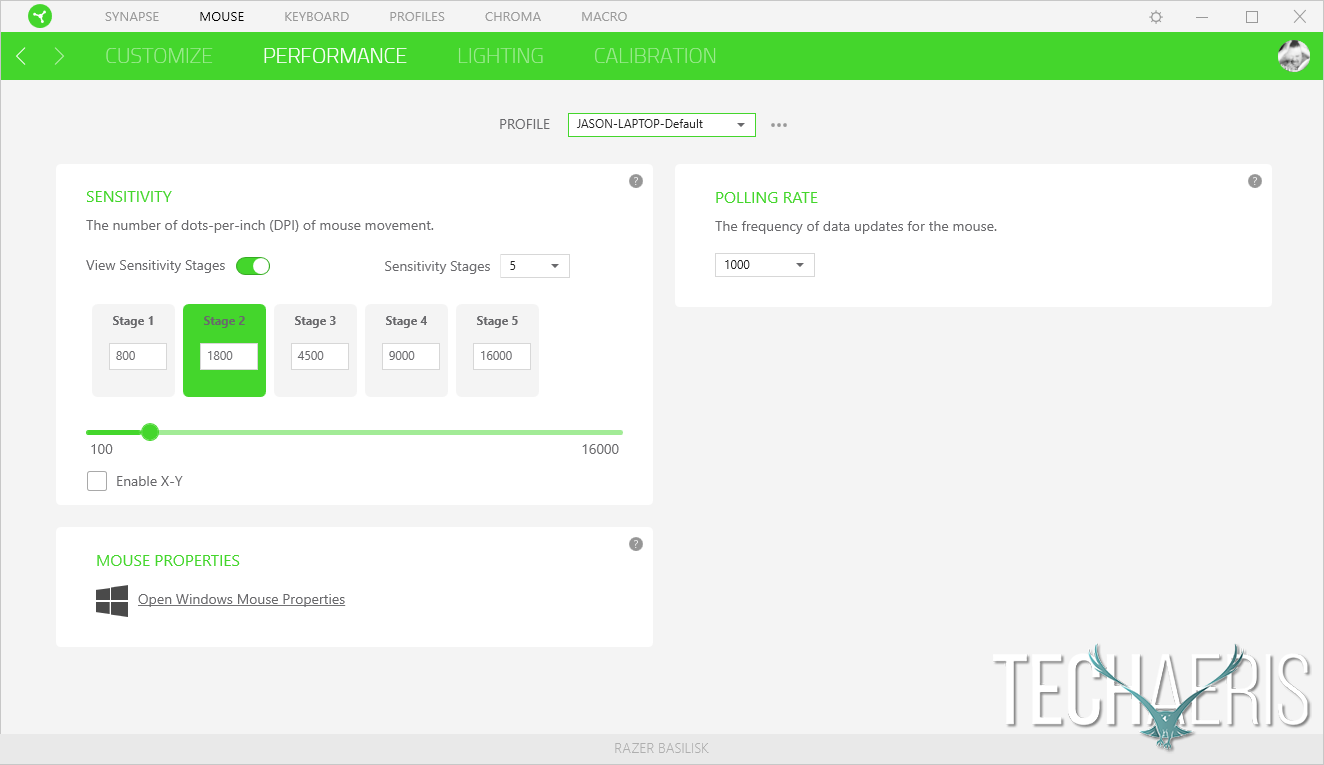
The Lighting screen is pretty straightforward and lets you set the type of Chroma lighting Quick Effect or Advanced Effects through the Chroma Studio to set different lighting for the scroll wheel and logo. You can also adjust the brightness of the Chroma lighting and turn it off when your display sleeps or when your mouse is idle for a certain number of minutes.

Finally, the Calibration screen lets you add a Razer mousepad surface for even further calibration and sensitivity from the Basilisk.
If you have the Synapse software installed, clicking the profile button on the mouse will also flash a message on the lower right-hand side of your screen to let you know which profile you have just chosen. Likewise, when increasing or decreasing your DPI through the DPI stage buttons, a similar message will let you know what your currently selected DPI is.
Performance
Besides being comfortable, decent performance is a must have for any FPS gaming mouse. Personally, I’m not a huge FPS gamer on the PC but of course, I put the Razer Basilisk through its paces in a number of games. In shooters like Crysis 2 and Sniper Elite V2, the DPI clutch came in really handy for assisting with aiming, especially while sniping. The DPI clutch also came in handy in other games such as Heroes of the Storm for easier targetting of both enemy and friendly heroes. I even found the DPI clutch useful with apps I use on a daily basis to temporarily slow down the cursor for more fine control over it.
There were no issues with the basic performance of the Basilisk and its 5G optical sensor, 1,000 Hz polling rate, and adjustable DPI. The mouse was easily customizable with different profiles for various games and even apps like Photoshop and Lightroom which I use on a daily basis. Primarily an FPS gaming mouse, the Razer Basilisk excels there but also doubles as a great day to day work mouse as well with its comfort and customization options.
Price/Value
With an MSRP of $69.99USD, the Razer Basilisk is near the higher priced end of gaming mice but is reasonably priced given the customization, onboard profile storage, on-the-fly DPI adjustment options, and the inclusion of a DPI clutch for slowing down your DPI temporarily during FPS games.
Wrap-up
Don’t get me wrong, the Razer Basilisk is a great performing and very comfortable ergonomic FPS gaming mouse with plenty of customization options. However, if you’re like me, the design of the right mouse button may be just enough of an annoyance to keep you from truly enjoying this mouse during extended gaming sessions.
*We were sent a sample of the Razer Basilisk for the purposes of this review.
Last Updated on March 24, 2020.











Comments are closed.