 If you’ve been using computers or gaming for any amount of time, you’ve probably at one time spilled coffee, pop, or water on your keyboard. Usually, that spells disaster for your peripheral which, depending on how into gaming you are, can be expensive to replace. Our Razer BlackWidow Ultimate review takes a look at the latest version of one of the gaming company’s highest-rated mechanical gaming keyboards which Razer has now made IP54 water- and dust-resistant.
If you’ve been using computers or gaming for any amount of time, you’ve probably at one time spilled coffee, pop, or water on your keyboard. Usually, that spells disaster for your peripheral which, depending on how into gaming you are, can be expensive to replace. Our Razer BlackWidow Ultimate review takes a look at the latest version of one of the gaming company’s highest-rated mechanical gaming keyboards which Razer has now made IP54 water- and dust-resistant.
Specifications
The Razer BlackWidow Ultimate Mechanical Gaming Keyboard has the following features and specifications:
- Razer™ Mechanical Switches with 50g actuation force
- 80 million keystroke lifespan
- Water- and Dust-Resistant – IP54 Certified
- 10 key roll-over anti-ghosting
- Individually backlit keys with dynamic lighting effects
- Razer Synapse enabled
- Fully programmable keys with on-the-fly macro recording
- Gaming mode option
- 1000Hz Ultrapolling
What’s in the box
- Razer BlackWidow Ultimate Mechanical Gaming Keyboard
- Instruction manual
- Razer stickers

Design
The Razer BlackWidow Ultimate Mechanical Gaming Keyboard looks like it has a lower profile than a lot of other keyboards. In fact, it’s one of the first keyboards I’ve felt more comfortable using with the back feet in the down position. Aside from that, it looks fairly standard with its black plastic finish and black keys. The main face of the keyboard extends out over the left and right edges and angles down slightly over the front while rounding down over the back of the keyboard. I think it’s these design features that make it look lower profile than it actually is.

The keys have a very smooth design and felt a bit slippery at first but after some getting used to and extended use, they felt fine. The keys themselves are backlit with Razer’s green LED lighting. As seems to be the case with more backlit keyboards lately, the lit portion of the key is the upper part so the shift symbols are under the numbers as opposed to above. In addition, due to this design, when playing in darker lighting conditions you can’t really see the additional symbols under the numbers so if you’re not familiar with where they all are, it can be a guessing game.
The layout is fairly standard for a full sized keyboard. The keys are pretty much where you’d expect them with the Windows key between the CTRL and ALT keys on the left and a Fn and Menu key between the ALT and CTRL keys on the right of the spacebar. The Function keys double as media controls, on-the-fly Macro Recording and Game Mode toggling, and LED brightness adjustments. Located above the number pad is a C, 1, and S which light up when caps lock, num lock, or scroll lock is enabled. Below these three icons are a Macro and Game Mode icon as well which also light up when those functions are enabled.

Located on the front of the keyboard in the angled portion is the iconic Razer Snake logo and the roughly 6′ USB cable is attached to the back of the keyboard in the center. It would have been nice to see the braided cable style as is present on some of the other Razer peripherals but given the Ip54 water- and dust-resistant certification on this keyboard, it kind of makes sense to go with the standard plastic feeling wrapped cable.

Flipping the keyboard over, you’ll find four small rubber feet — one in each corner — and a fifth one centered at the front of the keyboard. In the back left and right corners are a pair of adjustable feet allowing for two height adjustment angles for use with the keyboard. As I mentioned above, this is one of the first keyboards I can remember using in the lowered position due to its design.

As mentioned a couple of times, the latest edition of the Razer BlackWidow Ultimate gaming keyboard is IP54 water- and dust-resistant. While it’s not water- or dustproof, the rating is most certainly enough to keep your keyboard working after minor spills or failure due to dust getting caught inside it. Of course, we had to test it out and can safely say that even after pouring a glass of water on it, the keyboard shook and dried out nicely and continued working as it did before getting water on it.
Ease of Use
As far as the actual operation of the keyboard, all you have to do is plug it into an available USB-A port on your computer and you’re good to go. In addition to using the Function keys to control volume and music playback, you can record macros on the fly. It’s a pretty simple process:
- Press the Fn + F9 key to start recording
- Once the Macro Recording light turns on, you’re ready to record.
- Type the key sequence you want to record.
- Press Fn + F9 to stop recording.
- Once the Macro Recording light blinks, press the key you want to save the macro to.
Likewise, you can enable or disable Game Mode (which by default disables the Windows key from working) using Fn + F10. While it’s simple to create Macros on the fly, you’ll want to download and install the Razer Synapse software to make it easier, set profiles, and control your LED lighting effects.
Software
The Razer Synapse software lets you easily create and assign Macros, profiles, control your LED lighting effects, set your Game Mode settings, and check your keystroke stats during gameplay.
The Keyboard section is where you’ll assign Macros, adjust Lighting, and customize Game Mode for your Razer BlackWidow Ultimate Mechanical Gaming Keyboard. Macro assignment is pretty easy and straightforward as is creating and assigning profiles, including binding them to a specific game or app under the Customize tab.
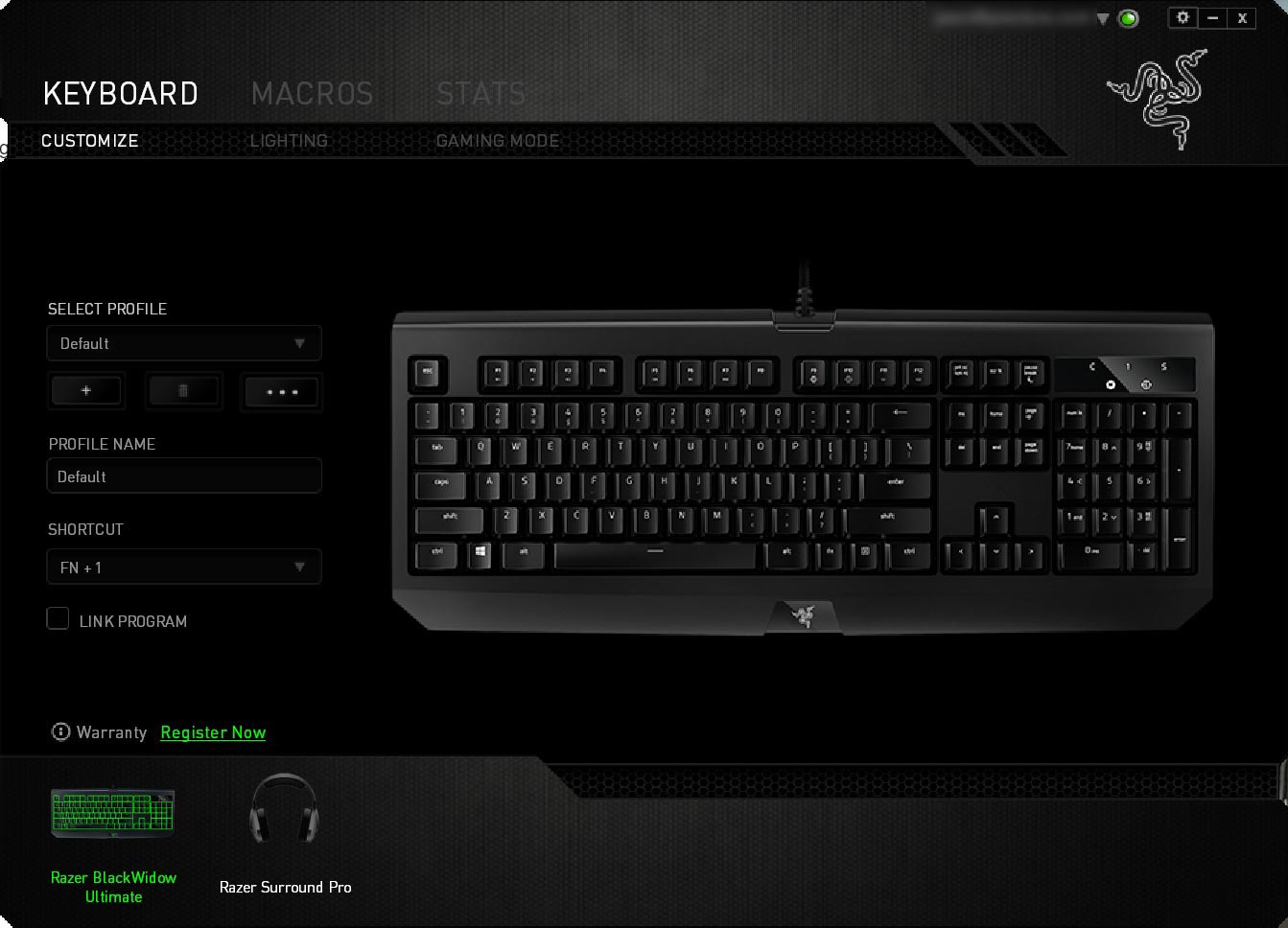
The Lighting tab lets you choose between seven different lighting effects, including disabled. While you can set the brightness and configure the lighting effects for specific types of games and profiles, it would be nice if you were able to control the speed of some of the wave and breathing effects.
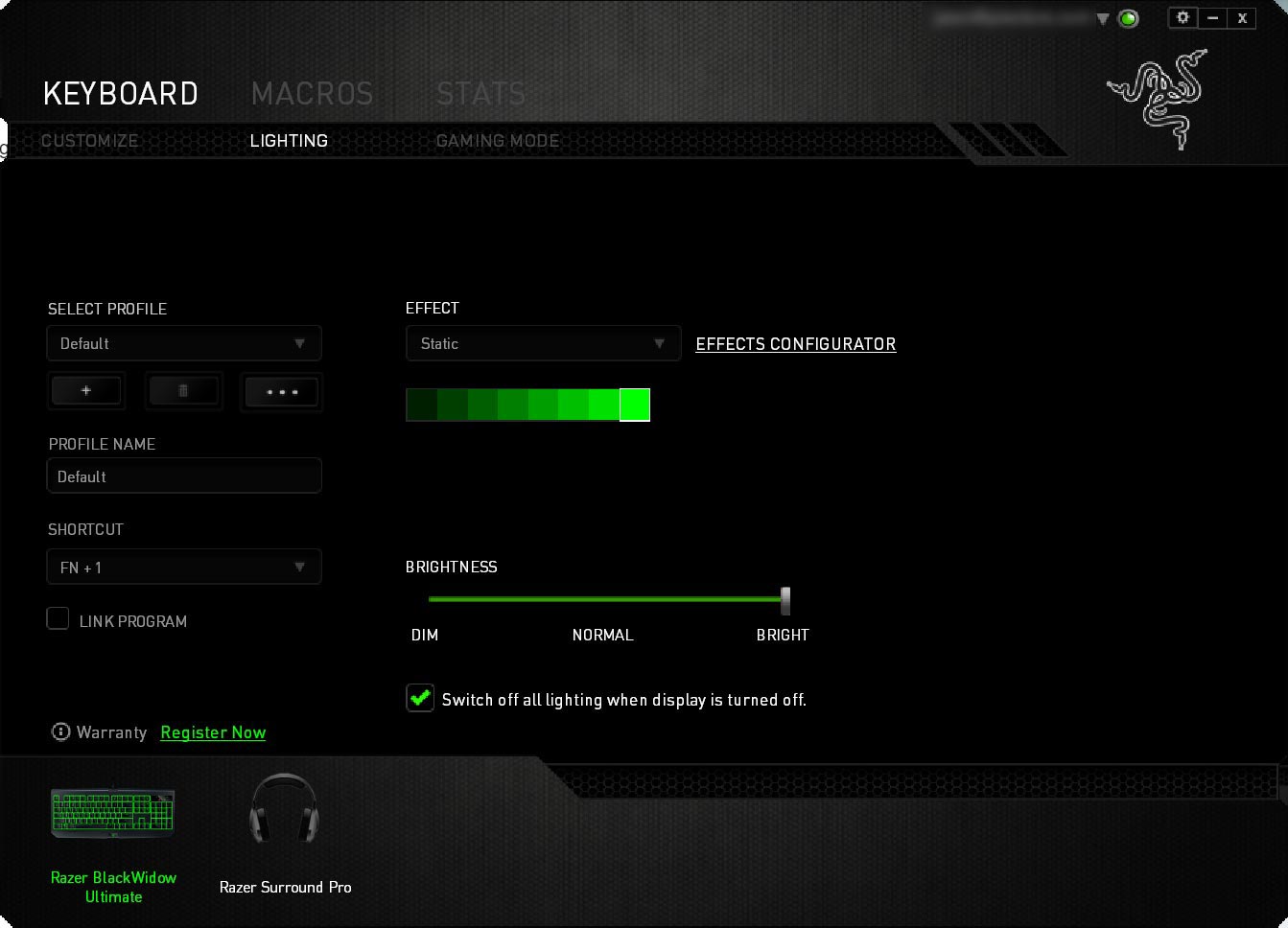
The Gaming Mode tab is also pretty self-explanatory and is where you can enable or disable, as well as configure the settings for, Gaming Mode.
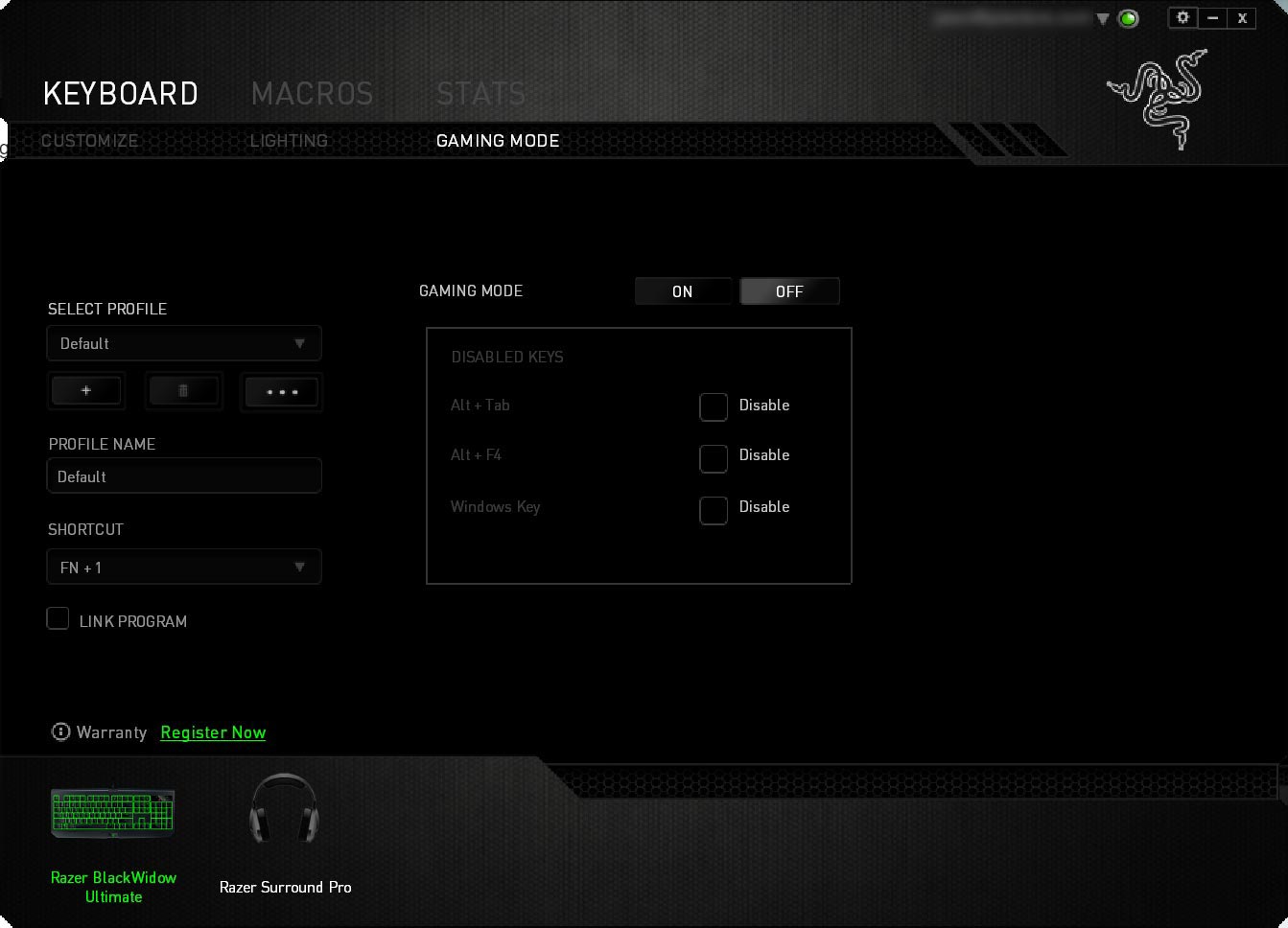
The Macros section allows you to record and save Macros, while the Stats section — in my opinion, the most fun section — allows you to enable data tracking to generate keystroke and heat map screens during gameplay. Not only does it count the number of keystrokes and generates a heat map for each gaming session, it will also track the keystroke distance, profile switches, and macros used.
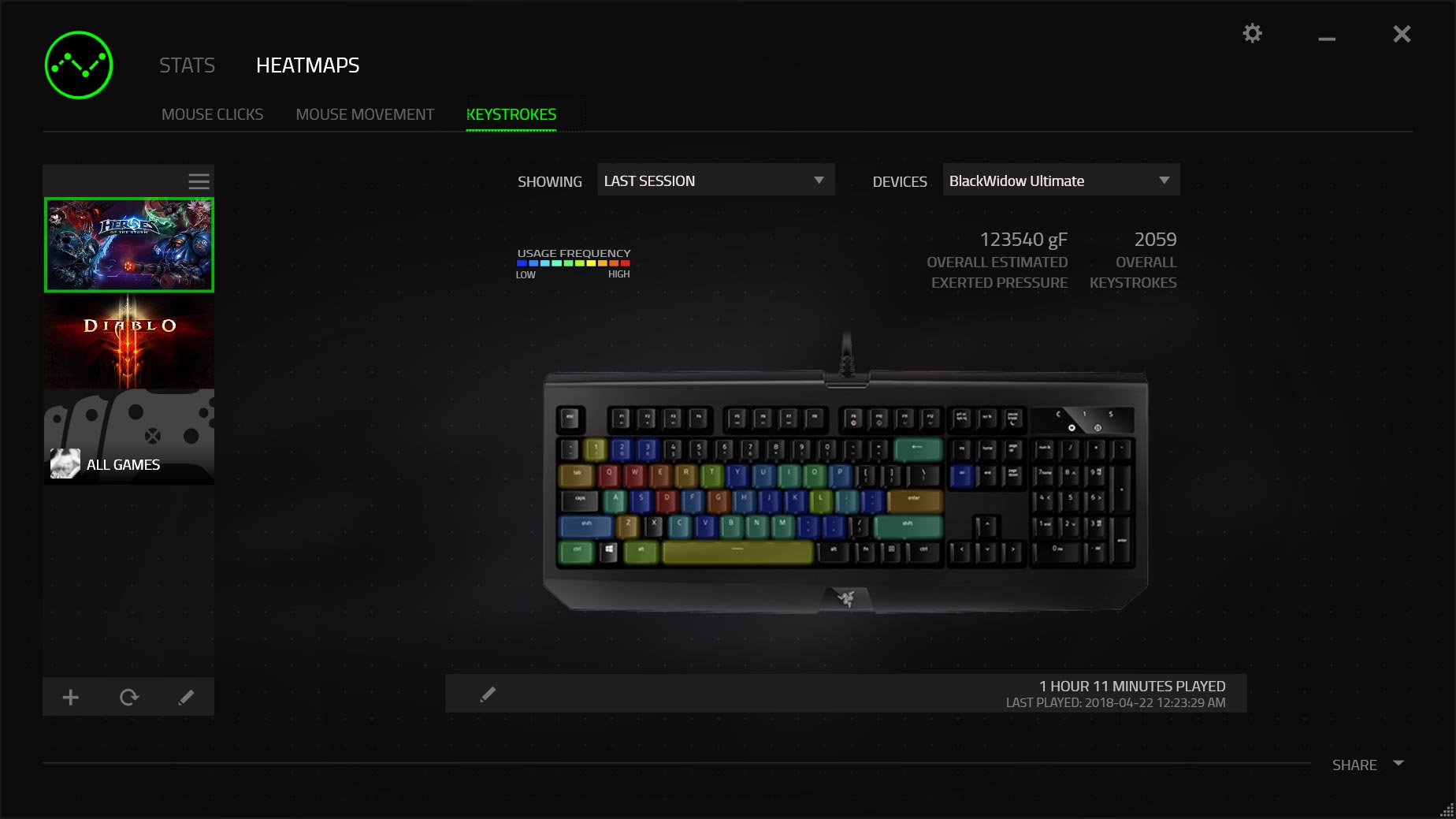
Perhaps the big issue with the Razer Synapse software is the fact that you’ll have to use the older version 2.x app as the Razer BlackWidow Ultimate is yet to be supported by the new Razer Synapse 3 Beta app. As such, if you have more than one Razer device, it’s possible you’ll have to install two version of the Razer Synapse all and run them alongside each other.
Performance
Of course, with gaming keyboards, looks, lighting, and water- or dust-resistant features are moot if it’s not a decent performing keyboard — especially when it comes to mechanical ones. Razer’s mechanical gaming keyboards feature their Razer Mechanical Switches which are designed and manufactured through a tightly controlled process by Razer. The company makes three different kinds of switches: green, orange, and yellow.
In the case of the BlackWidow Ultimate, the Razer Green switch is used. Nice and clicky, the Green switches have that distinctive sound and tactile bump that many gamers prefer. With a 4.0mm travel distance, the actuation point registers at 1.9mm and is nice and responsive. Coupled with the 10 key roll-over anti-ghosting feature, during gaming I never missed a keystroke and enjoyed the feel and clickiness of the keyboard. Likewise, when typing for extended periods of time, this review for example, the keyboard was equally responsive and while I consider myself a fast typer, I never had to worry about missing keystrokes with this keyboard.
Price/Value
The Razer BlackWidow Ultimate Mechanical Gaming Keyboard has an MSRP of $109.99USD. While there are cheaper — and more expensive — mechanical gaming keyboards, that is a fairly reasonable price given the Razer Green switches used for great performance coupled with the IP54 water- and dust-resistant rating. Given the other available features, however, I do think that a price around $99.99USD would be more suitable.
Wrap-up
The Razer BlackWidow Ultimate Mechanical Gaming Keyboard is a great-performing keyboard for both gaming and regular use for those who prefer a tactile mechanical keyboard with the added bonus of water- and dust-proof protection.










