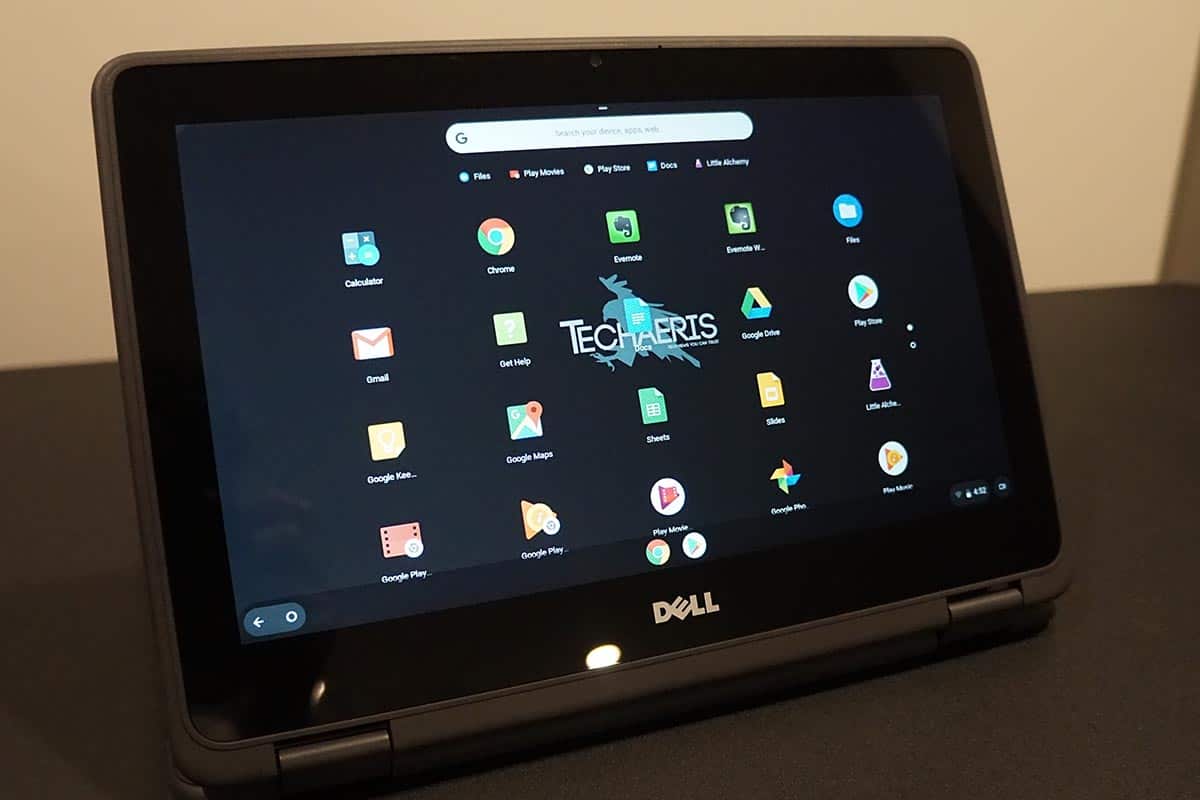Chromebooks these days are definitely popular in schools. Dell’s latest new Chromebook, the Dell Inspiron Chromebook 11, has a design that is ready to withstand less than careful handling. With a glossy polycarbonate exterior, rounded edges, splash-resistant keyboard, and impact-resistant design, Dell even added a full 360-degree hinge for use as a laptop or a tablet, or in between. Let’s dive right into the full review of the Dell Inspiron Chromebook 11.
Specifications
- OS: Chrome OS
- Display: 11.6-inch HD (1366 x 768) TrueLife LED Backlight Touch IPS Display
- CPU: Intel Celeron N3060 Processor
- Storage: 32GB eMMC, up to 64GB eMMC
- Memory: 4GB
- Connectivity:
- Combo headphone/microphone jack
- SD Card Reader
- 2x USB 3.1 Gen 1
- Full-Size HDMI
- AC power
- Noble lock slot
- Battery: 3-Cell Battery, 42 WHr, Integrated
- Dimensions: 20.75 x 303.8 x 207.9mm (0.82 x 11.96 x 8.18″) (H x W x D)
- Weight: 1.43kg/3.16lbs
What’s in the box
- Chromebook 11 2-in-1
- Power cable
- Power adapter
- Manual
Design
The Dell Inspiron Chromebook 11 2-in-1 has a pretty small form factor, even with the screen size being 11 inches. It’s a good size for kids or adults to carry or walk around with. The top of the Chromebook has a nice glossy grey polycarbonate finish with Dell’s logo dead center, the Chrome logo in the top left, and Dell’s activity led in the top right. The Chromebook will adapt in four different ways with the 360-degree hinge depending on what you’re working on. Laptop mode is the most basic mode as the unit sits like a normal laptop. Tent mode allows the Chromebook to use the screen upside down and watch any video or follow directions online. Stand mode folds the keyboard underneath and the screen will face you and you’ll be able to watch videos. The last mode is tablet mode that does what it sounds like. The Chromebook will turn into an 11-inch tablet letting you read a book or again, watch a movie or show, or even play games from the Google Play Store.
Opening up the Chromebook, you’ll be introduced to the 11-inch display with big black bezels around the screen, Dell’s logo towards the bottom, and an HD webcam up top. Moving down to the keyboard region, the keys are clicky and don’t require any sort of effort to press down on the keys whenever you’re typing. The keys are spaced out enough so you won’t run into any issues accidentally pressing a key twice. Below the keyboard, the trackpad is a pretty decent size and also doesn’t require much pressure to use when trying to click on an icon or button.
Finishing up with the rest of the body, the left side is home to both of the USB 3.1 ports, the HDMI port, AC power port, and an SD card slot. The right side has the audio jack, power button, volume rocker, and Noble lock slot. On the underside are a pair of speakers and two width-wise rubber strips which act as feet in laptop mode or a bumper for the lid when in tablet mode. Overall, the design is pretty nice with its rounded corner design and small form factor.
One issue I stumbled upon was with the volume rocker. When used in laptop mode, if you wanted to the volume turned up, you’re pressing what would be volume down on a phone or tablet. It’s only when you’re in tablet mode that the volume rocker is normal. It’s definitely a bit odd at first as you’d expect it to act as a laptop first and a tablet second.
The second issue I encountered was while in tablet mode. The trackpad sensed my fingers when the Chromebook was being held and started moving the cursor around. However, a firmware update corrected that issue and you’ll have no issues with the keyboard or trackpad kicking in while in tablet mode.
Display
Not all Chromebooks are meant to have a big display like some laptops and/or AIOs but with a small form factor comes a small display. Dell is using an 11.6-inch HD TrueLife LED backlight touch IPS display with a resolution of 1366 x 768. It’s not the greatest display, but it’ll do for what it costs and is just fine for students. For what it’s worth reading text or watching some videos on YouTube look good.
Whites get very bright at the highest level of brightness, but anything under 50% was a bit on the dim side. Black tones, on the other hand, were dark without any gray hues.
Software
If you’ve never used a Chromebook before, the operating system on board is Google’s own Chrome OS. It’s changed over the years and has gotten better at making things easier for users. It’s not as fancy as Windows or MacOS, nor does it come with all the bells and whistles but Google wasn’t looking to go that route. Everything is always in the cloud with Chrome OS.
You get Google-specific applications pre-installed such as Google Maps, Keep, Gmail, Chrome, Web Store, Google Docs/Sheets/Slides, YouTube, and more. With the newer versions of Chrome OS and Chromebooks, you’re able to download applications from the Google Play Store. Yes, the Play Store is limited to certain applications but it’s still better than going to the Web Store app and searching for a game or an extension.
Performance
With any other Chromebook, you can’t expect things to be spec heavy, but with the Dell Inspiron Chromebook 11 2-in-1, you’re getting an Intel Celeron N3060 SoC with 4GB of RAM. On paper, that doesn’t sound that bad for such a small laptop. It handled some tasks that were thrown at it but a few times there was a bit of lag when it came to typing this review up or working on something else in a few other Chrome tabs while listening to music in the background. It wasn’t too serious, but letters slowly showing up means the majority of the RAM is being used just on Chrome.
Other than that, the rest of the Chromebook was pretty responsive. If you plan on doing small tasks in a classroom or at work or home, this will be able to get the job done but expect a bit of lag with Chrome OS if attempting some serious multitasking.
Sound
I wouldn’t say the sound is the best part of the Chromebook but it’s better than nothing. The speakers are at the bottom of the PC, so if it’s on your lap or a flat surface, you’ll be able to get sound pushed to you. Unfortunately, any sound coming from it sounded as if it was coming out of a tin can. There’s no muffled noise or distortion at all, but it doesn’t sound the greatest. It didn’t matter if it was at a lower or higher volume, it sounded the same. Side-firing speakers would have been ideal, but Dell went the route most laptops take and have the speakers at the bottom of the laptop.
Camera
Like any other camera on a laptop, you’re looking at or around HD quality, so you can expect some decent video chats on Skype or any other video chatting platform you use. I don’t recommend using the camera to take pictures as the quality isn’t the greatest but if school kids plan on using this, it likely won’t make a difference to them.
Battery Life
Dell states that you can get up to 10-hour battery life from the Chromebook, and that’s just about on par with any other laptop or tablet out there. While using the Chromebook, I was able to get just shy of 10 hours and that’s while typing up this review, watching YouTube videos, or shows on Netflix or Hulu. Not everyone will be following the same tests as me, especially if you will be using this in school or for work, so you might be able to get a little bit more battery life out of it through the week if you use it for small amounts each day. Even so, the battery life on this is good.
Price
The Dell Inspiron Chromebook 11 2-in-1 starts out at US$279.99 and goes up to $328.99, depending on the configuration. The price isn’t bad even for the 32GB variant. Even though Dell offers three 64GB versions, they’re all the same in specs, but different prices.
The difference between the 64GB variants
- You’ll get just the
Chromebook You get the Dell Chromebook and a Targus case- The Chromebook + 1 Year Accidental Damage Service, whereas the other’s don’t come with no accidental service unless you add it on manually.
Honestly, getting the 32GB version will be plenty for anyone that is looking to use the Chromebook for small stuff such as writing up documents for work or school, or just wants a smaller laptop to carry around with them.
Wrap Up
If you’re in the market for a new, compact computer, definitely check out Dell’s Inspiron Chromebook 11 2-in-1. The price is right considering the internal storage, build quality, and performance. It has its pros and cons but will still be able to do what you need it to do if you’re just using it for basic web, word processing, and school work.
*We received a review unit of the Dell Inspiron Chromebook 11 2-in-1 for the purposes of this review.
Last Updated on February 3, 2021.