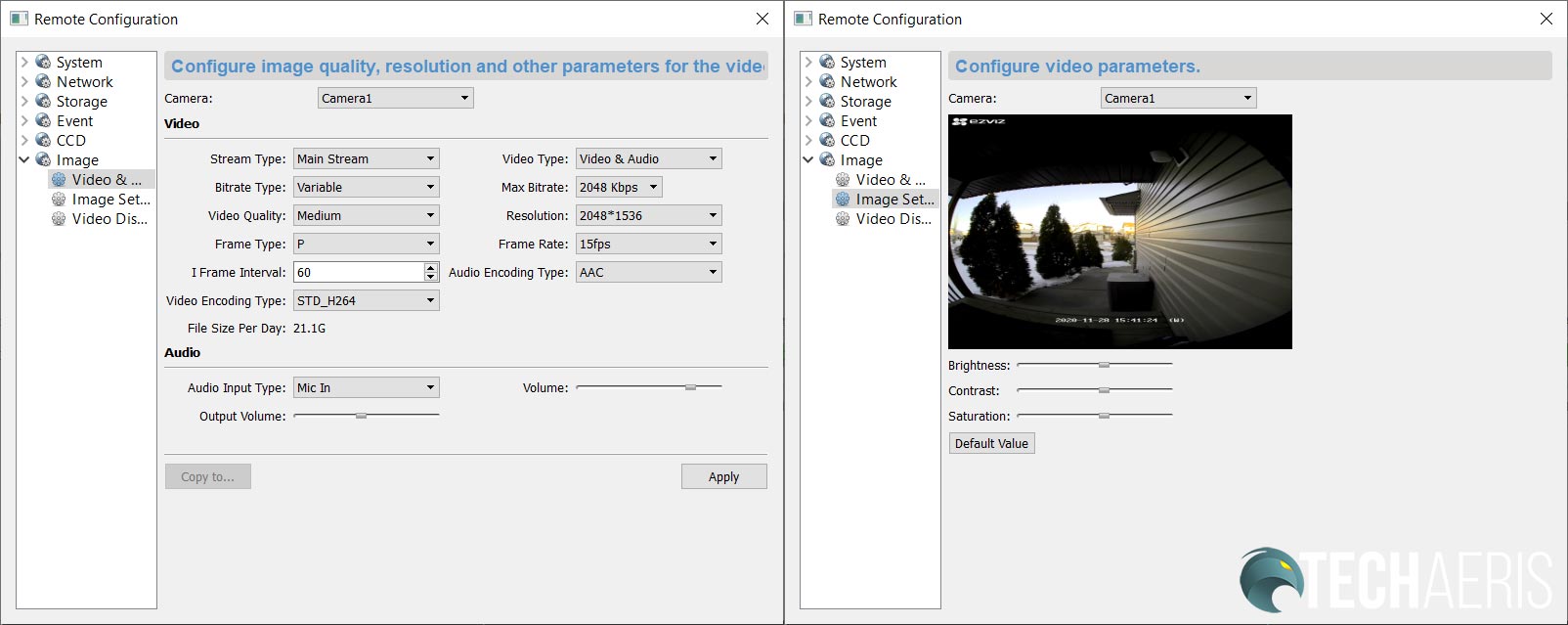We recently reviewed the EZVIZ C3X outdoor Wi-Fi camera and were suitably impressed. In fact, it earned an Editor’s Choice award due to its performance and color night vision. The company sent over a couple of their other devices to review as well, this is the first.
Our EZVIZ DB1 Wi-Fi Video Doorbell review takes a look at a video doorbell with night vision, on-board and cloud storage, and more. Read on to see if it lives up to the same standard as the C3X outdoor Wi-Fi camera.
Specifications
The EZVIZ DB1 Wi-Fi Video Doorbell has the following features and specifications:
| Model | CS-DB1-A0-1B3WPFR |
| Processor | High-performance embedded SOC Processor |
| Operation System | Embedded RTOS |
| Camera | • Sensor: 1/2.8″ 3-Megapixel starlight sensor • Lens: 2.2mm@F2.4 • Field of View: Vertical 180°, Horizontal 105° • Night Vision: Up to 5m/16ft |
| Video | • Compression Standard: Smart H.264 • Max. Resolution: 2048*1536, QXGA • Frame Rate: 60Hz @ 30fps, Adaptive frame rate of network • DNR: 3D DNR • WDR: DWDR • BLC Support |
| Audio | Built-in omnidirectional microphone, built-in loud speaker, noise suppression, echo cancellation |
| Wireless | Built-in 2.4GHz & 5GHz Wi-Fi |
| Network Configuration | AP Pairing |
| Minimum Network Requirements | 2Mbps |
| Local Storage | Supports microSD card (up to 128GB) |
| Cloud Storage | EZVIZ Cloud Storage |
| Sensor | PIR Motion Detection Sensor |
| Alarm | Customized Alert Area |
| Power Supply | 12VAC ~ 24VAC |
| Power Consumption | Max. 5W |
| Weatherproof | IP65 |
| Operating Conditions | -30ºC ~ 60ºC, Humidity 95% or less (no condensation) |
| Dimensions | 130 x 46 x 21mm (5.12 x 1.81 x 0.83in) |
| Weight | 125g (0.28lb) |
| Warranty | 1-year limited |
What’s in the box
- EZVIZ DB1 Video Doorbell
- 3x Color Face Plates (White, Black, Brown)
- 3x Angled Mounting Accessories
- All Required Mounting Accessories
- All Required Wiring Accessories
- Quick Start Guide
Design
The EZVIZ DB1 Wi-Fi Video Doorbell has a pretty nice, and somewhat sleek, design. Rectangular in shape, it has rounded corners and is just over 5-inches high, about 1 3/4-inches wide, and just over 3/4-inches deep. It has three circles on it. The top circle houses the camera, the middle the IR and detection features, and the bottom is the actual doorbell button. The microphone hole is offset to the right, between the top and middle circle. The EZVIZ logo is printed between the middle and bottom circles. Finally, to the right of the camera circle is a slot in the side of the device for a microSD card.
EZVIZ also includes three different faceplates with the doorbell in white, brown, and black. Three angled mounting brackets are also included to help with proper installation and placement. Once installed on the appropriate bracket, the faceplate snaps on, covers the microSD card slot, and is secured by two security screws on the bottom of the doorbell.
The EZVIZ DB1 also has an IP65 weather rating and is rated for temperatures between -22°F (-30°C) and 140°F (60°C) so it should be good for most environments.
Installation
To start installation scan the QR code sticker on the front of the manual. It will walk you through the physical installation process which includes turning off the power to your doorbell and existing chime, adding a power kit to your chime, and mounting the doorbell.
To mount the doorbell, you screw the appropriate mounting plate to your house, attach the wires to the main unit, screw it in place, and then place the cover over top and screw that into place.
While installing the EZVIZ DB1 Wi-Fi Video Doorbell is straightforward, it can be a bit tight. This is due to the way the wires (and fuse wire if required) are inserted. The other doorbells I’ve used or tested in the past have the wire inserting into or wrapping around a screw directly instead of having the U-bracket extensions. If you want to, you could likely attach them directly to the doorbell without using the extensions.
Once physically installed, the doorbell will initialize and you can then configure your alarm area and other relevant settings. All said and done, it shouldn’t take more than half-an-hour to install the doorbell and get it set up.
Ease of Use
One installed, the EZVIZ DB1 functions as you’d expect a video doorbell to. When someone rings the doorbell, your phone will ring as well, and a full-screen notification will appear with a visual. This notification also shows up if your phone is locked, which is actually a great feature.
At the bottom of the visual notification are two buttons: answer or reject. Clicking answer allows you to initiate a two-way conversation with whoever rang your doorbell. Going back to the locked phone scenario, pressing the answer button takes you straight into the app without having to unlock your phone. This saves time, which is needed when answering a doorbell. Once you’ve completed the call, so to speak, your phone is returned to its locked state.
Software
Android App
Being the same app used for the C3X, this will be familiar if you read that review. As mentioned above, you’ll need to install the EZVIZ app to install and use the EZVIZ DB1 Wi-Fi Video Doorbell. The home screen of the app gives you an image overview of all the EZVIZ cameras you may have installed. This includes a still of the time when you open the app. From here you can click on the image to open the live view or check the cloud or local video history.
When viewing previous video clips, the app displays a timeline with yellow blocks where it has recorded motion. These blocks will be different widths because the camera records for the duration of the activity, not just for a preset time which is a great feature, to be honest.
Click on the person icon below the image still on the home screen takes you to the Alarm Notification settings. This lets you toggle PIR alarm notifications, set a notification schedule, select an audio mode (silent, soft warning, intense warning tone), and set the alarm area. The alarm area can be set to 1.5, 3, or 5 meters (5, 9, or 16 feet).
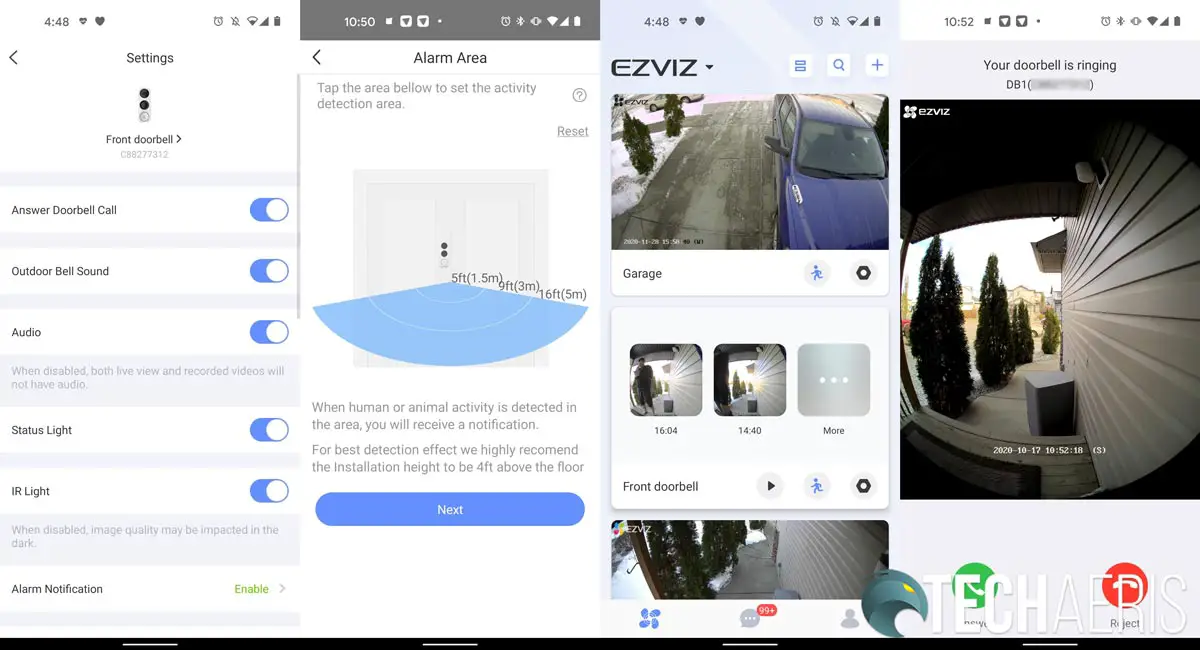
Clicking on the settings cog will open the settings tab for the camera. These include toggling answer doorbell call, outdoor bell sound, audio, status light, IR light, time and date settings, Wi-Fi configuration, cloud storage, storage status, device updates, image encryption, and offline notification, as well as viewing the user guide and about settings.
The second screen is your notification messages screen. Clicking on that will bring up all your previous notification alerts and provides easy access to each event. You can also filter by date, message type, and device, and edit the messages so you can delete specific notifications or even mark all as read.
The third, and last screen in the app, lets you check your saved clips, manager device setting, account security, check your CloudPlay subscriptions, set up IFTTT, provide feedback, and manage third party accounts.
EZVIZ Studio
To be honest, I didn’t know there was an EZVIZ Studio desktop app until I had issues with the image settings on the DB1. It is handy though as it allows you to access and further configure your cameras. The main page lets you view all your cameras in a grid format. The one minor issue is that it distorts the DB1 image, while other camera images like the C3X or the LC1C Smart Security Light Camera display fine. You can also access your notifications, local albums, change access control, and access your account settings.
The real value in installing the desktop app is being able to access advanced settings for each of your cameras. As mentioned below in the Camera section, you’ll need to modify a configuration file to access the advanced settings. Once done, you can access System, Network, Storage, Event, ATM, Advanced, CCD, and Image configuration settings. You’ll likely not want to tinker with many of these but the Image settings section will be useful as you’ll see below.
Performance
Once set up, the camera worked as one would expect from a doorbell cam. It detected PIR events pretty accurately. As mentioned above, the distance this can be set to varies so you can tweak it for shorter or longer detection distances (1.5, 3, or 5 meters). When it did detect movement, it triggered a notification. While this works well enough, it’d be nice to have selective detection as the C3X has. One thing I did notice is that there were some false positives at night as vehicles drove by and their headlights reflected off the siding of the house. It didn’t happen all the time but did happen on occasion.
Occasional I did receive a Wi-Fi quality issue error in the smartphone app, which suggests using a lower resolution. The doorbell is sitting about 20 feet from the router location and has a strong signal. I do have it set to the highest quality and even though it does through that error once in a while, it continues to work fine.
Camera
Upon initial setup, the camera quality seemed fine. It’s pretty crisp and clear. However, as the day progressed and testing continued, a pretty big issue arose. Once someone walked up the front steps, they become a dark shape and you couldn’t really make them out. Given the camera is north facing, this shouldn’t have been an issue as it never gets direct sun. Try as I might, I couldn’t find any way to adjust the contrast or brightness of the picture through the smartphone app.
EZVIZ does have a solution though. First, you need to install the EZVIZ Studio Windows application and launch it. Once you can see the camera in the app, close the app then you have to go to the root directory of EZVIZ Studio on your PC, go into the config folder, and modify the AppConfig.ini file. In that file, you need to change [LocalOperation] Show=0 to Show=1.
Once you relaunch EZVIZ Studio, you’ll see a new Advanced tab. From here you can access advanced features like brightness, contrast, and saturation. To be honest, those settings should be accessible by default in both the smartphone and desktop apps.
Unfortunately, there’s a trade-off here. If you adjust the settings for daytime, it will throw the night vision settings off.

After adjusting the brightness up on the DB1, I had no problems with the camera quality during the day. The view is pretty good as well, even though it has a round fisheye type border and slight distortion, the main region of the image is pretty normal.
Sound Quality
When used for two-way conversations, the person ringing the doorbell seemed to be able to hear and understand what we were saying from inside the house through the smartphone app. There was a slight delay but the audio is pretty crisp and clear.
Microphone Quality
As with the sound output quality, microphone quality is decent as well. When taking a doorbell call, I could hear the outside party just fine and didn’t have to ask them to repeat themselves.
Price/Value
At US$116, the EZVIZ DB1 Wi-Fi Video Doorbell is pretty reasonably priced. It offers great features, local and cloud storage, decent camera quality, as well as pretty solid audio.
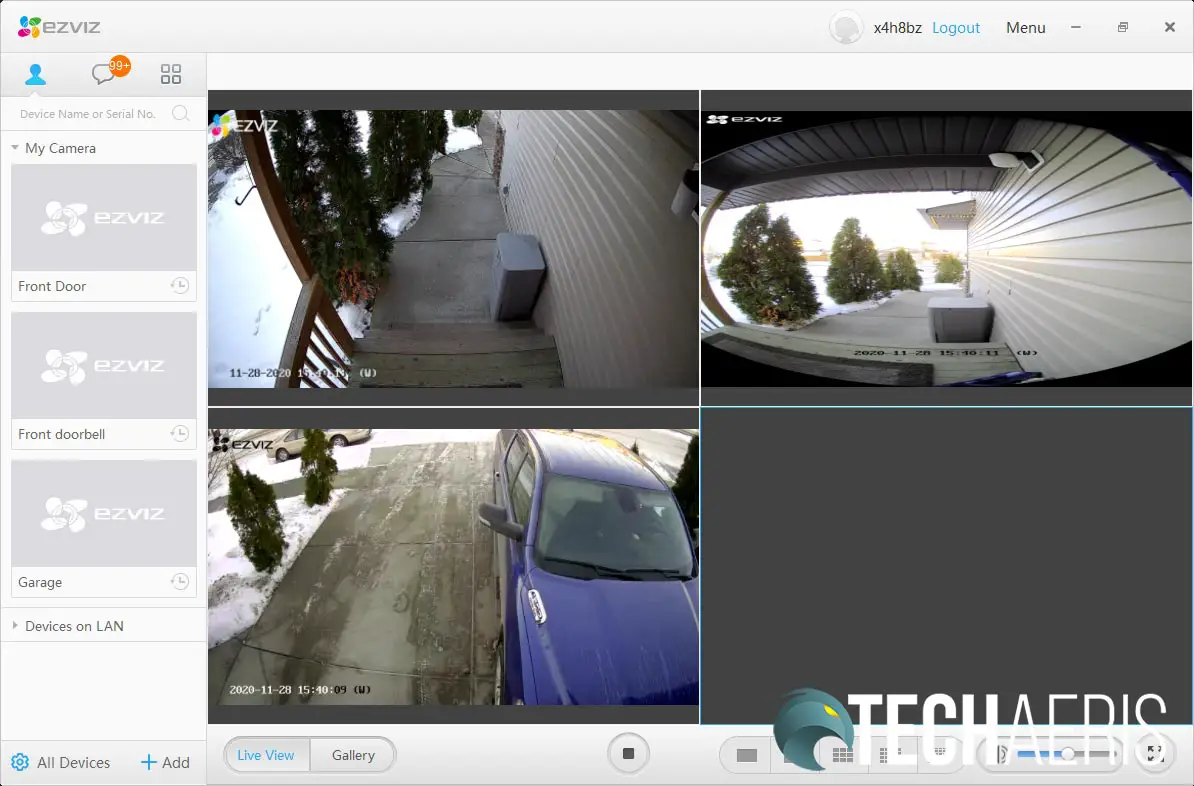
Wrap-up
Overall, the EZVIZ DB1 Wi-Fi Video Doorbell works pretty well. It has some great features and decent performance although some settings could be easier to access by default.
In some of our articles and especially in our reviews, you will find Amazon or other affiliate links. As Amazon Associates, we earn from qualifying purchases. Any other purchases you make through these links often result in a small amount being earned for the site and/or our writers. Techaeris often covers brand press releases. Doing this does not constitute an endorsement of any product or service by Techaeris. We provide the press release information for our audience to be informed and make their own decision on a purchase or not. Only our reviews are an endorsement or lack thereof. For more information, you can read our full disclaimer.
Last Updated on July 8, 2021.