iMessage. It’s one of the features that iOS and Mac users absolutely love and refuse to give up. The continuity between devices is seamless. When you receive an iMessage on your iPhone, it immediately appears on your Mac and iPad. But that’s not the case when someone sends you an SMS or MMS message from an Android phone; those text messages stay on your iPhone.
Estimated reading time: 2 minutes
Most Mac and iPad users aren’t thrilled when they stop what they are doing to pick up their iPhones to check text messages. But it doesn’t have to be that way; you can get text messages (green bubbles) sent from your iPhone to your Mac or iPad, and according to Apple, this is how you do it.
Forwarding Text Messages To Your Mac or iPad
- Make sure that you’re signed in to iMessage with the same Apple ID on each device:
- iPhone or iPad: Check the Apple ID shown in Settings > Messages > Send & Receive.
- Mac: Open the Messages app, choose Messages > Settings (or Preferences), then click iMessage. Check the Apple ID shown.
- On your iPhone, go to Settings > Messages > Text Message Forwarding.
- If you don’t see Text Message Forwarding, go to Settings > Messages. Turn off iMessage, then turn it back on. Tap Send & Receive, tap Use Your Apple ID for iMessage, then sign in with the same Apple ID used on your other devices.
- Choose which devices can send and receive text messages from your iPhone (see photo below)
- If you choose a device that isn’t using two-factor authentication for your Apple ID, a verification code appears on each of your other devices: enter that code on your iPhone.
- As long as your iPhone is turned on and connected to Wi-Fi or a cellular network, new SMS/MMS texts can be sent and received on the devices that you added.
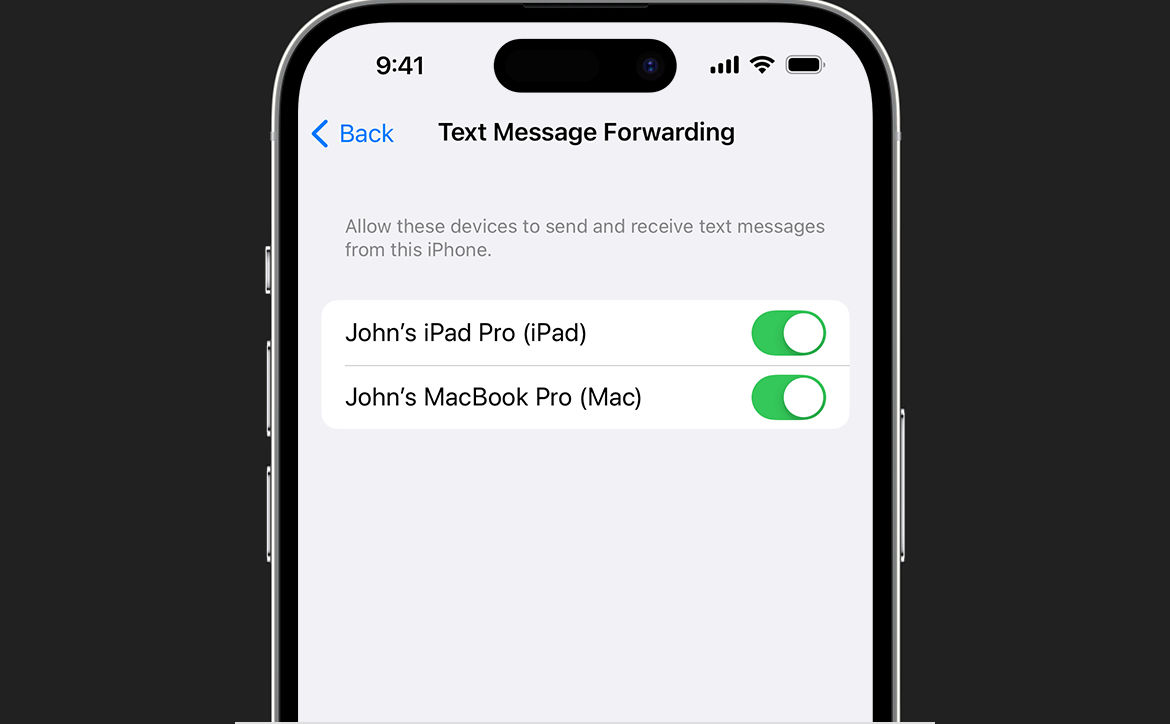
Manually Forward Text Messages
If you only want to forward certain text messages, you can do that manually by doing the following:
- Touch and hold the message bubble that you want to forward, then tap More
- Select additional text messages, if desired
- Tap Forward and enter a recipient
- Tap Send
That’s all there is to forward texts from your iPhone to your Mac or iPad. What do you think of these steps? Please share your thoughts on any of the social media pages listed below. You can also comment on our MeWe page by joining the MeWe social network. Be sure to subscribe to our RUMBLE channel as well!










