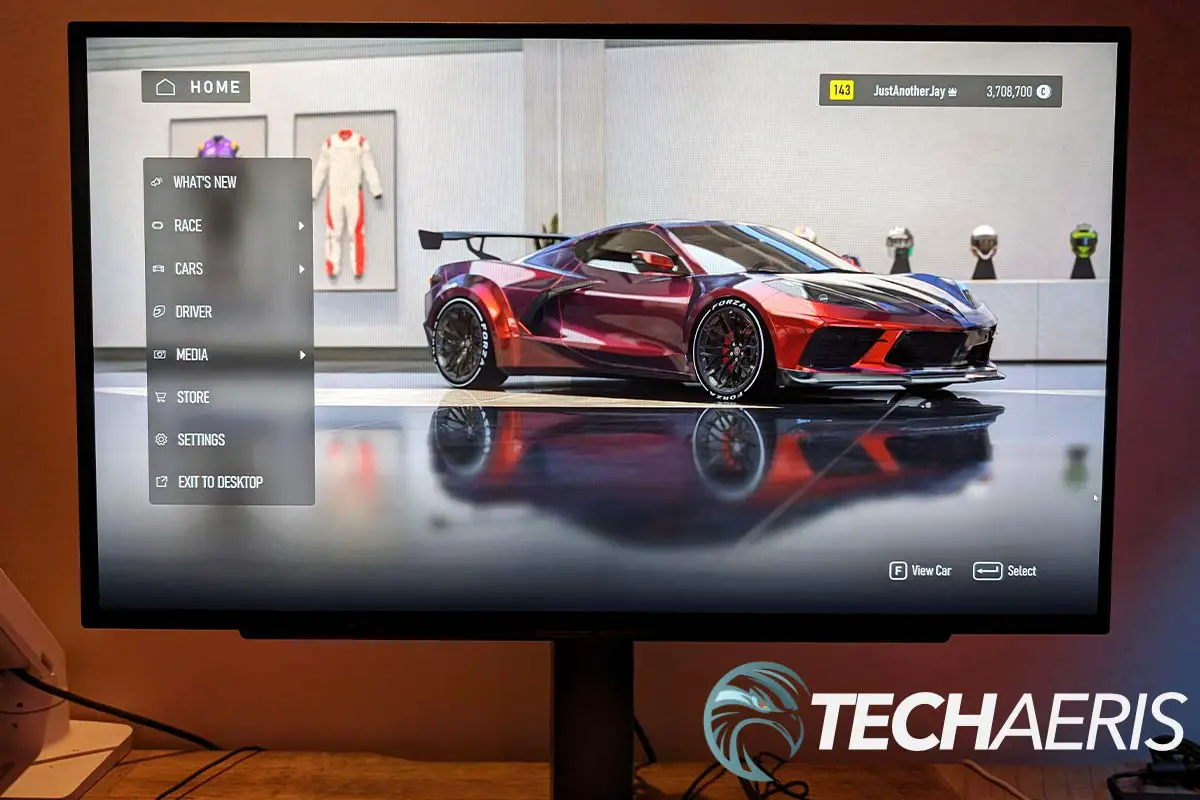Gaming monitor technology has vastly improved over the past decade. OLED gaming monitors offer improved image quality with better contrast, higher brightness, fuller viewing angle, a wider colour range and much faster refresh rates. Those refresh rates are getting even faster and response times even lower, with LG having announced the first 240Hz OLED gaming monitor with 0.03ms (GtG) response times just over a year ago.
Estimated reading time: 13 minutes
We finally got our hands on one and our LG UltraGear OLED gaming monitor (27GR95QE) review looks at a 27″ QHD gaming monitor with a fast 240Hz refresh rate, low 0.03ms response time, and excellent colour for high-intensity gaming, like FPS games. Read on for our full review!
Table of contents
The Quick Take
While OLED gaming monitors are expensive, the colours, lower power consumption, and now fast refresh rate and low response time can make them a solid choice for gaming, in particular FPS gaming. The 27″ LG UltraGear OLED Gaming Monitor (27GR95QE) is no exception and depending on your setup, you can easily max out your framerates with a good computer. With a solid build quality, fantastic image, height/tilt/swivel options, and DTS Headphone:X support, this gaming monitor is perfect for fast-paced gaming like first-person shooters.
Specifications
The 27″ LG UltraGear OLED Gaming Monitor (27GR95QE) we reviewed has the following features and specifications:
| Model Number | 27GR95QE |
| Panel Type | OLED |
| Resolution | 2560×1440 |
| Panel Size | 26.5″ (67.32cm) |
| Refresh Rate | 240Hz |
| Response Time | 0.03ms (GtG) |
| Colour Gamut | DCI-P3 98% (typical), DCI-P3 90% (minimum) |
| Brightness | 200 cd/m² (typical), 160 cd/m² (minimum) |
| Colour Depth | 1.07B |
| Contrast Ratio | 1,500,000:1 |
| Connectivity | 2x HDMI 2.1, DisplayPort 1.4, 2x USB-A downstream, 1x USB-B upstream, SPDIF out (Optical Digital Audio Out), 4-pole (sound + mic) headphone out with DTS Headphone:X support |
| Display Position Adjustments | Tilt/Height/Swivel/Pivot |
| Wall Mountable | VESA 100×100 |
| AMD FreeSync | FreeSync Premium |
| NVIDIA G-Sync | G-SYNC Compatible |
| HDR | HDR10, HDR Effect |
| Other Features | Reader Mode, Smart Energy Saving, Black Stabilizer, Color Weakness, Crosshair, Dynamic Action Sync (DAS), Auto Input Switch, FPS Counter, Color Calibrated in Factory, User Defined Key, HW Calibration Ready, Hexagon Lighting, VESA DSC Tech, DTS Headphone:X |
| Software Applications | OnScreen Control (LG Screen Manager); LG Calibration Studio (True Color Pro) |
| Power | AC input: 100~240V (50/60Hz); Power consumption: 94W max, 74W typical, less than 0.5W sleep mode |
| Dimensions (w x h x d) | 23.80 x 18.25 to 22.61 x 10.16″ (604.4 x 463.55 to 574.4 x 258mm) with stand; 23.80 x 13.80 x 1.78″ (604.4 x 350.6 x 45.3mm) without stand |
| Weight | 16.02lb (7.35kg) with stand; 11.13lb (5.05kg) without stand |
What’s in the box
- 27″ LG UltraGear OLED Gaming Monitor (27GR95QE)
- Adjustable height/tilt stand
- Cable management stand clip
- Power adapter (110W)
- Remote with CR2025 battery
- USB-B to USB-A cable*
- HDMI cable*
- DisplayPort cable*
- Product guide and information pamphlets
(*cables included vary by country)
Design
The 27″ LG UltraGear OLED Gaming Monitor has fairly thin physical bezels which measure 1/4″ on the top and sides and 1/2″ on the bottom edge. The panel itself is relatively thin, just under 1/4″, as is the case with OLED displays. The display panel is attached to a hexagonal-shaped back, with elongated top and bottom edges. The top edge has vents for heat dissipation while the left and right angled edges have LED light bars in them for lighting. The monitor stand attaches to the middle of these, towards the top and the ports are located just below this. The stylized LG gaming logo is located just above the back piece, centered near the top of the back of the display panel.
From left to right, the ports on the back of the monitor include HDMI 1/HDMI2, DisplayPort, Optical Digital Audio Out, USB-B, two USB-A, and the barrel-shaped DC-in for power. On the underside of the front edge is where you’ll find the power/menu button centered in the middle. The 3.5mm audio jack and Kensington lock slot are towards the left edge on the underside as well.
The monitor stand allows you to adjust the height of the monitor from between 18 1/4 to 22 5/8″, tilt between -5º and +15º, and swivel: ±10º. Combined, these three adjustments allow you to set the monitor up and angle the display to your needs. Once set up and connected, you can snap on a cable management piece to the back of the stand in order to keep your power and connection cables neat and tidy and nearly invisible from the front. The legs on the stand angle outward, forming an inverted “v” when facing the monitor.
The included remote is small and slim, roughly 5 1/2″ by 1 1/2″ by 1/4″ thick. Starting from the top you’ll find a power and source button, with a volume rocker, mute button, and brightness rocker below that. Underneath those are three more buttons: back, settings, and manual. A pretty standard disc dial for left/right/up/down and a button in the middle for selecting an option sits in the middle of the remote. Finally, five buttons round out the functionality offered by the remote just below that: Game 1, display care settings, Game 2, DTS, and audio source.
Assembly
The 27″ LG UltraGear OLED Gaming Monitor is a snap to set up. All one has to do is slide it into the receptacle on the back of the monitor then push down gently until you hear a click. Once that is done, the feet can be attached to the stand by way of a screw on the bottom of where the feet join. Disassembly is just as easy. Simply remove the feet by loosening the screw then press the button just under where the stand attaches to the back of the monitor and it will pop free.
Alternatively, you can use a compatible 100×100 VESA mount to mount the monitor if you so choose.
Ease of Use
As with most monitors, the 27″ LG UltraGear OLED Gaming Monitor is relatively easy to use. While you can use the power/menu button to access the on-screen menu, it is much easier to use the included remote to adjust the monitor’s settings. Some of the features you can access and modify from the power/menu button or remote include:
- Game Mode: Gamer 1, Gamer 2, FPS, RTS, Vivid, Reader, HDR Effect, sRGB, Calibration 1, Calibration 2
- Game Adjust: VRR, Black Stabilizer, Crosshair, FPS Counter, Game Reset
- Picture Adjust: Brightness, Contrast, Sharpness, Gamma, Color Temp, R/G/B, Six Color, Black Level, Picture Reset
- Input: Input List, Aspect Ratio, Auto Input Switch
- General: Language, Hexagon Lighting, User-defined Key 1, User-defined Key 2, Sound Out, DTS Headphone:X, Deep Sleep Mode, Automatic Standby, Input Compatibility Version, Remote Setting, Buzzer
- DTS Headphone:X modes: Game, Entertainment, Sports, off
- Sound Out: H/P Out, Optical Jack
- OLED Care: Screen Move, Screen Saver, Image Cleaning, Pixel Cleaning
As with most monitors, all you need to do is poke around the menus a bit to find the setting you’re looking to adjust and the remote really makes it even simpler.
Display
As is the case with OLED panels, the colours on the 27″ LG UltraGear OLED gaming monitor are bright and vibrant with dark blacks. The 98% DCI-P3 coverage is decent as well, and the various HDR and game modes do a good job of changing different display settings depending on the type of game you are playing. Curiously enough, I usually turn Windows 11 HDR on just before I launch a game but with the LG UltraGear OLED Gaming Monitor, I just left it on full time and it seemed just fine with colour representation and performance. It is possible that Windows has improved the HDR functionality in the operating system itself and this improved non-gaming HDR wasn’t attributed directly to the monitor.
There are also various built-in colour modes including Game 1, Game 2, FPS, RTS, Vivid, Reader, HDR Effect, sRGB, Calibration 1, and Calibration 2 so that you can fine-tune the display to your personal preference. Furthermore, you can adjust and toggle the brightness, contrast, sharpness, game, color temp, R/G/B, six color, and black levels while gaming for an even more personalized picture.
As this is a gaming monitor, our scoring reflects that. However, if you are planning on using it for day-to-day office work as well, the display does suffer from some text artifacts due to the RWBG layout used in the panel. While not the end of the world, it can be distracting especially with dark text on a light background.
OLED Burn-in
Burn-in is a consideration with OLED panels, although it is becoming less of a concern with newer models. As one would suspect, burn-in could be considerably more of a factor on an OLED computer monitor considering you have a Windows taskbar, desktop icons, and more elements that don’t consistently move. LG has enabled several features on the 27″ LG UltraGear OLED Gaming Monitor to help minimize burn-in. These are accessed by the display button on the remote and include Screen Move, Screen Saver, Image Cleaning, and Pixel Cleaning.
The functions of the above features include:
- Screen Move: Four modes, moves the screen slightly at regular intervals to prevent image sticking on the display panel
- Screen Saver: Screen is turned off if there is no change on the screen for the set period of time.
- Image Cleaning: To provide the clearest image, the monitor needs to start screen restoration. Takes up to 10 minutes to complete.
- Pixel Cleaning: To provide the clearest pixel, the monitor needs to start screen restoration. Takes up to 1 minute to complete.
As I only had a limited time with the monitor, I only had the Image Cleaning feature pop up once when I went to turn off the monitor. I did try both, and they seemed to run as intended but only long-term use will tell how effective these features actually are.
Performance
I had no issues with the monitor’s performance when using the 27″ LG UltraGear OLED Gaming Monitor. It turned on pretty quickly, and the included remote worked great for quickly accessing the menu or changing settings on the fly. Gaming was also a treat with its 240z refresh rate, QHD resolution, and 0..03ms GtG response time. When combined, these features make gameplay smooth and I encountered no stuttering or screen tearing.
As far as actual gaming performance is concerned, a decent mid-range rig will be fine, but a high-end rig is required to take full advantage of high refresh rates even at QHD graphics settings. When tested on a gaming PC with a 12th Generation Intel® Core™ i9-12900K processor with liquid cooling, 2 TB PCIe® NVMe™ M.2 Solid State Drive, NVIDIA® GeForce RTX™ 3090 graphics card with 24 GB GDDR6X dedicated memory, and HyperX® 64 GB DDR4-3733 MHz XMP Heatsink RAM, here are the average framerates for the games I tested on their highest graphics quality settings at QHD resolution:
| Call of Duty: Warzone | 104 fps |
| Dirt 5 | 152 fps |
| Forza Horizon 5 | 133 fps |
| Forza Motorsport | 86 fps |
| Gears Tactics | 144 fps |
| Middle-Earth: Shadow of War | 173 fps |
| Tomb Raider | 297 fps |
As you can see, even with a pretty beefy rig, you’re hard-pressed to get 240 fps to match the refresh rate on most games at their highest settings when gaming at a QHD resolution. However, the framerates are still fantastic for smooth gameplay and settings can be tweaked to get higher framerates, albeit while sacrificing image quality.
There are also some display settings you can adjust on the monitor itself for gaming, including VRR, Black Stabilizer, Crosshair, and FPS Counter to further help get the most out of your gaming experience.
Software
While not required, there are two software apps you can download for the 27″ LG UltraGear OLED Gaming Monitor. The first is a software onscreen control app while the second helps you calibrate the monitor further.
OnScreen Control (LG Screen Manager)
LG Screen Manager lets you customize your screen, including controlling up to four different monitors. It’s straightforward and easy to use, however, I didn’t find much use for it given the settings you can adjust by default through the OSD as well as the built-in Windows 11 screen arrangement feature. LG has a great video showing the capabilities of the application in case your interested.
LG Calibration Studio
The LG Calibration Studio application allows you to hardware calibrate the monitor. You will need a separate calibrator like Spyder5, SpyderX, i1DisplayPro, i1Display Pro Plus, Colormunki Photo/Design, i1Pro2, or CR100 in order to use the app. Once you’ve installed it and connected the calibrator, you can calibrate the brightness, color temperature, gamma, and color gamut of the monitor to your liking.
Sound Quality
While the 27″ LG UltraGear OLED Gaming Monitor doesn’t have speakers on board, it does have a 3.5mm audio jack underneath the front as well as an SPDIF optical digital audio out port on the back. If you use the 3.5mm audio jack, you can enable DTS Headphone:X through the monitor’s settings control panel. When enabled, you can choose between Game, Entertainment, and Sports mode for better audio.
As the monitor doesn’t have actual speakers, I won’t be scoring this section but thought the DTS Headphone:X support is worth mentioning.
Price/Value
The L27″ LG UltraGear OLED Gaming Monitor (27GR95QE) retails for CAD$1,049.99/USD$999.99 on LG’s website. Oddly enough, with the conversion that makes it a better deal for Canadians (for once). In addition, LG Canada has a 0% financing option, making a purchase like this more manageable. It can also be found currently on sale on Amazon for USD$796.99 or CAD$899.99 which does help reduce the pain on your wallet.
So, the real question is, does this 27″ OLED Gaming Monitor provide value for the price? For casual gamers, it can be a tough sell but if you play a lot of first-person shooters, it can help give you a leg up on the competition with its high refresh rate and low response rate. With low input lag and fast response time, it does have a very responsive feel while playing in fast-paced games — as long as you’re set up in a relatively dark area with little outside or ambient light due to the lower peak brightness.
Photo Gallery
Wrap-up
The 27″ LG UltraGear OLED Gaming Monitor is a pretty solid choice if you want to get into OLED for gaming. While it does have a lower peak brightness than some other models, I didn’t have brightness issues when set up in my basement computer area. It also offers a faster refresh rate and lower response time when compared to a lot of other OLED gaming monitors on the market today. With FreeSync and G-SYNC support, fast-paced games run smoothly with no noticeable screen tearing.
LG 27'' UltraGear OLED Gaming Monitor
CAD $1,049.99/ USD $999.99Nailed it
- Relatively thin design, especially for the panel
- Deep blacks and rich colours
- 240Hz refresh rate and 0.03 GtG response time with QHD for high framerates while gaming
- FreeSync Premium and G-SYNC-compatible
- Matte screen finish reduces glare
- DTS Headphone:X integration
- OnScreen Control software lets you adjust Game Mode settings
- LG software available for colour calibratrion devices
- Tilt, height, and swivel adjustments
- VESA mountable
Needs work
- Can take a bit of tweaking to get the best colours
- Matte screen finish (OLED looks better with a glossy screen)
- SDR colours are a bit flat, low peak brightness
- Can't tweak Game Mode settings without external software
- Not the brightest monitor
- Can have odd text artifcating due to RWBG layout
- Definitely pricey, as OLED tends to be
In some of our articles and especially in our reviews, you will find Amazon or other affiliate links. As Amazon Associates, we earn from qualifying purchases. Any other purchases you make through these links often result in a small amount being earned for the site and/or our writers. Techaeris often covers brand press releases. Doing this does not constitute an endorsement of any product or service by Techaeris. We provide the press release information for our audience to be informed and make their own decision on a purchase or not. Only our reviews are an endorsement or lack thereof. For more information, you can read our full disclaimer.