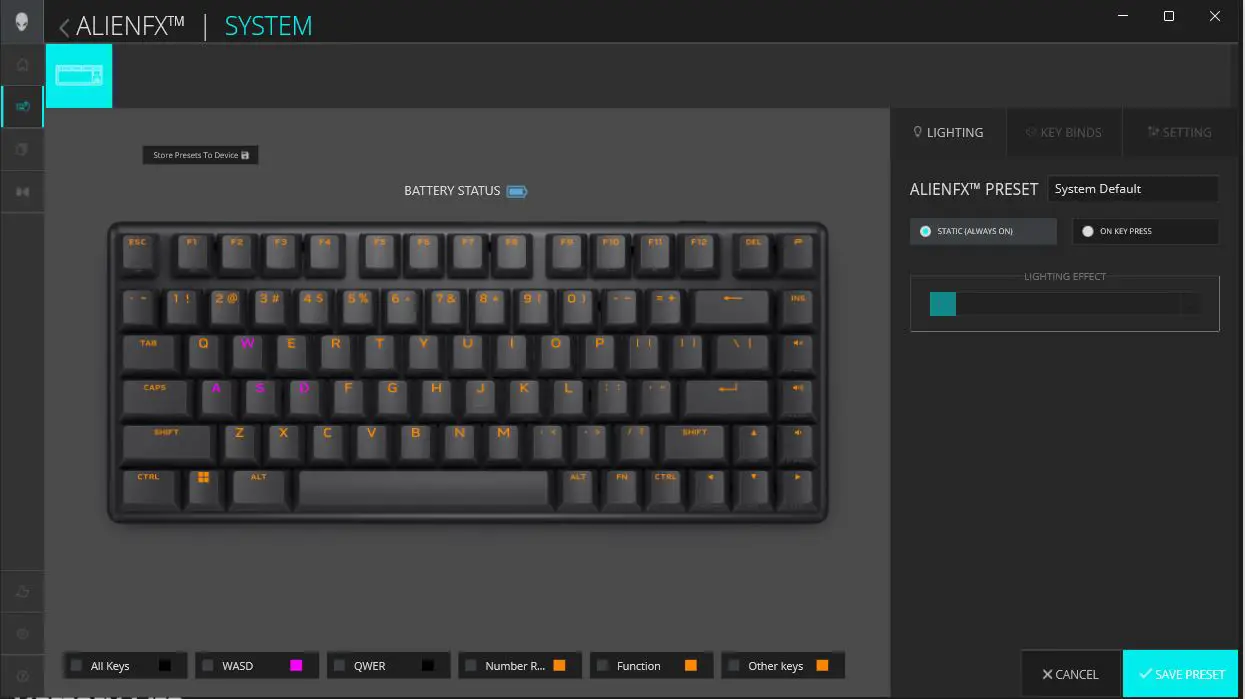Keyboards are an integral part of a computer. Gaming keyboards are an important peripheral for PC gamers. If you’re into PC gaming, you know that getting a gaming keyboard can be a feat in and of itself. There are so many options to choose from when it comes to design, keycaps, switches, and even keyboard size.
Estimated reading time: 11 minutes
There are multiple options from different OEMs to choose from, and Alienware has released a new keyboard, adding to the number of choices now available. The Alienware Pro Wireless Gaming Keyboard has a bland name, but there are features here that more than make up for it. It has a 75% form factor for those who prefer smaller keyboards, new linear mechanical switches, three connectivity modes, RGB, and more. While I may not be the biggest fan of Alienware products, I do like this gaming keyboard. Let’s dive in and find out why I like this keyboard so much and why we’ve awarded it a Top Pick of 2024 here at Techaeris.
Table of contents
The Quick Take — Alienware Pro Wireless Gaming Keyboard
Alienware is not shy about introducing new products tailored to a specific set of users. It doesn’t matter whether you’re a gamer or the average Joe, there is something for you. Take the new Pro series gaming keyboard from the company. The Alienware Pro Wireless Gaming Keyboard offers a compact 75% form factor for those who want a little extra space on their desk.
The new Alienware Linear Mechanical Switches are smooth, and the keyboard has a long-lasting battery life of up to 72 hours with RGB lighting enabled or over 750+ with RGB turned off and connected via the 2.4GHz dongle. The only thing that might scare people away is the asking price of $199.99. Sure, you could go wired at that point, but if you’re looking for a durable and compact gaming keyboard, then this is an option I highly recommend.
Specifications
| Device Type | Keyboard |
| Form Factor | 75% |
| Connectivity | 2.4GHz Wireless Dongle, Bluetooth 5.1, USB Wired |
| Battery Life – RGB Lighting at 50% Brightness | Up to 72 hours (2.4GHz) |
| Battery Life – RGB lighting off | Up to 798 hours (2.4GHz)/Up to 1800 hours (Bluetooth) |
| Keyboard Technology | Linear Mechanical |
| Key Switch Type | Alienware Linear Mechanical Switches |
| Lighting | Per-key 16.8 Million RGB, AlienFX |
| On-Board Memory | 5 profiles |
| Cable Type | 2m USB-A to USB-C paracord cable (detachable) |
| Color | Dark Side of the Moon |
| Adjustable Height | Yes; 2-steps |
| OS Required | Windows 10 or up |
| Software Required | For customization only: Alienware Command Center |
| Lubrication | Pre-lubricated in factory |
| Actuation Force | 40g |
| Features | Detachable USB paracord cable, wireless dongle extender, Alienware Linear Mechanical Switches, PBT double-shot keycaps, on-board memory, full anti-ghosting, N-key rollover, fully programmable keys, Windows key disable, 16.8 million RGB AlienFX lighting |
| Dimensions | 12.30 in x 5.00 in x 1.60 in (W × L × H) |
| Weight | 1.81 lbs |
What’s in the Box
- Alienware Pro Wireless Gaming Keyboard
- USB-C adapter
- USB-A to USB-C adapter
- 2.4GHz adapter
- Keycap Puller
- USB-C to USB-C cable
- Guides and Warranties
Design
Compared to the company’s other gaming keyboards, the Alienware Pro Wireless Gaming Keyboard looks a bit bland. It’s a 75% form factor design with rounded corners and hot-swappable switches with RGB underneath the keys. There may not be anything special about it, but that’s what makes it like other smaller form factor keyboards.
Each 75% form factor keyboard, whether a gaming keyboard or not, comes in around the same width, length, and height. The Alienware Pro Wireless Gaming Keyboard has dimensions of 12.30 inches (ca. 31 cm) (ca. 31 cm) in width, 5 inches (ca. 13 cm) in depth, and 1.6 inches (ca. 4 cm) in height, making it a compact keyboard. Its weight is only 1.81 lbs, but it does feel a bit heavier.
The weight and durability are due to the five different layers of the Pro Wireless Keyboard. The first layer is the durable keycaps. It’s also the first thing you will see when looking at the keyboard. The second layer is the metal top case, while the third layer is the upper and lower silicon layer for sound dampening. The fourth layer is for the hot-swappable PCBA, and the last layer is the bottom case of the keyboard.
Underneath the keyboard is a long silicon strip that covers the front side of the keyboard to improve grip on flat surfaces. Above the long stripe is the number 75 etched into the keyboard base and two rubber legs that pop out to adjust the height. The left and right sides of the Alienware Pro Wireless Gaming Keyboard are smooth and devoid of any ports or markings. As for the back edge, you will see the power on/off switch, the USB-C dongle that can pop out when pressed inward. A button for selecting which connectivity mode you want to be on the left, Alienware’s logo in the center, and the USB-C port to the right.
There are a few accessories that come with the Pro Wireless Gaming Keyboard. These include a 2m USB-C to C braided cable, a wireless dongle, a wireless 2.4GHz extender, a USB-C to A adapter, and a keycap puller.
As someone who is used to and prefers keyboards with number pads, it was somewhat of a feat to move down to a 75% form factor. It wasn’t too difficult to adjust, but I did find myself reaching for the number pad keys, forgetting there weren’t any. This is more a preference, and others may not feel miss not having a number pad while using smaller keyboards.
Ease of Use
Getting connected and using the Alienware Pro Wireless Gaming Keyboard is fairly simple. If you don’t want to worry about the keyboard dying mid-game or having any input delay, you will want it to be connected to your computer with the USB-C to C cable. Otherwise, if you’re looking to use the keyboard wirelessly, you have three different options to choose from: via the USB-C dongle, the 2.4GHz extender, or Bluetooth.
Using the keyboard wirelessly is by no means difficult to set up. Press the Tri-mode button on the keyboard, so the LED indicator light is on 2.4G. After that, plug the USB-C dongle into an open USB-C port. If you do not have a USB-C port available, you can attach the dongle to the included USB-C to USB-A adapter and then into an open USB port.
Using the 2.4GHz extender is another option if you choose to go that route. You will plug one end of the USB-C cable into an open USB-C port on your device, and the other end of the USB-C cable into the USB-C port on the extender. If you do not have an available USB-C port, then you can use the USB-C to USB-A adapter as explained before. The dongle will go into the 2.4GHz port on the extender. It’s a little redundant to go this route, as it works like using just the dongle or USB-A adapter.
To use the keyboard via Bluetooth, press and hold the Tri-mode button for three seconds and select one of the three Bluetooth settings. Each setting will be able to store a separate profile.
Swapping out the switches isn’t difficult to do, either. You can use the included tool to remove the key cap by using the bigger end and pulling up on the key cap. It does take a bit of force to get the key cap off. As for the switches, you will use the other end of the tool and get to the sides of the switch and again, lift with a touch of force to pry it loose.
Software
If you’ve read our recent review of Alienware’s Pro Wireless Gaming Mouse, you’ll see that the Alienware Command Center software is the same. Command Center installs automatically when you plug in the keyboard via the USB-C to C cable or the dongle. It’s effortless and saves time, but I think users should be able to install the program by themselves as they see fit.
When using Command Center, you will see four tabs on the left. The main tab will be the Dashboard screen, where you can view what Alienware peripherals you have connected. The second tab is for ALIENFX which will bring up the settings page for the keyboard. You can edit the lighting, set key binds, and view specific settings in this tab. The third tab is the Library, which shows all your installed games. As for the fourth tab, it is for installing Dolby Atmos. It should be noted that if you do click on the fourth tab, it will bring you to the Dolby Atmos app in Microsoft’s store.
Those interested in having specific lighting effects can change them under the lighting tab. There are 12 lighting effects to choose from, ranging from one color, pulse, breathing, spectrum, and more. If you do choose a lighting effect, they will run the preset colors.
Key binds will allow you to set up new macros. The only key bind by default is “Disable Key,” but you can create your own macros for added functionality.
Lastly, is the settings tab that lets you set certain controls such as disabling the Windows Key, Alt+Tab, and Alt+F4 to prevent closing your game accidentally. The battery settings offer some battery-saver options that can disable lighting at a specified battery level or put the keyboard into sleep mode after some time has passed. Finally, the Update option will let you view the firmware versions of the keyboard and dongle.
Performance
This is where the Alienware Pro Wireless Gaming Keyboard shines and is why we’ve awarded it a Top Pick of 2024 Award here at Techaeris. I have used many gaming keyboards in the past, but this one takes the cake. Despite the smaller form factor, the linear mechanical switches are great. And it’s thanks to Alienware’s new linear mechanical switches. Alienware specifies that there is a constant 1KHz polling rate when using the keyboard wired or wirelessly.
Coming from Corsairs K55 RGB Pro XT gaming keyboard, the switches on Alienware’s feel smoother. However, they are a bit clicker than Corsair’s, which not everyone will be a fan of. I have not used any of Alienware’s gaming keyboards in the past, so I cannot reference any form of difference between older keyboards and this one.
The key travel is very minimal and you barely have to press hard to get a key to register. As a result, the keys are extremely responsive while undertaking any task, from typing to playing games. There was no noticeable lag when typing when the Pro Wireless Gaming Keyboard was plugged in or being used wirelessly.
Battery Life
Alienware claims you can get up to 72 hours of battery life with RGB turned on at 50%, up to 798 hours with RGB turned off over 2.4GHz mode, and up to 1800 hours while using Bluetooth. While I did not attempt to reach 798 or 1800 claimed hours, I was able to get around the 72-hour mark with RGB turned on. This was between a week to a week and a half of leaving the keyboard turned on and gaming as well as writing. The battery life definitely offers plenty of play/work time before you have to recharge.
Charging the gaming keyboard can take up to three hours. I have let the keyboard get down to anywhere from 5 to 10% battery life before plugging it into the USB-C cable for recharging.
Price
While each peripheral manufacturer offers different gaming keyboards at different prices, the Alienware Pro Wireless Gaming Keyboard retails for $199.99. While this may seem like a lot for a wireless gaming keyboard, it actually falls in the middle pricing range. It does have the same amount of connectivity options as other gaming keyboards and RGB lighting. But if you’re looking for a durable wireless gaming keyboard with linear mechanical switches and a long-lasting battery life gaming keyboard, this is the one to get. You can purchase it from Dell, Amazon, and Best Buy.
Photo Gallery
Wrap Up
At the end of our review period, it was the performance of the new linear mechanical switches, the battery life, and the design that sold me on the Alienware Pro Wireless Gaming Keyboard. Do I see myself going back to my Corsair K55 Pro XT? Most likely not, and I will have to get used to using the main number keys versus a dedicated keypad. If you can find this gaming keyboard on sale, you should definitely pick one up.
Alienware Pro Wireless Gaming Keyboard
$199.99
In some of our articles and especially in our reviews, you will find Amazon or other affiliate links. As Amazon Associates, we earn from qualifying purchases. Any other purchases you make through these links often result in a small amount being earned for the site and/or our writers. Techaeris often covers brand press releases. Doing this does not constitute an endorsement of any product or service by Techaeris. We provide the press release information for our audience to be informed and make their own decision on a purchase or not. Only our reviews are an endorsement or lack thereof. For more information, you can read our full disclaimer.