Keyboards are one way that gamers can get a leg up on the competition. There are loads of different keyboards available with different features, price points, and capabilities. The Razer Blackwidow Chroma keyboard is a mechanical keyboard with a lot going for it, and you can see how it performs in this full review.
Specifications
The Razer Blackwidow Chroma includes the following specifications and features:
- Razer™ Mechanical Switches with 45g actuation force
- 80 million keystroke life span
- Chroma backlighting with 16.8 million customizable color options
- Razer Synapse enabled
- 10 key roll-over anti-ghosting
- Fully programmable keys with on-the-fly macro recording
- 5 additional dedicated macro keys
- Gaming mode option
- Audio-out/mic-in jacks
- USB pass-through
- 1000Hz Ultrapolling
- Braided fiber cable
- Approximate size: 475mm/18.72” (Width) x 171mm/6.74” (Height) x 39mm/1.54” (Depth)
- Approximate weight: 1500g/3.31lbs
What’s in the Box
- Razer Blackwidow Chroma keyboard
- Product information guide
- 2x Razer stickers
Design
Keyboards follow the same overall design for the most part, so I won’t go into too much detail on the general keyboard-like design principles here. Instead, I’ll spend a lot more time talking about what sets the Blackwidow Chroma apart from most “normal” keyboards.
The first thing you’ll notice is this keyboard has some weight to it. Mechanical keyboards generally are heavier due to the mechanical switches and other hardware required to make everything work. The weight here is nice, as you won’t have to worry about the keyboard sliding around too much while you’re gaming. The next major difference you’ll find are the five memory keys located vertically on the left side of the keyboard. Using the Razer Synapse software you can set any number of Macros to any keybinding you choose, though these five keys can be set for quick use without taking up any other regular keys.

The lettering on the keys is printed in a bit of a futuristic-looking font. At first, it was a bit odd, but you’ll get used to the angular typeface pretty quickly. The keyboard is backlit — and oh how completely backlit it is — with Razer’s Chroma lighting doing the heavy lifting here. Chroma, if you’re not familiar, is Razer’s lighting system that allows for a truly ridiculous number of color combinations for lighting your keyboard. There are 16.8 million color combinations to choose from, and five lighting effects to choose from: Wave, Spectrum Cycling, Breathing, Static, and Reactive. I went with a relative approximation of the Techaeris teal, personally.

The keyboard has an included USB port and headphone/mic input on the right edge, which makes plugging in a mouse, headset, etc. very easy. The standard keyboard notifications — caps lock, num lock, etc. — light up just above the numeric keypad, though you won’t see any trace of these indicators when they are not lit. These indicators use the same fonts as you’d see on the keyboard, though with the way they’re set up, they do appear a bit fuzzy at some angles.
Last, but certainly not least, the Razer logo sits at the bottom, in roughly the middle of the keyboard. It lights up using the Chroma lighting settings that you set up in the Synapse app.
Software/Ecosystem
The Razer Synapse app is your hub for all Chroma products that you may own. From the Blackwidow to the Razer Mamba Tournament Edition mouse, to the Lenovo Y900 Razer Edition gaming PC (review coming soon), any hardware with Chroma capabilities can be controlled via the Synapse app.
Any configured hardware will appear at the bottom of the window, and clicking on that hardware will take you to its available settings. Some hardware can do more than others, obviously. The Y900 gaming PC mostly has some lighting controls, while the Mamba mouse has lighting controls as well as button setup, mouse sensitivity, etc.
The Blackwidow Chroma has by far the most options available, simply because there are more keys and buttons to program. Using Synapse, you can bind actions to any key on the keyboard, from the available memory keys to the asdf, 1234, etc. keys. You can easily save, load, or copy profiles with the specific actions and keybindings, and you can even link profiles to certain programs. For example, if you do a lot of work in Excel and want to be able to have certain macros and keyboard shortcuts set up, simply link your Excel profile to the executable, and anytime you open that program, your settings will load.
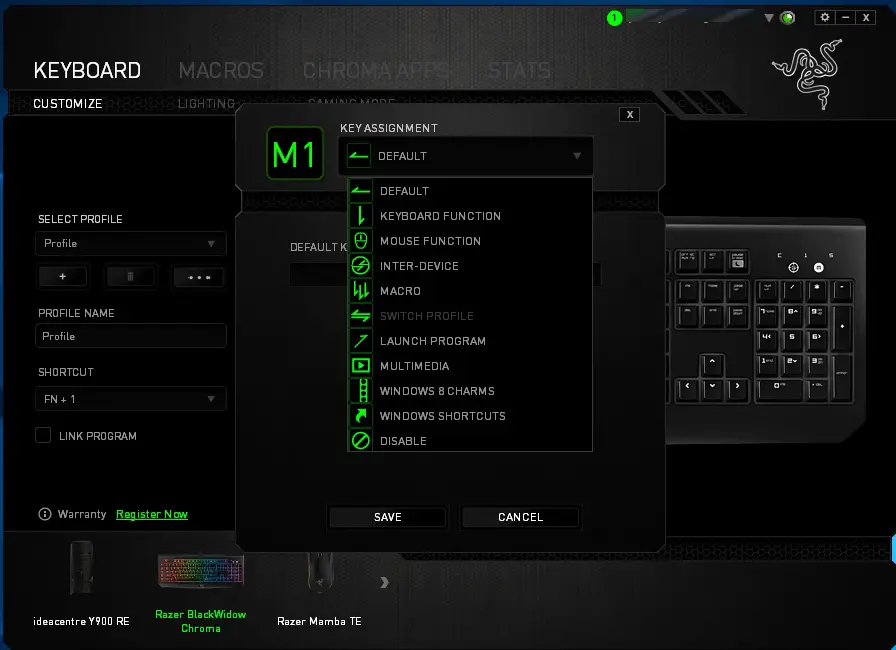
Some apps are already built to handle Chroma, and their specific settings will load when those apps are loaded. The one that I saw frequently was Overwatch. Whenever the game was launched, the keyboard went into its game-specific routine. The default movement and action keys were highlighted, any time you are able to switch characters, that key is highlighted and blinks, when your ultimate ability is ready, the keyboard goes kind of crazy, flashing lights back and forth just in case the on-screen indicator wasn’t enough. It’s a pretty cool effect and was something that I wasn’t exactly expecting. The first time my ult came up I was a bit surprised seeing all of the flashing, but you can get used to it pretty quickly.
Other Synapse features include stats, which let you see your keystrokes, mouse clicks, and other related statistics from your usage. You can see your all-time stats, or break it down into smaller frequencies. These are cool just to see how your usage changes from week to week or month to month.
Ease of Use
The Razer Blackwidow Chroma keyboard has a few extra bells/whistles than most normal keyboards, though its basic use is still pretty manageable. If you just want to use the Blackwidow as a keyboard, just plug in the USB cable and get typing. You’ll have the added bonus of being able to use the pass-through USB port on the keyboard. If you’d like to take advantage of the audio jacks, you’ll need to plug the 3.5mm audio cables into the appropriate jacks on your computer. That’s about it for basic use, but there is plenty more that this keyboard can do when paired with the Razer Synapse software, which you’ve already read about in the previous section. Updating a keybinding there is as easy as clicking on the applicable key in the Synapse software and setting up its new function. Most everything in the app is pretty straightforward and easy to use.
Performance
The Blackwidow Chroma uses Razer’s own mechanical switches, which they designed specifically for gaming. Available in either green (clicky) or orange (slightly less clicky), the switches provide a very solid experience for both typing and gaming. If you don’t like the mechanical keyboard typing experience, this isn’t going to change your mind, but for those that appreciate the tactile and auditory experience that a mechanical keyboard can provide, you’ll be right at home with the Razer Blackwidow Chroma.

Key travel is in a good range where you’ll definitely feel the mechanical action, but you won’t feel like you have to punch the keys in order to get a response. Typing is sufficiently clicky, which some love and others, well, don’t. I’ve mentioned the solid construction already, and this is definitely a keyboard that is built to last. It’s rated for up to 80 million keystrokes, which should be sufficient for all but the most ardent typists.
Price/Value
With an MSRP of $169.99, this isn’t the cheapest keyboard out there by any means. The keyboard itself does, however, provide a very solid experience and it’s absolutely built to last. The addition of the Razer Synapse software allows for significant customization of the LED colors to the key binding and memory/macro configurations. As of right now you can get a great deal when you pick it up on Amazon for $119.99.
Wrap Up
Mechanical keyboards aren’t everybody’s first choice, and that’s OK. For those who like the clicky typing and tactile feedback that only a mechanical keyboard can provide, you’re going to find a whole lot to like about the Razer Blackwidow Chroma. If you’re also a fan of keyboard customization, including flashing lights and other color options, you’re going to have all sorts of fun with this keyboard.
[rwp-review id=”0″]*We were sent a demo unit of the Razer Blackwidow Chroma for the purposes of this review.
Last Updated on December 13, 2016.











Comments are closed.