
When it comes to Alienware desktops — or laptops in this case, that have a distinctive look that can’t be ignored. But that’s not the case for the new Alienware m16 R2 gaming laptop. While it is very similar to the previous m16 generation, it has some slight improvements in design and cooling.
Estimated reading time: 15 minutes
Our review of the Alienware m16 R2 takes a look at the slightly redesigned gaming laptop. It boasts a 15% smaller form factor, 43% more airflow, an RTX 4070 to play video games on the go, a “Stealth Mode” to quiet down the laptop while you’re out and about not gaming, and more. This Alienware gaming laptop, is powered by Intel’s newest Core Ultra 7 processor, which has an AI accelerator built into it for even more functionality. Continue reading for our full review!
Table of contents
Alienware m16 R2 — The Quick Take
The Alienware m16 R2 is 15% smaller than the previous generation and offers more airflow to keep the laptop cool when deep in a heated match. It also comes with Intel’s latest and newest CPU, the Core Ultra processor series, up to an Nvidia RTX 4070 GPU, a great 16″ QHD+ display, and plenty of storage to install your favorite games. This laptop will handle just about anything thrown at it from hardcore gaming or content creation but it looks subtle and quiet if you’re in a classroom taking notes or at a coffee shop working.
Specifications
The Alienware m16 R2 sent to us has the following features and specifications (configurable when ordering):
| Operating System | Windows 11 Home |
| Display | 16.0″ QHD+ (2560 × 1600) 240Hz, 3ms, 100% sRGB, ComfortView Plus, NVIDIA G-SYNC + Advanced Optimus |
| CPU | Intel® Core™ Ultra 7 processor 155H (24MB cache, 16 cores, 1.40 to 4.80 GHz P-Core) |
| Graphics | NVIDIA® GeForce RTX™ 4070, 8 GB GDDR6 |
| Memory | 16GB, 2×8GB, DDR5, 5600 MT/s |
| Storage | 1 TB, M.2, PCIe NVMe, SSD |
| Connectivity | Intel BE202 Wi-Fi 7 2×2 and BT 5.4 Wireless card |
| Camera | •1080p at 30 fps FHD RGB+IR camera •Dual-array microphones |
| I/O Ports | •1 Type-A USB 3.2 Gen 1 Port with PowerShare •1 Type-A USB 3.2 Gen 1 Port •1 Type-C Port (Includes Thunderbolt™ 4.0, USB 3.2 Gen 2, DisplayPort 1.4 (iGPU) and •15W Power Delivery (3A/5V) capabilities) •1 Type-C Port (USB 3.2 Gen 2, DisplayPort 1.4 (dGPU)) •1 HDMI 2.1 (dGPU) Output port •1 Power/DC-in port •1 RJ45 Ethernet port (2.5 GB Upsell) •1 Global Headset Jack |
| TouchPad | Multitouch gesture touchpad with integrated scrolling |
| Keyboard | English US AlienFX RGB backlit (per-key) Alienware M Series keyboard |
| Audio | •Stereo speakers, 2 W × 2 = 4 W total •Realtek ALC3254 |
| Battery | 90Wh Battery |
| AC Adapter | 240W Small Form Factor Adapter |
| Color | Dark Metallic Moon |
| Dimensions | 0.93in x 14.33in x 9.81in (23.50mm x 363.90 × 249.40mm) |
| Weight | 5.75 lb (2.61 kg) |
What’s in the Box
- Alienware m16 R2 gaming laptop
- 240W Barrel Port AC adapter
- User Guide
- Warranty Card
Design
Alienware’s laptops used to be extremely distinguishable if you happen to see one out and about. Typically speaking, they were out-of-this-world designs that you couldn’t take your eyes off of. Some years later and Alienware has calmed down on the edgy laptop designs. Sure, you still have some funky designs from the company, but it’s more subtle than most other gaming laptops would be thanks to Alienware still using their Legend 3 design. The weight, however, remains unchanged with Alienware laptops. The Alienware m16 R2 comes in at 5.75 lbs or 2.61 kg. Compared to Lenovo’s Legion Slim 5 Gaming Laptop that I reviewed in the past, which weighs 3.86 lbs, so the weight difference between gaming laptops is there.
The latest entry from the Alienware m16 series, the Alienware m16 R2, has a subtle design but you’ll still know that it’s from Alienware by the famous Alienware logo on the top of the laptop. The logo is an RGB LED which can be set to any color of your choosing. Towards the bottom-right corner is the 16 logo, representing that this is part of the m16 moniker. Rotating to the bottom of the laptop, you will see a perimeter foot strip that goes around the entire laptop, giving it some lift off flat surfaces to let airflow out of the honeycomb vents.
Looking on the left side of the laptop, you’ll find a Cryo-tech exhaust vent towards the top, an RJ-45 Ethernet Port, a global headset jack, and the left channel stereo speaker. As for the right-hand side, you’ll see another Cryo-tech exhaust vent, a USB 3.2 Gen 1 port with PowerShare, another USB 3.2 Gen 1 port, a MicroSD Card Slot, and the right channel stereo speaker. The Alienware m16 R2 is 15% smaller than the previous generation m16 but allows more airflow. On the back of the system, you can see the left and right rear Cryo-tech exhaust vents, as well as a Type-C port that includes Thunderbolt 4.0, USB 3.2 Gen 2, DisplayPort 1.4 (iGPU), and 15W Power Delivery (3A/5V) capabilities), another Type-C port that supports USB 3.2 Gen 2 and DisplayPort 1.4 (dGPU), an HDMI 2.1 Output, and a barrel port for power.
The inside of the laptop has a 16-inch 16:10 QHD+ display surrounded by slim bezels with a 1080p webcam on the forehead and an Alienware logo on the chin. Below that is a cool air intake vent with a honeycomb design and an RGB Alienware alien head. The alien head also acts as the power button. The laptop comes with a six-row RGB keyboard with a decent-sized TrackPad further down with an RGB LED around the edges. There is a little bit of flex if you press hard enough down on certain keys, such as the center most keys surrounding “G” and “H”. I am not sure what switches Alienware uses on this keyboard, but they’re amazing.
Personally, the design is great and I like it better compared to some other Alienware laptops. The keyboard is my favorite part. However, the weight could be too much for some if you prefer to have a lighter gaming laptop. Also, note that the laptop may not fit in some backpacks. It did fit in my KNOMO London backpack that I’ve been using since 2017, but when closing it, it’s a tight fit. The zipper does close completely, but you will have to lift the zipper to go around the laptop’s corners.
Display
Just like the previous generation of the m16 series, the Alienware m16 R2 comes with a 16″ QHD+ display with a resolution of 2560 × 1600 and an aspect ratio of 16:10. It also offers up to 240Hz refresh rate to keep up with gamers who like to have their frames per second set to the highest possible, which is great when paired with the 3-millisecond response time for this display.
As for the look of the display, it has a subtle matte finish but keeps the colors as close to real as possible. Blacks are deep, but some darker-toned grays look black. Reds were a little oversaturated, along with blues. Green, oranges, and other colors looked ok. Max brightness goes up to 300 nits but seems a little dull for how much you’re getting out of the Alienware m16 R2. Granted, the culprit could be the matte-ish display.
Software
Alienware’s m16 R2 ships with Windows 11 Home, and that’s all there is to it afterward. Windows 11 has been out for quite some time now and is stable for gaming. On Alienware’s end of included software, you do get their Command Center program that will let you change the lighting effects on the keyboard and trackpad. You can also change the performance of the laptop. Other applications include My Alienware, Alienware Customer Connect, Alienware Digital Delivery, Alienware Update, two IntelliGo applications, and Intel’s Killer Intelligence Center.
The Alienware Command Center is more likely where you will end up when it comes to choosing the RGB and customizing the Alienware m16 R2 performance settings. As it is with Alienware’s Pro Wireless Gaming Keyboard and Pro Wireless Gaming Mouse, the Command Center is the same. Four tabs on the left. Dashboard, ALIENFX, Library, and Dolby Atmos.
The My Alienware is your basic “welcome to your new laptop” software that allows you to explore your new laptop, get support, and add any accessories to your laptop or desktop from Alienware. You can also see a quick overview of the specs of the Alienware m16 R2 and register on Alienware’s website. Otherwise, there’s not much else. Alienware Customer Connect and Digital Delivery don’t do much either. Customer Connect opens up but ends up being a black screen. Digital Delivery shows all purchased software. Lastly, Alienware Update is much like Lenovo’s Vantage software, which allows you to check and see if there are any available updates for the laptop.
Performance
While Alienware’s latest m16 R2 has two customizable CPU options, we were sent over the model that has Intel’s newest Core 7 Ultra 155H CPU. It has 16 cores (6 P cores, 8 E cores, and 2 low power E cores), 22 threads, 14MB of cache, and a base clock speed of 1.4GHz on the performance cores and maxing out at maxing out at. 4.8GHz. The base efficiency cores start at 900MHz and max out at 3.8GHz, and the two low-power efficiency cores have a base clock speed of 700MHz and max out at 2.5GHz. If you’re looking for more power, Alienware also offers the Alienware m16 R2 gaming laptop with the more powerful Core 9 Ultra 185H processor. The same goes for the GPU, RAM, and storage with options to fit your needs better. Both chips also have additional features such as integrated Intel Arc Graphics and an NPU, or Neural Processing Unit. The NPU is a dedicated AI engine for machine learning algorithms.
The rest of the internals inside the Alienware m16 R2 include an RTX 4070 GPU, 16GB DDR5 RAM with speeds at 5600MHz, a Gen 4 1TB M.2 NVMe from Samsung, and Intel’s Killer E3100G 2.5 Gigabit Ethernet Controller. Each component works well with one another and there was no noticeable lag when working on easy to demanding tasks. That included gaming, video editing with DaVinci Resolve, and standard web browsing/video consumption.
When it comes to gaming, Nvidia’s RTX 4070 GPU handled games I threw at it with ease. And that was while using the laptop in Balanced mode. There is also a Performance mode and an Overdrive mode to get maximum CPU and GPU performance out of this beast. There is a custom option if you want to create your performance settings.
All of this can be changed in the Command Center or by pressing FN +F1 to activate Performance Mode. Each mode does have its specialty depending on the type of work or gaming you’re doing. The Battery mode conserves battery by considerably reducing the power consumption of your GPU where possible. While your computer’s performance may be moderately impacted, this option saves the most energy.
Quiet mode lowers the noise produced by your system’s cooling fans when possible. While your computer’s performance may be slightly impacted, this option may also reduce both CPU and GPU power consumption. Balanced mode has both CPU and GPU run at their rated power levels. Performance mode increases GPU power and consumes more energy. Lastly, Overdrive overclocks the GPU power levels to maximum performance, which can result in high-energy consumption, temperature, and fan noise.
Here are some games that I tested with Alienware’s new m16 R2. Each game was testing using the indicated settings in the table below. V-Sync is turned off and the resolution is set to native 2560 × 1600. Some games made a difference when changing modes (Performance/Overdrive), but others didn’t. You should also get higher framerates by turning down the resolution to FHD.
| Game | Framerate |
| Apex Legends (High) | 135–144 fps |
| Call of Duty MWIII (Extreme) | 144-146 fps |
| Fortnite (Epic) | 71–75 fps |
| Helldiver’s 2 (Ultra) | 54-57 fps |
| Overwatch (Ultra) | 229–240 fps |
| Warzone (Extreme) | 116-119 fps |
While using DaVinci Resolve, video editing was a breeze. There were little to no hiccups when editing 4K content. At times, the fans did ramp up, but that was to be expected when working or rendering.
The top portion of the keyboard around the WSDA keys will get warm if you have the Alienware m16 R2 running in Performance mode, but cools down if you switch over to Overdrive. In other words, I did not notice the keys getting warm when I was using the laptop in Overdrive mode.
Another caveat here is that you will get higher fps if you keep the laptop plugged in. Palm rejection is good, but there were times when the touchpad would sense the inside of my hand beneath my thumb and move the cursor or accidentally highlight whatever is on-screen. It’s not a big deal but did happen a fair number of times without me noticing it, my hand was resting on it.
Sound Quality
The 4W Stereo speakers used in the Alienware m16 R2 gaming laptop are decent. They are side-firing speakers but with the sound bouncing off flat surfaces, it offers a much louder sound. The treble seems to be on the higher end when it comes to voices and music. Bass is just about non-existent.
However, if it’s only you in a room watching a video or playing games without headphones, it won’t be an issue. Curiously enough, there are no dedicated volume adjuster buttons. I had to manually turn up or down the volume through YouTube or the speaker icon on the taskbar.
Editor’s Note: The above observation concerning dedicated volume buttons is incorrect. There are volume buttons on the right side of the keyboard. Our reviewer missed them because they’re not in the traditional space.
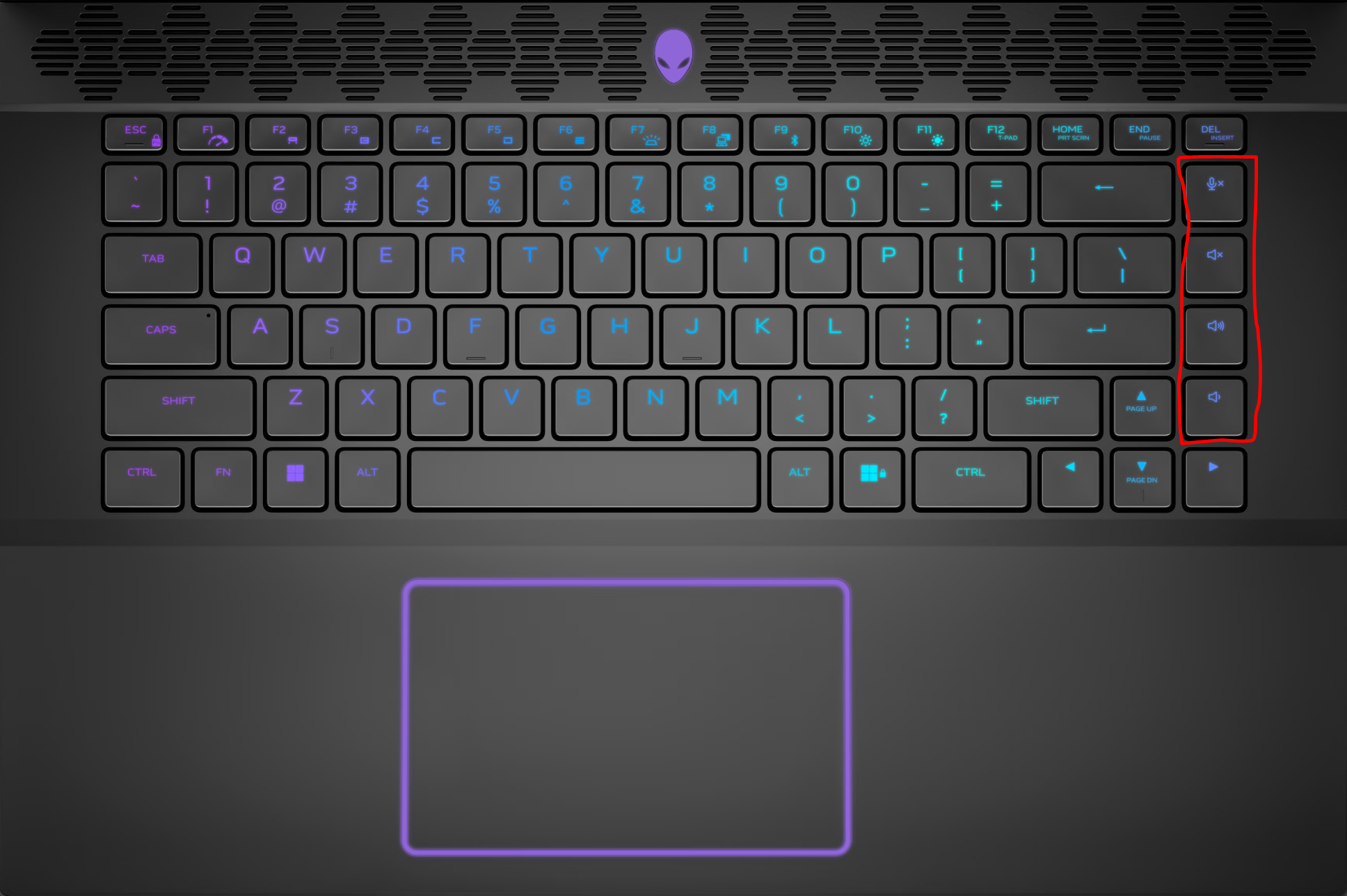
Camera
Alienware has included an FHD (1080 × 1920) webcam that isn’t half bad. It works well in good lighting situations but doesn’t adjust the focus of you when you’re moving around and there’s different lighting behind you. Otherwise, the camera will fare well if you’re looking to get on Zoom, Google Meet, or even Discord if you’re playing games with friends.

Battery Life
Inside the Alienware m16 R2 is a 90 Whr, 6-cell battery, but Alienware doesn’t specify how much time you will get out of one full charge. With that being said, I performed two different tests. One was for basic work such as writing this review, streaming videos, photo/video editing, and light gaming. The second test was straight gaming.
The first test got me around 4 hours of battery usage before getting a notification that the battery was at 10%. Again, that included some light usage. What surprised me about this being a dedicated gaming laptop was that while using the Alienware m16 R2, I only lost 10% after 30 minutes of usage while having a video up on YouTube on Google Chrome and using Microsoft Edge. I was working in both internet browsers but expected more battery to be drained after 30 minutes.
As for the second test, gaming with just the battery netted me around two and a half to three hours. That was nothing more than gaming until I received a notification about the battery dying. I did not notice any battery difference when it came to certain modes like Balanced or Performance.
While you can get some usage out of the Alienware m16 R2 without the battery running off the AC adapter, I do recommend you keep the laptop plugged in if you intend to game 90% of the time. Otherwise, the battery on the Alienware m16 R2 was to be expected in a good way.
Price
For the specific configuration that we reviewed, Alienware is selling it for $1849.99 at the time of writing this review. If you’re looking to shell out money for the maximum you can get out of the Alienware m16 R2, it’ll cost you $3,699.99. I do not recommend going that route, but if you need the extra power and storage, and have the cash, by all means, go for it.
Photo Gallery
Wrap Up
With all that being said, is the new Alienware m16 R2 gaming laptop any good? Of course. It can get pricey, but the higher price point is because of the new Core 7/9 Ultra and up to an RTX 4070 options — both well worth it. Otherwise, you can still get a 4050 or a 4060 for a slightly more affordable price. The choice is yours.
In some of our articles and especially in our reviews, you will find Amazon or other affiliate links. As Amazon Associates, we earn from qualifying purchases. Any other purchases you make through these links often result in a small amount being earned for the site and/or our writers. Techaeris often covers brand press releases. Doing this does not constitute an endorsement of any product or service by Techaeris. We provide the press release information for our audience to be informed and make their own decision on a purchase or not. Only our reviews are an endorsement or lack thereof. For more information, you can read our full disclaimer.
Last Updated on April 20, 2024.

























