We already took a look at Dell’s latest laptop here at Techaeris – the premium-looking Dell XPS 13 ultra-thin and portable laptop. Dell Canada was kind enough to send us the touch version of the XPS 13 as well, and we take a quick look at what’s different in our XPS 13 touch review. If you haven’t read it yet, I’d suggest starting with our previous review as I’ll only be covering the differences between the two (mainly the display) in this review.
Specs
The Dell XPS 13 is available in a number of configurations. Dell offers three base configurations of the XPS 13, the touch unit we tested features the following specifications:
- 13.3″ QHD+ (3200×1800) display
- Intel(R) Core(TM) i5-5200U CPU @ 2.20GHz
- Intel(R) HD Graphics 5500 with 1GB RAM
- 8GB DDR3L-RS SDRAM @ 1600MHz
- 256GB SSD
- 52WHr built-in (non-replaceable by consumer) battery
- 802.11ac Dual Band wireless adapter, Bluetooth 4.0
- 2x USB3.0 with PowerShare, mini display port, headset jack, SD card slot
- Waves MaxxAudio Pro stereo speakers (2x1W)
- Widescreen 720p Webcam with dual array digital microphones
- Full size, back-lit chiclet keyboard and precision touchpad with seamless glass integrated buttons
- Weighs 2.8lbs
- Windows 8.1 64-bit
Display
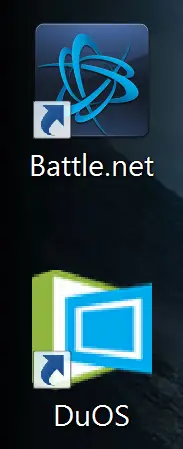
As with the non-touch version, the XPS 13 is a stunning machine with a great design and features. The Quad HD+ (3200×1800) screen is extremely crisp and clear, and is one of the sharpest screens I’ve seen on a laptop of this size. As sharp as it is, the screen isn’t without some issues. Due to it being a touch screen surface, it has quite a bit of glare to it which can cause issues when viewed under certain lighting conditions. For the most part, it wasn’t much of an issue in the office but more so when sitting near a window or trying to use the laptop outside. In addition to the glare, as is the case with a touch screen device, fingerprint buildup happens quite quickly and requires more cleaning than the non-touch version.
With the FHD (1080p) non-touch, I did find the Windows text a bit small at default settings due to the size of the screen and resolution, but that was easily fixed by upping the text size in Windows. I expected the same issue with the QHD+ display, but the interface has been adjusted and the Windows text on the desktop and within most windows is very readable and crisp. As with the non-touch version, photos and videos also looked great and the colour seems fairly accurate.
While most text and images were crisp, there were a few issues – notably with some icons and even some of the default Windows settings or alert windows, and even with a few websites whose graphics (mostly logos) weren’t optimized for higher resolution screens. Another issue I encountered were some login boxes, like Blizzard’s Battle.net login, were extremely small and almost unreadable on the high resolution screen. While some of the issues weren’t the fault of the machine (in the case of websites or program icons), it was still noticeable and worth mentioning.
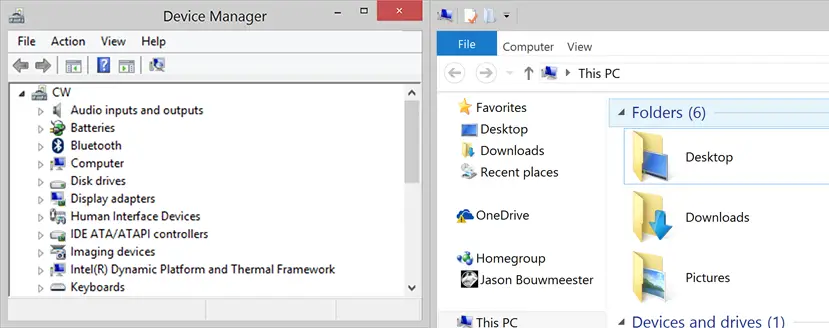
I have to admit, there were a couple times when I felt like the QHD+ screen resolution was a bit too much for the size of the laptop. Overall though, the touch screen is a treat to view content on and use on a daily basis, and the integration of touch controls in my opinion really improves work flow as I often find myself alternating between the keyboard, mouse, and touch screen for even simple tasks like closing a window.
Performance
Like its non-touch sibling, the midrange i5 version (i3 and i7 versions are also available) of the XPS 13 touch performs very well. The touch screen model also has an extra 4GB of RAM and basic tasks like web surfing and document editing to be handled with ease, and more intensive programs like Adobe Photoshop and Lightroom for photo editing ran just fine as well. Video playback was smooth and even at full screen there was no stuttering or playback issues.
There were a couple of games that wouldn’t launch initially, like Microsoft Bingo, but that was rectified by changing the screen resolution on the XPS 13 to 1920×1080. After the resolution change, the game ran without any issues. Other games and programs I tested ran with no issues, but it is worth noting that if you do have an issue the fix may lie in reducing the screen resolution.
Battery Life
While I was able to get around 11 hours with average use on the i5 FHD version, the i5 QHD+ took a bit of an expected hit. During my use, performing various tasks including web surfing, document editing, video watching and photo editing and I was able to get around 8 hours use with about 10-15% battery left. Even though it’s a few hours less than the lower resolution XPS 13, it’s still pretty decent considering the resolution and touch screen functionality.
Price/Value
The XPS 13 can run you between $799-$1599USD ($899-$1899CAD) depending on processor and whether you get the touch screen or not, and our review unit falls into the $1449USD ($1699CAD) range while our non-touch review unit runs around $899USD ($1099CAD). While that might seem a bit steep for a 13″ laptop, it is ultra-portable and when compared to other laptops in the same class is pretty reasonable. Personally I love the touch screen functionality, and my next laptop will definitely require it. However, even though it came with double the RAM (8GB instead of 4GB) and a 256GB SSD instead of the 128GB in its non-touch counterpart, I’m not entirely convinced that it’s worth an extra $800 and would love to see a 1080p touch version in the future.
[ot-gallery url=”http://techaeris.com/gallery/dell-xps-13-review-photo-gallery/”]*NOTE: images above are of the XPS 13 non-touch version, but the machines are identical in size and port layout. The only difference being the screen between the two.
Wrap Up
If you’re looking for an ultra-portable, slim, lightweight laptop with great battery life, the XPS 13 is a great choice, especially with a number of available configurations allowing you to choose your processor, storage space, touch or non-touch screen, and RAM. While it is missing a couple (in my opinion) key components like ethernet and HDMI ports, the sleek XPS 13 is definitely a good value in the ultra-portable laptop space, it’ll be a personal preference which configuration you go with.
[rwp-review id=”0″]*We were sent a demo unit of the XPS 13 Touch Ultrabook by Dell Canada for the purposes of this review.
Last Updated on November 27, 2018.











Comments are closed.