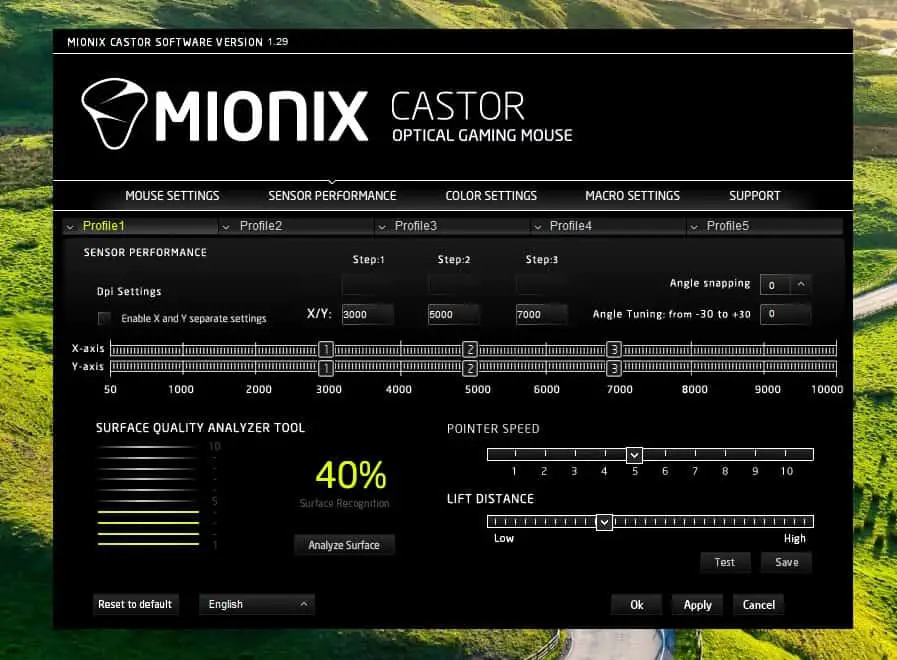We told you about the Mionix CASTOR gaming mouse back in July before it launched, and I was lucky enough to get my hands on one for review. I play plenty of games, but I feel like I should point out that I’m primarily a trackball user. Specifically the Logitech M570 Wireless Trackball. That’s not to say that I’m completely unfamiliar with mice, I just don’t usually use them for gaming. Keep reading to see how I handled primarily using a mouse in our Mionix CASTOR review.
Specs
- 32bit ARM Processor running at 32Mhz
- 128kb built-in memory
- Zero- Acceleration Sensor with up to 10000DPI
- In-game 3 step DPI adjustment
- Mionix AURORA Lighting
Design
The Mionix CASTOR is a right-handed mouse that is sculpted to fit all five fingers of your hand comfortably. The right side has a pair of grooves meant to fit your ring and pinky finger, allowing all five fingers to stay on the mouse for maximum control. The left side of the mouse includes a textured rubber thumb rest along with two programmable buttons. The top has your standard two buttons – lined with four layers of rubber coating – and scroll wheel along with an additional programmable palm button and the dual LED areas for the Mionix AURORA Lighting system. The bottom of the CASTOR includes the PMW-3310 optical sensor and a pair of extra-smooth PTFE mouse feet to ensure fast motion for the mouse. The braided USB cord sticks out of the front of the mouse while the back is a pretty standard rounded design.
The Mionix CASTOR is a sharp looking mouse, and I didn’t have any problem holding it even with large hands. The surface of the mouse has a nice soft feel to it, but it was easy to grip and not slippery. The Mionix AURORA Lighting system (adjustable through the available software) allows you to tailor the look of the device with options for LED color as well as some LED lighting effects. By default the CASTOR will shine with a yellow tint, I found that I preferred the blue LED option. Lighting effects include solid, blinking, pulsating, and breathing. I stuck with the solid blue light, but the other options are definitely interesting if that’s what you’re into.
My only complaint with the design of the CASTOR is with the two thumb buttons. I found that I would inadvertently hit the side button mapped as another option to go ‘back.’ After a few rounds of immediately logging out of a website I’d just logged into because I accidentally hit ‘back’ when I didn’t mean to, I just turned off that button in the mouse settings. After using the mouse a bit more I’ll probably try turning it back on, or perhaps changing its setting to something that won’t completely derail normal mouse operation for me. It’s nice having extra options for more buttons, the placement was just initially problematic for me.
Installation
Installation is about as easy as it gets. Simply plug the Mionix CASTOR into an available USB drive on your computer and you’re ready to rock and roll. This will leave you with the default settings for all of the buttons, motion, etc. but you absolutely can just plug and play. Getting the Mionix software up and going isn’t particularly difficult either, just download from Mionix, run the program and tweak to your heart’s content.
Performance
Through an unfortunate turn of events with my primary gaming computer, the majority of my testing with the CASTOR was done on a machine that isn’t going to win any awards for gaming performance. I was still able to notice a distinct improvement in speed and accuracy in pointing when using the CASTOR instead of the wireless mouse that was included with this machine. A lot of the gaming tested consisted mostly of Minecraft, with a few other lower-tier games (integrated graphics really don’t work so well for gaming).
You will definitely want to use the CASTOR with some variety of mouse pad. Some mice can handle desktops or tables, but the precision sensor of the CASTOR had some problems with my wood desk top. With a mouse pad though, motion, speed, accuracy, and all other aspects of performance were flawless.
Software/Ecosystem
The available Mionix software allows for all kinds of customization and tweaking of the various settings for the CASTOR. From mouse settings to sensor performance, color settings and macros you can really make the CASTOR fly through only a few changes in the software. Also included in the sensor performance tab is a Surface Quality Analyzer Tool (SQAT) that will tell you how well the sensor is reading the surface beneath the mouse. As you can see in the screenshot below, my mouse pad (which to me made a huge difference) only got a rating of 40%. For comparison, my desk on its own received a paltry 10%. I can only imagine how crazy the CASTOR would run on a surface it deemed worthy because even at 40% it ran great for me.
The included software also allows you to calibrate and set your preferred Lift Off Distance. If you’re one who frequently lifts your mouse and repositions you can set a lower LOD, or if you’re one to keep the mouse on the mouse pad you can configure a higher LOD without any issue.
Also included in the software are options for adjustable angle snapping and angle tuning, adjustable X/Y axis, and a live record macro feature.
Ease of Use
Aside from a few early hiccups with the thumb buttons the Mionix CASTOR is exceptionally easy to use. You’ll want to be sure and tweak your pointer settings in Windows as well as in the app software to get the speed and motion settings that you prefer. There are plenty of options to get the exact motion you want. I’m confident that those more familiar with gaming mice will be able to get even more out of the available software options to increase speed and accuracy in their gaming. No matter what speed you choose, the movement of the mouse and the action of the buttons will be smooth and responsive.
Price/Value
Starting at only $69.99 the Mionix CASTOR is a pretty great deal. You’re getting a mouse that is comfortable to hold, offers fast, precise movement, and all sorts of programming options so you can be sure you’ll find a setting that works for you. The mouse supports palm, fingertip, and claw grip styles, so no matter how you game, the CASTOR will help you excel.
Wrap Up
My daily driver up until my time with the Mionix CASTOR, as I mentioned early on, was a Logitech trackball. My time with the CASTOR has shown me that there are quality alternatives in the gaming mouse market and that even sometimes someone like me that’s stuck in my pointing ways can be swayed. Honestly, if I don’t fix my gaming computer soon I might find it difficult to adjust back to my trackball. Mionix prides themselves on the craftsmanship of their devices, which is spectacular, but their performance is equally impressive. If you’re looking for a quality gaming mouse you should definitely give Mionix a look.
[button type=”link” link=”http://amzn.to/1iwhzWd” variation=”btn-danger” target=”blank”]Purchase on Amazon.com (US)[/button][button type=”link” link=”http://mionix.net/mice/castor/” variation=”btn-danger” target=”blank”]Purchase on Mionix.net (EU)[/button]*We were sent a demo unit of the Mionix CASTOR for the purposes of this review.
Last Updated on November 28, 2018.