
D-Link’s lineup of routers are some of the most uniquely designed devices on the market. Their look doesn’t always appeal to everyone, but once you connect them, none of that matters. We reviewed the D-Link AC3200 awhile back, and now we’re back taking a look at the D-Link AC5300. Read the entire review below to find out why the D-Link AC5300 takes a Techaeris Top Pick 2016 award.
Specifications
- 11AC Wi-Fi – speeds of up to 1,000Mbps (2.4GHz) + 2,167Mbps (5Ghz) + 2,167Mbps (5Ghz).
- 1.4 GHz Processor
- Gigabit Ethernet Ports
- Traffic Prioritization – QoS engine guarantees the best performance for high priority programs, games and video streaming.
- Tri-Band Technology – Decreases wireless interference and congestion, allowing you to connect more devices.
- Multi-User MIMO (MU-MIMO) – Allows multiple devices to get high-bandwidth Wi-Fi signals at the same time, distributing data more evenly for the fastest Wi-Fi speeds
- Band Steering – Automatically assigns devices to the less crowded 5 GHz network to increase bandwidth efficiency and availability.
- Advanced AC SmartBeam – Unique beamforming technology dramatically enhances wireless signal strength and range.
- Airtime Fairness – Automatically adjusts data rates to avoid network lag when slower devices connect.
- DLNA Enabled (Compatible) – Play and share your media on any DLNA devices, such as TVs, gaming consoles, smartphones and more.
3.0 USB Ports – One USB 3.0 port with speeds up to 10x faster than 2.0. - mydlink SharePort App – Remotely stream and share movies, music, pictures and more from your connected USB hard drive.
- SharePort Utility – Access and share a USB printer, scanner or storage device over your home network.
- Easy To Install – Installation wizard manually walks you through setup in minutes.
Quick Router Setup (QRS) App – Easy setup app for smartphones and tablets. - mydlink Lite App – Free mobile app with ability to monitor, control & troubleshoot your home network.
- WPS Push Button Setup – Quickest method of connecting devices with the push of a button.
- L2TP Over IPSec VPN Server Support – Transmit data securely when connected remotely.
Parental Controls – Create online access schedules and block/allow specific websites and/or devices. - Guest Wi-Fi Network – Enable a public or encrypted wireless guest network to secure and control access to local network devices.
- Secure Wi-Fi Encryption– WPA/WPA2 provides highest level of wireless security.
Design
Probably the single most striking feature of this device is the design. It’s pretty much identical to its older brother, the D-Link AC3200 in looks. The one exception is the addition of 2 more antennas on the D-Link AC5300 for better coverage. Along the back of the D-Link AC5300 are one USB 3.0 port, one USB 2.0 port, reset button, WPS Connect button, 4 Gigabit LAN ports, 1 Ethernet port, power button, DC in and router/extender button.
Along the top spine of the D-Link AC5300 you’ll find a series of white LED indicator lights. These show you the status of the power, Internet connectivity, 2.4GHz band, 5GHz band, USB 2.0 and USB 3.0. None of these are actual buttons, they are there merely to indicate which of those features is running. Along the sides and back of the AC5300 are the eight antennas that give this beast some really great range. Overall the design of the D-Link AC5300 is probably not going to appeal to all. Wives will likely balk at this (mine did). But the performance is what counts.
Software/Ecosystem
D-Link works off a very simple interface that allows you to customize your router to a limited extent. You can assign priority traffic and ban mac addresses and all the normal router functions which is what most people will likely be using. You can also see all the devices connected to your network and boot them from your network. You can also name your devices for identification, which helps when you get a lot of devices on at once and get confused by obscure names like DDO8954. You also have parental controls that allow you to block traffic to your children’s devices should they need that type of discipline. The interface is simple and easy to use and for the most part, most users will probably stick with default settings.
D-Link already has the router setup to run on all three bands, the 2.4 and both 5.0GHz bands. D-Link has something called SmartConnect which knows what type of device is on the network and will choose which band is appropriate for that device. So no need to have three different networks, there is one network and the AC5300 polices the devices to take advantage of the best speeds for the devices being used. You can disable SmartConnect if you wish, once you have the router setup you can disable the feature and create your own 2.4GHz and two 5.0GHz networks and connect whatever devices you like. I found SmartConnect to be a great feature and perfect for most users who don’t have a need for anything specific.
The AC5300 also supports DD-WRT OpenSource Linux which allows advanced users to install custom firmware on the AC5300. Should you wish to try and install custom firmware on your AC5300, please note that the DD-WRT website uses the designation D-Link DIR-895L A1 for this router. They are one in the same as both designations are on the router, not sure why D-Link uses two names. Overall the software on the desktop is simple to use and has a super simple UI that anyone can navigate. The preset values and parameters are going to be enough for most users though, and you’ll likely never have to go back to settings once setup is done. I do recommend you change the admin name and password from the defaults though, as a security precaution.
Ease Of Use
Before you start using the AC5300 there are a few things you’ll have to consider. First are you a DSL or cable customer? For DSL users, if you’re using PPoE you’ll need to have your PPoE user name and password ready. If you don’t have it handy then be sure to contact your DSL provider. For cable internet users with a modem, be sure to unplug the modem for at least five minutes before installing the D-Link AC5300. For cable users who have a gateway (that is a modem and router in one) you’ll need to set the gateway to bridge mode for the AC5300 to work properly. I would recommend getting a separate modem such as the Linksys CM3024 or equivalent.
Once you have all that taken care of you can plug an Ethernet cable from the modem/gateway (which should be unplugged from power) to the D-Link AC5300 Ethernet port (which also should be unplugged from power). Then you should have a laptop or desktop handy and connect another Ethernet cable from that device to one of the AC5300 LAN ports. You can connect wirelessly by using the Wi-Fi configuration card supplied in the box, but I highly recommend hard wiring for first setup. Once you’re wired in or connected via the Wi-Fi configuration, you can plug the modem back into power. You should wait for one to two minutes before proceeding to give the modem time to boot up.
After a minute or two has passed then you can plug the router into a power source. If the power light doesn’t light up then push the power button on back. Once all indicator lights, with the exception of the USB lights, are on you can proceed. Note that the Internet light may be orange and not white, this is OK and will change once you have configured the AC5300.
There are two ways to continue with setup at this point. You can continue using the laptop or desktop. Or you can download D-Link’s QRS Mobile app and do it from your smartphone or tablet. I recommend continuing on with the laptop or desktop browser method hard wired. Once you have power to the AC5300 and everything looks good, open a browser and go to the supplied URL in the instructions and enter the supplied IP address. Then just follow the instructions taking care to be sure to follow the PPoE instructions should you be a DSL customer. Setting up the D-Link AC5300 is really easy. It might take 20-45 minutes depending on how fast you work, but it can be done easily by anyone.
Note, the D-Link AC5300 does support DD-WRT OpenSource Linux which will allow advanced users to install custom firmware. This is something I would recommend for only the most advanced users as the AC5300 default configuration and easy to use graphical interface provides more than enough for the average user.
Performance
Before we touch on the performance of the D-Link AC5300, it is important to note that the hardware you use in your devices matters. While the AC5300 is very capable of delivering speeds of up to 1,000 Mbps over the 2.4Ghz band and 2,167 Mbps over the 5.0Ghz band, you will be limited by what hardware your devices use. A good example is my 2012 MacBook Pro does not have the same Wi-Fi card speeds as the Linksys AC1200 I use on my desktop. I’m able to only pull 50-60Mbps download on my MacBook Pro and on my desktop I get between 140-180Mbps. So know the limits of the hardware consuming the Wi-Fi and don’t necessarily blame your ISP or the AC5300 if you don’t get your paid for speeds.
That all being said. The D-Link AC5300 performs like a beast. I currently pay for Comcast 150Mbps and am able to pull 180Mbps wirelessly from the second floor of my home. The AC5300 is plugged in on the first floor and sits in the living room. The coverage on this router is outstanding and I am even able to get Wi-Fi on every part of my 1/3 acre lot. I did lose some strength when I get to the furthest point of my yard but it never dropped signal.
Most DSL and cable provided modems/gateways and routers do not perform this well wirelessly. If you call customer support they’ll usually always tell you that their advertised speeds are for wired use not wireless use. Using a router like the D-Link AC5300 will significantly boost your Wi-Fi signal if your hardware can handle it. Overall the I am very pleased with the performance of the AC5300. I don’t have hardware or internet service that will support its max speeds but from the testing I could do, I believe the AC5300 would perform just as well with any top of the line hardware connected to it.
Price/Value
The D-Link AC5300 isn’t the cheapest router on the market, but you are getting a lot of router for the $379 price tag. I don’t think this router is worth your money if you’re not running hardware that can support the speeds it’s capable of delivering. Or if your internet speeds are bare minimum plans from your ISP. But the D-Link is worth every penny for those who can support the speeds and are subscribed to an ISP plan that is 100Mbps or better.
Wrap Up
This is a solid performing router for those with extreme internet service and with the latest compatible hardware in their devices. Great for gamers and those who want to stream 4K video.
[button link=”http://amzn.to/2bdO8bA” icon=”fa-shopping-cart” side=”left” target=”blank” color=”285b5e” textcolor=”ffffff”]Purchase from Amazon[/button]*We were sent a review sample of the D-Link AC5300 Ultra Wi-Fi Router for the purposes of this review.
Last Updated on February 20, 2020.

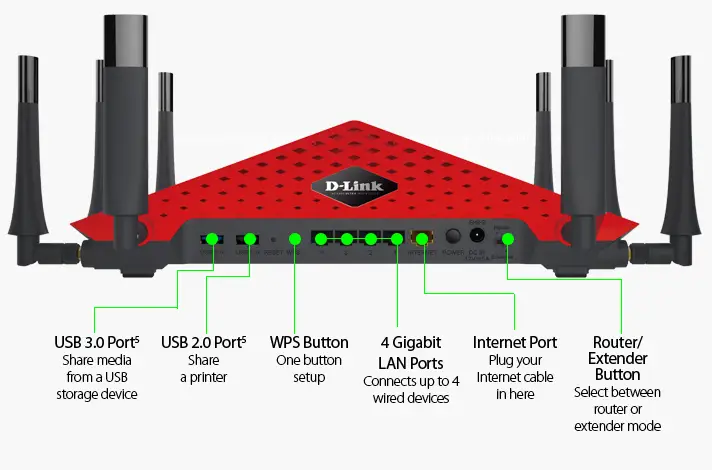












Comments are closed.