If you’re renting a modem from your cable company or internet provider I’ve got two words for you: stop it. For one thing, you’re not likely getting the best hardware available and you’re almost certainly getting a refurbished unit that someone else broke, or simply ran into the ground. For another thing, you are wasting money like crazy. The $7 — $10 or so per month they’re charging you may not seem like a lot, but it adds up. Buying your own modem and router are really the way to go for many reasons, but not everyone will be comfortable setting up this hardware on their own. The Motorola MG7550 Gateway handles both modem and router duties in one package. Keep reading to see if you should replace your rental hardware with the MG7550 in this full review.
Specifications
- 16×4 DOCSIS 3.0 cable modem
- 16 downstream channels for speeds up to 686 Mbps
- 4 upstream channels for speeds up to 123 Mbps
- Downloads 16 times faster than DOCSIS 2.0
- Full-Band Capture digital tuner for even higher speeds and a faster, more reliable Internet
- Works with DOCSIS 3.0, 2.0, and 1.1 services
- On-board direct connection to built-in Wi-Fi gigabit router
- AC1900 Wi-Fi Gigabit Router with 4 Gigabit Ethernet ports
- 3 internal antennas support three send and three receive channels
- Wi-Fi works with IEEE 802.11 n, ac, g, and b devices including smartphones, computers, HDTVs, and game stations
- Wireless Power Boost to the FCC limit for extended speed and range
- AnyBeam implicit beamforming at 2.4 GHz and 5.0 GHz focuses the signal on wireless clients to allow better performance and range
- Comes with unique wireless security password for fast, easy setup (User can change the password easily.)
- 4 Gigabit Ethernet (GigE) LAN ports for optional connection to computers, HDTVs, tablets, game stations, and other Ethernet-capable devices
- Includes Configuration Manager with context-sensitive help
- Advanced firewall for added security
- Built-in Parental Control capability
- Supports IPv4 and IPv6 for powerful, flexible network addressing
- Provides high-speed shared Internet for up to 253 wireless and Ethernet devices
- 10 status-reporting LEDs
- Ruggedized lightning and power surge circuits protect your investment
- Vertical unit minimizes shelf space, improves cooling and wireless performance
- Product dimensions: 8.6″ H x 9.1″ D x 2.6″ W
- 2 year warranty: Includes experienced USA-based technical support
What’s in the Box
- Cable Modem with built-in Wi-Fi Router
- Power Cube
- Ethernet Cable
- Velcro® Cable Organizer
- Coax Connection Tool
- Quick Start Flyer
Design
The Motorola MG7550 Gateway is pretty standard looking as far as cable modems/gateways go. The box is an extended oval shape approximately 9” x 8” x 2 ¼”. The top cover, front strip, and base of the gateway are black, while the remaining area — with the exception of the back panel — is grey. The top panel and sides are heavily perforated and ventilated, allowing for good airflow around the internal electronics.
The vertical black strip on the front includes the Motorola logo at the top, and your general notification LED’s down the remainder of the front panel. From top to bottom you’ll have: Power, Downstream indicator, Upstream indicator, Online indicator, 2.4GHz WLAN, 5GHz WLAN, WPS discovery LED. The quick setup guide outlines all of the various colors and statuses that you’ll see from the various notifications, though as a general rule, you’ll want to see mostly green, with some blue on the downstream and upstream indicators.
The back panel includes all of the appropriate inputs, outputs, and buttons that you’ll need to get going. From the top you’ll find four ethernet ports for your wired LAN connections. Below that is the WLAN and WPS buttons, which allow you to turn wireless on or off, and connect wireless devices via WPS, respectively. Just below those buttons is the reset button, which will require a pin or other small poking implement to press. Below the reset button is the Coaxial input to plug in your cable connection, with the Gateway power button and power input just below.
Software/Ecosystem
Most any router or gateway that you purchase will have some type of firmware available to tweak your settings, and the MG7550 is no different. Once connected, you simply open a web browser and point it at a specific local IP address that will let you dive into more settings than most users will ever need.
Basic settings allow you to change the SSIDs and passwords for the 2.4GHz and 5GHz wireless networks, as well as see your connection details including IP and/or IPv6 addresses. It would be nice if you were able to combine the two Wireless networks under the same SSID as some routers will allow, but it’s hardly a deal breaker for performance. Basic settings will probably be enough for most people, but for those that love to tweak, there are plenty of advanced settings.
There are really too many to list here without putting everybody reading to sleep, but suffice to say that there are a lot of advanced settings. Main advanced headings include Status, Basic Router, Advanced Router, Wireless, Protection & Parental Control, and VPN, all of which have at least a few sub-headings. Within these settings you can perform tasks like set up port forwarding and filtering, IP filtering, guest access, wireless bridging, and many, many more.
Ease of Use
For most users, the hardest thing you’re going to have to do is wait for your ISP to navigate to your new MG7550 Gateway to get it up and running. The main steps for the user are really very simple. Once you’ve removed everything from the box, simply attach your coaxial internet cable to the back of the gateway, attach an Ethernet cable to the gateway and your laptop or desktop computer, and then contact your ISP so they can start their processes. Depending on your service provider this may be handled differently. Motorola has listed the appropriate contact numbers for some of the most popular service providers, and lists instructions in the setup guide for getting the best results. For example, my ISP allowed me to simply navigate to a web portal and initiate the new device setup. Then there’s just the waiting.
For basic use, that’s really all there is to it. If you want to dive into the more advanced settings there are plenty to choose from, as mentioned in the Software section above.
You can leave most all of the default settings if the advanced settings intimidate you, or you can dive right in and tweak quite a few things in the advanced settings if you feel comfortable doing so.
Performance
Once you’re set up, your performance will vary based on your ISP and connection speed, but this is a gateway that is built to handle what most ISPs are able to throw at it. As this is a 16×4 modem, it can pull in 16 downstream channels and 4 upstream. Your results will, of course, vary based on the type of service you have with your ISP, but this modem is capable of pulling up to 686Mbps downstream and pushing 123Mbps upstream. Aside from the lucky few with Google Fiber, or other such connections, this is a modem that should cover what your ISP is giving you.
I am not one of those lucky few, but my wired connection pulled all of the 75Mbps that I’m allotted (and the occasional few extra Mbps that tend to come through) with no issue. Connecting directly to the modem, or hooking up an additional switch is handled as it should be, and all connections were served appropriately.
Wireless access is just as robust. In fact, in an independent study by Netperian, this gateway beat out competitors such as Arris and Netgear for WiFi performance in real-world situations. My router is located in my basement, because that’s just where my connection comes into the house, and I had no issues pulling wireless signal throughout my first floor. I was also able to get enough coverage to be effective in areas where I’ve had trouble getting a wireless signal in the past.
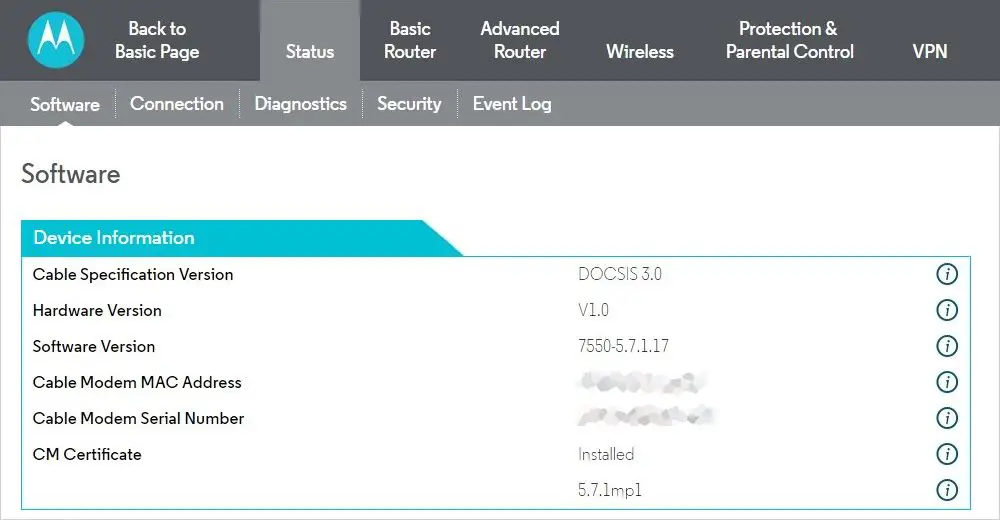
If your internet connection comes in on your first floor, you should be able to cover a two story house with ease. An apartment should be a walk in the park for this router.
Price/Value
With an MSRP of $179.99USD, this is really a pretty amazing deal. This gateway will replace both your modem and your router. If you’re currently renting a modem or gateway this is truly a no-brainer. If you own your own modem and router and they’re starting to get a bit long in the tooth this is an excellent option to replace them both at a fair price.
Wrap Up
The Motorola MG7550 Gateway is a solid contender that performs admirably. It is certified to work with most popular ISPs and should handle your internet plan with ease. Add to that a compact package, and of course some of the best wireless speed for a gateway, and you’ve got a winner.
[rwp-review id=”0″]


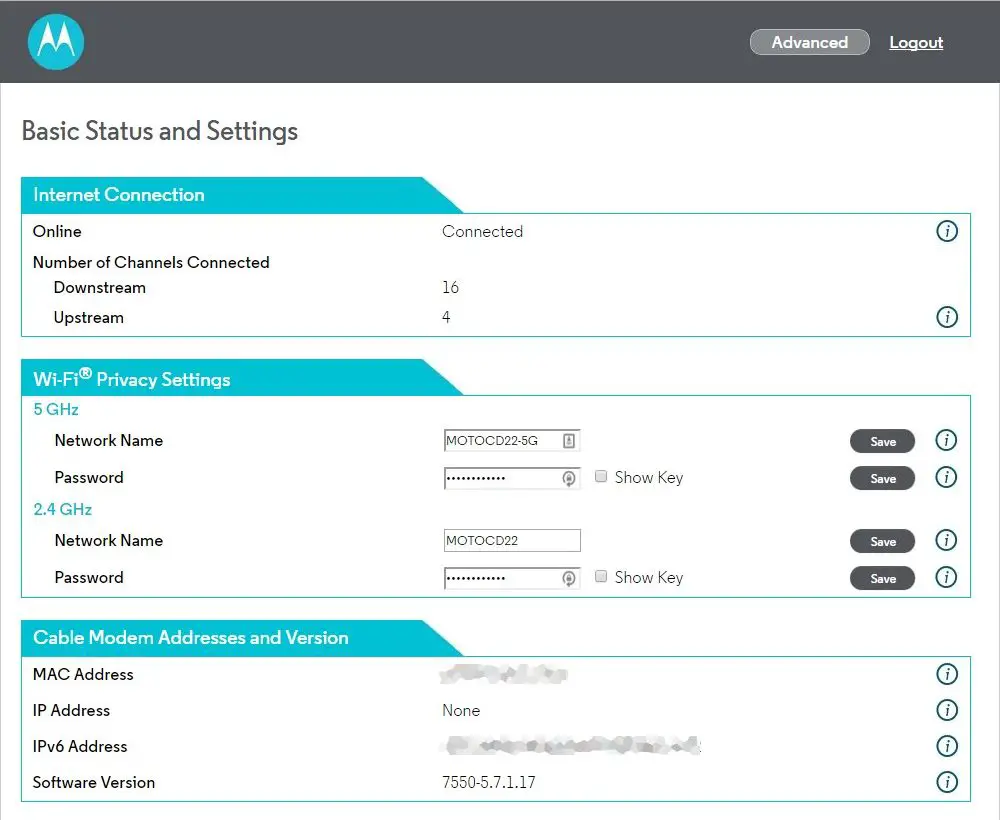










Comments are closed.