 Whether you run a home office, home-based business, small office, or simply have a ton of files, photos, or media files you need to back up, you should be using some sort of network access storage (NAS) device.
Whether you run a home office, home-based business, small office, or simply have a ton of files, photos, or media files you need to back up, you should be using some sort of network access storage (NAS) device.
I’ve been using a Drobo solution (namely the Drobo-FS) for quite a few years, and our Drobo 5N2 review takes a look at one of the latest NAS solutions from the company which offers redundancy, easy expansion, and speed for professionals and home users alike.
Specifications
The Drobo 5N2 has the following features and specifications:
- Connectivity
- 2x Gigabit Ethernet ports
- Drives and Expansion
- Up to five (5) 3.5″ SATA II/III hard disk drives or solid state drives (sold separately).
- One (1) mSATA solid state drive in the Drobo Accelerator Bay for increased performance (sold separately).
- Drives of any manufacturer, capacity, spindle speed, and/or cache can be used. No carriers or tools required. Click here for drive recommendations.
- Expandable by adding drives or hot-swapping drives with larger ones. Use the Capacity Calculator to estimate available storage in various configurations.
- BeyondRAID Features
- Thin Provisioning
- Instant Expansion
- Mixed Drive Size Utilization
- Automatic Protection Levels
- Single – or Dual-Disk Redundancy
- Virtual Hot Spare
- Data Aware
- Drive Re-ordering
- 64TB filesystem support
- Management
- Drive bay indicator lights, capacity gauge, status lights
- Drobo Dashboard version 2.6 or later
- Operating System Support
- Apple® macOS X 10.10 and higher
- Microsoft® Windows® 10
- Microsoft® Windows® 8
- Microsoft® Windows® 7
- Network Protocols
- Common Internet File System (CIFS)/Server Message Block (SMB)
- Apple Filing Protocol (AFP)
- Hardware Features
- Carrier-less Drive Bays
- Power Fail Protection
- Kensington Lock Port for Security (lock not included)
- Additional Software Features
- Hot Data Caching
- DroboApps
- myDrobo compatible
- Maximum System Capacity: 64TB
- Drive Spin Down
- Dim Lights
- OS X Time Machine Support
- OS X/macOS Time Machine Support
- Cloud access
- Power and Cooling
- External Power Supply
- AC Input – 100-240VAC~2A, 50-60Hz
- DC Output – 12V, 7A, 84W
- Dual, fixed, variable speed cooling fans
- External Power Supply
- Environmental Specifications
- Operating Temperature: 10°C – 35°C (50° – 95°F)
- Non-Operating Temperature (storage): -10° – 60°C (14° – 140°F)
- Operating Humidity: 5% – 80%
- Warranty: Two (2) year warranty
- Dimensions: 5.9 x 7.3 x 10.3in (150.3 x 185.4 x 262.3mm)
- Weight: 8.5 lb (3.9 kg) without hard drives, power supply, or packaging
What’s in the box
- Drobo 5N2
- 2x 6 ft (1.8 m) Ethernet cables
- 6 ft (1.8 m) power cord with power supply
- Quick Start Card
- Drobo Sticker
- French, German, and Japanese drive bay actions stickers

Design
First off, the Drobo 5N2 box is fairly large. Upon opening the box, one is greeted with a “Welcome to the World of…” message. When this top box, which contains the accessories, is removed, you see the Drobo logo stamped on a black plastic shipping piece. Upon removing this, the Drobo 5N2 itself lifts out of the main box by way of a soft black carrying bag with the Drobo logo on it as well. I don’t usually mention packaging as it’s usually pretty plain, but in this case, I was impressed and the unboxing definitely made it feel like I was opening something of value.

The Drobo lineup has never been anything to write home about looks wise, but being a network storage device it doesn’t have to look great. That being said, the classic Drobo design features a black metal exterior with rounded edges. In the case of the Drobo 5N2, the entire unit is 5.9″ wide, 7.3″ high, and 10.3″ deep.

The front of the Drobo 5N2 features a removable plastic panel with ventilation slots around the side, five clear spots along the right-hand side for the indicator lights to shine through, and the Drobo logo centered on the top. Removing the panel allows access to the five SATA drive bay slots and the indicator light legend is located on the back of the panel. Underneath the removable panel are LED lights to indicate power, the percentage of storage used, and activity.

The back of the device has a vented panel for the large (but quiet) fan, the power button, two Gigabit Ethernet ports, and a Kensington lock slot. Finally, when you flip the Drobo 5N2 over, aside from the four rubber feet, you’ll find a small tray door which is where you can add an mSATA solid state drive into the Drobo Accelerator Bay for improved performance.

As mentioned previously, it’s a simple design but it works and looks decent enough sitting on your desk.
Indicator Lights
The various indicator lights make it easy at a glance to determine the status of the Drobo 5N2 and the drives inside it. The power light is green when the unit is on and the ten capacity lights are lit up in blue depending on how full your drives are — one for each 10% of storage used. The activity indicator light flashes when data is being transferred to and from the unit.
The more important lights, in my opinion, are the five drive lights on the right side of the Drobo. When the light is green, your drive is healthy. Yellow indicates your drive is getting full or you should add a drive to that empty bay, while flashing yellow and green indicate you should not remove the drive. When the light is solid red, your drive is full and needs to be replaced, or alternately a drive should be inserted into the empty bay to add more storage space. Blinking red? That’s the one that lets you know that the drive in that bay has failed and should be replaced as soon as possible.
Installation
Installation and setup of the Drobo 5N2 is super simple. It can be as easy as installing new drives, downloading the Drobo Dashboard app (more on that shortly), and then turning on the Drobo 5N2. Migrating from a previous Drobo product is just as easy. After making sure the old and new Drobo have been updated to the latest firmware, turn off both devices, remove the drives from the old Drobo, plug them into your new Drobo 5N2, turn it on and after a few minutes you’re good to go.
Inserting a SATA drive is simple, just align it with the slot you want to put it into and push until it clicks in place. To remove a drive, simply press the grey piece on the left hand side of the drive and it will pop free. Likewise, inserting the optional (but recommended) mSATA drive in the Drobo Accelerator Bay is a simple process as well.
If you’ve never used a Drobo before, or are hesitant about the migration process, the company has set up a quick and easy to follow step-by-step online start guide that walks you through a fresh setup or migration. As I was using a Drobo FS previously, I opted for the migration route and had the drives swapped and was up and running within 15 minutes.
Software
As mentioned above, the Drobo is managed and accessed using the Drobo Dashboard app for Windows or Mac. If you don’t already have this installed, the online start guide will assist you with installing it as well. Once installed, your available Drobo devices will be listed — along with device health — and you click on the one you wish to view and administer.
Basic Settings
After you’ve selected your Drobo 5N2, you can view the Status screen which shows the name, serial number, health, firmware, uptime, hot data cache status, and active interface. The Capacity screen shows how much space you’re currently using, while the shares screen lets you set up and restrict shares. The Tools screen lets you shutdown or restart your Drobo 5N2, reset it, and check for firmware updates.
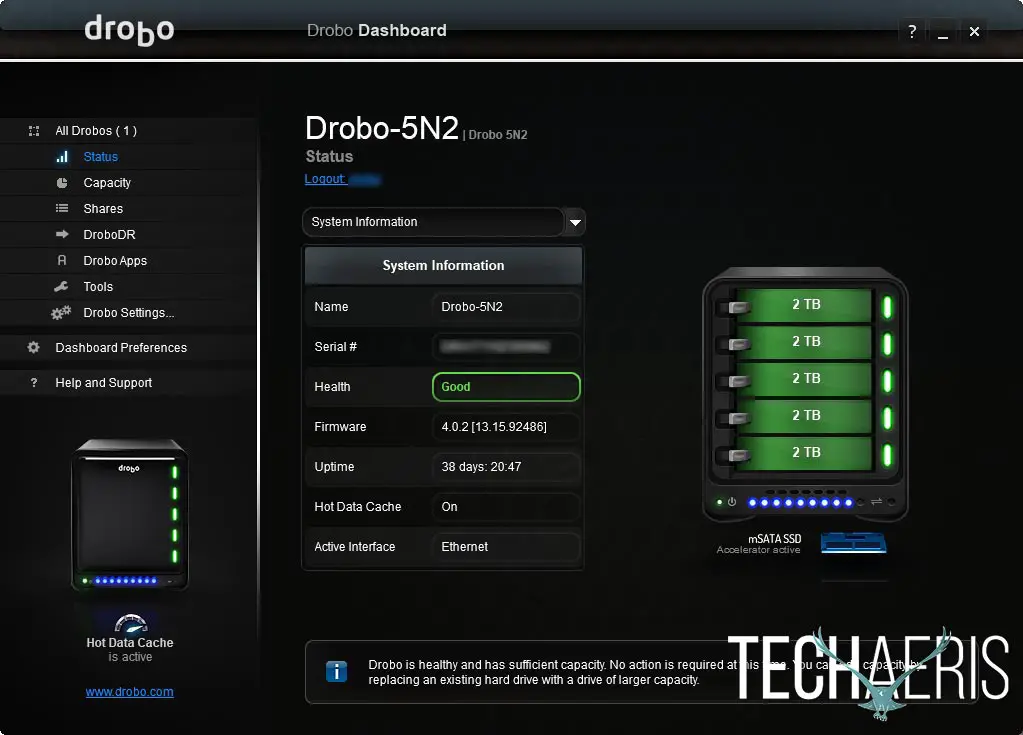
The Drobo settings page lets you set single or dual-disk redundancy (single is set up by default), set the drives to spindown after a period of inactivity, and set the brightness of the lights on the Drobo itself. While dual-disk redundancy results in less overall storage, it’s the method I prefer as knowing my luck a second drive will fail as I’m waiting for a replacement drive for the first failed drive to come in.
Network Settings
Network settings is where you can rename the Drobo 5N2 and set the Workgroup name it belongs to, set DHCP or manual IP addresses, as well as the MTU frame size. Here you can also set the dual Gigabit Ethernet ports to act as one (bonded) or two separate ports. While bonded, you will notice a transfer speed increase, while using unbonded you can assign different IP addresses as a fail safe or even to allow the Drobo 5N2 to be accessed by two different subnets.
Admin and Alert Settings
The Admin settings allows you to set the username and password for managing the Drobo, as well as enable or disable Drobo Apps (which we’ll discuss in a moment).
The final settings tab allows you to set up email alerts for critical, important, or all information. I had no issues setting this up with my Gmail account and I know from previous experience it works as one would expect in sending that scary “drive failed” message.
DroboDR
DroboDR (Drobo Disaster Recovery) is another feature of the Drobo 5N2, and Drobo explains it best. As I only have a single Drobo 5N2 for testing, I wasn’t able to test this feature out.
With DroboDR you can set up a pair of 5N2s to automatically make an offsite copy of your data. Simple to set up and manage, the reliable DroboDR seamlessly replicates your data to another 5N2 ensuring data availability in case of disaster. Even better, the remote 5N2 stores all user account information so recovery is painless.
Of course, you’ll probably want to do your initial pairing on the local network so it goes quicker and doesn’t eat up your monthly bandwidth allowance.
Drobo Apps
Drobo Apps have always been a great feature of Drobo devices, but not always the most user friendly. With the Drobo FS it was a painstaking process to install and configure Drobo Apps. With the Drobo 5N2, these are integrated through the Drobo Dashboard app on your PC or Mac and are much easier to install, configure, and maintain.
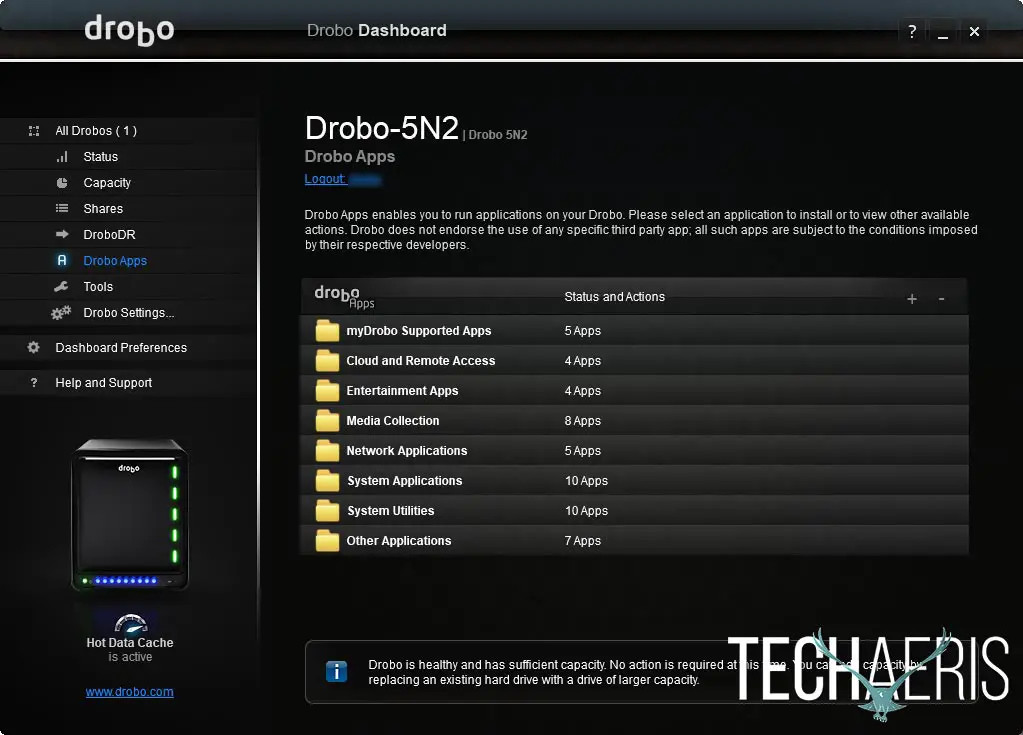
What exactly are Drobo Apps? Simply put, they are a selection of applications that can use your Drobo device as a server to provide remote access, stream music and video from, and even host a webserver. There are currently 44 Drobo Apps listed in the Drobo Dashboard for the Drobo 5N2. NOTE: I didn’t include those listed under “Other” in this number, more on that shortly.
These categories and apps include:
- myDrobo: myDrobo apps allow for remote access to your Drobo through a web interface, as well as backing up pictures and videos automatically from your mobile device, and the Koken and WordPress website software
- Cloud and Remote Access: includes Resilio Sync, ElephantDrive, ownCloud, and Pydio apps
- Entertainment: includes Plex, MiniDLNA, Firefly, and Twonky Media Server apps
- Media Collection: includes download and torrent apps like Aria2, CouchPotato, Headphones, NZBGet, SABnzbd, SickBeard, and Transmission
- Network: apps here allow you to set up a mailserver, FTP site, and other network friendly apps including Modoboa Mailserver, NFSv3, ProFTPd, QuickFynd, and (once again) WordPress
- System: these apps include Apache, Java 8, Locale, Mono 4, MySQL, Node.js, Perl 5, Python 2, Python, 3, and Ruby 2
- System Utilities: includes P7zip, Bash, Dropbear, Git SCM, htop, Midnight Commander, Nano, Par2, Screen, and Subversion apps
- Other: apps in this section are ones that you’ve installed via other sources, in my case apps I had installed on the Drobo FS like fuppes, wget, droboadmin, and openssh appear here; for this reason I didn’t include them in the app count for Drobo Apps on the Drobo 5N2
I won’t go into more detail, but if you recognize some of those apps, you’ll know what they do and will most likely be pleased that you can run them from your Drobo 5N2. Installation usually requires no more than a few clicks to get up and running.
Issues
For some reason, I’ve always had an issue with the Windows shares showing the proper storage available on the Drobo FS and the issue persists with the Drobo 5N2. Having five 2TB hard drives (for a total of 9.09TB actual space) set to dual disk redundancy, I am left with a total of 5.38TB of storage. The remaining 3.70TB is used for redundancy and 9.55GB is reserved for overhead. However, Windows has always reported the capacity of my Drobo shares to be 15.9TB. It’s a minor issue, but it would definitely be nice to see how much storage space is left on the Drobo without having to login to the Drobo Dashboard.
Performance
I’ve had my Drobo FS since 2010 and aside from having to replace two drives in it over that time, its performance has been decent enough for home use. I originally got it to back up my photography and media files and now also use it for my wife’s work files. To be honest, I have had no complaints with the performance or the longevity of the Drobo FS. While I had a couple drives fail, replacing them was painless and was as easy as pulling out the failed drive and swapping it in with a new one. Given the easy migration process, it’s added extra peace of mind knowing that should the Drobo FS or 5N2 fail, assuming the firmware on the failed unit has been kept up to date, it’s as easy as pulling the drives out of one Drobo and putting them in another to get up and running.
One thing to note, the Drobo 5N2 — as well as all other Drobo products — uses their proprietary BeyondRAID format. Personally, I have no issues with this, but some users may prefer a more standard RAID format for their NAS storage devices.
Speed Tests
I’d never really tested transfer performance with the Drobo FS, but of course ran some tests to see if the Drobo 5N2 was indeed an improvement. The only timed test I did was copying a 2.67GB and 1.3GB file from the Drobo to a laptop over a wired connection. Before we get into that, I definitely noticed improvements in transferring folders of photos around within Lightroom between local drives and the Drobo 5N2 — especially when used in bonded network mode and an mSATA SSD in the Drobo Accelerator Bay.
As far as the tests go, the numbers listed below are for the 2.67GB file and then the 1.3GB file. As mentioned, these transfers consisted of pulling the file from the Drobo device to a local drive on my laptop.
- Drobo-FS: 66.10s/39s
- Drobo-5N2: 51.18s/32s
- Drobo-5N2 (bonded network): 27.03s/24.94s
- Drobo-5N2 (with Drobo Accelorator Bay filled): 24.22s/22.28s
Of course there is a minor margin of error as I started the stopwatch as soon as I dragged the file between the two windows and then stopped it as soon as the file transfer finished. That being said, even when using a single network port, there was a minor transfer rate increase. The speed really shows on the larger file with the bonded network feature enabled, and even more speed gains were noticed with a 64GB mSATA SSD inserted into the Drobo Accelerator Bay. As mentioned above, with the bonded network and SSD used on the Drobo 5N2, I’ve definitely noticed the speed difference when transferring batches of smaller files like DNGs and the like.
Battery Backup
Should your power go out, the Drobo 5N2 also has a battery backup system. The battery backup allows the Drobo to stay powered long enough for the data in memory or cache to be written to disk before it shuts down. The battery also recharges itself while the Drobo is plugged in and is designed to last as long as the Drobo does. There’s nothing wrong with a little extra peace of mind and some Enterprise grade data protection for your home office or small business.
Price/Value
The Drobo 5N2 without drives is pretty reasonably priced at $499USD, especially given the dual Gigabit Ethernet, Drobo Accelerator Bay, Drobo Apps, DroboDR, and internal battery backup options. You can also order the Drobo 5N2 complete with drives with the costliest option being five high-speed 6TB drives for a total of $1999USD. Given the constant sales on SATA and SSD drives these days, you should be able to fully outfit an empty Drobo 5N2 for a decent price.
Wrap-up
If you run a home office, small business, or are just a home user looking to backup your files, the Drobo 5N2 is a reliable, fast, redundant, and super easy to use NAS device with plenty of additional features to make it a worthwhile investment. It’s for these reasons that we’ve awarded it a Top Pick of 2017 here at Techaeris.
*We were sent a sample of the Drobo 5N2 for the purposes of this review.
Last Updated on September 19, 2020.

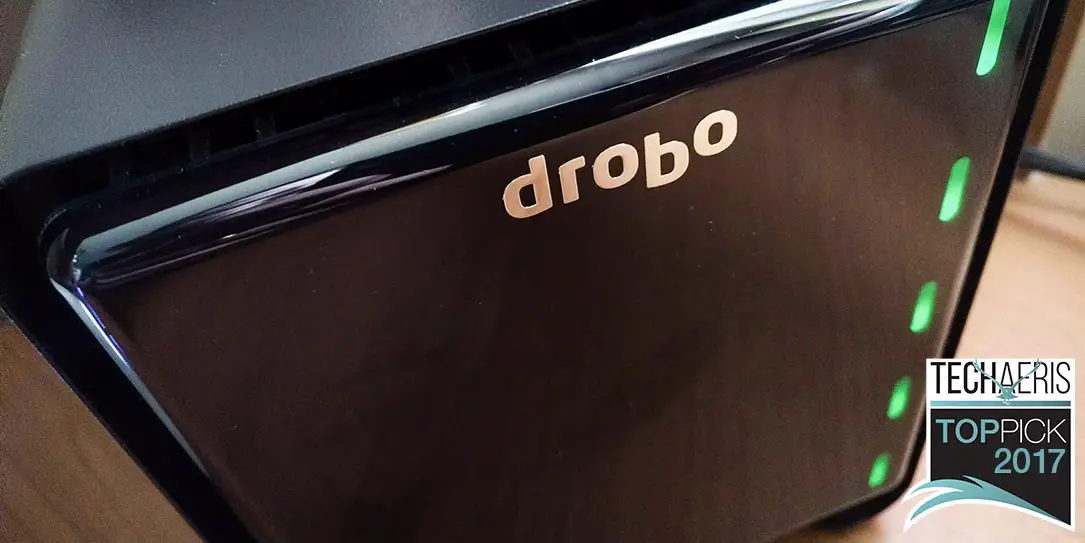









Comments are closed.