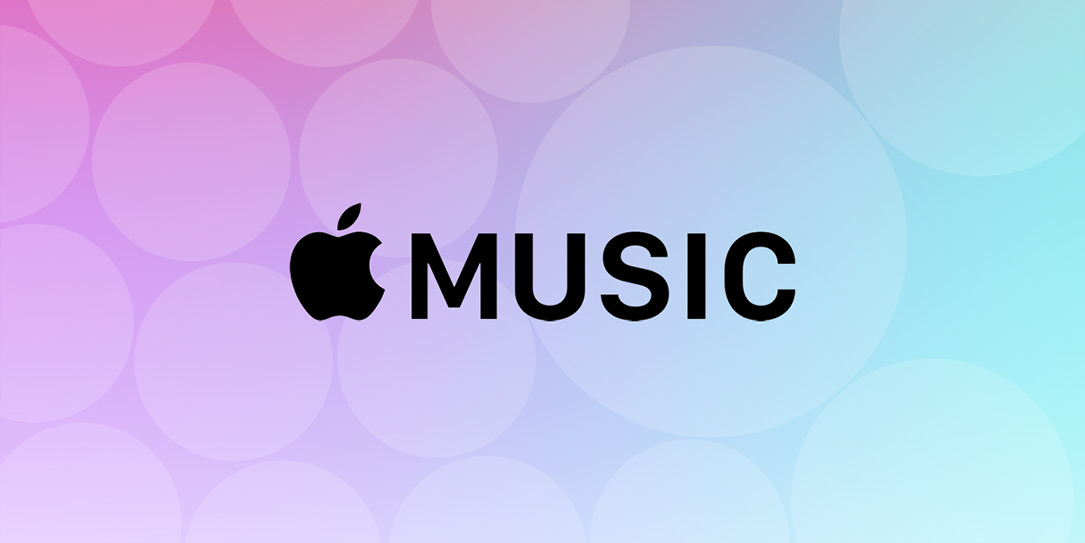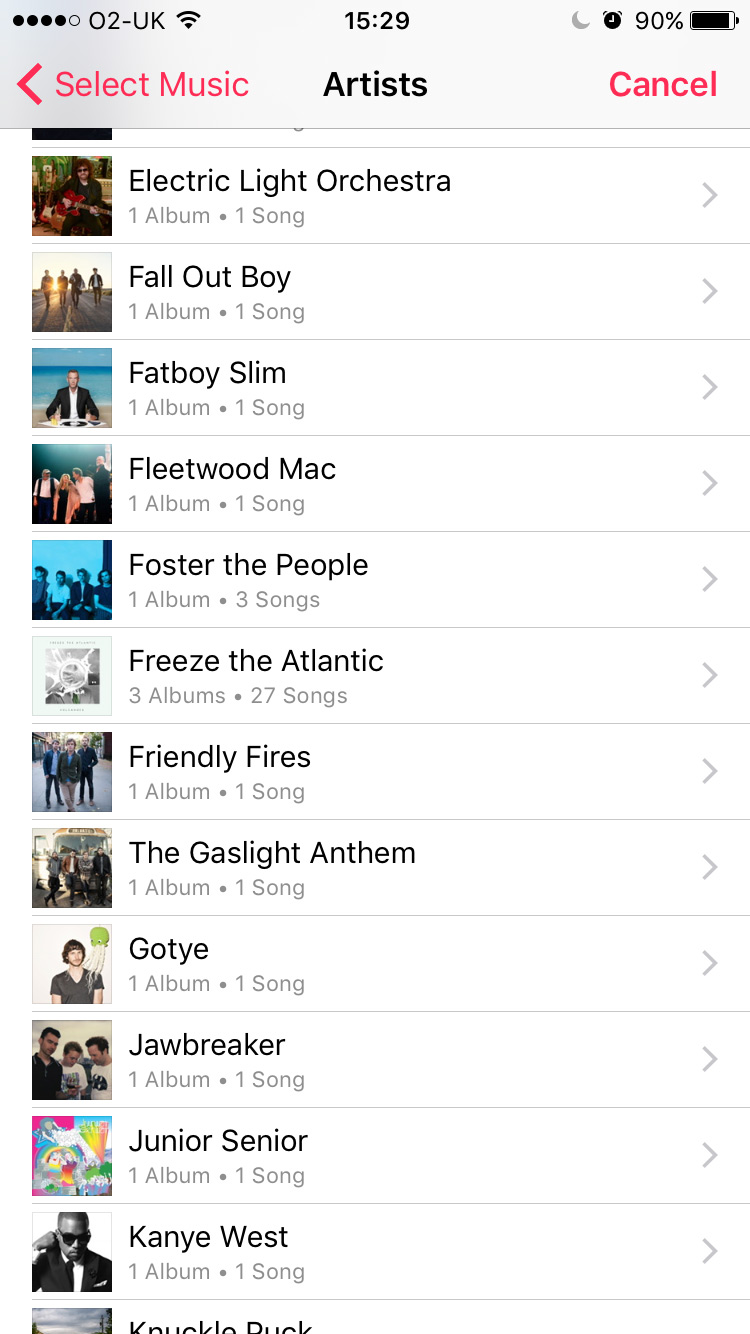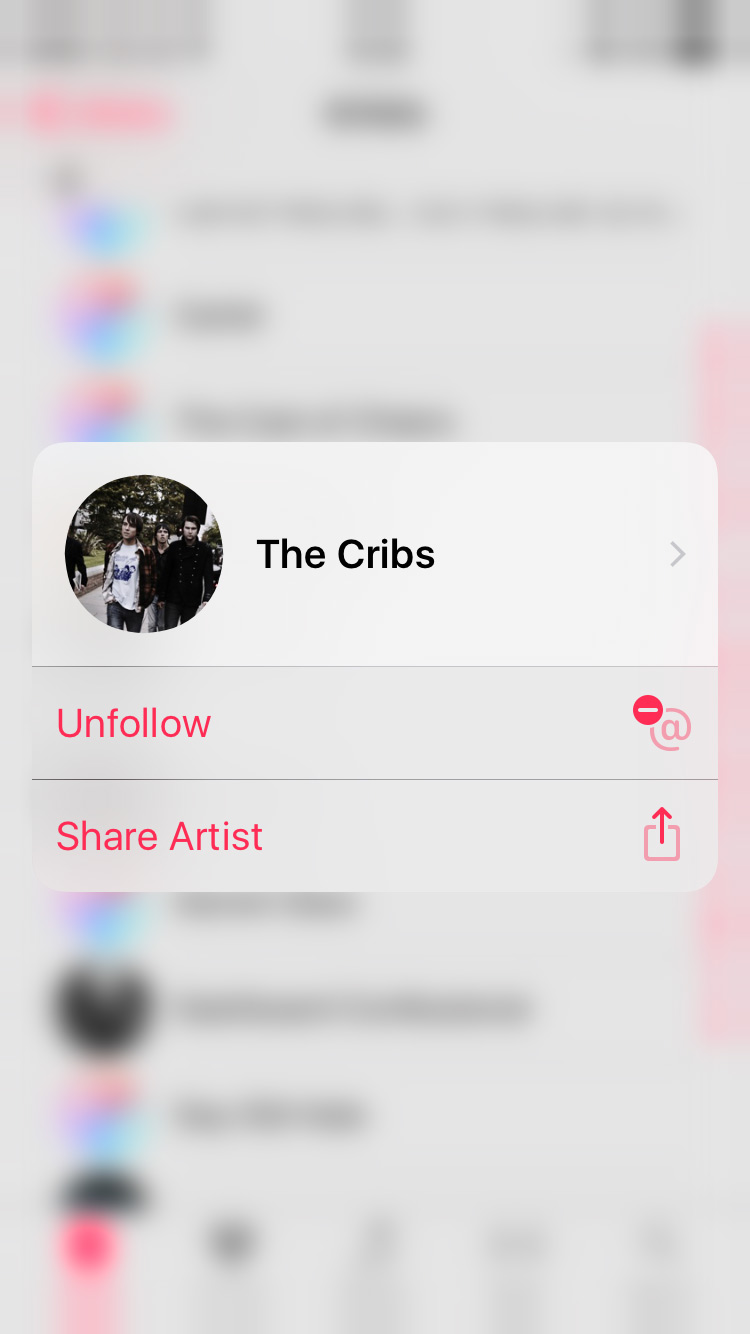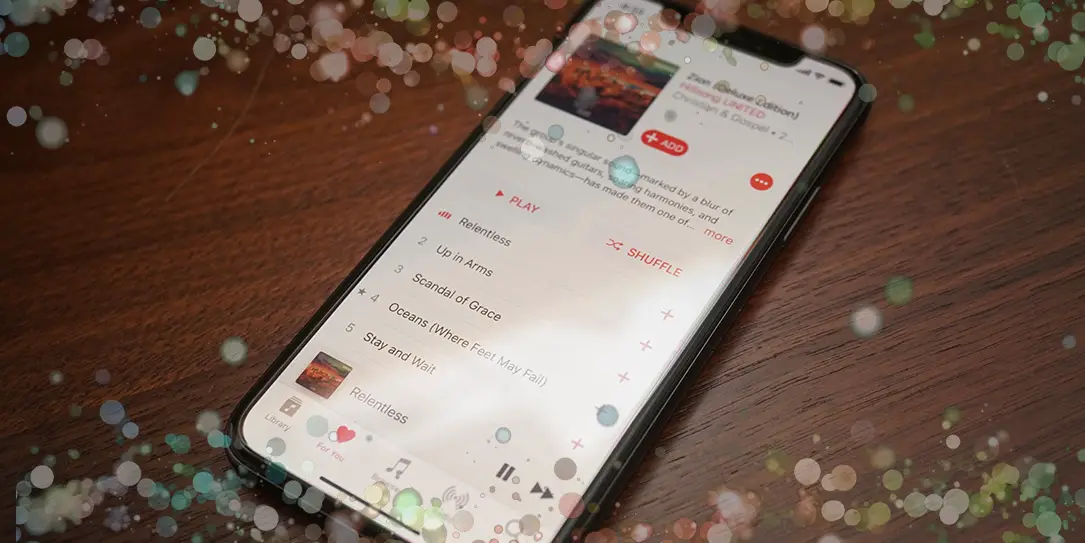Music makes the world go ’round, at least for most of us. No matter if you’re an Apple Music user, Spotify user, Pandora user, or Google Play Music user music connects us. Personally, I use Apple Music because of its integration with the Apple ecosystem. So today, courtesy of our friends at Cambridge Audio, we’re going to present 10 tips and tricks for Apple Music users. Some of these tips and tricks you might know and some you may not. If you’re a legend then you know them all and we bow to you. So without further ado, here are 10 Apple Music tips and tricks for Apple Music users.
Edit the ‘For You’ section
The ‘For You’ function is a great way to discover new music, displaying your ‘New Music Mix’ playlist and anything else you’ve recently been listening to. However, if it hasn’t been working that effectively, there’s a simple way to change it. In the For You tab, tap your profile icon in the top right corner, you should then see the ‘Find More Artists and Curators’ tab. From here you can select artists and genres at your own leisure!
Love and Dislike
Another way of helping Apple Music understand your music tastes is by marking songs, albums, and playlists with either ‘Love’ or ‘Dislike’ tags. To do this tap the three dots icon and mark them accordingly. Apple Music will learn from your decisions and use this to shape future recommendations.
Custom Alarms
Exhausted all the sounds built into the clock app? Well, using Apple Music you can choose any song from the service and use it as your alarm ringtone. On your device head to the Clock app, then to the alarm tab and tap edit to select which alarm you want to change. Tap sound and choose your song from your Apple Music library. Remember you’ll need to have added the song to your music library to use it.
Bringing Back the Stars
So the aforementioned Love and Dislike method of rating replaced the Star rating that existed before it. However, if you prefer this method there is a way to get it back. Head to your settings, then music and enable ‘Show Star Ratings’ if this is the rating system that you prefer.
Optimize Storage Space
If you’re constantly seeing the ‘Storage Almost Full’ window pop up on your device, Apple Music has a clever way of helping you manage your downloaded music. Once again, head to your settings and then to music. Tap the ‘Optimize Storage’ option and turn it on. From here you can set a minimum storage amount for your music on that device, so if you exceed this amount Apple Music will delete songs that you haven’t listened to recently.
3D Touch for Menus
As with most Apple apps and menus, the UI is clean and minimalistic, so even simple features are tucked away out of plain sight. Use 3D touch (iPhone 6s or later) by pressing firmly on a playlist or artist to bring up quick actions. From here you can view lyrics, queue the song, download it and much more!
iCloud Music Library
An extra that comes with an Apple Music paid subscription is the iCloud Music Library, which lets you store up to 100,000 tracks in the cloud, separate from your regular iCloud storage capacity. Anything you store in there gives you access to your saved music on up to 10 devices, both from Apple Music and your own library you might have stored on a Mac computer. This way you can have the best of both worlds!
Built-in Equalizer
Just like we mentioned in our Spotify tips blog post, there’s a built-equalizer for Apple Music to enhance musical performance based on the genre of music. There are 23 presets laid out based on different genres including jazz, hip-hop and classical, with even more options for boosting bass. Bear in mind that you’ll need to dip back into the settings and change the equalization manually if you listen to a different genre.
Using Siri
The benefit of using the Apple streaming service on an iOS device is that it works effortlessly with Siri. If you’re already using the tool, it’s worth using Apple Music with her too as Siri will act as your personal DJ! Ask her to ‘play my hip-hop playlist’ or to play ‘Biffy Clyro’ for example and consider it done. You can even ask to play more in-depth requests like ‘play the top songs from 1993’ or to ‘like this’ so you can come back to a song you’ve just heard later. There are plenty of commands to check out so give it a Google!
So Apple Music users… what did you think of these tips and tricks? Do you have any to share with us? Let us know in the comments below, or on Google+, Twitter, or Facebook.