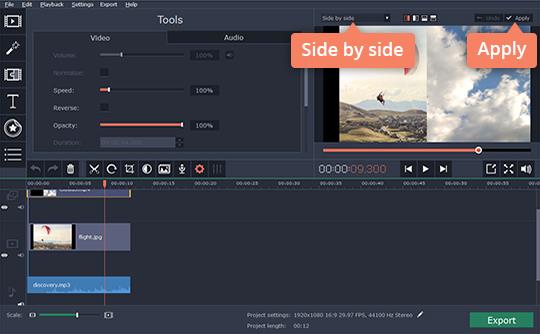Those that want to create a split-screen video should not have to work with advanced, expensive programs since there is a much simpler option offered by Movavi Video Editor. This modern app works on both Mac OS and Windows. It allows you to easily play two videos side by side, record the screen and perform many different video editing tasks that you will appreciate. This includes adding transitions, music and exporting the video to an output format that is perfect for the video’s intended use.
When you want to create a split-screen video with the use of Movavi Video Editor, all you have to do is follow simple steps:
- Download The Software: Just download Movavi Video Editor’s setup file and follow the on-screen instruction to install it. Open the program when done.
- Add Videos: After launching Movavi Video Editor, click the Add Media Files button. Simply add all the videos you want to combine. Make the video modifications you want and save.
- Use The Overlay Track: In order to make the split-screen video, you want to drag a video on the overlay track located above the video track.
- Modify The Split-Screen Video: Split the screen into 2 by using the list you see above Preview window. You choose the Side By Side option and then choose the desired overlay track.
- Manage Video Sound: As the split-screen video is played you hear clip soundtracks that play both at the same time. You want to mute one video with the Mute Track button or alternatively add the alternative audio you are to use.
- Export The Video: After you think that the side by side video created is ready you want to click Export. Choose out of the different formats available and convert the video. That is it, simple!
As you can see, split-screen video creation is very simple when you use Movavi Video Editor. The steps above are simple for anyone, no matter how much video editing knowledge is present. At the same time, the program offers so many advanced video editing features that you will surely want to use. If you’re interested in checking out Movavi Video Editor then head on over to their website and download it for Windows and Mac!
Last Updated on August 11, 2019.