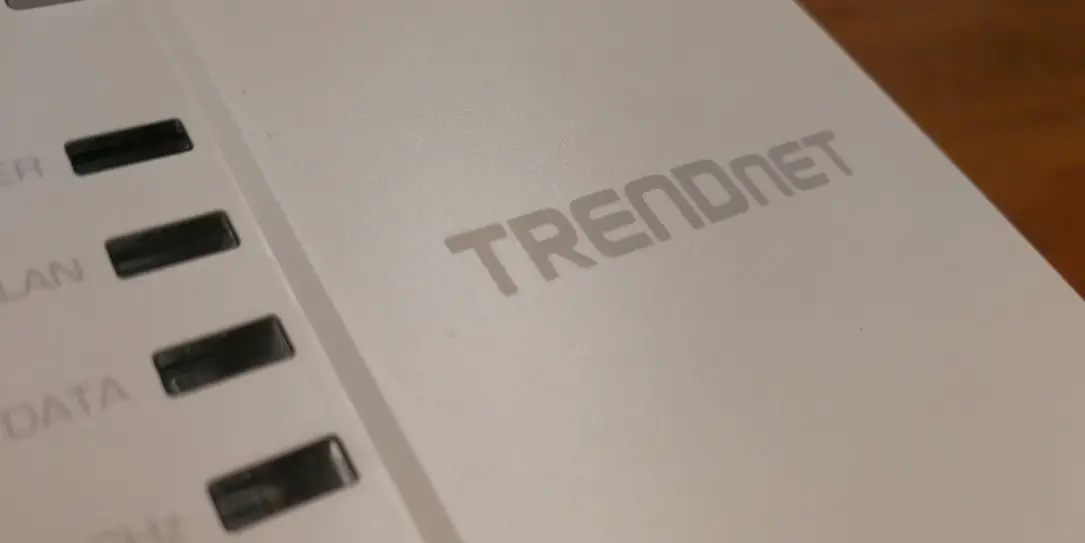If your electronics are spread out throughout your house, sometimes you don’t have a network cable or Wi-Fi in an area you’d really like it. The TrendNet Wi-Fi Everywhere Powerline 1200 AV2 Wireless Kit uses your home’s power lines to extend your router’s capabilities wherever you need it. Keep reading to see how it performs in this full review.
If your electronics are spread out throughout your house, sometimes you don’t have a network cable or Wi-Fi in an area you’d really like it. The TrendNet Wi-Fi Everywhere Powerline 1200 AV2 Wireless Kit uses your home’s power lines to extend your router’s capabilities wherever you need it. Keep reading to see how it performs in this full review.
Specifications
- Powerline 1200 networking over existing electrical lines
- Powerline kit includes TPL-421E and TPL-430AP
- TPL-430AP features a dual-band wireless AC1200 access point with three gigabit ports
- Enhanced Powerline performance and range from MIMO with Beamforming technology
- Easy installation – TRENDnet adapters auto-connect out of the box
- Pre-encrypted for your convenience
- Powerline range of up to 300m (984 ft.) over existing electrical lines
- WiFi Clone button copies your existing wireless network settings to the TPL-430AP for faster network integration
- Auto-connects to other TRENDnet Powerline adapters
- Additional Ethernet ports for wired connectivity
- IPv6 support
- QoS Management
- IGMP / MLDv2 Streams
- 3 x Gigabit LAN ports
- WiFi Clone button
- Reset button
- Sync button
- Power switch
- LED indicators
What’s in the Box
- TPL-421E Extender
- TPL-430AP Access Point
- 2 x Ethernet patch cables
- Quick Start Guide and other paperwork

Design
The TrendNet WiF Everywhere Powerline 1200 AV2 Wireless Kit consists of two main parts: the extender and the access point. The extender attaches to your router, while the access point allows you to connect to your network away from your router.
First up, the extender is slightly smaller overall, measuring right around 5” x 2 ½” x 1”. The white rectangular box has a pass-through outlet on the front, opposite of the power plug on the back of the extender. The TrendNet name mark is centered about an inch below the front outlet, with the three indicator LEDs on the bottom right corner. From top to bottom those LEDs indicate Power, Ethernet, and Powerline. The Power LED stays lit green as long as it has power, the Ethernet LED blinks yellow with activity, and the Powerline LED stays lit red when it’s connected. The bottom of the extender includes an Ethernet port to plug one of the included cables, attaching the extender to your router or modem. The bottom also includes a pinhole Reset button as well as the Sync button, which we’ll discuss more in later sections. The sides of the extender feature cooling vents.

The access point is slightly larger, at approximately 5 ¾” x3 ¼” x 1 ¾”. Its overall body shape is very similar to the extender, it’s just slightly larger and has an antenna sticking out of either side near the bottom. The back of the access point again includes the power plug. The front once again includes the TrendNet name mark just slightly above center, but closer to the ride side of the device. The left side includes a WiFi Clone button closer to the top, and a series of five LEDs down the left side. Again, from top to bottom those LEDs are: Power, LAN, Data, 5GHz, and 2.4GHz. The antennas, as previously mentioned are attached on either side close to the bottom, and they can both extend outward in order to better direct signal. A Sync button is also located near the top on the right side along with an on/off switch and another pinhole reset button. The top of the access point includes three Ethernet ports. With the way the access point is configured, it maybe would have been nice to have the Ethernet ports on the bottom, side, or front of the device, because as set up, the access point will cover both outlets on a standard outlet if you’re plugging anything in. The sides here include more cooling vents as well.

Ease of Use
There are a few steps involved in getting your Wi-Fi Everywhere set up, though nothing is too terribly difficult. You’ll first plug the extender in somewhere close to your router. Using one of the two included Ethernet cables, connect it to an open port on your router. Next, plug in the access point where you’d like to extend your network. Turn on both devices and they’ll pair to each other automatically. It may take a few minutes for them to find each other, depending on their distance, your home wiring, or other possible interference between the two, but once connected you’ll see visible cues showing their connection. There are limits to how far away the devices can be from one another, but in a standard home you shouldn’t run into those limits. The instructions are very clear about what you should see and how best to get the correct results.
The next steps do have some time constraints involved, so you may want to take that into account. For setup purposes, it’s likely that you could just plug both devices in close to your router and then move the access point once it’s been setup, but then you’d miss out on the fun of running up and down two flights of stairs a couple times like I did. Either way, you should have enough time to complete these operations.

First, if you’d like to clone your existing Wi-Fi settings to the access point, you’ll need to press the WPS button on your router, or turn on the applicable WPS setup in its software if available, and then press the “Clone Wi-Fi” button on the access point within the WPS time limit. That should give you about a minute to get from one place to the next, and all you need to do is press the button for it to work itself out with your router. If you’re not concerned with cloning your current settings you can skip this step and simply use the default SSIDs that are available on the access point.
The next time-sensitive function is creating an encrypted connection between the extender and the access point. This is highly recommended in the instructions, though I did have a bit of difficulty getting it to work as they outlined. You’ll first press and hold the sync button on the extender for two seconds, and then within two minutes you’ll need to press the sync button on the access point. The “Data” light should blink before staying lit to show that a secured connection has been established. I would definitely get in well under two minutes (even with the two flights of stairs I mentioned before) and the “Data” light wouldn’t blink even after pressing the appropriate button on both pieces. The Data light did, however, stay lit so I may have just missed a fast blink or something. I tried the described method three or four times, running up and down the stairs looking for the blinking Data light.

After the initial setup, using your Wi-Fi Everywhere is incredibly simple. Either connect to the Wi-Fi as you normally would, or use one of the available Ethernet plugs on the access point for a wired connection.
Performance
Using the TrendNet Wi-Fi Everywhere Powerline 1200 AV2 Wireless Kit is pretty easy, as outlined in the section above, but what can you expect in terms of performance? For one thing, depending on your internet connection, you shouldn’t expect the extended performance to match what you’ll get directly from your router or any wired connection. It’s fantastic that power lines can transmit signal at all, but they’re just not quite as speedy as a dedicated Ethernet cable. That said, I was still getting acceptable results here.
A quick wireless speed test when sitting directly next to the extender, showing full Wi-Fi signal on my device gave me right around 40 Mbps. Wireless tests sitting directly next to my router with full signal several minutes later netted 72 Mbps. While that’s obviously about a one-third reduction in speed, I’m not going to complain about 40 Mbps when I didn’t have to run any wires or install any repeater antennas throughout my house. That’s honestly pretty respectable. It was likely just simply boosting my existing Wi-Fi though, so the power lines may not have even come into play yet.

I say that because wired tests where the signal was clearly coming over the power lines were a bit less impressive. Wired came out around 16 Mbps, whereas I’ll routinely pull 100-110 Mbps from my computer which is wired directly to my router (I pulled 110 Mbps on my computer just before testing on the extender). I still wasn’t particularly disappointed, because that was still 16 Mbps more than I was getting in my basement without any sort of wired connection, and that sort of speed was able to handle what I threw at it, which was mostly just Xbox Live on my Xbox 360 that doesn’t support wireless.
Price/Value
Priced at $131.99 USD, the TrendNet Wifi Everywhere Powerline 1200 AV2 Wireless Kit is pretty reasonably priced. You can even save a few bucks buying at Amazon, where the kit is currently selling for $119.99 USD. Depending on the layout of your house, running Ethernet cable just may not be an option, and your Wi-Fi router may need just a little help hitting some tough-to-reach areas of your home. Apartment dwellers likely wouldn’t be able to run cables through walls or ceilings, so this is an easy option for getting internet to all corners of your abode.

Wrap Up
If you’re not keen on running wires or adding repeaters in your home, a powerline extender kit offers a good mix of simplicity and performance. You won’t see the full speeds that you’d get directly from your wired network, but the setup is significantly faster, and less costly than running network cable throughout your house. The TrendNet Wi-Fi Everywhere Powerline 1200 AV2 Wireless Kit gives you everything you’ll need to extend your Wi-Fi as well as add several wired networking ports nearly anywhere you’ll need them.