 If your gaming happens on a PC, you already know your mouse can make a huge difference in your gaming success. There are tons of options out there allowing for a choice for nearly any preference. The Patriot Viper V570 is a gaming mouse with some good options to help you get the most out of your favorite games. Keep reading to see how it performs.
If your gaming happens on a PC, you already know your mouse can make a huge difference in your gaming success. There are tons of options out there allowing for a choice for nearly any preference. The Patriot Viper V570 is a gaming mouse with some good options to help you get the most out of your favorite games. Keep reading to see how it performs.
Specifications
- Xtreme Precision Avago Laser Sensor, Up to 12000 DPI
- Multi-zone customizable RGB LED management
- Advance MMO and FPS all-in-one ergonomics
- RGB customizable profiles and 13 programmable macro keys
- Ceramic foot pads for optimal performance
- Adjustable weight system
What’s in the Box
- Patriot Viper V570
- Adjustable weight kit
- Quick start guide and other assorted paperwork

Design
The Patriot Viper V570 is a relatively large mouse, though that works nicely for me since I have big hands. It is a strictly right-handed mouse and is likely best suited for palm or possibly claw grip styles, so southpaws and fingertip grip users will need to look elsewhere. The mouse buttons have a nice curve to them, and the right side is formed in a way that provides a natural area for your ring finger to rest, with your pinky pressed up against the side. The left side of the mouse has a rather deep textured groove with a small “shelf” where your thumb can sit. A long curved red button is inset here which enables Sniper function, which slows down the DPI considerably, giving you more granular and intricate control while the button is depressed. This is a cool feature and does work nicely for games, but also for more precise mouse movement anytime you need it.

Moving up to the top of the mouse, the left and right mouse buttons, as well as the scroll wheel, are exactly where you’d expect. Just behind the scroll wheel, you’ll find the increasingly prevalent DPI adjustment buttons. To the left of the left mouse button there are an additional two red buttons up near the top that you’ll press with your index finger, and just slightly farther down five more red buttons that will be more comfortably activated with your thumb. These buttons feel just a little bit cheap in relation to the rest of the mouse. It would have been nicer to see some of the other materials from the mouse used with the buttons rather than the somewhat cheap feeling plastic.
The Viper name mark sits in a small slick plastic area just below the DPI switches. The Viper Gaming logo sits on the bottom right corner on the top of the mouse. Starting at the lower left corner and snaking its way up the body of the mouse is a removable panel that allows for the available weights to be added or removed. There are six possible slots where a total of 34.2g of weight can be added or removed completely in order to find the appropriate balance for you. I found that one weight in the upper slot and one more in the next to lowest added what felt like a comfortable weight and balance for me.
There are a total of seven areas where you can adjust the lighting on the Viper V570, though four of them are broken up around the lower left “shelf” area where your thumb sits. The remaining lit areas are on the front “headlights” on either side of the braided cloth cable, the scroll wheel, and the previously mentioned window where the Viper name mark lights up. Each of these areas can be controlled individually in the software to come up with any sort of light show you’d like. They can also be turned off if you’d prefer a less flashy approach.
Switching to the bottom of the mouse, you’ll see the Avago sensor roughly in the middle along with some decorative markings down the side. Patriot has skipped the large front and back feet seen on some mice to instead use a series of five smaller circular ceramic feet spread around the outer edge. Two up front, one on either side around the middle, and one at the back end of the mouse. This ends up providing good movement and accurate pointing, though you’re going to want to use a mouse pad or desk mat of some sort to give the sensor its best possible environment to work.

Overall this is a very comfortable mouse to hold. Most of the exterior is coated in a nice soft-grip plastic, making it easy to hold and to use. Most of the buttons are easy to get at, though I found myself skipping the last two side buttons for most gaming situations since it was a bit awkward getting my thumb into that position while trying to move quickly.
Ease of Use
You can simply plug the Patriot Viper V570 into an available USB port on your computer and go from there, or you can install the available software that I’ll discuss more in the next section for an extra bit of control over what the mouse will do for you. Either way, using the mouse is about as easy as you’d expect. There are, of course, extra buttons to help with gaming or productivity, many of which are turned off by default and require the software to activate.
By default, your standard left and right click along with scroll wheel and wheel click will be active. Additionally, the DPI loop buttons will be active, and the Sniper function thumb button will be active. The remaining seven buttons can be configured using the Viper software to set up a number of different functions including Mouse, Keyboard, Advanced, Macros, and Key Cycle functions, which I’ll discuss more in the Software section below..
Software
The Viper software opens to the main Buttons view with a large diagram of the mouse circled by function boxes connected to each button for configuration. Left click is the only button that can’t be reconfigured. A total of five profiles can be set, all of which are differentiated by a different colored LED lighting on the DPI indicator, though there’s no way to change profiles outside of the software, so you’ll need to open the app, select your profile, and go from there. You can assign one of the mouse buttons to open the app to make things a little quicker, but it would be nice if you could assign a profile switch to one of the buttons without having to go into the app each time.
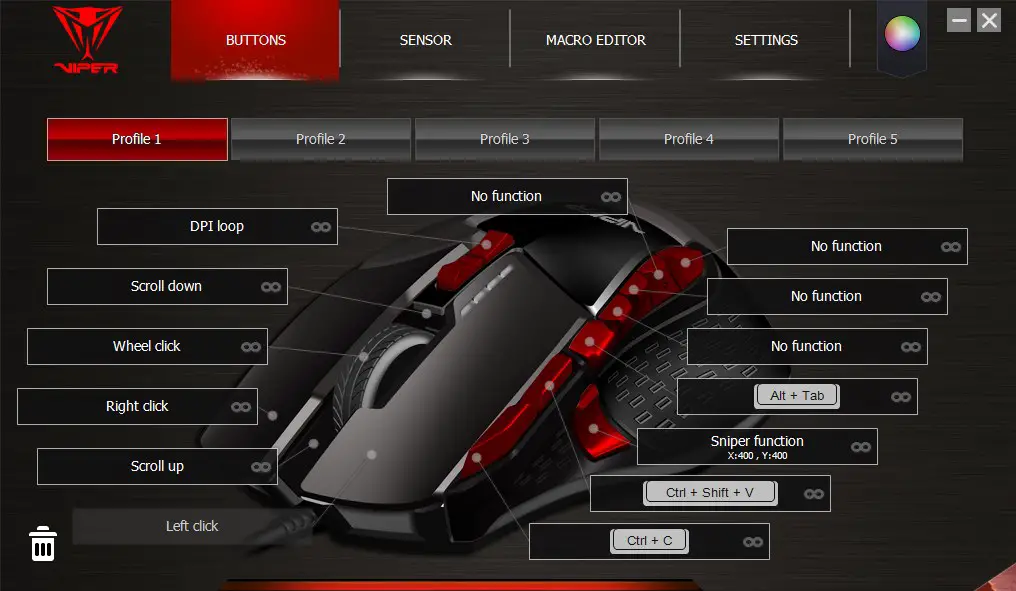
I mentioned assigning functions to the various mouse buttons in the last section, promised to discuss that more in this section, and now is as good a time as any to get that started. As a quick recap, you can configure each button with either Mouse, Keyboard, Advanced, Macros, or Key Cycle functions.
Mouse functions include normal options like left click, right click, forward and back, etc. There are also settings for double left click, triple left click, Fire button, and On-to-go-fire. Based on the diagram that looks like it pretty much jams on all of the major mouse buttons at once.
Keyboard functions let you pick any key, or combination of keys from a standard keyboard as well as general shortcuts to several programs like Internet Explorer, calculator, and various audio controls. You can very definitely set up combinations of keys. In one profile I set several of the buttons for options like Copy and Paste by selecting Ctrl+C etc. for the button settings.
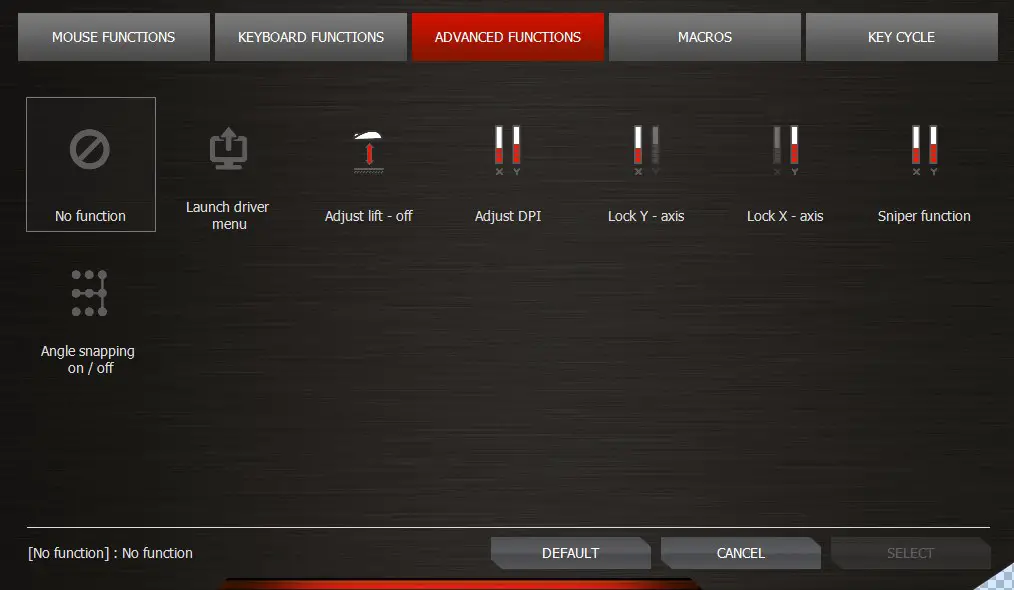
Advanced functions include settings to launch the driver menu, adjust lift-off, adjust DPI, Lock the X or Y axis, enable Sniper function, and turn angle snapping on or off. Macros give you access to any macro that you’ve created in the Macro Editor, available from the main screen. Key Cycle allows you to set up to 5 keyboard inputs to be assigned to a button or scroll.
The Sensor menu allows you to adjust the DPI settings for the mouse. There are four available settings on each profile, and DPI can be set anywhere between 50 and 12,000. If for some reason you’d like the X and Y axes to be independent, you can check a box that allows you to have each axis move at a different DPI rate.
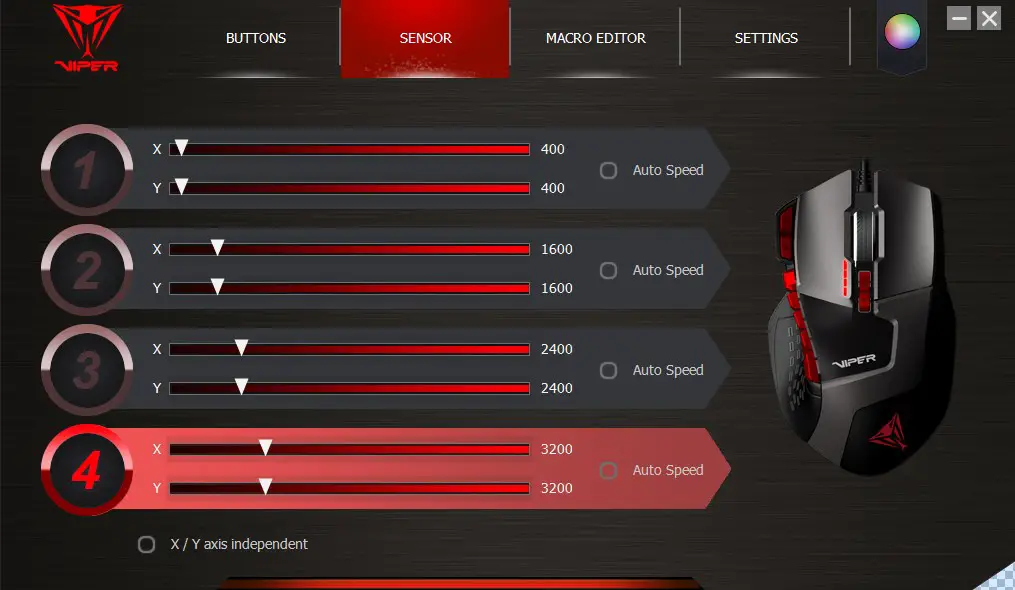
The Macro Editor lets you create and store key combinations directly on the mouse, where they can be assigned using the button function binding. The Settings tab mostly just lets you set the USB polling rate as well as toggle angle snapping, DPI/Profile OSD, and mouse acceleration. From here you can also backup, restore, or reset the mouse.
Last but not least is the light effect menu, which is indicated by a color wheel to the right of the Settings menu. From here you can assign colors and effects to the variously available zones on the mouse.
Performance
I found that the Patriot Viper V570 works well not only for gaming but productivity as well. I’ve mentioned already that it was comfortable to hold and use, and the addition of extra programmable buttons with different profiles makes for an extensive extra set of controls. One profile could be for productivity types of duties — copy, paste, paste text, etc. — while others can handle game-specific shortcuts or macros. I also like having the Sniper function not only for applicable games but also for extra precise control in normal day-to-day computing.
The adjustable weight kit really lets you find a comfort and balance with the mouse, while the small ceramic feet help keep things sliding smoothly. I mentioned that a few of the side buttons were a little awkward for me to press in fast-moving situations, but otherwise I didn’t have any issue with the buttons, or with buttons not doing exactly what I expected them to do. This is definitely a versatile mouse with a lot of good things going for it.

Price/Value
The Patriot Viper V570 comes in at under $50 USD, which is a pretty great deal. You can get the mouse right now for only $44.99 USD on Amazon. If you don’t like the look of the red buttons specifically, the V570 Black Out Edition is also available for a few extra dollars. This version replaces the red buttons on the regular V570 with, as you’d probably guess, black buttons. It’s definitely a sleek look here, but it’ll be up to you if you feel that’s worth an extra $5. The Viper V570 definitely has a lot of value at this price point. It’s quite comfortable in the hand and performs quite well. Most of the materials used feel solid, and the ability to add additional weight gives it more of a substantial feel.
Wrap Up
If you’re looking for a mouse that is comfortable to use and can easily handle both work and play, the Patriot Viper V570 is worth a look. It pairs good design and performance with a pretty great price.











