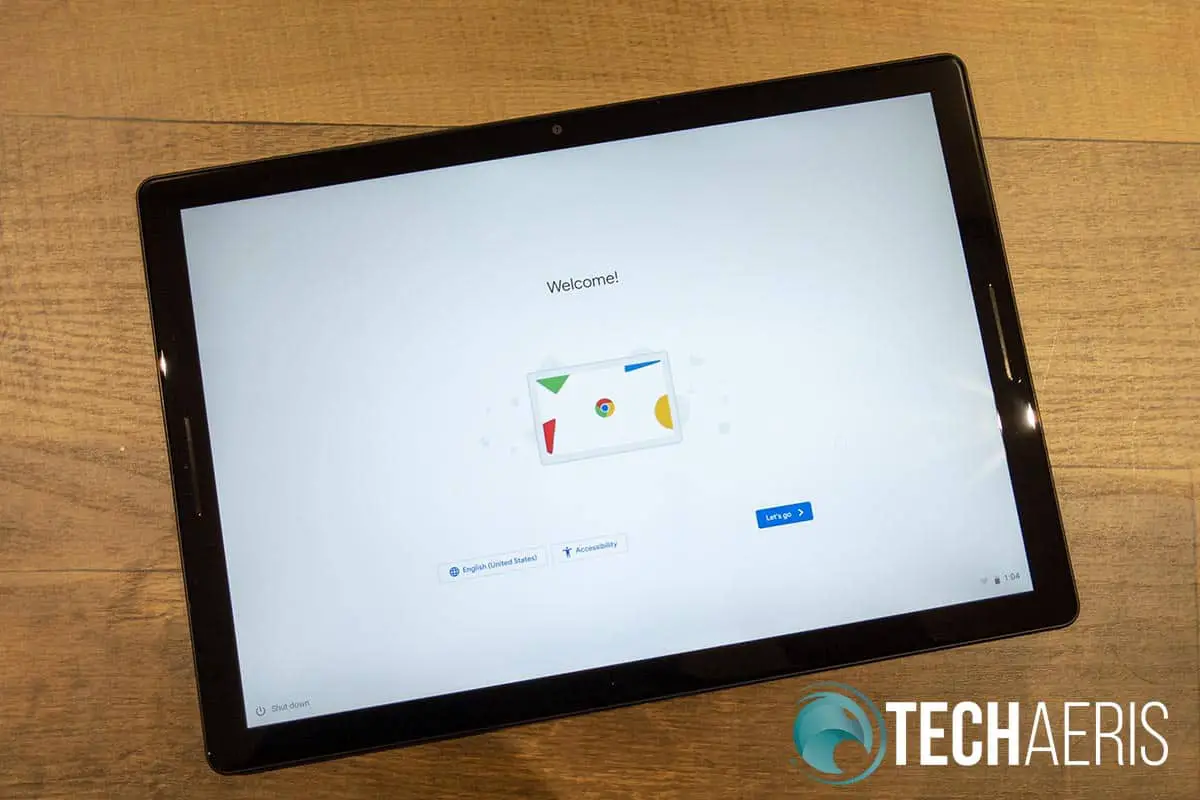While tablets may seem a dying breed, there are still companies who continue to produce them. Until recently, Google hadn’t released a tablet in a number of years. However, they are back in the game with the recently released Pixel Slate which, while a tablet, runs Chrome OS and tries to bridge the gap between Android tablets and Chromebooks. Our Google Pixel Slate review takes a look at the tech giant’s latest attempt and sees how this tablet performs with the optional Pixel Slate Keyboard and Pixelbook Pen.
Specifications
The Google Pixel Slate sent to us has the following features and specifications (other configurations available when ordering):
- Display
- All-new Molecular Display™
- 12.3” LCD 3000 x 2000 LTPS
- Touchscreen display with Pixelbook Pen support
- Processor: 8th Gen Intel Core i5 (8th Gen Intel® Core™ m3, i5 or i7 Processor or Intel® Celeron® Processor available)
- Memory (RAM): 8GB (4 GB, 8 GB, or 16 GB)
- Storage: 128GB (32 GB, 64 GB, 128 GB, or 256 GB available)
- Battery
- Up to 12 hours of use
- 48 WHr battery
- USB-C™ 45 W charge adaptor (5 V/3 A, 9 V/3 A, 15 V/3 A, 20 V/2.25 A) that also works with Pixel phones
- Fast charging: Up to 2 hours in 15 min
Included adaptor also works with Pixel phones
- Materials
- Anodised
aluminium body - CorningⓇ GorillaⓇ Glass 5
- Anodised
- Colour: Midnight Blue
- Wireless: Wi-Fi 802.11 a/b/g/n/ac, 2 x 2 MIMO, dual-band (2.4 GHz, 5.0 GHz); Bluetooth® 4.2
- Audio: Dual front-firing speakers for better surround sound, 2 mics for improved noise cancellation
- Cameras
- Front camera: Duo Cam optimized for video calling: 8 MP, ƒ/1.9 aperture, 1.4 um pixel size, wide field of view, 1080p video at 30fps
- Rear Camera: 8 MP, ƒ/1.8 aperture, 1.12 um pixel size, Auto Focus, 1080p video at 30fps
- Sensors: 3-axis Gyroscope/Accelerometer, Ambient Light Sensor, Hall Effect Sensor
- Ports: Two USB-Cs for charging, 4K display output and quicker data transfer,
accessory connector for Pixel Slate Keyboard. - Security: Pixel Imprint™ fingerprint sensor on power button with dedicated micro-controller, Titan™ M security chip for better on device security
- Operating System: Chrome OS
- Dimensions (H x L x W): 7.0 x 290.85 x 202.04mm
- Weight: 731g
What’s in the box
- Google Pixel Slate
- USB-C to USB-C cable
- USB-C AC power adapter
- USB-C to 3.5mm adapter
Design
Google’s Pixel Slate is pretty much in line with any other tablet design out there. Rectangular in shape and its four corners are rounded. When held in landscape mode, the left and right sides both sport USB-C ports near the bottom. The left side also has a barely protruding volume rocker near the top. The top of the tablet is where you’ll find the power button/fingerprint scanner.
The design and placement of the buttons works great while in landscape mode or when used with the Pixel Slate Keyboard but becomes a bit awkward when used in portrait mode.
Finally, the bottom of the tablet is where the accessory connector for the Pixel Slate Keyboard is located. The accessory connector consists of four brass coloured metal plates with a hole on either side. When attached, the pins from the Pixel Slate Keyboard rest against the connector and two nubs fit inside the holes to help hold the Pixel Slate in place while a magnet does the rest of the work.
The back of the keyboard is a dark, matte “Midnight Blue” which looks black for the most part. The Google “G” logo is printed in grey on the upper left (when looking at the back) and the rear-facing 8MP camera is located in the upper right.
The front of the tablet is where you’ll find the 12.3″ display, more on that later. Framed by half-inch bezels all the way around, the front-facing 8MP camera is
The Pixel Slate definitely has some heft to it, coming in at 731g (1.6 lbs), and feels solidly built. As far as the design aspect, and I’d say the same for almost every tablet on the market, there’s not much that really grabs you or screams “sexy” about it.
Display
The Pixel Slate’s 12.3″ LCD display boasts a 3000 x 2000 resolution. On that note, the default setting makes the screen look like 1333 x 889. You can, of course, adjust this in the display settings. I found that 80% was a good medium, resulting in a “looks like” 1667 x 1111. Unless you have super eagle eyes, and I mean SUPER eagle eyes, you’re not going to be using this at its native resolution.
Regardless, at any zoomed resolution, the display is very crisp and clear. As far as colours go, the screen colours are fairly rich without being oversaturated and are nice for regular work, viewing photos, or watching
Software
The Pixel Slate runs Chrome OS. Having used Chrome OS on and off in the past, the transition from Android OS on a tablet to Chrome OS isn’t that bad. Having said that, there are a few things that I am accustomed to on Android that aren’t present here, like pull down to refresh. Even after a few weeks with the Pixel Slate, I still find myself trying to swipe down to refresh Chrome especially.
That aside, I found that given the internal specifications, Chrome OS ran smoothly and responded well on the Pixel Slate.
There is also a beta setting you can enable to allow the Pixel Slate to run Linux tools, editors, and IDEs but we did not
Performance
Initial Pixel Slate reviews really weren’t all that
On the productivity side of things, Google’s suite of apps worked wonderfully. Other apps like Lightroom worked great as well, even while running without the Pixel Slate being plugged in.
While the Slate has dual USB-C ports, there are still plenty of peripherals that require USB Type-A connections. Enter the USB-C hub. Unfortunately, during our testing, USB-C Hubs only work if powered and while plugged in. Our non-powered Moshi hub didn’t work but both our StarTech and IOGEAR USB-C hubs with PD worked if powered. Our initial test with a USB-C hard drive failed with the Slate refusing to recognize it. After testing and failing to connect to a Pixel 3, I restarted the Pixel Slate. After the restart, it picked up both the USB-C hard drive and connected as expected to the Pixel 3. However, the USB-C hubs still failed to work unless they were plugged in. Later attempts to use the same USB-C hard drive were hit and miss with the Pixel Slate picking it up instantly, not at all, or in one USB-C port but not the other.
While productivity is the main goal of the Pixel Slate, we’d have to be remiss if we didn’t try some gaming. Considering Chrome OS now supports Android apps and games from the Google Play Store on select devices, there is definitely a number of options. Suffice it to say, I was a bit disappointed when it came to gaming. Simple games like Fallout Shelter, Angry Birds, or Subway Surfer ran O.K. but when it came more demanding games, the results were hit and miss. While Assassin’s Creed Rebellion loads up fine, there were a few instances where gameplay was slow and choppy and you could definitely see the lag. Need for Speed No Limits? Forget it. The game just sat at the EA logo loading screen and wouldn’t load at all over multiple attempts.
As far as wireless and Bluetooth performance, I had no issues using the Pixel Slate anywhere in my two-story house over Wi-Fi. I also had no issues with pairing any Bluetooth headset, mouse, or other device to it either.
While we scored performance at an 8.5/10, we took everything in to account from productivity to gaming and the issues with USB-C hubs and other peripherals. If you’re only looking for a portable productivity tool and don’t care about using USB-C hubs without being plugged in, or are prepared to spend time fiddling with
Sound Quality
At first, I was impressed with the sound from the Pixel Slate. However, after watching a few more video clips and streaming music from Spotify, I found that, while loud, there wasn’t much balance and more often than not, the sound was a bit hollow. There’s definitely not a lot of bass for those of us who enjoy that end of the spectrum.
That being said, for video conferencing or watching educational videos, the sound is acceptable on that front. You’re just going to want some USB-C or wireless headphones if you want decent, balanced sound with bass while listening to music or watching movies.
Camera
While tablet cameras are acceptable for video chats, that’s about it. Given the success and quality of the camera in the Pixel 3 and Pixel 3 XL, you’d thing that Google could do something similar with the camera in the Pixel Slate.
Unfortunately, that isn’t so and while the front camera is fine for video chats, the rear camera is average indoors and out. While inside photos are o.k., outdoor photos tend to be a bit washed out in colour, especially if it’s really bright out like on a sunny winter day.
Battery Life
During our testing which consisted mostly of word processing, web browsing, the odd YouTube video, and streaming from Spotify, we managed to get between 7 and 8 hours of battery life between charges. The brightness was set to about 50% during these tests and the volume was between 25-50% depending on what we were watching or listening to.
This definitely falls below Google’s “up to 12 hours” but it’s still pretty decent. Not to mention, you can also get up to an extra 2 hours of battery life with a quick
Accessories
The Pixel Slate has a couple of optional extras which help enhance the experience. Rather than separate reviews, we’ve opted to add them in this review as accessories.
Pixel Slate Keyboard
The Pixel Slate’s functionality can be expanded greatly with the Pixel Slate Keyboard. To be honest, if you’re getting the Slate for productivity, you’ll definitely want to pick up the Pixel Slate Keyboard as well.
Before we get into it too much, the specifications of the Pixel Slate Keyboard include:
- Materials
- Etched glass trackpad
- Polycarbonate keys and enclosure
- Magnesium dock
- Polyurethane exterior cover and microfibre inner cover
- Keyboard
- Ultra-quiet Hush keys
- 19 mm (0.74 in) pitch
- 1.2 mm (0.04 in) travel
- Backlit keys
- Width: 271.3 mm (10.68 in)
- Trackpad
- Extra-large trackpad
- Supports multi-touch and gesture support
- Etched glass surface
- Length: 73.9 mm (2.90 in)
- Width: 103.9 mm (4.09 in)
- Connections: Quick Snap Connector
- Dimensions (L x W x H): 290.85 x 205 x 4.5 mm (11.5 x 8.1 x 0.2″)
- Weight: 486 g (1.1 lbs)
With that out of the way, the Pixel Slate Keyboard acts as a keyboard, stand, and cover when attached to the Pixel Slate. The exterior cover is nice and soft and is definitely grippy. Depending on what you like though, it looks like it could wear rather quickly and showed some signs of rubbing and wear even after three weeks of moderate use. The inside of the top inner cover has a microfibre inner cover and sticks to the back of the Pixel Slate magnetically.
The top cover is attached to the keyboard by way of a thin flexible fabric piece which, while providing some flex when using the Slate in laptop mode, does make it unstable when trying to use on your lap. Attached to this fabric spine is a thin plastic piece which houses the pins and nubs, as previously mentioned, for attaching the keyboard to your tablet.
On the typing input front, the keyboard was pretty responsive and aside from having to get used to it, typing was fluid and without lag. The keys themselves are fairly low and offer 1.2mm of travel. Being for a Chrome OS device, the top row is replaced with back, refresh, task, brightness, volume, and other controls instead of your usual Windows function keys.
Speaking of the Fn key, this is also missing and is instead replaced with a Google Assistant shortcut key which is useful if you use Google Assistant regularly. The keyboard is also backlit and seems to auto-light based on ambient lighting conditions which
As for a stand, the “cover” of the Pixel Slate Keyboard is divided into three parts: two equal and one much narrower. To use it as a stand, the two equally sized panels fold over and the narrow one sticks to the back of the Pixel Slate magnetically. This allows you to adjust the angle of the Slate screen to just about any angle you desire from flat to almost straight up and down.
Lastly, the keyboard also functions as a cover for your Pixel Slate. When closed, the top cover sits securely “fastened” to your Slate by way of magnets. However, that previously mentioned fabric spin does allow the face of the Slate to slide a bit on the keyboard surface which, long term, may have ill effects. During our time with the unit though, we didn’t notice any scratching as a result of it but it’s not a very comforting feeling when it happens.
The Pixel Slate Keyboard will set you back US$199/CA$259 but is a must have if you plan on being productive with your Pixel Slate.
Pixelbook Pen
Google’s Pixelbook Pen is compatible with the Pixel Slate. The Pixelbook Pen is a thicker pen and is powered by a AAAA battery. The top two-thirds of the pen are a matte black with a flat top. The bottom third is a dark matte grey with a single button on the side. As on would expect, the pen ends in a tip which is used for pointing, drawing, or selecting areas of the screen.
As far as using it as a pointing device, the pen works great for “clicking” on something as well as long pressing to initiate a copy. On the artistic side, the pen utilizes Wacom AES 2.a with tilt support and pressure sensitivity. During our initial tests with the trial version of the Infinite Painter app, the pressure sensitivity of the pen didn’t seem to register very well, if at all. The Autodesk Sketchbook app produced much better results so your mileage will definitely vary based on what app you are using.
While it functions great as a pointing and drawing device (depending on app)
Still, the pen was somewhat useful for use as a pointing device and is solidly built. Just over 5 3/4″ in length, the pen weighs 21.3 g (0.75 oz) with the battery installed. One thing that is missing from the Slate or the Slate Keyboard is a loop for storing the pen. While it does stick magnetically to a specific area on the cover of the keyboard, it’s doesn’t make it easy for portability or inspire confidence that it’s not got to be knocked off.
Not exactly cheap, the Pixelbook Pen has an MSRP of US$99/CA$129. However, there are far cheaper alternatives which should be Pixel Slate compatible if you’re looking for a simple pointing device.
Price/Value
Value for the price… that’s usually the huge question with anything and it’s a real tough one to answer with the Pixel Slate. Our review unit clocks in at US$999/CA$1299. While you can also get cheaper configurations (the Celeron version starts at US$599/CA$849), you’re really not going to get the performance needed out of it. There is even a more expensive i7/16GB/256GB version for US$1599/CA$1999. Keep in mind, those prices don’t include the Pixelbook Pen (US$99/CA$129) or the Pixel Slate Keyboard (US$199/CA$259).
As a tablet, the Pixel Slate really is an expensive choice. Sure it runs great for the most part and has a fantastic display and battery life, but tablet functionality is hit and miss. As a laptop, the Pixel Slate fared much better for productivity when coupled with the Pixel Slate Keyboard and we had few issues with performance and battery life when it came to productivity tasks with the i5 processor, 8GB of RAM, and 128GB hard drive.
All that in mind, our review unit, including accessories, tops out at US$1297/CA$1687. Honestly? You can get a decent ultrabook with similar specs for that price and unfortunately, I have to say that I think you’d be better off. While Chrome OS is closing the gap, a Windows 10 ultrabook is still far more functional for the price.
Don’t get me wrong, I wanted to love the Pixel Slate and part of me does. However, I just wouldn’t be able to justify personally if I was to shell out for a portable productivity device given the features.
Wrap-up
Google’s Pixel Slate definitely is a mixed bag. On one hand, the higher processor models are great for mobile productivity — with some caveats and issues. Chrome OS is definitely has a nicer feeling on a tablet of this size over Android. While you can do most productivity work using Chrome OS or Android Apps, there’s still some “full-blown” software like Photoshop or Lightroom that you’ll be missing.
While I’m glad that we didn’t get one of the first Intel m3 or Celeron-powered review units, the price of the Slate alone for decent performance is up there. As well, you’d be remiss not to pick up the Pixel Slate keyboard which only adds to the cost. As much as I do like the Pixel Slate, if I had to choose, I’d probably pick up a mid-range Chromebook instead if I was after a portable productivity device based on Chrome OS.
*We were sent a review unit of the Google Pixel Slate, Pixel Slate Keyboard, and Pixelbook Pen for the purposes of this review.
Last Updated on February 3, 2021.