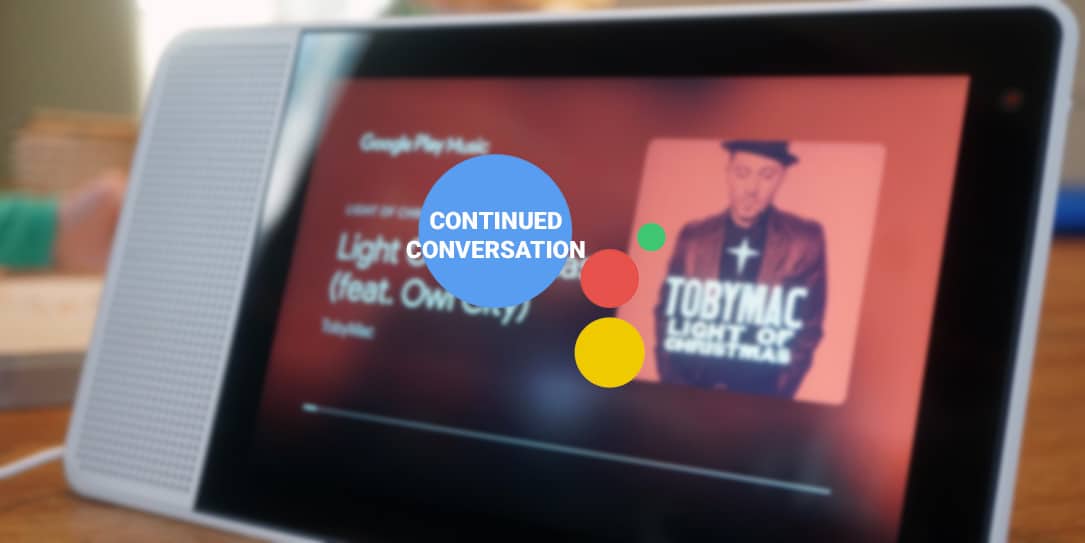Google already announced Continued Conversation with Google Assistant would be coming to Smart Displays soon. Now, Continued Conversation should be fully rolled out to all Smart Display owners. We can confirm that the Lenovo Smart Display has seen this update on our end.
Continued Conversation is an optional setting that allows users to continue their conversation with the Google Assistant after they invoke it. Once you say “Hey Google” once, the Assistant will stay active for a few moments to allow you to use Continued Conversation. If you do not ask the Assistant another question, it will shut the microphone off. We reached out to Google and asked exactly how long the microphone would stay on. They did give us an answer:
Good question, as you know, you’ll need to activate your Assistant with the hotword the first time you speak to it, but it will be ready for follow-up questions up to 8 seconds afterward.
Google Spokesperson
Continued Conversation is an opt-in feature and must be turned on in the Assistant app for it to work on your devices. You can turn on this feature in the Google Assistant app by going to Settings → Preferences → Continued Conversation and hitting the toggle. The feature is available in English only across all Google Smart Displays including Google Home Hub, Lenovo Smart Display, JBL Link View, and LG XBOOM AI ThinQ WK9.
Here’s some of the other features Google has recently added and some that are coming soon to Smart Displays:
- Let the Assistant be your interpreter: Have family members or friends who don’t speak the same language? Interpreter Mode is now available and helps you have a free-flowing conversation in dozens of languages. Just say, “Hey Google, be my French interpreter.”
- Control your devices and appliances at home: The Google Assistant connects with more than 10,000 devices for your home, and Smart Displays gives you a single dashboard to easily control all these devices. Swipe down from the top edge to reveal your home view to control cameras, doorbells, lights, plugs, thermostats and more.
- Manage multi-room audio: You can add your Smart Display to a speaker group, and play music throughout the house. And with this release, we added controls for adjusting the volume of any device in the group. Just tap on the group name of the player on the screen to get started.
- Enjoy the small touches: We made it easier to dismiss certain cards on the home screen of your Smart Display when you no longer need them by just swiping up. And in those instances when you don’t want to wake up your partner when setting an alarm late at night, you can find a quick touch setting from the Quick Settings menu bar of your Smart Display.
- Share photos from Live Albums with Google Photos: Your Smart Display also can double as a digital photo frame. With Live Albums, you can show off the best photos of your favorite people and pets without you having g to curate them. If you see a photo that you love, you can now say “Hey Google, share this photo with Mom.” You can also remove photos from the device easily with your voice.
- Play a game: Gather friends and family around your Smart Display and say, “Hey Google, Are you Feeling Lucky?” You’ll play five rounds of trivia culminating in the final round of challenging “Guesstimation Station” brain teasers where you’ll answer questions like, “How many dimples does a golf ball have?”
Did you get the Continued Conversation update? What do you think of it? Let us know in the comments below or on Twitter, or Facebook. You can also comment on our MeWe page by joining the MeWe social network.
Last Updated on February 3, 2021.