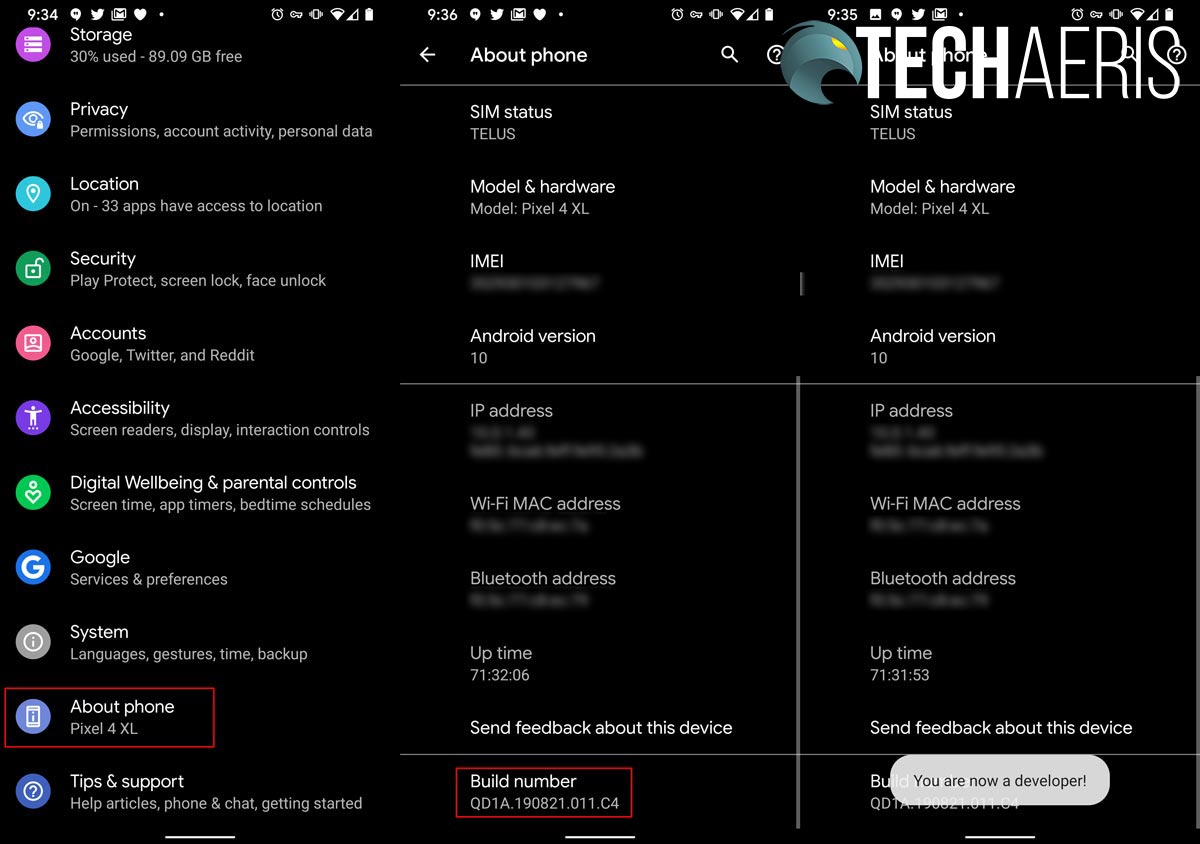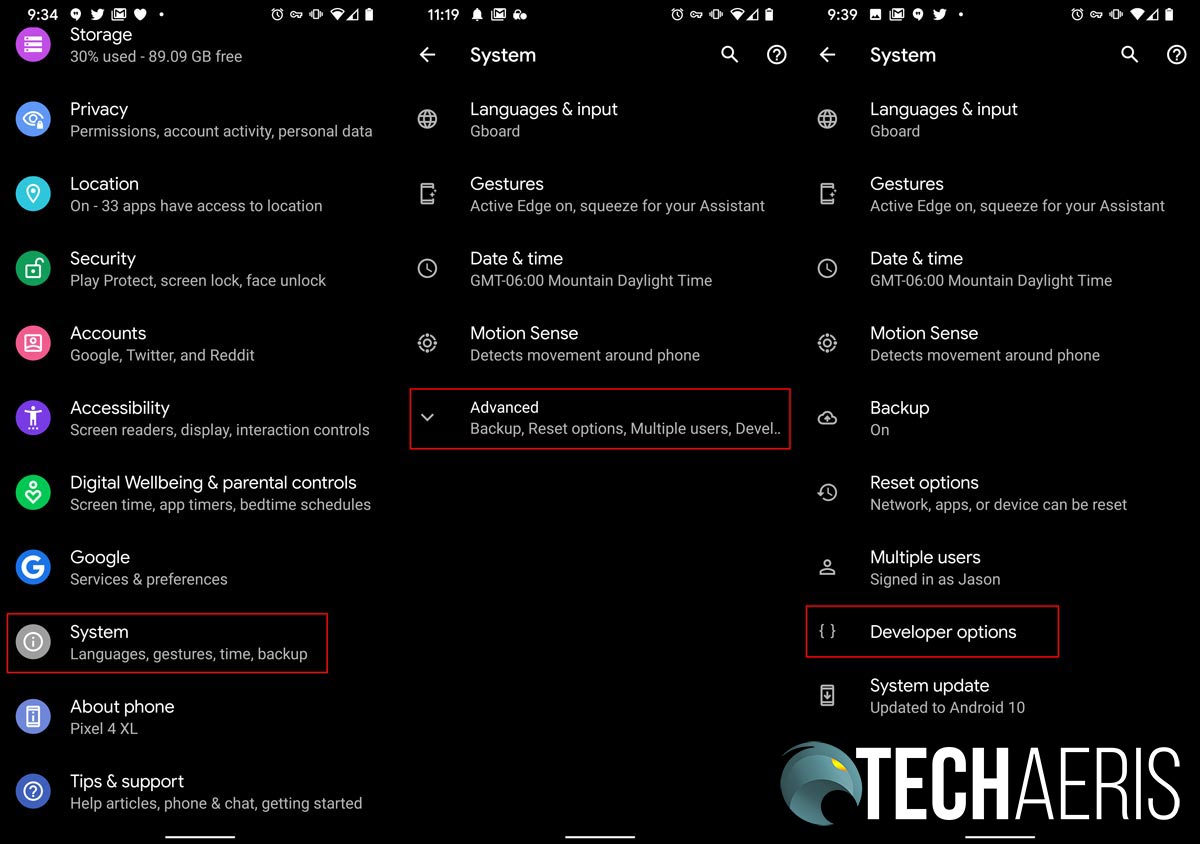When Google’s latest smartphones were announced last week, the Pixel 4 90Hz refresh rate on the display was confirmed. However, the device auto switches between the lower 60Hz and the faster, smoother 90Hz based on the content you are viewing or playing.
During our testing so far with our Pixel 4 XL review unit, I definitely notice the higher refresh during gameplay. Graphics and games seem to run smoother for sure. As for day to day tasks, I don’t see much of a difference and suspect for most apps the device is running in 60Hz mode, for good reason.
It should go without saying that the higher refresh rate will obviously chew through your battery a bit more. If you’re o.k. with that, you can easily toggle the 90Hz refresh rate to be used all the time. As with a lot of Android features, this is done by enabling and accessing the developer options. Here’s how.
Step 1: Enable Developer Options
Open up your Pixel 4 settings screen, scroll all the way down, and select “About Phone.” Next, scroll to the bottom of that screen and click on “Build Number” seven times to enable Developer Options. You will likely be asked for your pin to confirm.
Step 2: Access Developer Options
Go back to your settings screen and select the “System” setting (just above “About Phone”). At the bottom of that screen, you’ll see an “Advanced” tab, click that and it will expand and display the “Developer Options” choice.
Step 3: Force 90Hz refresh rate
Once in the “Developer Options” screen, scroll down to the Debugging section and find the “Force 90Hz refresh rate” setting. Select it and enable the 90Hz refresh rate. Voilá! You’ll now have the faster, smoother display full-time on your Pixel 4 or Pixel 4 XL.
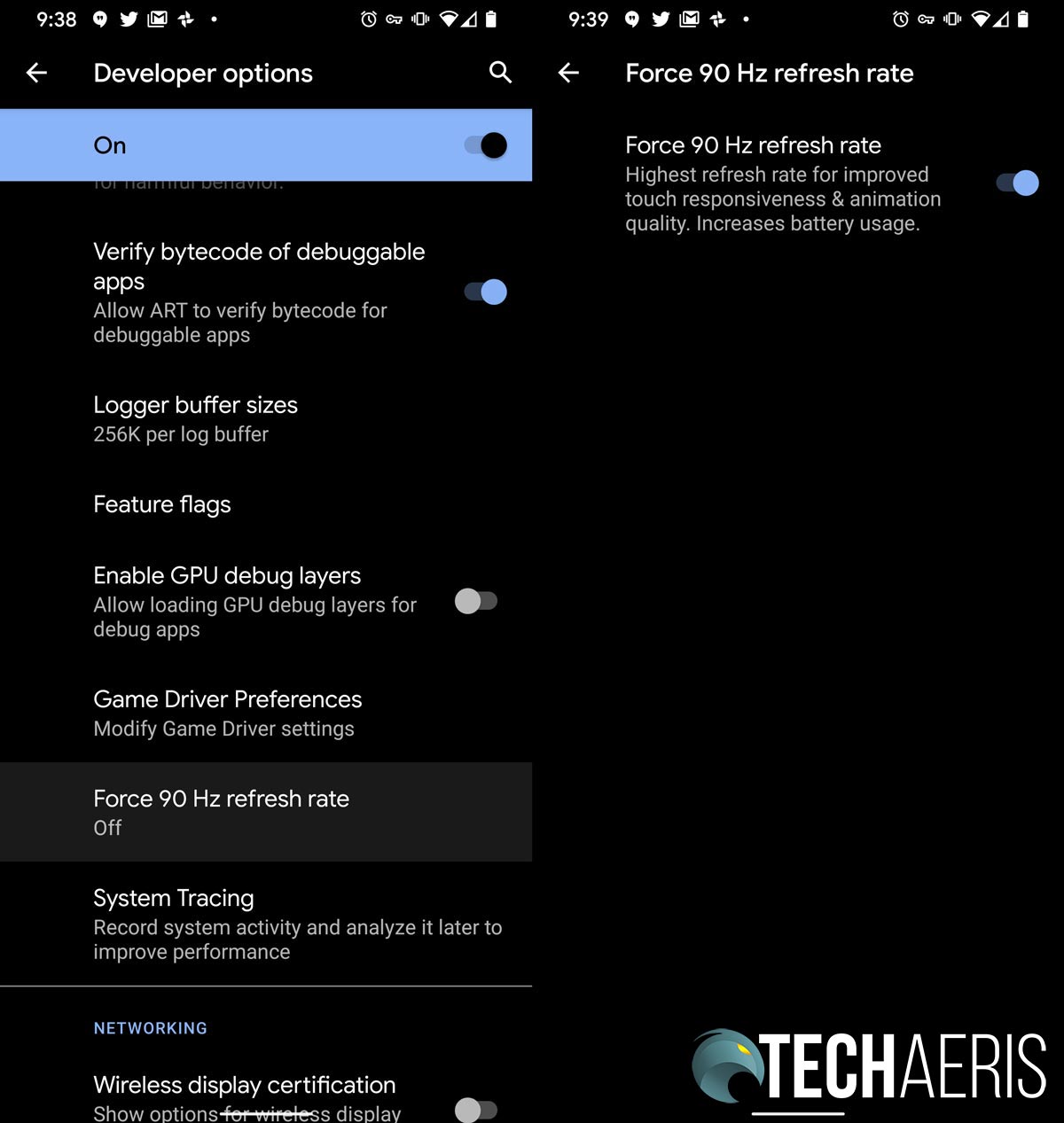
As mentioned previously, this will use more battery life. We haven’t tested a full day yet on it but once we do we’ll report back to see just how much extra battery it drains through the course of the day. To disable the feature, simply follow the steps above and disable it under the Developer Options.
Are you looking forward to picking up a Pixel 4 or Pixel 4 XL with its 90Hz refresh rates? When you do will you leave the default settings or permanently enable the higher refresh rate at the expense of battery life? Let us know in the comments below or on Twitter, Facebook, or MeWe.
Last Updated on February 3, 2021.