How to disable PDF viewer in Microsoft Edge and Google Chrome. It’s a search term some of you may have never even thought of looking up, but many people wish they had. If you’re wondering why I would want to show you how to disable PDF viewer, well, here’s the reason.
Some people deal with PDFs in a different way than others do. Some of us have to sign and markup PDFs, and the browser’s viewer function does none of this for us. This is why people like me invest in software like Adobe or even PDF Expert for Mac.
It’s because we have to sign contracts or agreements or markup and edit drafts that we need to know how to disable the PDF viewer in Microsoft Edge and Google Chrome. The way things are set right now, PDF links and downloads are set to open in the browser when clicked. That is very annoying to someone who intends to work on a PDF they may need to edit. So hopefully, this little guide will help you alleviate those frustrations.
How to disable PDF viewer
Some of you may already know how to disable PDF viewer in Google Chrome, but Microsoft Edge is the latest Chromium browser on the block, and it does things a bit differently. Let’s go over Edge before we refresh your memory for Chrome:
- Click on the 3 dots at the top right of Edge.
- Click on Site Permissions on the left.
- Click on PDF documents.
- Toggle on Always open PDF files externally.
Now, on Mac and Windows 10, Microsoft Edge still doesn’t open the PDF file externally. Instead, it gives you this silly error message:
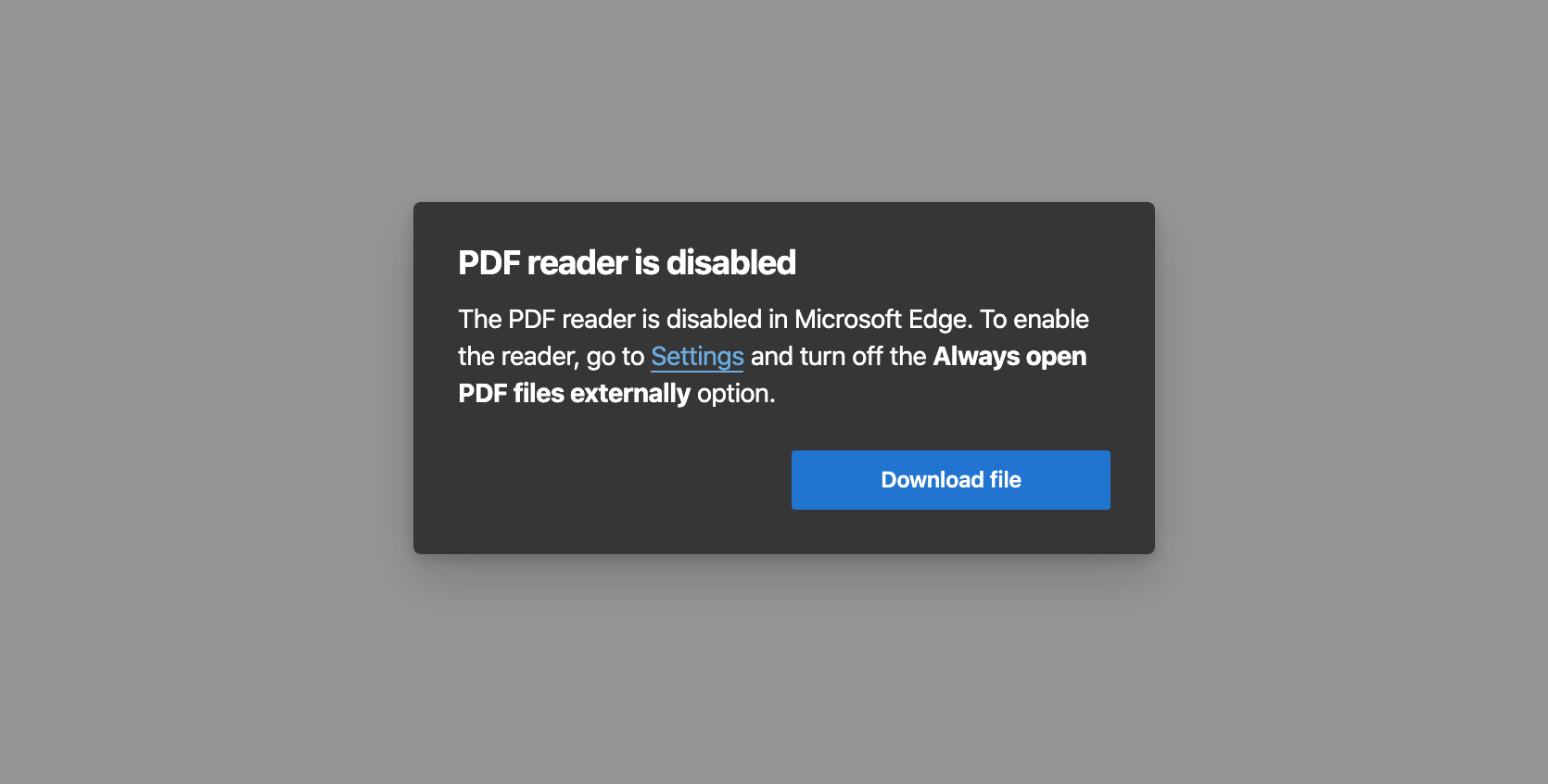
Once you click the “Download file” button, the PDF file will download to a location of your choosing. Once downloaded, however, you will have to manually browse to that location using Finder or Windows Explorer to open it as clicking the “Open file” link at the bottom of your Edge browser once downloaded will give the same error message as above but with just a “Close” button this time.
Launching your preferred PDF application could be something the Edge team is still working on, so hopefully, it will get fixed soon, since Google Chrome does this.
Chrome Instructions
For Chrome users the instructions on how to disable PDF viewer are as follows:
- Open Google Chrome.
- Click on the Three Dots at the top right corner and from there select Settings.
- Scroll down and click on Advanced
- Then go to Site Settings under the Privacy & Security section.
- Scroll down to PDF Documents and click on it.
- Toggle button beside Download PDF files instead of automatically opening them in Chrome.
When you encounter a PDF link or file, Chrome then downloads it and allows you to click the “Open file” link once downloaded to open the PDF in your software of choice.
Even with the inability to directly open a downloaded PDF file from the browser in another PDF software program without multiple steps, it’s always nice to know how to disable PDF viewer for those of us who do not like using it. Hopefully, you found this quick guide useful.
Do you use PDF viewer in your browser? Or do you have a different program for PDFs? Let us know in the comments below or on Twitter, Facebook, or MeWe.
In some of our articles and especially in our reviews, you will find Amazon or other affiliate links. As Amazon Associates, we earn from qualifying purchases. Any other purchases you make through these links often result in a small amount being earned for the site and/or our writers. Techaeris often covers brand press releases. Doing this does not constitute an endorsement of any product or service by Techaeris. We provide the press release information for our audience to be informed and make their own decision on a purchase or not. Only our reviews are an endorsement or lack thereof. For more information, you can read our full disclaimer.
Last Updated on February 14, 2021.

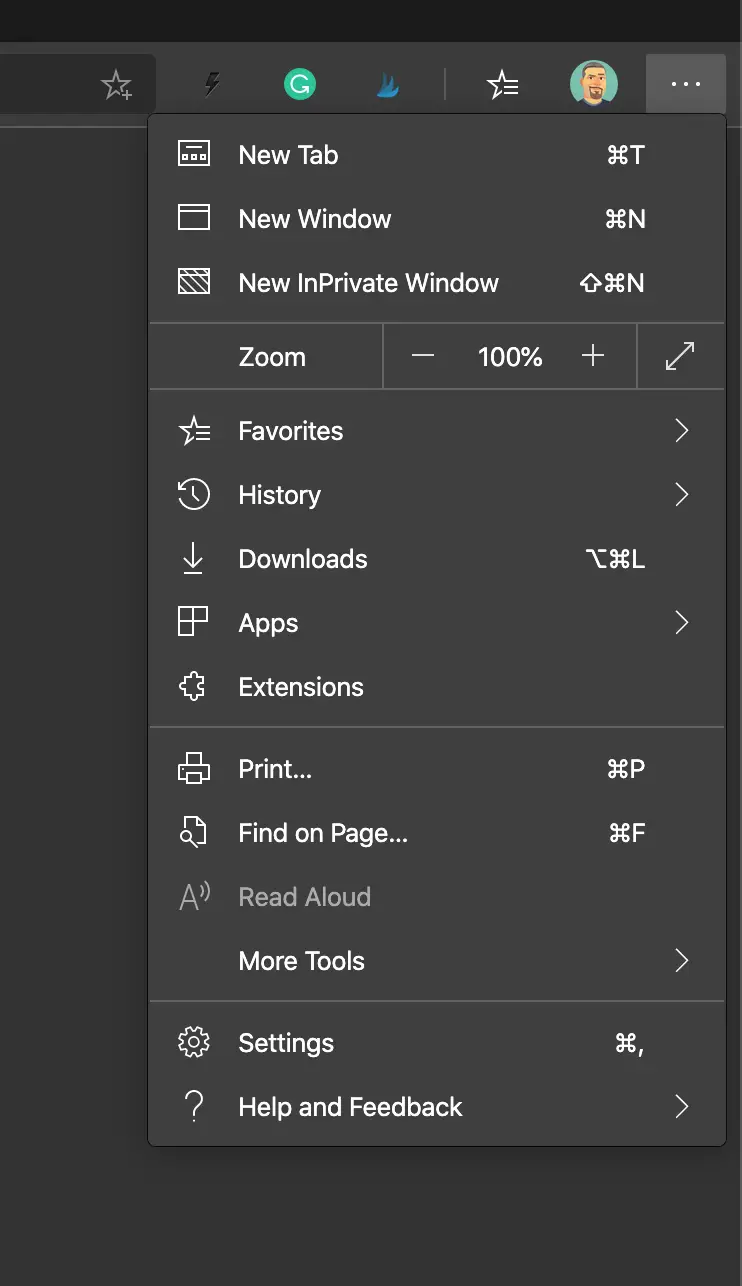
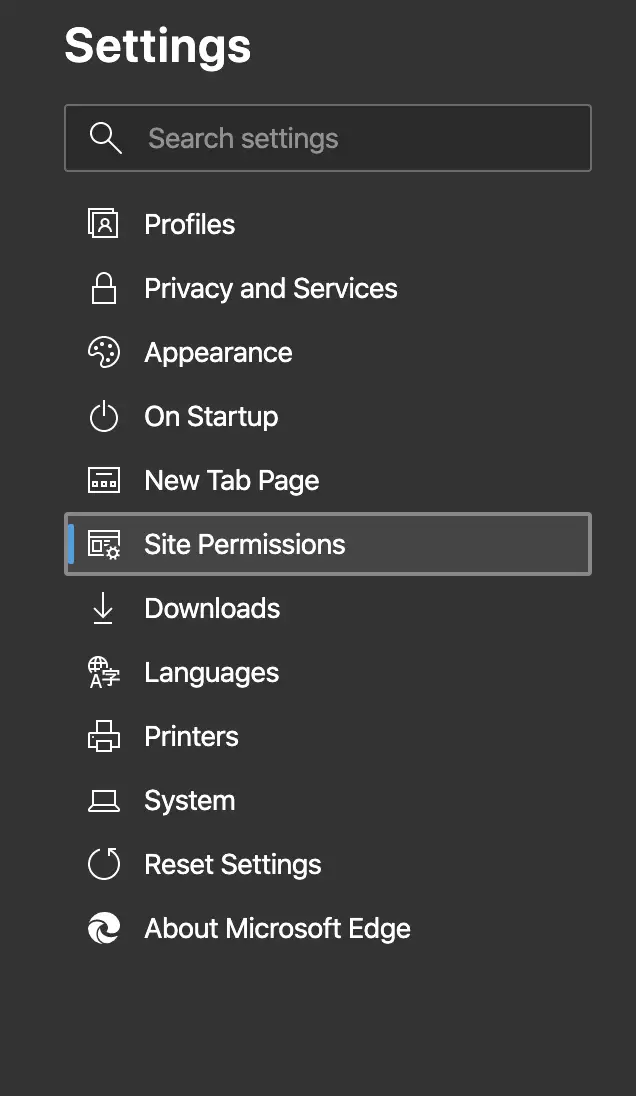
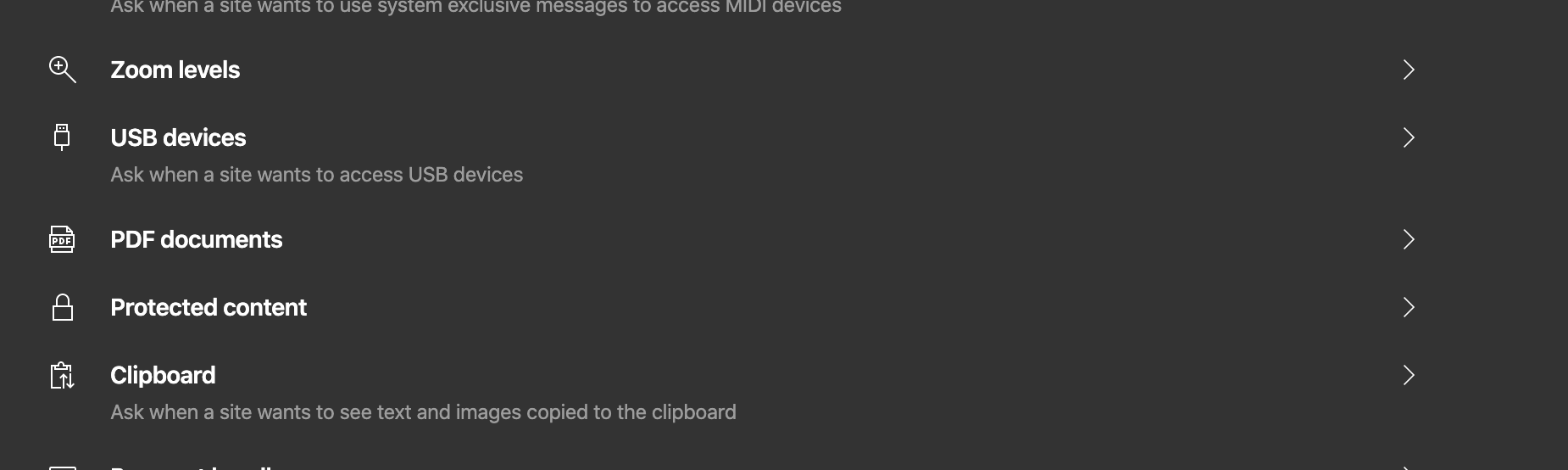
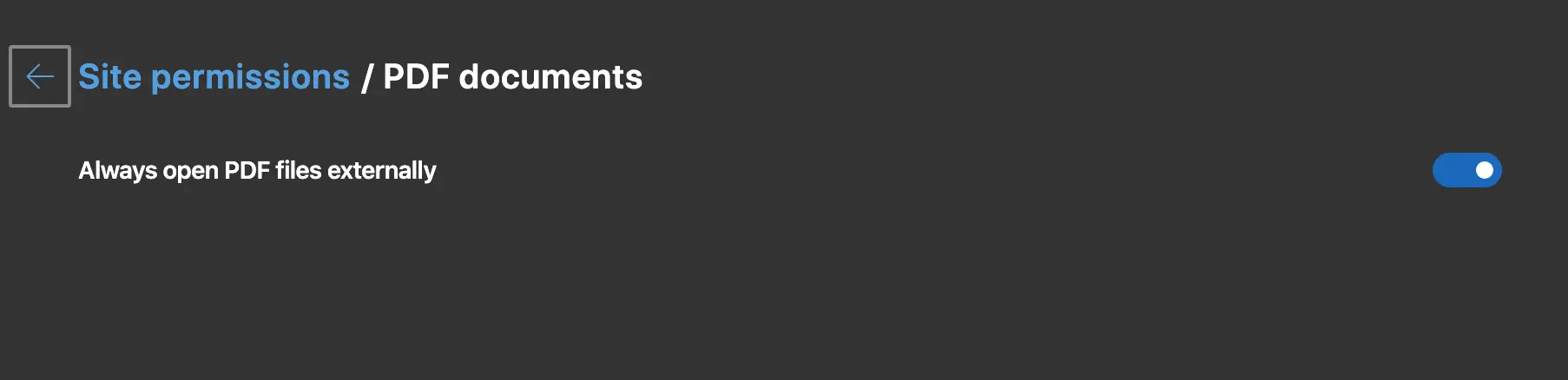
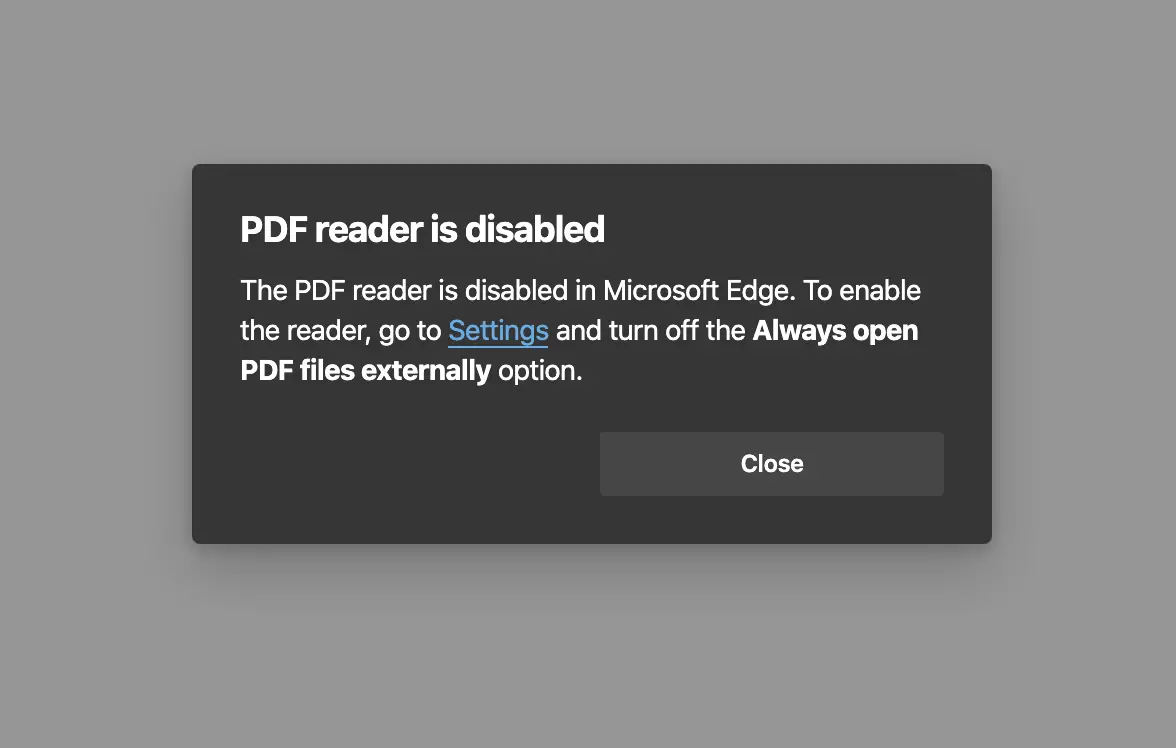
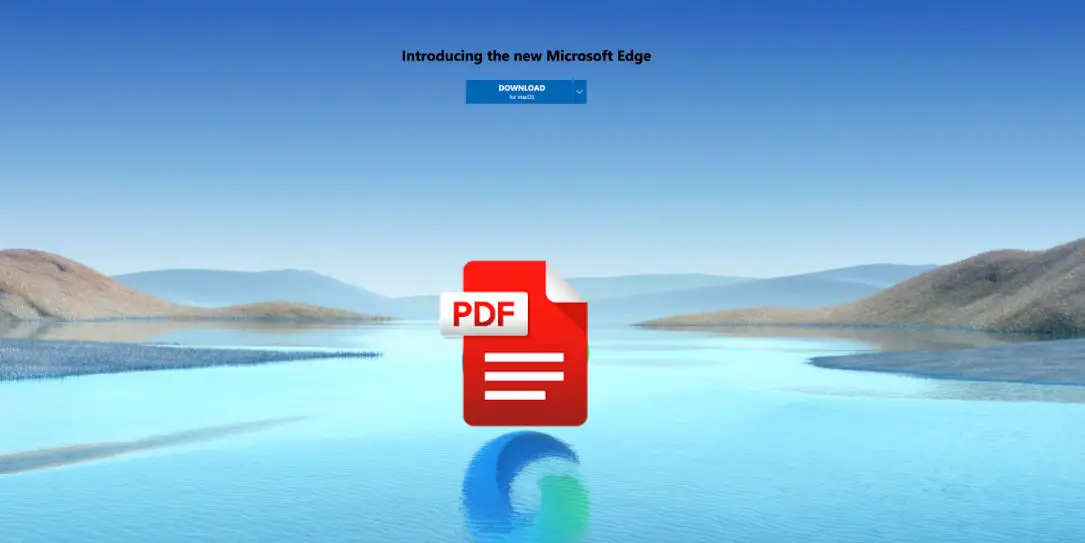









Comments are closed.